Most Asked iPhone Calling Problem, and How to Solve Them?
Aug 30, 2023 • Filed to: Mobile Repair Solutions • Proven solutions
Many persons have high end apple devices that they use on a daily basis to do a wide range of tasks and productivity. We all know apple makes top quality mobile devices and we all use them in our daily lives to browse the internet, play mobile games and most importantly make phone calls. In this article we will discuss some of the common iPhone issues that a user might experience with phone calls.

- Issue 1: Calls automatically drops
- Issue 2: Phone sends call but you cannot hear the other party
- Issue 3: Calls do not come in
- Issue 4: Phone turns off when you try to make a call
- Issue 5: Calls automatically end when you try to send it
- Issue 6: Incoming calls automatically answers
- Issue 7: IPhone gets stuck on incoming call
- Issue 8: When data is on the phone does not accept calls
- Issue 9: When in a call the screen is lit and still presses
- Issue 10: Echoes heard during a call
Calls automatically drops
A lot of times you might be ready to make or receive a very important incoming call on your device and as soon as you are about to proceed you suddenly experience a dropped call. This can be very annoying as your iPhone hangs up on you without any warning. A workaround for this issue is to have your iphone restarted and it should start working as it should. If this fix does not help then a factory reset would have to be done on the device.
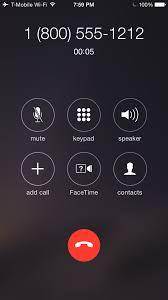
Phone sends call but you cannot hear the other party
Have you ever been on a call and the person who you are talking to suddenly hangs up? Well this could be a sign of a common calling problem. It would then be quite obvious that the person was not hearing you while on the phone call so they decided to end the call. This issue can be resolved by turning the speaker on and off by pressing the on-screen speaker icon until you start hearing the other person on the call. This little trick works 90% of times and triggers the speaker phone on and off and enables if to work once again since it was triggered off.
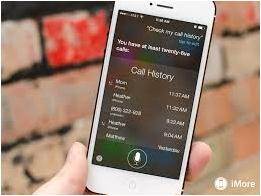
Calls do not come in
A lot of iPhone users complain that they do not receive phone calls for days and sometimes even weeks. This is very common with iPhones especially the iPhone 5s. This is caused by an issue with certain applications and services running on the iPhone so you will have to check which apps you recently installed and try to fix the problem. If you have 'jail breaked' your iPhone it is highly possible for this problem to occur as well and 'jail breaking' revokes your warranty.
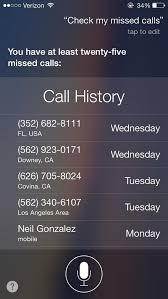
Phone turns off when you try to make a call
If you are trying to make a call with your iPhone and it suddenly turns off then there could be a problem with your iPhone sensor and or the built in battery. This problem will present itself when your iPhone is damaged in some way or another. To fix this issue you will have to reset the iPhone using iTunes on your PC. If this works you will be able to make calls without the iPhone turning off for a while. If the problem still exists you will have to take your iPhone to a certified dealer to replace the parts or send it back to apple if you have a warranty.

Calls automatically end when you try to send it
Having an iPhone that automatically hangs up on you can be a pain in the neck when trying to call your friends and families for instance, but you cannot make a call no matter how many times you dial. This iPhone problem is present most times when the iPhone memory is full and the phone cannot process the calls you are trying to make. The iPhone will need memory for all kinds of task. Once you free up the memory of the iPhone then you will realize that you can make calls to your loved ones and friends once more.

Incoming calls automatically answers
You might be playing games on your iPhone or even browsing the internet and 'ring ring' goes an incoming call but to your surprise the iPhone automatically answers the phone call and you have to start talking even if you did not want to. This issue is present because the phone menu button is stuck and presses by itself and you have also selected the option for the phone to answer calls with the menu button. To fix this issue you will have to get the menu button fixed or change the option to allow the menu button to answer calls.

IPhone gets stuck on incoming call
When you receive a call on your device and you realize that you cannot do anything but talk to the person who you called then you have just figured out an issue with your device as it is stuck during an incoming call. You now have to try and remove your iPhone battey pack to power if off. This issue is caused by incompatible apps on the device especially if you have 'jail breaked' your iPhone you will likely experience this issue.
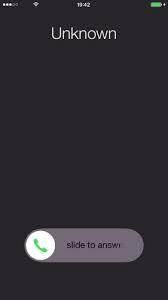
When data is on the phone does not accept calls
Your iPhone might reject all phone calls when you are using a data plan or mobile data to browse the internet. The phone does not do this at other times but as soon as you enter mobile data mode you find that your device does not accept any calls so this is clear that the data mode is the result of this problem. In order to fix the issue you can either turn off your data and make and receive your calls or restart the IPhone and then you will be able to receive and make your calls. If the issue still exists then you will have to perform a factory reset via iTunes on your PC.
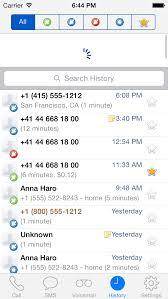
When in a call the screen is lit and still presses
Another common problem that is present with most iPhones is that of a lit screen when you are currently in a call. The phone still presses and the call can sometimes end if your face presses the wrong icon button. In order to fix this you will have to check your sensor as it might not be working properly. Once the sensor is fixed you will not have the problem anymore.

Echoes heard during a call
A very common iPhone problem is echoes heard during a phone call. You can fix this issue in numerous ways. You can either turn the speaker on the IPhone on and off again to have the issue resolved or you can simply restart the phone and that should fix it as well. However if you are still experiencing an echoe issue during phone calls then there might be other issues with your iPhone and you will then need to perform a reboot or a factory reset of the device.

Other Popular Articles From Wondershare
iPhone Issues
- iPhone Storage Full
- 1. Stuck on Apple Logo Storage Full
- 2. Erase Content Settings not Working
- 3. iPhone Lagging
- 4. iPhone Running Slow
- iPhone Update Problems
- 1. Stuck on Updating iCloud Settings
- 2. iPhone Frozen During iOS Update
- 3. iPhone Checking for Update Stuck
- 4. iPhone Cellular Update Failed
- 5. iPhone Software Update Failed
- 6. iPhone Stuck on Update Requested
- 7. iPhone Update Error 1110
- 8. iPhone Stuck On Verifying Update
- 9. iPhone Won't Update
- 10. Update Server Couldn't Be Contacted
- 8. iPhone & iPad Security Updates
- 9. Update iPhone with/without iTunes
- 10. Can't Download or Update Apps
- iPhone Media Problems
- 1. Apple Music Song Not Available
- 2. iPhone Not Ringing
- 3. iPhone Echo Problem
- 4. iPhone Ringer Problems
- 5. iPhone Plays Music by Itself
- 6. Ringer Volume Changes by Itself
- 7. Music Won't Play on iPhone
- 8. Blurry Photos & Videos on iPhone
- 9. iPhone Volume Problems
- iPhone Sound Problems
- 1. YouTube no Sound
- 2. iPhone Microphone Problem
- 3. Test iPhone Microphone
- 4. Headphones No Sound from iPhone
- 5. No Sound on iPhone Game
- 6. iPhone Sound Not Working
- 7. iPhone Screen Recording no Sound
- iPhone Calling Problems
- 1. iPhone No Sound on Calls
- 2. Screen Goes Black During Call
- 3. iPhone Recent Calls Not Showing
- 4. iPhone Dropping Calls Issue
- 5. iPhone Calling Problem
- iPhone Camera Problems
- 1. iPhone Camera Black
- 2. iPhone Camera Blurry
- 3. iPhone Camera Not Working
- 4. iPhone Front Camera Not Working
- 5. TrueDepth Camera Not Working
- 6.Out-of-Focus Photos on iPhone 15
- iPhone Network Problems
- 1. Airpods Won't Connect to iPhone
- 2. iPhone Disabled Connect to iTunes
- 3. iPhone Not Syncing Problems
- 4. iPhone Internet Not Working
- 5. iPhone Keep Disconnecting from Wifi
- 6. iPhone WIFI Not Working
- 7. PC Not Recognizing iPhone
- 8. iPhone Stuck on Connect to iTunes
- 9. iPhone Not Showing up in iTunes
- 10. iTunes Not Detecting Your iPhone
- 11. iPhone Bluetooth Disconnect
- 12.Apple CarPlay Keeps Disconnecting
- Other iPhone Problems




Alice MJ
staff Editor
Generally rated4.5(105participated)