Top 8 Free Apps to Download Songs on iPhone/iPad/iPod
Mar 12, 2025 • Filed to: Manage Device Data • Proven solutions
"How do I download music to my iPhone? Ever since I have switched from Android to iOS, I can't seem to learn how to download songs on iPhone 15!"
If you also have a query like this, then you have come to the right place. Whenever users switch to any iOS device, the first question they ask is "How to download songs on the iPhone". Compared to Android, performing iPod music downloads can be a little tedious. However, I solved this issue by using some iOS apps to learn how to download music to my iPhone. To make things easier for you, we have compiled a list of some of these best apps here, with a solution for how I download music to my iPod or iPhone.
Part 1: 8 Free Apps to Download Songs on iPhone/iPad/iPod
Many great music streaming apps offer different features, such as personalized recommendations and offline playback. Depending on your music tastes, any of the following apps can be a great choice to download free music for iPod.
1. Tidal

Tidal is a premium music streaming service that offers high-fidelity audio and music videos. It has a library of over 60 million songs and 175,000 music videos. Tidal offers a variety of features, including offline playback, high-quality audio, and expertly curated playlists. Tidal has received positive reviews for its high-quality audio and user-friendly interface.
Subscribers can access exclusive content, like live concerts and new releases, as well as discounts on tickets and merchandise. Tidal also provides a feature that allows users to create music playlists with friends. With its abundant features and unique content, Tidal is an excellent pick for an audio streaming service.
Features
- High-fidelity audio quality
- Offline playback
- Music videos
- Expertly curated playlists
- Extensive library of over 60 million songs
Users Review
Tidal generally receives positive reviews from users who appreciate its high-quality audio and user-friendly interface. Some users have said harsh things about the app for its premium pricing and limited library compared to other music streaming services.
Download Site
https://offer.tidal.com/download?lang=en
2. Total Files

Total Files is a file manager app that allows users to manage, view, and download all kinds of files, including music. The app has a built-in browser that can be used to download songs. Total Files offers file compression, password protection, and file transfer features. Total Files has received positive reviews for its user-friendly interface and versatility.
It is excellent for those who need a solution for "How to download music onto iPod." The app also supports cloud storage, making storing and backing up your files easy. With Total Files, you can easily manage all of your music and other files in one place.
Features
- Built-in browser for downloading files
- File compression
- Password protection
- File transfer
Users Review
Total Files generally receives positive reviews from users who appreciate its user-friendly interface and versatility. Some users don't like it for its limited features compared to other file management apps.
Download Site
https://apps.apple.com/us/app/total-files/id557285579
3. Pandora

It is a music app that allows users to create custom radio stations based on their favorite artists and songs. The app offers personalized recommendations and a library of over 1 million songs. Pandora also offers a premium version with additional features such as ad-free listening and offline playback. Pandora has received positive reviews for its user-friendly interface and personalized recommendations.
It is an excellent choice for those looking for an app that can answer the How to download free music on iPhone query. With Pandora, you can quickly discover new music and create custom radio stations.
Features
- Custom radio stations based on favorite artists and songs
- Personalized recommendations
- Over 1 million songs
- Ad-free listening and offline playback (with premium version)
Users Review
Pandora generally receives positive reviews from users, who appreciate its user-friendly interface and personalized recommendations. Some people don't like it for its limited library compared to other music streaming services and for the frequent ads in the free version.
Download Site
https://apps.microsoft.com/store/detail/pandora/9WZDNCRFJ46V
Dr.Fone App (iOS) & Dr.Fone App (Android)
Your One-Stop Expert for Screen Unlock, Smart Clean, Data Recovery, Change Location, and Phone Management of Mobile Devices!
- Effortlessly unlock various locks on your device.
- Instantly free up storage space by smart clean.
- Rapidly recover different kinds of lost phone data and information.
- Easily changes GPS location on Android devices.
- Easily manage cluttered and private device content.
4. Spotify

Spotify is a popular music streaming app that offers a library of over 70 million songs. The app allows users to create custom playlists, discover new music, and listen to podcasts. While the free version of Spotify will enable users to listen to music on shuffle, the premium version offers offline playback and ad-free listening features. Spotify has received positive reviews for its extensive library of songs and user-friendly interface.
It is a great choice for those looking for an app that provides access to an extensive library of songs. With Spotify, you can easily find new music, create custom playlists, and listen to podcasts.
Features
- Library of over 70 million songs
- Custom playlists
- Discovery of new music
- Offline playback and ad-free listening (with premium version)
Users Review
Spotify generally receives positive reviews from users, who appreciate its large library of songs and user-friendly interface. Some avoid the app for its limited features in the free version, including shuffle-only playback and frequent ads.
Download Site
https://www.spotify.com/us/download/windows/
5. iHeartRadio

iHeartRadio is a music streaming app that offers live radio, custom radio stations, and podcasts. The app has over 2 million songs library and offers features such as offline playback and personalized recommendations. iHeartRadio has received positive reviews for its user-friendly interface and a wide variety of content.
It is a great choice for those looking for an app that provides access to live radio stations, custom radio stations, and podcasts. With iHeartRadio, you can easily find new music, create custom playlists, and listen to podcasts.
Features
- Live radio
- Custom radio stations
- Podcasts
- Offline playback
- Personalized recommendations
Users Review
iHeartRadio generally receives positive reviews from users who appreciate its user-friendly interface and wide variety of content. Some users don't like it for its limited library compared to other music streaming services.
Download Site
https://apps.microsoft.com/store/detail/iheart-radio-music-podcasts/9WZDNCRFJ223?hl=zh-hk&gl=hk&rtc=1
6. SoundCloud

SoundCloud is a music streaming and sharing platform that allows users to upload, share, and discover new music. The app has a library of over 200 million tracks and offers features such as personalized recommendations and offline playback. SoundCloud has received positive reviews for its wide selection of music and user-friendly interface.
It is a great choice for those looking for an app that provides access to new music and the ability to upload and share their own music. With SoundCloud, you can easily discover new music, create custom playlists, and even upload your songs.
Features
- Upload and share music
- Personalized recommendations
- Offline playback
- Over 200 million tracks
Users Review
SoundCloud generally receives positive reviews from users, who appreciate its wide selection of music and user-friendly interface. Many people have criticized the app for its limited features compared to other music streaming services.
Download Site
https://apps.microsoft.com/store/detail/soundcloud-play-music-podcasts-new-songs/9NVJBT29B36L?hl=en-us&gl=us&rtc=1
7. YouTube Music
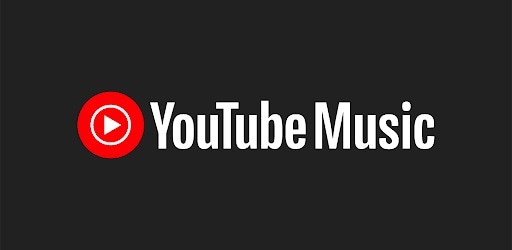
YouTube Music is a music streaming app that allows users to access music videos and songs on YouTube. The app offers a library of over 60 million songs and features such as personalized recommendations and offline playback. YouTube Music has received positive reviews for its large library of songs and user-friendly interface. YouTube Music can be downloaded from the App Store.
It is a great choice for those seeking an answer to the "How to download music onto iPhone" query. With YouTube Music, you can easily find new music, create custom playlists, and watch music videos.
Features
- Access to music videos and songs on YouTube
- Personalized recommendations
- Offline playback
- Over 60 million songs
Users Review
YouTube Music generally receives positive reviews from users, who appreciate its large library of songs and user-friendly interface. Some users have avoided the app for its limited features compared to other music streaming services.
Download Site
https://ytmdesktop.app/
8. Apple Music

Apple Music is a music streaming app offering over 75 million songs and features such as offline playback and personalized recommendations. Apple Music also offers access to exclusive content, such as live performances and music documentaries. Apple Music has received positive reviews for its user-friendly interface and a large library of songs. Apple Music is only available for iOS devices.
It is a great choice for those looking for an app that provides access to exclusive content and an extensive library of songs. With Apple Music, you can easily find new music, create custom radio stations, and access exclusive content.
Features
- Library of over 75 million songs
- Offline playback
- Personalized recommendations
- Access to exclusive content (live performances and music documentaries)
Users Review
Apple Music generally receives positive reviews from users, who appreciate its user-friendly interface and extensive library of songs. Some people have criticized the app for its limited availability on other platforms besides iOS devices.
Download Site
https://www.microsoft.com/en-us/p/apple-music/9pp5m2pj95gx?activetab=pivot:overviewtab
Tips: Looking for an all-in-one mobile management software? Look no further than Dr.Fone App - the ultimate choice for all your needs:
- Unlock: Removes various types of lock screens from multiple devices and systems.
- Location Changer: Easily changes GPS location on iOS/Android devices.
- WhatsApp Transfer: Facilitates the transfer of WhatsApp/WhatsApp Business data between Android and iOS devices.
- Data Recovery: Supports recovery of photos, messages, videos, contacts, files, and social app data from Android devices.
- Data Transfer: Enables two-way transfer of photos, videos, apps, music, contacts, and files between iOS and Android devices.
- System Repair: Fixes various iOS/Android system problems.
- Private Space: Encrypts and secures space on Android devices for storing photos and videos.
- Photo Enhancer: Enhances the image quality of photos on Android devices.
- Contact Backup: Backs up contacts on iOS devices.
- Phone Clean: Cleans up albums, contacts, and calendars on iOS devices, freeing up memory with just one click.
Discover the ultimate mobile management solution with Dr.Fone App (iOS) and Dr.Fone App (Android). Don't miss out, try it now and revolutionize your smartphone experience.
You May Also Like:
How To Transfer Pictures From iPhone to PC
Transfer Photos from an Android to a Computer
How To Upload Photos From iPhone to Google Drive?
Part 2: Download and Manage iPhone Music Without iTunes
A lot of users don't prefer using any streaming app to perform iPhone or iPod music download. If you wish to transfer your songs between iPhone and computer, iTunes, or another device, then try Wondershare Dr.Fone. Since it has a user-friendly interface, I easily learned how do I download music to my iPod or iPhone. It would be a one-stop solution to manage your music and all the other types of data. You can also manage your photos, videos, contacts, messages, and more.
It is a 100% secure solution and won't access your data at all. It has a desktop app available for Mac and Windows PC that can transfer music from computer to iPhone 15 and other generations. The tool runs on all the popular versions of iOS, including iOS 17. To learn how do I download music to my iPhone, follow these steps.

Wondershare Dr.Fone
Transfer/Download Songs to iPhone/iPad/iPod without iTunes
- Transfer, manage, export/import your music, photos, videos, contacts, SMS, Apps, etc.
- Back up your music, photos, videos, contacts, SMS, Apps, etc. to the computer and restore them easily.
- Transfer music, photos, videos, contacts, messages, etc from one smartphone to another.
- Transfer media files between iOS devices and iTunes.
- Fully compatible with iOS 7, iOS 8, iOS 9, iOS 10, iOS 11, iOS 12, iOS 13, iOS 14 or latest iOS/iPadOS version.
1. Launch Dr.Fone on your Windows PC or Mac. Continue to the “My Device” section from the left panel to connect your smartphone devices to the computer. The application will detect it automatically and provide its snapshot as well.

2. Now, to learn how to download music on iPhone/iPad/iPod Touch, go to the “Music” tab. Here, a categorized list of all the saved music files will be listed. You can change the viewing system of the music with the “Album View” and “List View” buttons available on the top-right side.

4. To add any music file, click on the Import icon. This will let you add files or a folder. Once you make a selection, it will launch a browser window. Go to the location where your music files are stored and load them to your device.

In this way, you can learn how to download music on iPhone, or any other device automatically. Furthermore, you can even transfer iTunes media to your device as well. Choose “iTunes Library” from the homepage, then click the option of “Export iTunes media to device” on the next window. Select iTunes music, podcasts, or any other type of data you wish to move and transfer them to your iOS device.
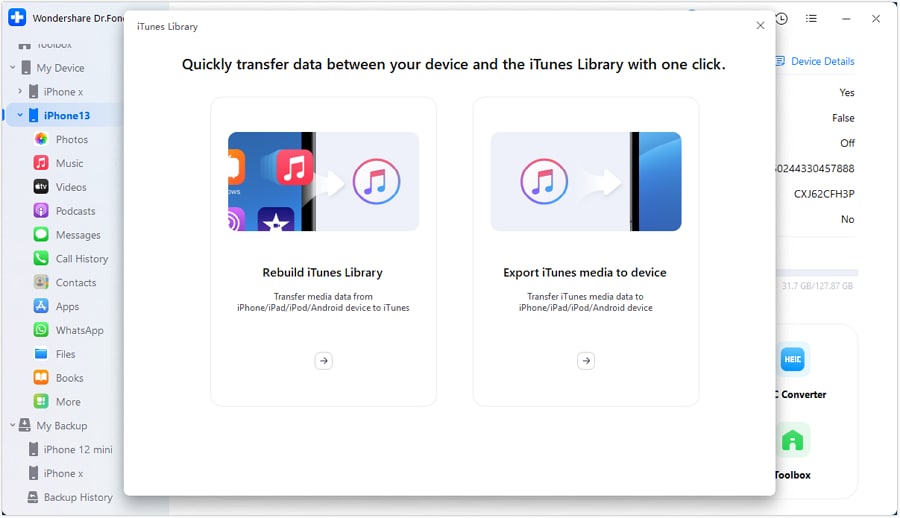
Conclusion
By using Wondershare Dr.Fone, you can easily manage your music without using iTunes. It can let you export or import your playlists, podcasts, audiobooks, songs, etc. It is certainly a remarkable tool that will make it easier for you to manage your iPhone, iPad, or iPod in no time. And you can check sync your iTunes library to iPhone, iPad, or iPod here.




















James Davis
staff Editor