Best Samsung Galaxy S8 Manager: How to Transfer Files to Samsung Galaxy S8/S20
Jan 11, 2024 • Filed to: Manage Device Data • Proven solutions
The Samsung Galaxy S8 and S8 Plus are the greatest release of Samsung this year. The release of this phone has made most people switch from their old Samsung devices. It comes with powerful features including the screen size, a powerful camera, display and resolution among other aspects. The phone stands out even when compared to the latest Samsung Galaxy S7, and it has all one would want in a Smartphone. It's largely as we expected, with a 6.2in display, 4GB (not 6GB) of RAM, 64GB storage, 5Mp (not 8Mp) and 12Mp cameras, and IP68 waterproofing.
- Must-Have Android Manager for Samsung Galaxy S8/S20
- Best Samsung Galaxy S8/S20 Manager: Transfer and Manage Music on Galaxy S8/S2
- Best Samsung Galaxy S8/S20 Manager: Transfer and Manage Photos on Galaxy S8/S20
- Best Samsung Galaxy S8/S20 Manager: Transfer and Manage Contacts on Galaxy S8/S20
- Best Samsung Galaxy S8/S20 Manager: Transfer and Manage Apps on Galaxy S8/S20
Must-Have Android Manager for Samsung Galaxy S8/S20
Dr.Fone - Phone Manager is the best application to manage contacts, music, photos, videos, apps and more in your Samsung Galaxy S8/S20. It lets you manage files through, backup, transfer and importing them from a computer. The also enables you to delete unwanted files to free up some space on your phone. It can merge, export and delete contacts. The tool also helps you install and uninstall apps in your device among many other options.
Best Samsung Galaxy S8/S20 Manager: Transfer and Manage Music on Galaxy S8/S20
How to transfer music from PC to Samsung Galaxy S8/S20 and transfer music from Galaxy S8/S20 back to compuer?
Step 1: Launch the application and connect Samsung Galaxy S8/S20 to the PC.

Step 2: To transfer music from computer to Samsung Galaxy S8/S20, select “Music” tab on the top menu. Then click Add icon > "Add File" or "Add Folder".
The option brings the file browser window where you can select songs to import from the computer. You can also generate a new playlist by clicking “Music” to store the imported songs. You can also drag the songs and music files from the computer and drop them on the phone.
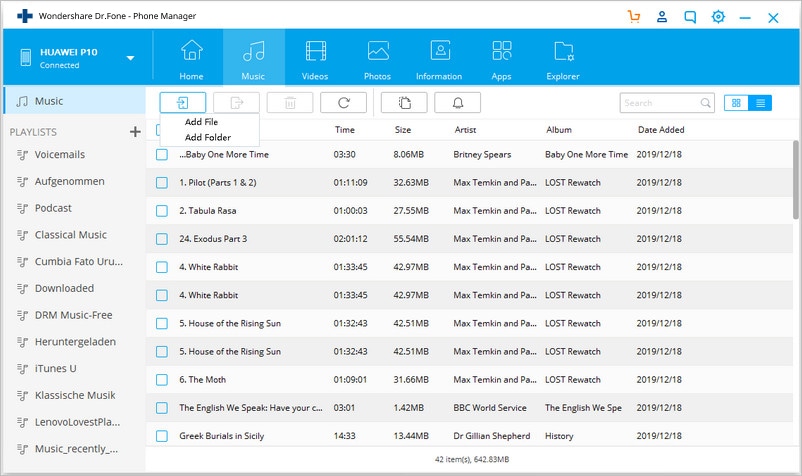
Step 3: In order to transfer music from Samsung Galaxy S8/S20 to computer to free some space, just click “Music” select the songs or playlist to move and click Export icon > "Export to PC". Choose a path on your computer to save the files.

Best Samsung Galaxy S8/S20 Manager: Transfer and Manage Photos on Galaxy S8/S20
The Dr.Fone - Phone Manager Samsung Manager lets you manage photos through various options like transfer photos to PC for backup, preview photos, or delete photos to free up some space. To manage the photos in your Samsung Galaxy S8/S20, you need to follow these simple steps.
Step 1: Run Dr.Fone - Phone Manager on your PC and connect the Galaxy S8/S20 to your computer.

Step 2: To transfer photos from computer to Samsung Galaxy S8/S20, select “Photos” tab and the camera and subcategory photos will be displayed. Then click Add icon > "Add File" or "Add Folder". You can also drag and drop photos to and from the computer.
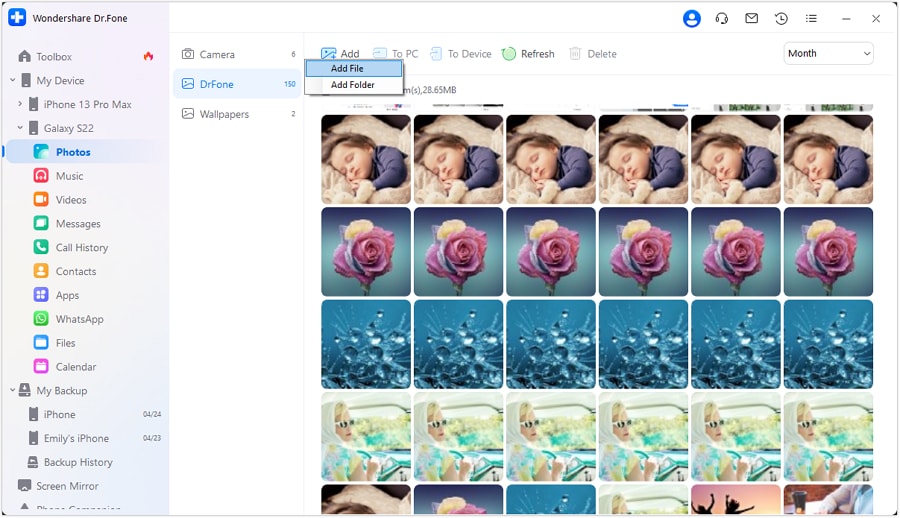
Step 3: To transfer photos from Samsug Galaxy S8/S20 to PC, select photos from the categories and then click “Export”> “Export to PC” to transfer the photos to your computer for backup.

Step 4: You can select the photos that you do not need and click the Delete icon to remove them.
Step 5: You can double-click a photo and then view its information such as the saved path, size, format, etc.
Best Samsung Galaxy S8/S20 Manager: Transfer and Manage Contacts on Galaxy S8/S20
You can backup, edit, transfer and delete contacts on Samsung Galaxy S8/S20 with this Samsung Manager.
Step 1: Launch the application and connect your Samsung Galaxy S8/S20 to manage contacts.

Step 2: On the top menu, click the “Information” tab and in the contacts management window, choose a group from which you want to export and backup contacts including SIM contacts, Phone Contacts, and account contacts.
Select the contacts to export or choose all. Hit the “Export” button and then choose one option from the four. For instance, you can choose “to vCard File.”

Step 3: To import contacts, click the “Information” tab and then select “Import” and then choose where you want to import the contacts from the four options E.g. “Import > from vCard File.”

Step 4: You can also delete contacts by selecting them and click “Delete”.
Step 5: You can also merge duplicate contacts by selecting the contacts to join and then click “Merge.”
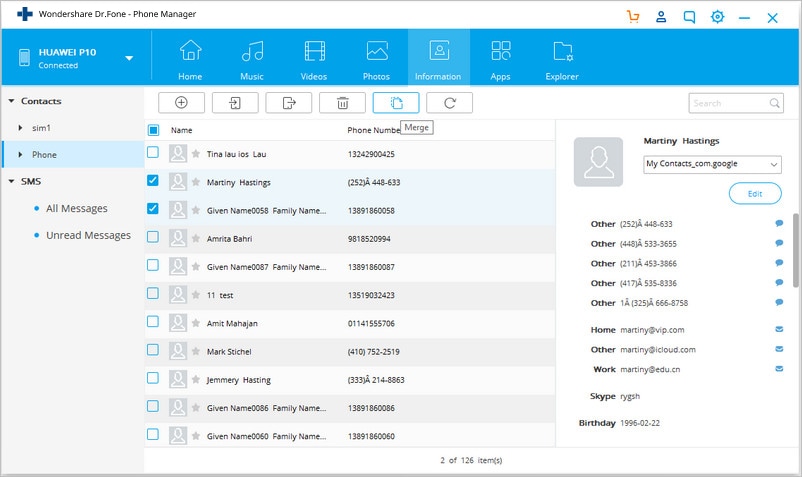
Best Samsung Galaxy S8/S20 Manager: Transfer and Manage Apps on Galaxy S8/S20
You can backup and remove apps from Samsung Galaxy S8/S20 fast.
Step 1: Run Dr.Fone - Phone Manager and connect Samsung Galaxy S8/S20 to your computer.

Step 2: To install apps to Samsung Galaxy S8/S20, click “Apps” on the top menu. Then click “Install.” Navigate to where the .apk files are stored.
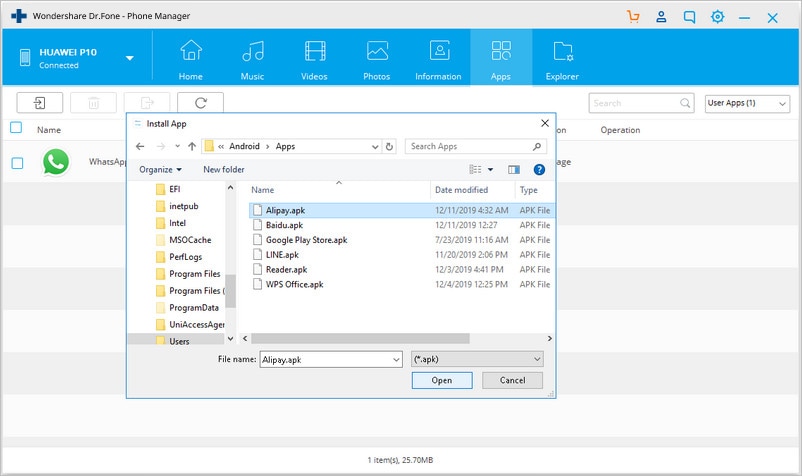
Step 3: To uninstall the apps, click the “App” tab then click “Uninstall” and choose “System apps” or “User apps” from the drop-down on the right. Tick the apps to remove and click “Uninstall.”
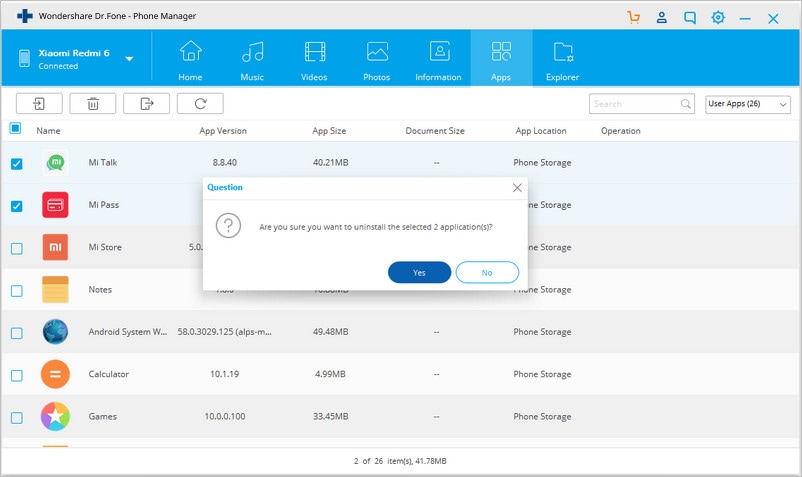
Step 4: Select the apps you can then backup Samsung Galaxy S8/S20 apps to computer.
Video Guide: How to Transfer Files to Samsung Galaxy S8/S20 with the Best Samsung Galaxy S8/S20 Manager
You do not have to worry about the best tool to manage the data on your Samsung Galaxy S8/S20 since Dr.Fone - Phone Manager is here to solve your problem. The program helps to manage photo, contacts, apps, and music on your phone. It lets you transfer contents for backup, deletes the unwanted files, merges contacts, install and uninstall apps, as well as creating playlists. All you need to do is just download and try this Samsung Galaxy S8/S20 Manager.
Samsung Manage
- Samsung Data Manage
- 1. Best Samsung Manager
- 2. Manage Contacts on S9/S8
- 3. Manage Music on Samsung
- 4. Manage Music on Samsung S8
- 5. Transfer Photos to Samsung S8
- 6. Manage Photos on Samsung S9
- 7. Best Galaxy S9 Manager
- 8. Samsung Gear Manager
- 9. Samsung Task Manager
- 10. Remove Samsung Bloatware
- Samsung Erase
- 1. Tips for Selling Old Samsung
- 2. Wipe A Samsung Phone
- 3. Tips to Erase Data
- 4. Remove Samsung Apps
- 5. Uninstall Apps on Samsung
- Samsung Mirror
- 1. Share the Phone Screen
- 2. Screen mirror to Samsung TV
- 3. Use Allshare Cast To Mirror
- 4. Samsung Mirror Screen to PC
- Samsung Record
- 1. Screen Record on Samsung A50
- 2. Screen Record on Samsung S10
- 3. Screen Record on Samsung s9
- 4. Samsung S8 Screen Record
- 5. Top Samsung Screen Recorder
- Samsung Root
- 1. Root Samsung Galaxy S7
- 2. Jailbreak Samsung Phones
- 3. Root Samsung Galaxy S3
- 4. Root Samsung Galaxy S4
- 5. Root Samsung Galaxy S5
- 6. Root Samsung Galaxy J5
- 7. Samsung Root Apps Without PC
- 8. Top 6 Samsung Root Software
- 9. Used Apps to Root Samsung Note
- 10. Root Samsung Galaxy S3 mini
- 11. Root Galaxy Tab 2 7.0
- 12. Unroot Android Devices
- Samsung to Mac
- 1. Transfer Photos to Mac
- 2. Samsung File Transfer for Mac
- 3. Transfer Photos from Samsung
- 4. Transfer Pictures to Mac
- 5. Transfer Pictures from Samsung
- 6. Transfer Files to Macbook
- Samsung to PC
- 1. Transfer Contact from Samsung
- 2. Transfer Photos to PC
- 3. Transfer Photos to Laptop
- 4. Transfer Photos from Samsung
- 5. Transfer Files to PC
- 6. Transfer Photos From Note 8 to PC
- USB Debugging
- Samsung Tips
- ● Manage/transfer/recover data
- ● Unlock screen/activate/FRP lock
- ● Fix most iOS and Android issues
- Manage Now Manage Now Manage Now




Alice MJ
staff Editor