How to Transfer Samsung Galaxy S8 Photos to PC
People change their phones every day depending on the trending gadget in the market. As technology advances, new and advanced mobile devices are being released to the market every day. For instance, Samsung Galaxy S8 is the currently released device, and people are embracing it with open hands. The phone has a good camera which is encouraging people to take more photos. As a Samsung Galaxy S8 user, one will need to transfer photos from the phone memory to PC for backup or to free up some space. Therefore, this article guides on how to move photos from Samsung Galaxy S8 to PC and how to view the transferred pictures.
Samsung Galaxy S8 and Galaxy S8 Plus
Samsung Galaxy S8 and S8 Plus are the best devices this year. The devices come in different colors and specifications. Both devices can be found in black, gray, blue, silver and gold. The screen size of Galaxy S8 is 5.8 inches while that of Galaxy S8 Plus is 6.2 inches. The devices have an edge to edge screen with infinity display. Besides, they both contain an 8MP front camera and a dual pixel 12mp back camera. The cameras support wild selfies and 4k video recording at 30 fps. Due to this and other more features, Samsung Galaxy S8 and Samsung Galaxy S8 Plus remain to be the most attractive and advanced Smartphones in the market.
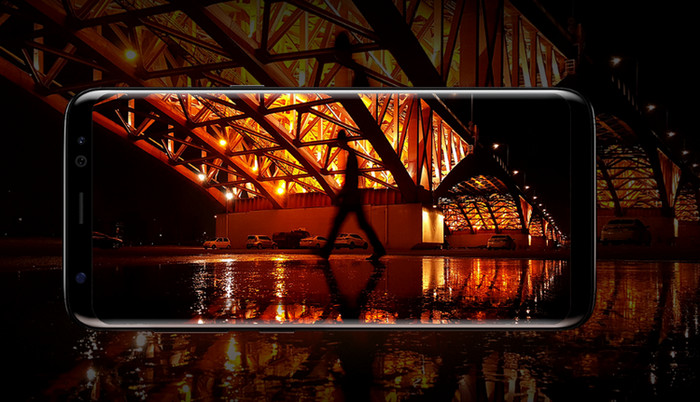
People value photos for different reasons. Some pictures have sentimental value, and most of us would never want to lose them. Photos remind us of important events, people or places in our lives and hence they serve as reminders of beautiful memories. Some pictures are also used as evidence in a court of law. For the Samsung Galaxy users, we take so many photos until we do not have enough storage to keep more. In such a case, transferring the pictures to PC will help in freeing up some space in our phones. We also need to transfer the photos to the PC for backup such that in case we lose the device, the photos are not completely lost.
The best Android Manager for Samsung Galaxy S8
Wondershare TunesGo is an excellent tool to manage your Android data. It helps in transferring, of data from one device to the other. Moreover, TunesGo Androi Manager is essential in backing up your Android data to your PC and easily restore the data using TunesGo. Besides, you can delete the unwanted files, and you can rename files as you wish. The app assists in backup, restore deletion and transfer of data such as photos, contacts, music, videos, messages, etc.
Backup Android - One Stop Solution to Manage Files on Samsung Galaxy S8
- Backup your music, photos, videos, contacts, SMS etc. to computer and restore them easily.
- Manage, export&import your Contacts and SMS, deduplicate Contacts, reply SMS with computer.
- One-click Root - Root your Android phones/tablets to take full control of your device.
- Phone to Phone Transfer - Transfer music, photos, videos, contacts, SMS between two mobiles (both Android and iPhone are supported).
- App Manager - Install, uninstall, import or backup Apps in batch.
- Gif Maker - Create Gif from photos, motion photos, videos.
- iTunes Manager - Sync iTunes Music to Android or transfer music from Android to iTunes
- Fully compatible with 3000+ Android devices (Android 2.2 - Android 8.0) from Samsung, LG, HTC, Huawei, Motorola, Sony etc.
How to transfer Samsung Galaxy s8 photos to PC
One of the easiest ways to save your photos is by taking a complete backup of it. With TunesGo Android Transfer, you can backup Galaxy S8 photos in no time. It will take a single click to backup your data on your PC. Since TunesGo Android Transfer runs on both Windows and MAC, you can use it without any hassle to backup your data to your PC.
Step 1 Run Wondershare TunesGo Android Manager to your PC. Then using a USB cable, connect the Samsung Galaxy S8 to the PC. Next, from the four options displayed on the program’s interface, click “Backup Photos to PC.”
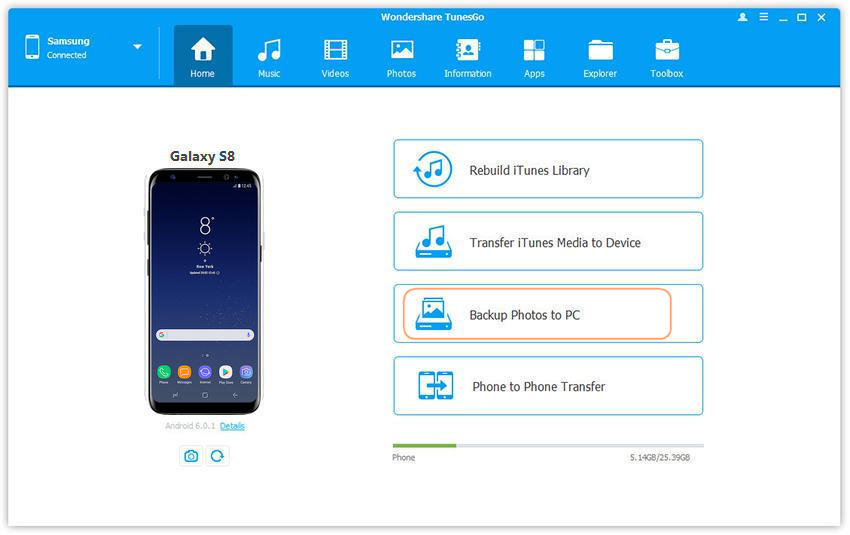
Step 2 The action will bring you to a browser window. Choose a path to save the photos from your Samsung Galaxy S8 to your PC.
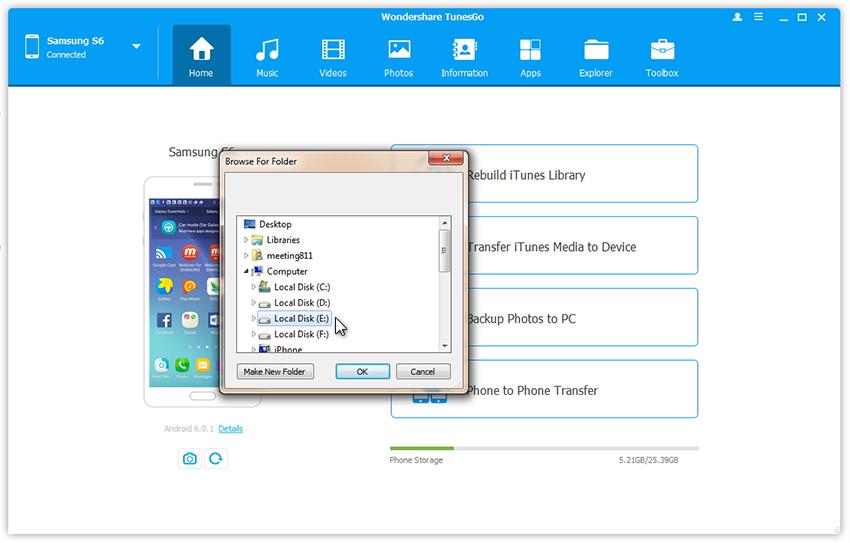
Step 3 Once you select the path, click “OK” to complete the process. All the photos will be saved to the chosen location on your PC.
How to preview and transfer Galaxy S8 Photos to PC
Step 1 Start Wondershare TunesGo in your PC and connect the Samsung Galaxy S8 to the computer using a USB cable.

Step 2 Once the phone is detected, go to the “Photo” menu on the top part of the window. Preview and choose the photos you want to transfer. You can tick many photos at once, or you can select one by one. Then go to the “Export” option and choose “Export to PC.”
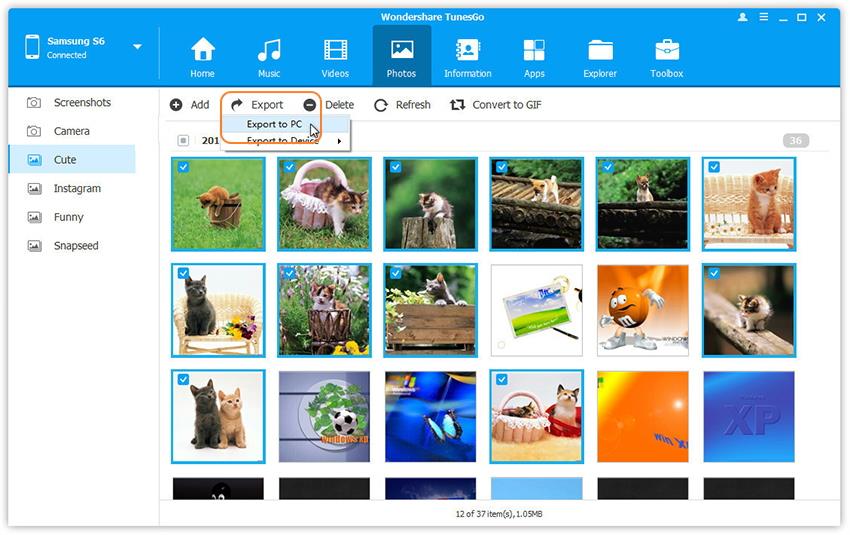
Step 3 From your file browser, select a path to store the transferred photos, and once you do, all photos will be saved on the preferred location.
Video Tutorial: How to Backup Galaxy S8 Photos in One-click
Wondershare TunesGo provides the best solution to backup Galaxy S8 photos. With TunesGo you can preview and select only the photos you want, and you can also decide to back up the entire photo album. Besides, backing up of the data occurs in one click, and therefore the process is straightforward and complication-free. For these and other benefits, just download and try Wondershare TunesGo Android Photo Manager for Samsung Galaxy S8

