Methods to Transfer from iPhone to Android
Mar 12, 2025 • Filed to: Data Transfer Solutions • Proven solutions
Ready to switch your old iPhone to an Android smartphone? I'm sure it will bring you some new experience. However, by doing this, you have to face the problem: transfer data from iPhone to Android phone. Since iOS on iPhone and Android on Android phone vary in many aspects, it's not easy to move from iPhone to Android. If that's what you're worried about, you're in the right place. Here are some useful tutorials that can help you transfer contacts, SMS, photos, video, music, apps, and calendars from your old iPhone to your new Android device without any hassle. Get to know how to transfer data from iPhone to Android now!
Method 1. Transfer All Data from iPhone to Android in 1 Click
The easiest way to transfer data from iPhone to Android is to use the smart iPhone to Android transfer tool, Dr.Fone - Phone Transfer. It enables you to easily transfer all contacts both in phone memory and cloud account, like iCloud, Exchange, and others, text messages, video, photos, and music from iPhone (iPhone 15 included) to Android phone or tablet.

Dr.Fone - Phone Transfer
1-Click Phone to Phone Transfer
- Easily transfer photos, videos, calendars, contacts, messages, and music from Android to iPhone/iPad, or vice versa.
- Takes less than 5 minutes to finish.
- Enable to transfer from HTC, Samsung, Nokia, Motorola, and more to iPhone 15/14/13/12/11/X/8/7/SE/6s (Plus)/6 Plus that run iOS 5 or later.
- Works perfectly with Apple, Samsung, HTC, LG, Sony, Google, HUAWEI, Motorola, ZTE, Nokia, and more smartphones and tablets.
- Fully compatible with major providers like AT&T, Verizon, Sprint, and T-Mobile.
- Fully compatible with the latest Windows or Mac OS.
How to Transfer Data from iPhone to Android
1. Transfer Contacts in accounts: To transfer contacts in Facebook, Twitter, Google and any accounts on your iPhone to Android phone or tablet, you should sign in the accounts on your iPhone.
2. Backup and restore: Your Android phone or tablet is not right now in your hand? Don't worry. Just use it to backup iPhone data to computer, and then restore to your Android phone or tablet whenever you need.
Step 1. Run iPhone to Android Data Transfer Tool
Launch Dr.Fone - Phone Transfer on your Windows PC or Mac. On its homepage, choose the "Phone Transfer" option and click on it.

Step 2. Connect Your iPhone and Android Device to Computer with USB Cables
Connect your iPhone and Android device to the computer. Two devices will be soon detected and shown in the window below.

Step 3. Start Data Transfer from iPhone to Android
Scan the supported files to ensure what you're going to transfer. Click "Start Transfer". If you have many useless files on your Android device, you can check "Clear data before copy".

Don't have a computer at hand? Just try the Android app of Dr.Fone - Phone Transfer, which allows you to directly transfer data from iPhone to Android, and bring iCloud data to Android without any hassle.
Method 2. Transfer Data One by One from iPhone to Android for Free
Besides Dr.Fone - Phone Transfer, there are some useful ways that empower you to transfer files from iPhone to Android. They're totally free but just take some time.
- Part 1. Transfer Apps from iPhone to Android
- Part 2. Transfer contacts from iPhone to Android via iCloud
- Part 3. Transfer iPhone text messages to Android with 2 Android apps
- Part 4. Transfer Photos from iPhone to Android
- Part 5. Transfer Video and Music from iPhone to Android
- Part 6. Transfer Calendars from iPhone to Android
Part 1. Transfer Apps from iPhone to Android
As you know, apps on iPhone are in .ipa, .pxl, or .deb formats, while Android apps are .apk files. Thus, it's impossible to directly install iPhone apps on your Android phone or tablet, let alone transfer app data from iPhone to Android. However, many iPhone apps have their corresponding Android versions, which you can download from Google Play Store.
Search Google Play on the internet and then search the apps that you play on your iPhone. Then, download and install the apps on your Android phone or tablet.

Part 2. Transfer Contacts from iPhone to Android via iCloud
When switching from iPhone to Android, one of the most important content you want to transfer is contacts. Unfortunately, the iPhone sim card is smaller than the one on Android phone and iPhone contacts are usually saved in a phone memory card. Although Many Android phones have also the nano sim card for changing sim card between Android and iOS flexibility, there are still some Android phone adapt bigger sim cards. That means, it's not available to just insert iPhone sim card on Android phone, which usually works in transferring contacts from Android to Android.
Don't worry. If you like saving iPhone contacts to accounts, like iCloud, and Google, it's easy to do iPhone to Android contact transfer. Here, I take iCloud as an example.
Step 1. On your iPhone, navigate to Settings and select iCloud.
Step 2. Sign in to your iCloud account and turn on Contacts to sync contacts between iPhone and iCloud. Calendars can also be ticked at the same time, and then sync the calendar from iCloud to Android.

Step 3. Open the browser and land iCloud main page. Then, click Contacts to enter the contact management panel. Click Show Actions Menu and click Export vCard…. Then, contacts in iCloud will be saved as a vCard file on the computer.

Step 4. Plug a USB cable to connect your Android phone or tablet to computer. When it's recognized, go and open the SD card of your Android phone. Cut and paste the exported vCard file to the SD card folder.
Step 5. Navigate to the Contacts app on your Android phone. Tap the menu icon left to the main button and you get the menu list. Tap Import/Export and choose Import from USB storage. Then, import the vCard file to your Android phone.

Tips: If you want to know more ways to transfer contacts from iPhone to Android, you can find more satisfying answers on ways to transfer contacts from iPhone to Samsung, and switch contacts from iPhone to Android.
Part 3. Transfer iPhone text messages to Android with 2 Android apps
To transfer iPhone SMS to Android, you can turn to two Android apps for help. With them, you can extract iPhone SMS from iTunes backup and transfer to Android phone.
Step 1. Open iTunes and connect your iPhone to the computer via a USB cable. In your iPhone control panel, click Back Up Now to back up your iPhone to the computer.
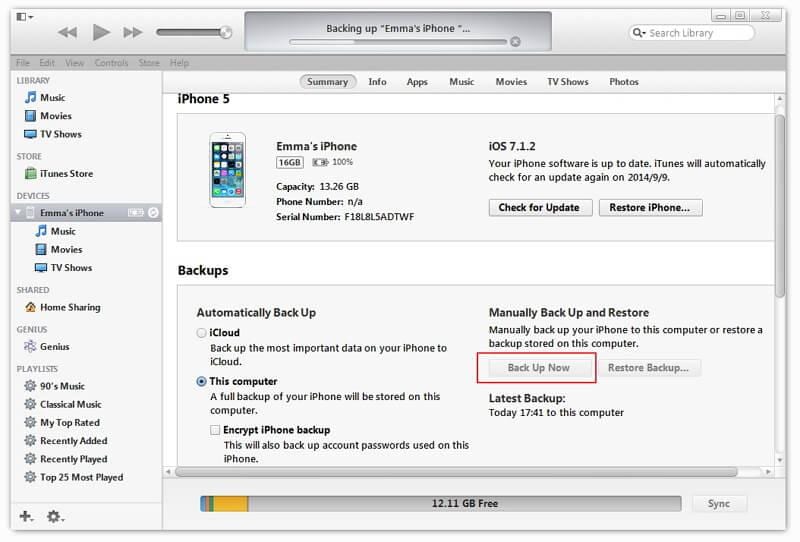
Step 2. Connect your Android phone to computer with a USB cable. Copy the exported iTunes backup file to the SD card of your Android phone.
Step 3. Go to Google Play on your Android phone or tablet and download iSMS2droid on your Android phone. Open iSMS2droid and tap Select iPhone SMS Database. Then, choose the imported iTunes backup file. Choose all or selected text messages and convert them to an XML file.



Step 4. Download and install SMS Backup & Restore on your Android phone. Use it to restore your iPhone's SMS in an XML file to the Android's SMS database.


Part 4. Transfer Photos from iPhone to Android
It's known that Apple gives you access to iPhone Camera Roll photos. You can copy and paste iPhone photos you take and download from internet to Android phone or tablet with USB cables.
Plug-in USB cables to connect your iPhone and Android phone to computer. Your iPhone and Android phone will be mounted as flash drives. Open your iPhone folder and click Internal Storage > DCIM. Then, choose your wanted photos and copy them to the SD card of your Android phone.
Note: By using this way, you can export photos in iPhone Camera Roll to Android phone. However, as for the photos in the Photo Library, you still have no way to expect using some third-party tool, like Dr.Fone - Phone Transfer.

Part 5. Transfer Video and Music from iPhone to Android
Have purchased hundreds of thousands of songs and videos and now want to transfer to your new Android phone or tablet. It's a piece of cake. iTunes can do that for you. Just follow the easy tutorial below.
Step 1. Open iTunes. Click Store > Authorize This Computer…. Fill out your Apple ID and password. Get your iPhone and Android phone connected with a USB cable and open iTunes. Right click your iPhone. In the pull-down list, choose Transfer Purchased to transfer iPhone music and video back to iTunes. Navigate to the iTunes media folder on the computer. C: UsersAdministratorMusiciTunesiTunes Media. Find your wanted music and video and copy them to your Android phone SD card.

Part 6. Transfer Calendars from iPhone to Android
It's easy to sync Calendars from iPhone to Android, as long as you have the Google account sync feature on both iPhone and Android phones.
Step 1. On your iPhone, tap Settings, scroll down the screen to tap Mail, Contacts, Calendars, and then choose Google.
Step 2. Fill in your Google account info: name, email, and password. In the Description screen, enter a description of the calendars.


Step 3. Tap Next and turn on Calendars. Then, tap Save to begin syncing iPhone calendars with Google.
Step 4. On your Android phone or tablet, tap Settings > Account & sync. Select Google account and tap Sync Calendars and Sync Now.


The above methods offer you valuable solutions to transfer data from iPhone to Android. Whether you choose to use Dr.Fone - Phone Transfer, cloud services, or iTunes, these methods cater to a variety of preferences and ensure that your valuable data, including contacts, messages, photos, and apps, can seamlessly migrate to your new Android device. By using Dr.Fone - Phone Transfer, you can make the switch from iPhone to Android with 1 click, try it now!





















Alice MJ
staff Editor