Quick Ways to Find and Merge Contacts on iPhone
Mar 08, 2024 • Filed to: Manage Device Data • Proven solutions
Gone are the days when people use to keep a diary for noting down contact numbers as mobile phones are there to store all your important information. Undoubtedly, at present day smart phone acts as a multipurpose gadget but still, one feature that stands atop of all is its calling facility with stored information. It is practically not possible to have a contacts list on iPhone without any duplicate contacts due to various reasons, like managing multiple address books, typing mistakes, adding new numbers and address with the same name, sharing V-card, adding same details with different names by accident and others.
Thus, in all such mentioned situations, the contacts list keeps adding duplicate names and numbers which eventually makes your list a mess and difficult to manage and you come across a question - how do I merge contacts on my iPhone? So if you are looking for the ways on how to merge contacts on iPhone, below given article will provide the best options to do so.
Part 1: How to Merge Duplicate Contacts on iPhone Manually
Merging contacts on iPhone is needed if there are different contact numbers saved for a single entry. One of the most simplest and easiest ways to merge the duplicate contacts is by doing it manually. Similar to the feature of deleting a contact, Apple also allows the users to manually merge 2 contacts and below given are the steps for the same. So whenever you have a few duplicate contacts and face the problem of how to merge contacts in iPhone, below given manual method will be perfect.
Steps to merge iPhone contacts manually
Step 1: On home page of iPhone, open Contacts app.
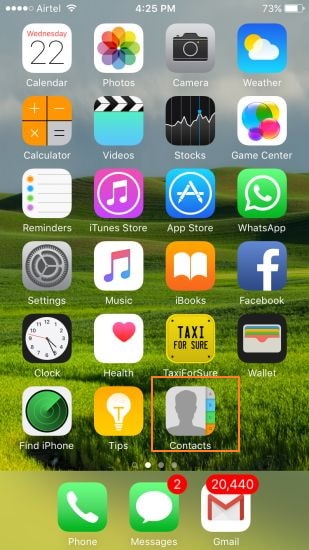
Step 2: Now from the list of contacts, select the first one that you wish to merge which will be the main of the 2 contacts.
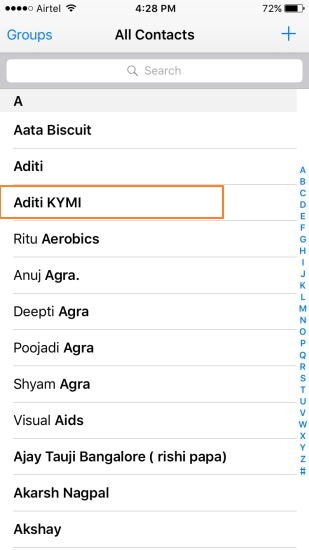
Step 3: Click on Edit at the top-right corner.
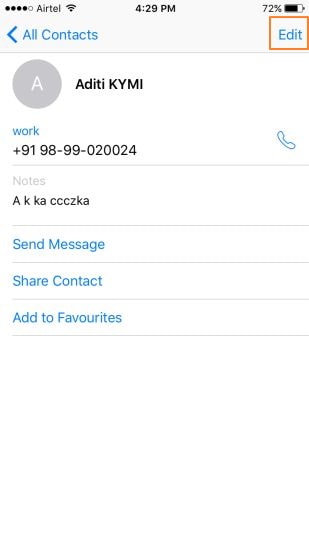
Step 4: Scroll down the page and tap on option of “ link contacts…” .
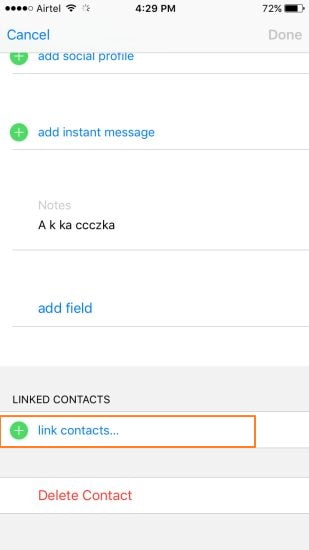
Step 5: Now again select the second contact from the list which you wish to merge.
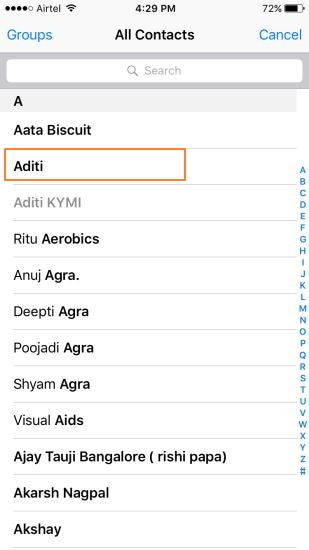
Step 6: Click “Link” present at the top-right corner and then press Done. Both the contacts will be merged successfully and appear under the name of the main contact which you selected first.
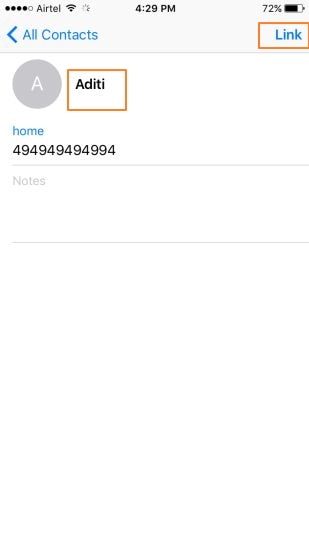
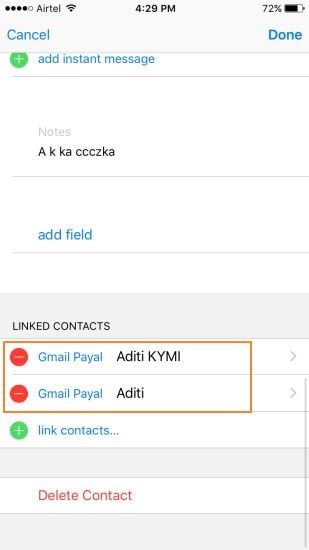
The 2 merged contacts will be visible under the section of “Linked Contacts” inside main contact.
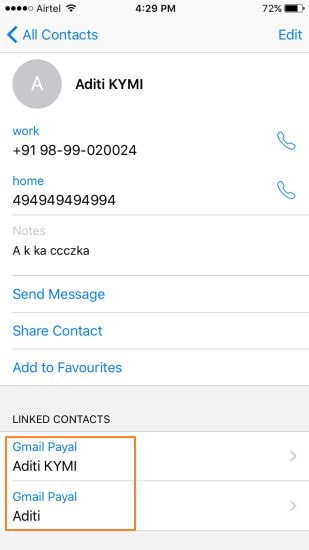
Pros and Cons of the Method:
Pros:
· Does not require any third party software.
· Free to use.
· The process is simple, quick and easy.
· The process can be controlled by anyone and does not require expertise knowledge.
Cons:
· Duplicate contacts needs to be find manually which may at times miss some of them.
· Times consuming process to find duplicates one by one.
Part 2: How to Merge Duplicate Contacts on iPhone with Dr.Fone - Phone Manager
If you find the manual process to merge contacts on iPhone is time consuming and not so perfect, then there are many iPhone contact merge apps available. Dr.Fone - Phone Manager is one such software that will prove to be an apt choice. Using this software, you can automatically find the duplicate contacts in your iPhone and merge them. Moreover, the software allows merging the duplicate contacts with similar details present on Yahoo, iDevice , Exchange, iCloud and other accounts. Thus if you are looking for ways on how to merge duplicate contacts on iPhone, read below.

Dr.Fone - Phone Manager (iOS)
Simple Solution to Find and Merge Contacts on iPhone
- Transfer, manage, export/import your music, photos, videos, contacts, SMS, Apps etc.
- Backup your music, photos, videos, contacts, SMS, Apps etc. to computer and restore them easily.
- Transfer music, photos, videos, contacts, messages, etc from one smartphone to another.
- Transfer media files between iOS devices and iTunes.
- Fully compatible with iOS 7, iOS 8, iOS 9, iOS 10, iOS 11 and iPod.
Steps to Merge duplicate contacts on iPhone with Dr.Fone - Phone Manager
Step 1: Launch Dr.Fone - Phone Manager and connect iPhone
Download, install and launch Dr.Fone on your PC and using the USB cable to connect iPhone. Then click "Phone Manager" in the main menu. The connected device will be detected by the program.

Step 2: Select Contacts and De-duplicate
Under the connected iPhone, click “Contacts” that will open the list of all the contacts present on device.
Step 3: Select and Merge contacts
You can select some of the contacts one by one and click on “Merge” option.

In the "Select a match type" area, you can click the arrow to expand the drop-down list where 5 options are available. Select the required option. Then, in the dialog that appears, click "Merge" to apply the merge to all, or select only some of them and click "Merge Selected".
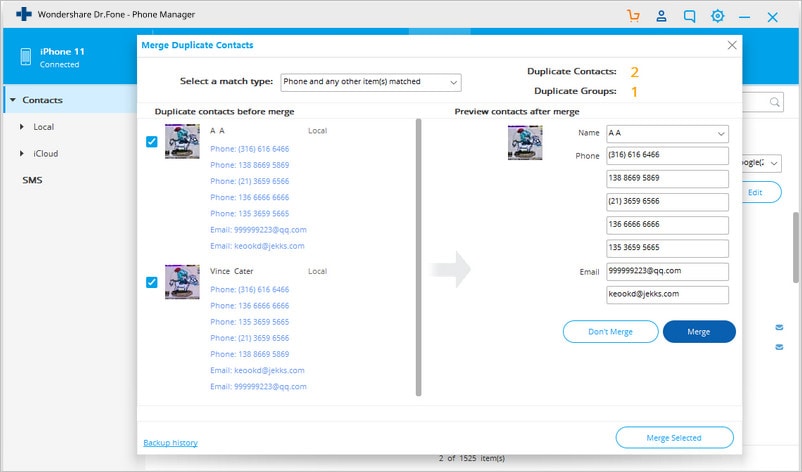
A conformation message to merge the contacts will appear. An option to take backup of all the contacts before merging is also available which you can check. Click “Yes” and it will merge duplicate iPhone contacts within no time.
Main features of the method:
· Automatically detects duplicate contacts and merge them
· The process is simple and quick.
· Allows merging of duplicate contacts present on iDevice, Yahoo, Exchange, iCloud and other accounts.
Part 3: How to Merge Duplicate Contacts on iPhone with iCloud
iCloud is an excellent way to keep you connected to your Apple device. The service enables the users to automatically keep their Apple device in sync and thus prevents from performing manual transfer and other functions. iCloud service can be used to merge the duplicate contacts on iPhone.
Steps to merge iPhone duplicate contacts with iCloud
Step 1: Setting up iCloud for Contact Sync
To start, click Settings present on home screen of iPhone.
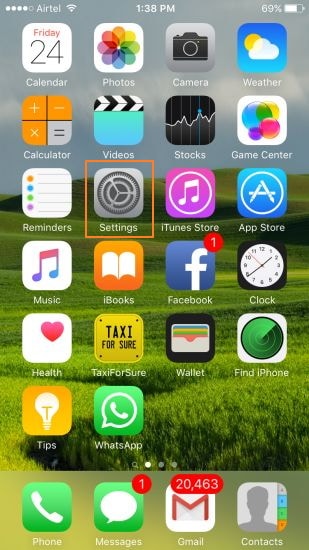
Scroll down the page and tap on iCloud option.
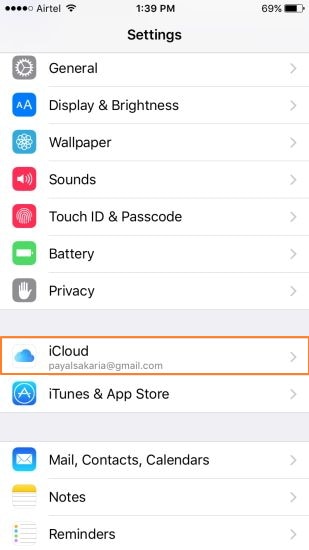
Log into iCloud with your Apple ID and ensure that the switch for the Contacts is ON and green in color. With this, the iPhone contacts will be synced to iCloud.
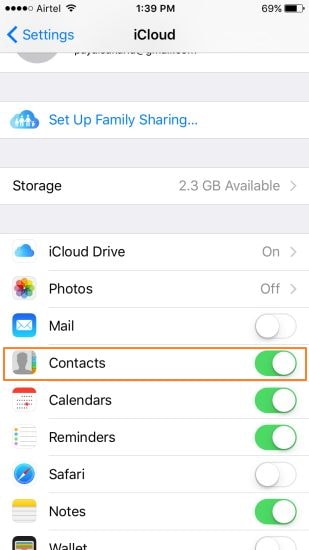
Step 2: Ensuring Contacts present on iCloud using Mac/PC
On your PC/Mac, log into your Apple ID account. On the main page, click Contacts option.
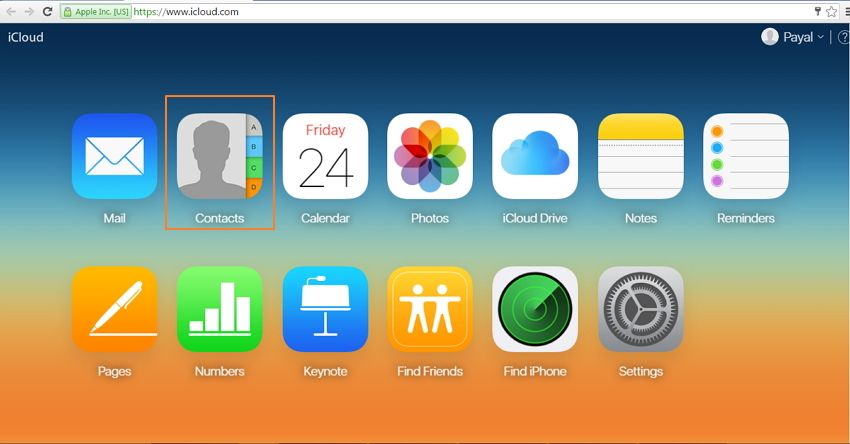
List of all the contacts synced through iPhone will be visible.
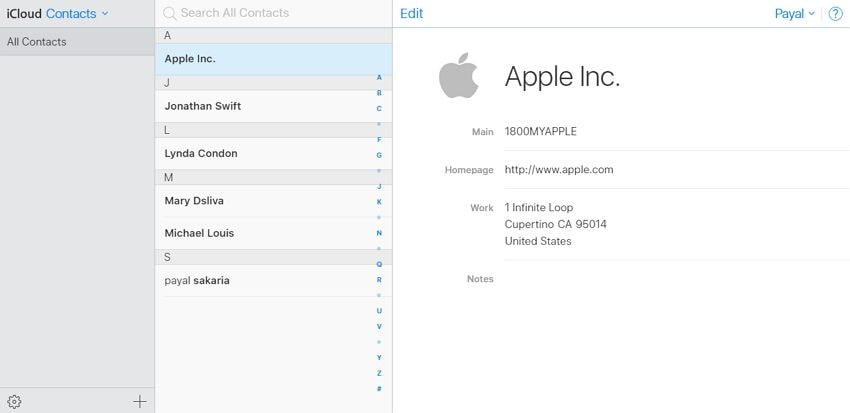
Step 3: Turning off iCloud Contact Sync on iPhone
Now again go to Settings option of iPhone and then iCloud.
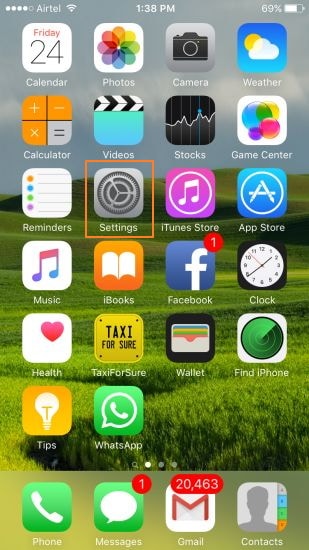
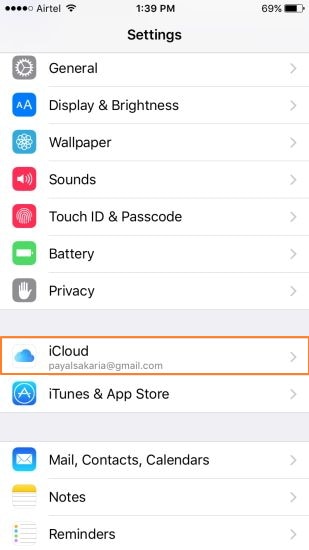
Turn off the switch of Contacts and from the pop up window select “ Keep on My iPhone”. In case if you wish to delete everything tap on option of “Delete”.
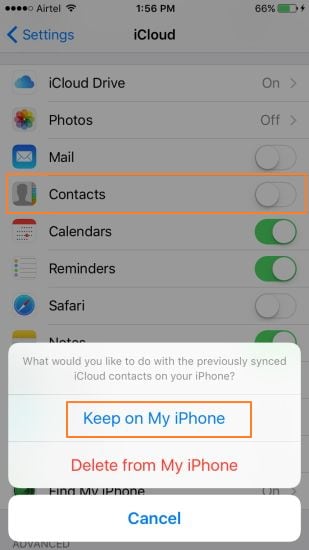
Step 4: Remove duplicates manually by logging to iCloud
Now again log in to iCloud account with your Apple ID and click Contacts icon.
As a safety measure, you can export the contacts as .vcf and for this, select Settings icon at the bottom-left corner and from the given options select “Export vCard”.
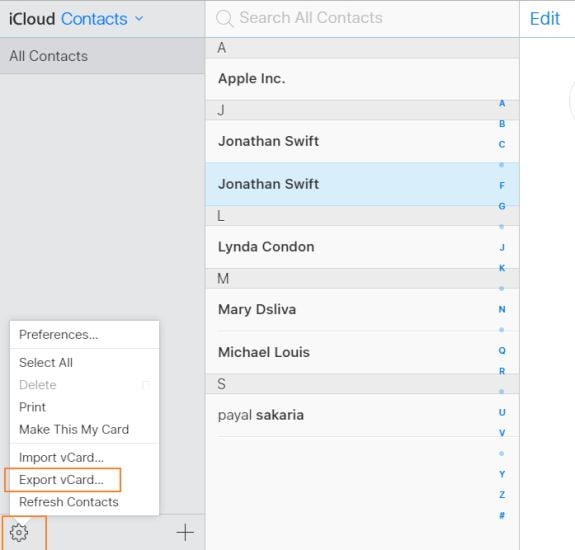
Now you can manually merge or delete the contacts as needed.
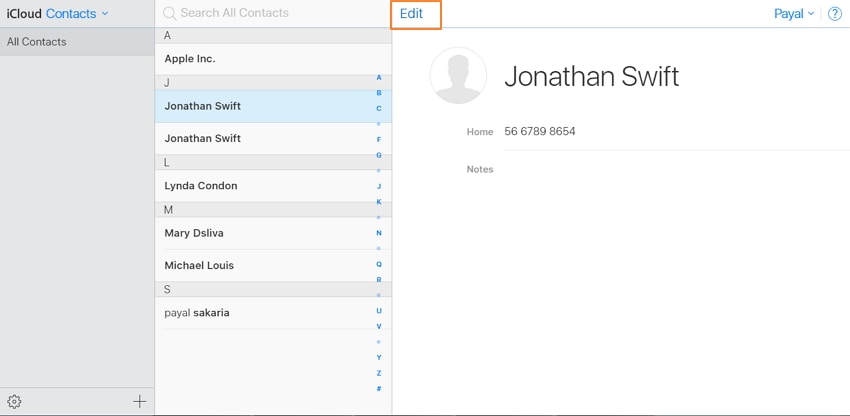
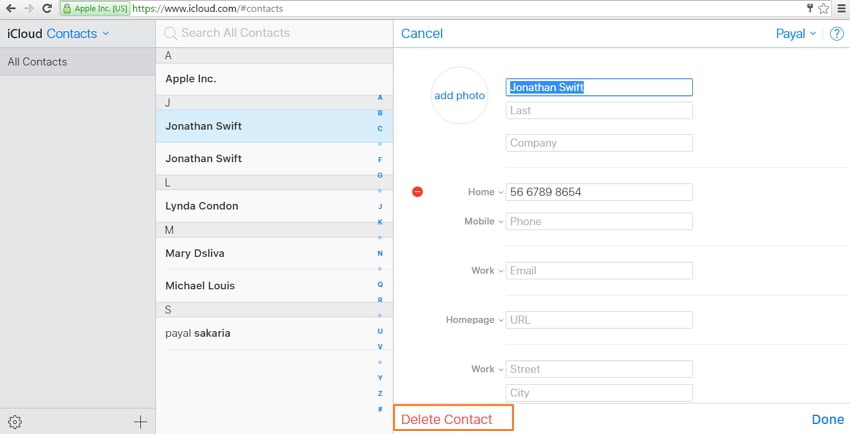
Once the cleaning is done, turn on the iCloud Contacts sync on your phone .
Pros and Cons of the method:
Pros:
· Does not require installation of any third party software.
· Free to use.
· Assured way of merging all duplicate contacts.
Cons:
· The process is confusing and lengthy.
· It is not one of the most efficient ways.
Above we have discussed various ways of iPhone merge duplicate contacts and considering the pros and cons, Dr.Fone- Transfer seems to be the perfect option. Using this software, the process is not only simple but also quick. All the duplicate contacts in the list is merged automatically. Moreover, besides merging contacts, there are a host of other features that can be performed using this software like the transfer of music, photos, TV Shows, videos and others between iDevice, iTunes and PC. The software also allows managing music, photos and allows backup and restore iTunes library as well.
iPhone Contacts
- Back up iPhone Contacts
- Manage iPhone Contacts
- 1. Export Contacts from iPhone
- 2. Manage iPhone Contacts
- 3. Find and Merge Contacts on iPhone
- 4. Share Contacts on iPhone
- 5. Get iPhone Contacts from iTunes
- 6. Export iPhone Contacts to CSV
- 7. How to Export iPhone Contacts to a VCF|vCards
- 8. Delete Contacts from iPhone
- 9. Full Guide on Managing iPhone Contacts
- 10. Print Contacts from iPhone
- 11. View iPhone Contacts on Computer
- 12. Edit/Delete/Merge Contact on PC
- Recover iPhone Contacts
- 1. Recover Deleted Contacts on iPhone
- 2. Recover iPhone Deleted Text Message
- 3. Recover iPhone Deleted iMessages
- 4. Recover iPhone Deleted Photos
- 5. Recover Permanently Deleted Data
- 6. FonePaw VS Dr.Fone
- 7. See Blocked Messages on iPhone
- 8. Recover Data from Dead iPhone
- 10. Recover iPhone Deleted Text Message
- 11. Recover Contacts Without Backup
- Transfer Contacts from iPhone
- 1. Sync iPhone Contacts to Outlook
- 2. Transfer Contact without iCloud
- 3. Transfer from iPhone to iPhone
- 4. Transfer Contact With/Without iTunes
- 5. Transfer Contact from iPhone to Android
- 6. Sync Contacts from iPhone to iPad
- 7. Export from iPhone to Excel
- 8. Transfer Contact from iPhone to PC
- 9. Copy Contacts from iPhone to SIM
- Transfer Contacts to iPhone
- 1. Android to iPhone Transfer Apps
- 2. Transfer from Android to iPhone
- 3. Transfer from Android to iPhone XS
- 4. Transfer from Huawei to iPhone
- 5. Transfer from Sony Xperia to iPhone
- 6. Transfer from Samsung to iPhone
- 7. Import Contact from Excel to iPhone
- 8. Import Contact from Gmail to iPhone
- 9. Import Contacts to iPhone
- 10. Sync Outlook Contacts to iPhone
- 11. Transfer Contact from PC to iPhone
- iPhone Contacts TiPs






Daisy Raines
staff Editor