Dr.Fone User Guide for Dr.Fone Basic
Learn how to use Dr.Fone to manage, backup, and mirror your mobile devices on the computer. Download the latest version of Dr.Fone and get started now.
How To Install and Activate Dr.Fone?
Wondershare Dr.Fone is an intuitive and powerful tool designed to efficiently manage both iOS and Android devices. With its user-friendly interface, users can conveniently manage, backup, and mirror their mobile devices on their computer. This software also offers versatile solutions for transferring data between devices, unlocking locked screens, resolving common phone-related issues, recovering deleted or lost data, and more.
The software is compatible with a wide range of devices and operating systems, making it a versatile tool for anyone looking to manage their mobile data. Overall, Wondershare Dr.Fone is a must-have tool for anyone who wants to ensure the safety and security of their mobile data.
The download and installation of Dr.Fone for Windows and Mac are simple and easy. Get the simple steps here.
Index
Manage Your Phone Wherever You Go
Part 1: How to Install and Activate Dr.Fone on Windows PC?
Follow the instructions below to Install Dr.Fone on a Windows Computer:
On your browser, open Dr.Fone official site and click Download Now or Try for Free to download Dr.Fone. OR click the button below to download it.
Once it's downloaded, you can find the downloaded file among in the Downloads list on your browser. Just click on the downloaded file.

Then, on the prompt window, click the Install button to start installing Dr.Fone on your computer. On this window, you can check the Privacy Policy and End-user License Agreement. Besides that, you can also click Customize Install to customize the program language and installation path.

Then the installing process starts. Depending on your network condition, it will take a few seconds or minutes.

Once it's finished, click Start Now to open Dr.Fone.

On Dr.Fone home screen, click the Login button in the top-right corner. A Login window will pop up, and you can log in with your Wondershare ID account to activate it.

Part 2. How to Install and Activate Dr.Fone on Mac?
On your browser, visit https://drfone.wondershare.com/ to download the newest Dr.Fone Version. OR click the button below to download it.
After you've downloaded Dr.Fone on your browser, click on the downloaded file to open it.

Once it's installed, it will have another window asking you if you want to open Dr.Fone. Click Open.

Next, proceed to install Dr.Fone on your Mac computer by clicking the Install button on the prompt window. Take a moment to review the Privacy Policy and End-user License Agreement on this window.

The installation process commences, and the duration will vary based on your network status, ranging from a few seconds to several minutes.

Open Dr.Fone, and click the Login button in the top-right corner. On the pop-up window, enter your licensed email or the registration code you received to activate Dr.Fone full version.
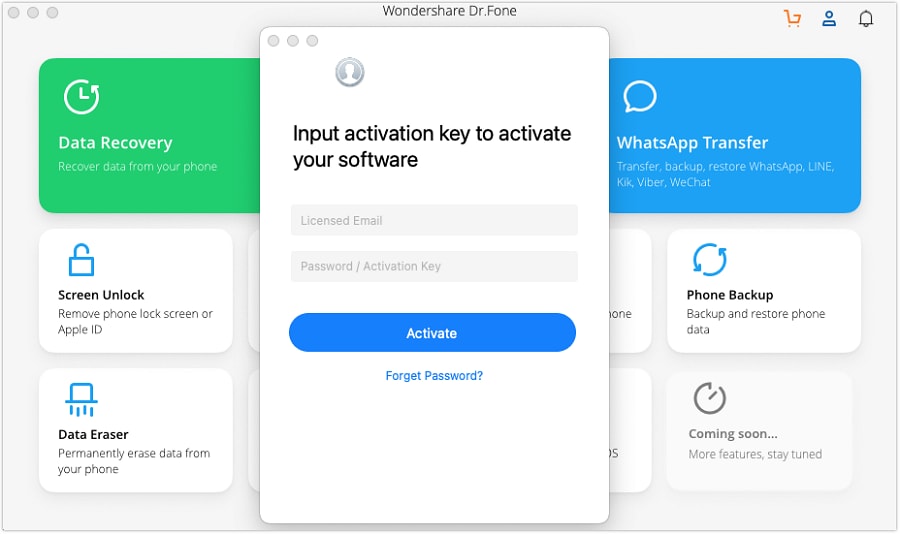
WHAT YOU'LL NEED

Dr.Fone provides a complete set of tools for solving all iOS/Android phone problems.
Need help?
You might find the answer to your question in the FAQ or additional information below:










