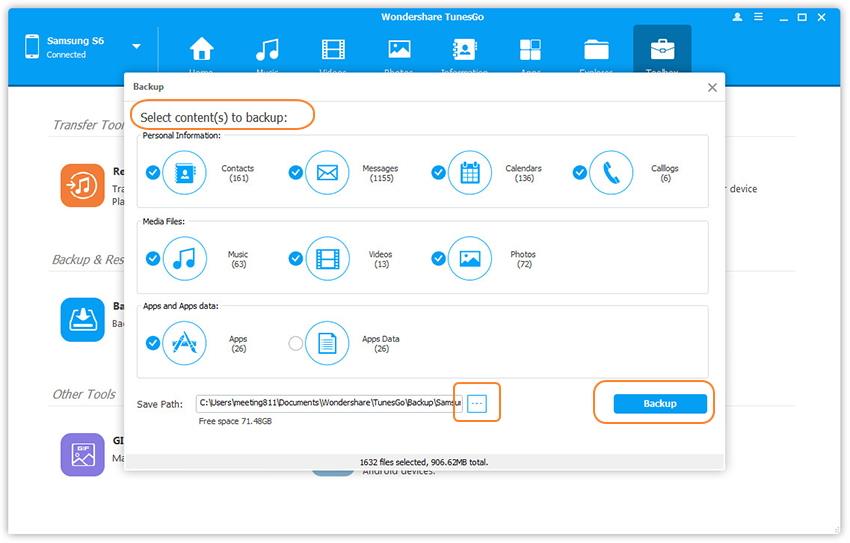An ultimate guide to backing up your Mobile Phone
In today’s lives, it has become impossible to live without a smartphone and our smartphones are full of important information. Even a thought of losing the data makes us worried. Prevent that disastrous scenario of losing any of your information by regularly backing up your phone.
It is always safe to have more than one copy of your data, and backup is about keeping all important data safe along with keeping copies of all the information that you may need some time in future. Your smartphone is closely tied to your personal identity than your computer is. So, back it up regularly and save yourself from all possible threats. Let's understand different methods for users to backup mobile phone data.
- For iOS Users --iCloud
- For Android Users --Google Sync
- For Symbian Users-- Symbian tool
- For Blackberry Users --BlackBerry Desktop Manager
- One Stop Solution to Backup Phone
For iOS Users --iCloud
Backing up an iOS device to safeguard your data is easy. If you find an issue with your device, you can restore the contents from your backup. There are three major ways to back up iOS devices. One is directly from the device using Apple’s iCloud; the second is direct to your computer using iTunes, and the third one is a hybrid approach of both options.
Apple offers 5 GB of free storage on iCloud but don't worry you can upgrade to additional amounts by paying a fee.
- • 20 GB is for $0.99 per month.
- • 200 GB is for $3.99 a month.
- • 500 GB is for $9.99 a month.
- • 1 TB is for 19.99 a month.

To enable iCloud backup, Go to the Settings app -> iCloud -> Backup. Sign into iCloud with your Apple ID and then Tap Backup Now to begin the backing up process.
When your device is within a Wi-Fi network and connected to USB, subsequent backups are automatically performed. You can even manually start taking backup by tapping Backup Now. iCloud is an amazing solution for users who don’t regularly connect their device to their computer. It requires a Wi-Fi connection and USB power to back up your data automatically. iCloud offers a complete backup, so the user's data is safe in every way. The iCloud backup includes everything including contacts, calendars, camera roll, settings, and app data. The only drawback is limited free storage.
For Android Users --Google Sync
Google Sync is a service that comes from Google and ties all of your data and information into the Google ecosystem using your Google account. Using Google Sync you can back up: App Data, Contacts, Calendar, Chrome, Docs, Drive, Gmail, Google Opinion Rewards, Google Fit, Google Play Books, Google Play Music, Google Play Newsstand, Google Play Movies & TV, Goolge+, Google+ Photos, Google+ Uploads, My Tracks, Google Keep, My GoogleDrive, People details, News & Weather, and Tasks.
All of these items are synced across various devices provided you are signed in with the same Google account across all devices.
It is easy to set up. To set up, Go to Settings -> Accounts -> Select Google -> Select Google Accounts -> and make your sync selections.
To back up Wi-Fi passwords and other settings, go to Settings -> Backup&Reset -> and then pressing “Backup my data” and selecting your Google account.

For Symbian Users-- Symbian tool
Backup of your phone data depends on the brand of handset and Symbian shell. The Nokia Ovi Suite fulfills the needs. It's a full, automated backup suite by Nokia. The only negative of this software is it works only with PC and Nokia phones.
To use it - install the suite and plug the Nokia phone in via USB, and follow the prompts. It will keep contacts, calendar items, and media backed up. Non-Nokia Symbian users—Samsung users can use a free app called The Symbian Tool. The Symbian tool offers full image copy from your phone that means you can restore your phone exactly to the state it was in at the time of backup.
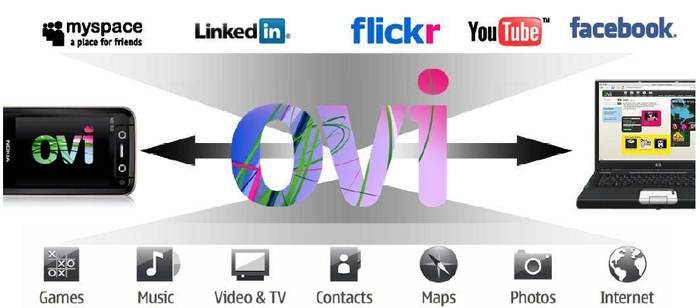
For Blackberry Users --BlackBerry Desktop Manager
BlackBerry Desktop Manager is popular among Blackberry users. With Blackberry Desktop Manager, your black Berry smartphone backup your data such as your Contacts, Messages, Calendar, Profile Settings, etc. Get your files handy with successfully setting up your BlackBerry ID with BlackBerry App World.
Step1: First of all, install the application.
Step 2: Now, under "Backup," select "Options,"(In options, you can specify encryption and data type parameters)
Step 3: Click "Back Up," and select the destination for your backup. It's a single file, so it's easy to throw on an external hard disk drive, USB stick or microSD card for safe storage.
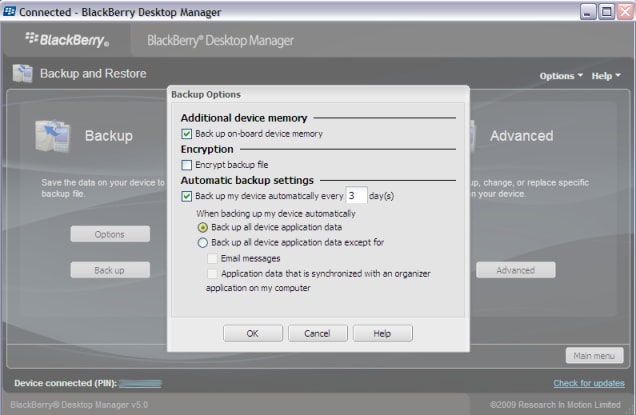
Voila! This is it. It is just a three-step process. It is simple and best way to back up your blackberry data.
One Stop Solution to Backup Phone
Wondershare TunesGo is 1-Click phone backup application. It can support to backup Android and iOS devices. Backup and restores phone data effortlessly with this brilliant tool. Transfer and manage contacts, text messages, call logs, photos, music, video and apps between – in one simple click!
Wondershare TunesGo
Backup Mobile Phone in ONE Click!
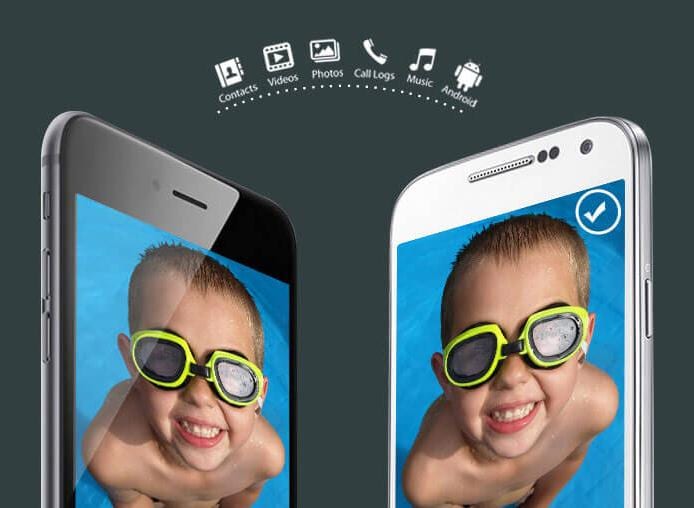
- Backup your music, photos, videos, contacts, SMS etc. to computer and restore them easily
- Manage, export&import your Contacts and SMS, deduplicate Contacts, reply SMS with computer
- One-click Root - root your Android phones/tablets to take full control of your device
- Phone to Phone Transfer - transfer music, photos, videos, contacts, SMS between two mobiles ( both Android and iPhone are supported)
- App Manager - Install, uninstall, import or backup Apps in batch
- Gif Maker - create Gif from photos, motion photos, videos
- iTunes Manager - Sync iTunes Music to Android or transfer music from Android to iTunes
- Fully compatible with 3000+ Android devices (Android 2.2 - Android 8.0) from Samsung, LG, HTC, Huawei, Motorola, Sony etc.
Steps to Backup Phone Data to the Computer:
Step1: Install TunesGo on your computer and run. Run the application while your iOS or Android phone is connected to the computer with USB cable.

Step2: On the Toolbox Screen, select the Backup Device option to launch the Backup Panel. Check all the data you wish to backup and click Backup. The MobileTrans will begin to back up the selected contents to the computer. You can then save the backup data on your desired location and use it anytime.