How to Use Google Now on Android Device
Have you ever think of history of the greatest personal assistant? Probably you don't but I am sure you are using it. It has not built by a day. It was developed day by day. Google Now is an intelligent personal assistant which is developed by the Android maker Google. It started journey on July 9, 2012 and now it has become best intelligent personal assistant. On 2011 Google started to enhance Google voice search for the coming OS version of android. It was then named "Majel". You may know about "Majel". Her voice was used to the computer system for the movie Star Trek. At the middle of 2012 Google released the Google Now for android and after getting huge response from the Android user they released their first update few months later of the same year. It was initially a demonstration of Android Jelly bean (4.1). Now it is available wide range of Android version.
Google now is very helpful when you need virtual assistance. You can just command and get the job done. Yes I am talking about voice command to search or find out something. Google now is available for every android device that has android version 4.1 and upper. In fact it comes with the device as built in application. Which can be found remotely by swiping up from the bottom of the home screen? I will show you how to interact with Google now. Google now does many jobs and it's a multi-tasking app. Basically Google now is implemented based on Google search application. Previously we saw this application as a search bar as widget (mostly shown at the home screen) but now we see this application as Google now. It does searching job to find out anything on the device and off the device. It recognizes repeated action performed by the user. It includes common locations, repeated calendar appointments, search queries. You can easily perform any task on your device (Playing Music, Calling someone, direction, Change settings, set remainder and many more) with voice command. This is not the end it can do other things as well. I have mentioned the functionality needed in our daily living. Google now acts as the perfect virtual assistant for mobile device simply with your voice command. It can give you the best performance so far available for mobile voice searching artificial intelligence. To get the ultimate version of Google now go to PlayStore and search for "Google Search" keyword to download it. Remember if you don't search with the given keyword you won't find anything there. You need to keep in mind that Google search is Google now. Another process can be you just go to this Link from your browser and download it. Before you download make sure you have configured your Google Play account with your Google mail also known as Gmail. For further information please refer to Google now Official website because no one knows better than maker of it.
Google has released the better method to launch Google now on your Android device which is Google Now launcher. You can get this from here. Google Nexus and Google play edition devices can use this launcher to launch Google now from anywhere on the home screen and form the app list. Nexus 4, Nexus 5, Nexus 7 and any other Google play editions can download and enjoy the remoteness of Google now. Google now launcher looks good for Tablet in this case Nexus 7. You can search directly from the home screen by tapping the launcher icon or you just say "Ok Google" and search for your desired content on the device or on the web. To search on the web you need to be connected with cellular connection or via WiFi. This seems as simple as that just say "Ok Google" to trigger voice input. Then say your search query for what you are looking for or tell your phone what you want her to perform for example send a text message, get directions, or play a song (available in the US, UK, and Canada) and so on. Just play with it and have fun.
Google now is available for the entire recent operating version released by Android. It starts from 4.1 to higher version. In a word, any device with 4.x is supported for Google now. It includes any brand of smartphone. It does not matter what smartphone you have. To use Google now you need make sure you have the updated Android version which is minimum 4.1.Once you have it you join the big community of Google now user.
For the rest of the device it is not available to download the Google now launcher but It is possible to download the Google now. Seems weird? Yes, you can also perform all the things mentioned above with this version but the only thing you won't be able to do is have the launcher at your home screen. Other than this you can do anything. When I say anything I mean anything. To start using Google now please follow the instruction below.
(a) Turn on your Android device and head back to home screen.
(b) Swipe up from the bottom. You will see a circle comes up with "Google" at the top of the circle. It stays less than a second.
(c) Now you see the search box at the top of the page. Write here to search. The most interesting thing is you don't need to specify whether you want to search on the device or on the web. When you write something on the search box, it automatically detects where to search. For example if you want to search for a contact number on your device you can just type the name of the person. It will show you the list of contact where you can find your desired person contact info. On the other hand if you search "Facebook" you will see it leads you to the webView.
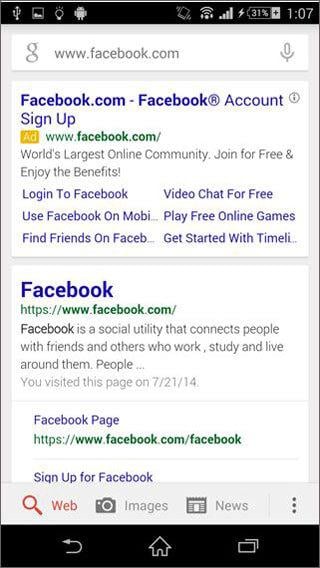
(d) To use voice command you need to tap on the MIC icon at the right top corner. Once you tap on the icon, it starts to perform actions according to your voice.
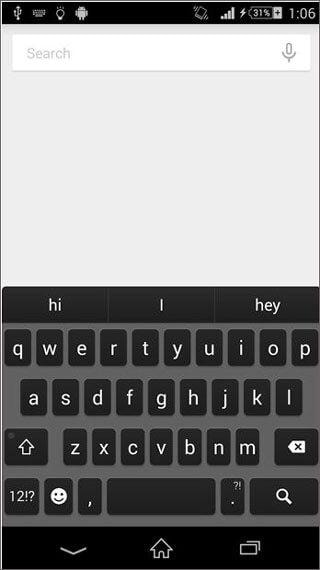
(e) You can customize the Google now settings the way you like. Set your preferred language. All the languages are available here. To change Language you need to go to the settings.
look for option on the Google now. Then, tap Settings>Voice> Language.
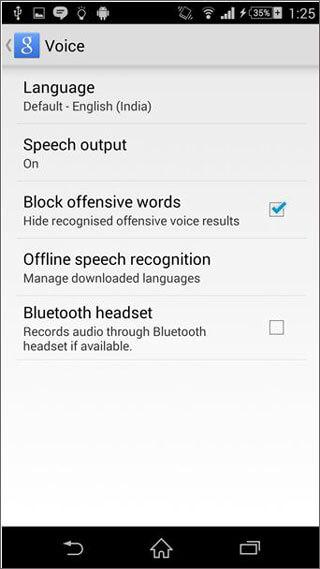
You can also use headset for voice command which can be found on the same page.
(f) Change account & privacy: Switch your Google account to other Gmail account.
(g) Set your search engine to local search engine: By default it is set www. google.com. To change:Option>Settings>Accounts & privacy > Check the "Search on google.com"
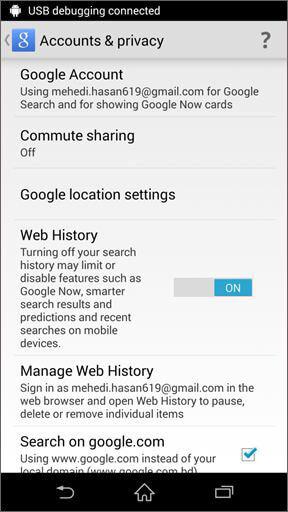
There are a lot more features and customization you can perform. So get notified by the latest version of Google now and have fun with it. Good luck!
Android Manager - One Stop Solution to Manage Your Mobile Lifestyle
- Backup your music, photos, videos, contacts, SMS etc. to computer and restore them easily
- Manage, export&import your Contacts and SMS, deduplicate Contacts, reply SMS with computer
- One-click Root - root your Android phones/tablets to take full control of your device
- Phone to Phone Transfer - transfer music, photos, videos, contacts, SMS between two mobiles ( both Android and iPhone are supported)
- App Manager - Install, uninstall, import or backup Apps in batch
- Gif Maker - create Gif from photos, motion photos, videos
- iTunes Manager - Sync iTunes Music to Android or transfer music from Android to iTunes
- Fully compatible with 3000+ Android devices (Android 2.2 - Android 8.0) from Samsung, LG, HTC, Huawei, Motorola, Sony etc.

