How to add cards to Google Now
Nowadays, the Google Now application is already rising in popularity. Many android phone users are getting the hang of it and are really enjoying the convenience that it brings when it comes to using their mobile phones. However, there are also still a lot of people who might know how does Google Now works. This application acts as a virtual assistant, much like how the Siri application works. For instance, you can ask basic questions such as knowing about the weather as of that specific day or probably a fun fact with regards to a movie.
The Google Now application features the use of Google Now cards. These cards have practical uses. These cards can be given to you as suggestions if Google thinks that you really need such details and then have such cards processed as quickly as possible. Some of these cards can help remind you about paying your bills. It can even give you the estimated location of where you might have parked your car. In this case, you also need to know how to add cards to Google Now.
Before you can even take the steps on how to add Google Now cards, you will have to enable Google Now first. There are several ways on how you can do so. Here are the two most common methods that you can do on how Google Now can be enabled.
Method 1
Step 1 When it is your first time to launch your phone, you will be getting a prompt on your screen that says “get Google Now”. You should be tapping on it and select “Next” afterwards.
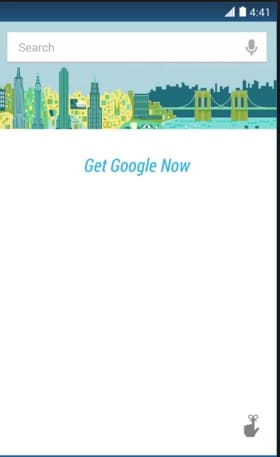
Step 2 On the next screen, a set of messages will be displayed. The screen will inform you the need for Google Now to gather your information. Once you have read such notifications and, most importantly, agreed to them, you should be tapping on “Yes, I'm in”. The Google Now application should have already be enabled at that point.
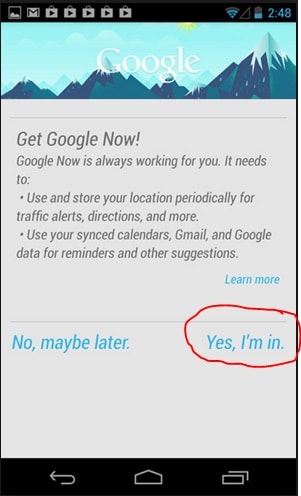
Method 2
Step 1 You can also use the Settings menu that is found on your app drawer. In this case, you should be tapping on the Google Settings app on your phone.
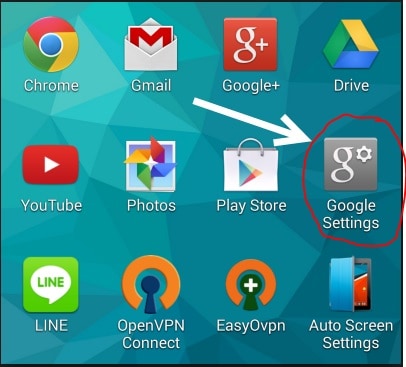
Step 2 Afterwards, you need to scroll down on the options that are listed on the screen and look for “Search & Now”. You have to tap on such option.
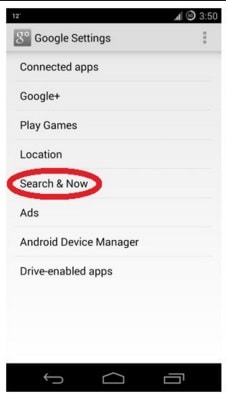
Step 3 You should be enabling Google Now by switching it “On”. The switch that is located on the right side of the Google Now option should be saying “On” for you to know that it has already been enabled.
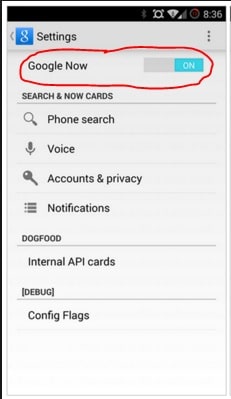
Once you have enabled the Google Now application, you will now be able to customize Google Now the way you want. You can add cards to Google Now, depending on which one you will surely be using for a long time. There are a lot of cards Google Now is making available to you and you can surely be choosing from them. Here are the general steps on how you can edit Google Now cards.
Step 1 In order to open up the menu, you should be tapping the three horizontal lines located at the top left of the screen.
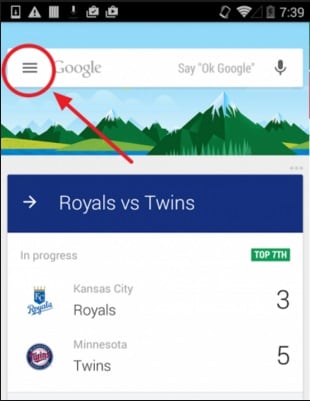
Step 2 Afterwards, you should be tapping on the “Customize” option. On the next page, you will then have the chance to customize Google Now. The screen will be displaying several questions that you will have to answer so that it will be providing you with the right Google cards android.
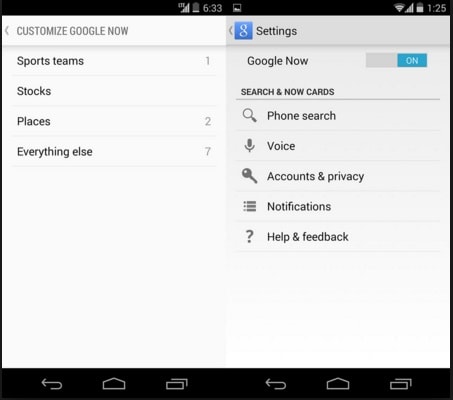
Note : As an example, Google Now could be asking the user about the mode of transportation that he is usually using. If you will choose “Driving”, the application will suggest a Google Now traffic card. With such card, Google Now traffic to work information will be provided to you. Such information will surely be helpful to you and any other user. On the other hand, if you will be choosing “Public Transit”, it will even be showing you Google Now train times.
You can also opt to choose “Everything else” on the options, typically located at the bottom part, as it will be asking you other questions regarding your preferences with other things. For example, if you are very conscious about your health, you might want to use a google now pedometer. A suggestion for a google now pedometer card will come up. Surely, a pedometer google now will be very useful in tracking down the miles that you have walked within a certain duration of time.
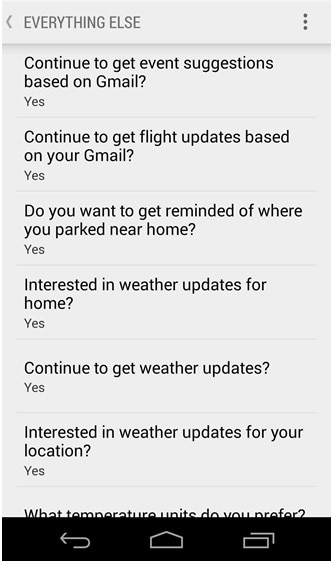
It is recommended by the company as well as many other mobile phone advanced users to use the Google Now application for an extended duration of time. In this manner, the application will get to know your preferences and gather information about it. It will also be able to track down your phone usage and habits. As a result, it will then provide better suggestions when it is time to show my cards. If you want to add google now cards in addition to the ones that you already have, you will now be able to simply get more google now cards through the suggestions that will be displayed on your screen.
In this case, you also need to remember that google now no cards will be displayed in case Google thinks that you do not need any suggestion at the moment. This is especially true if there is no upcoming event or reminder that has been set and saved in your Google Mail or Google Calendar.
There are three main categories of Google Now cards that are available. These are “Manage Your Day”, “Stay Connected”, and “Be A Local”. The first category will show you google now add cards for reminders, events, and others to help you in managing your activities that are supposed to be done in a whole day. The second category will provide you with local news, sports news, and other information so that you can stay updated with certain things. The third category will be of great use if you are traveling to another place as it will be providing you with currency converter, public transportation, and translation cards.
Android Phone Manager - One Stop Solution to Manage Android Phone
- Backup your music, photos, videos, contacts, SMS etc. to computer and restore them easily
- Manage, export&import your Contacts and SMS, deduplicate Contacts, reply SMS with computer
- One-click Root - root your Android phones/tablets to take full control of your device.
- Phone to Phone Transfer - transfer music, photos, videos, contacts, SMS between two mobiles ( both Android and iPhone are supported)
- App Manager - Install, uninstall, import or backup Apps in batch
- Gif Maker - create Gif from photos, motion photos, videos
- iTunes Manager - Sync iTunes Music to Android or transfer music from Android to iTunes
- Fully compatible with 3000+ Android devices (Android 2.2 - Android 8.0) from Samsung, LG, HTC, Huawei, Motorola, Sony etc.

