How to save power on AMOLED display
Nowadays, there are mainly 2 different technologies used in produce lights for display on mobile devices such as smartphones or tablets. One of them is LCD technology, and the other is AMOLED technology.
LCD is the technology that is used similarly to your TV or computer’s screen. It is used based on the function of the LED backlight, which is shone through the pixels the screen and directly enable your eyes to see the light. This way is believed to consume much more battery since the backlight is always on working process.
Nevertheless, AMOLED technology is totally different. It does not require a backlight to produce the light into the users’ eyes. Instead, each small, tiny pixel is fixed to a
certain tiny colored light. This means that by using appropriate methods, you are likely to save your battery effectively.
In this article, we will provide you with a descriptive, informative and detailed guide on how to save battery on AMOLED display as well as excellent tips to prevent your battery
from draining out in vain.

Part 2: Useful ways for you to save battery on AMOLED display.
As we have explained in the first part, each pixel on an AMOLED display does not contain a backlight. In fact, you can imagine that each pixel is a colored dot, and if that dot is blue, green or red, so it will consume a certain amount of electricity, in this case, your battery. So let’s take advantage of this feature and change your wallpaper to black or dark color. Theoretically, a black dot will not contain any single current and as a result it will free you from loss of energy.
AMOLED black background can be a much more efficient solution than you can ever think of. A standard background contains of millions of pixels, which means that by setting a dark background, the AMOLED power consumption will be reduced dramatically.
Finally, let’s have a look on specific tips on how to save your battery life on AMOLED display.
· Change the home screen or your background to a dark color. It does not have to be pure black, but any color in shade of dark will be totally suitable. Accept the drawback that your background will not be colorful, interesting and classic if you truly want to expand the life of your battery.
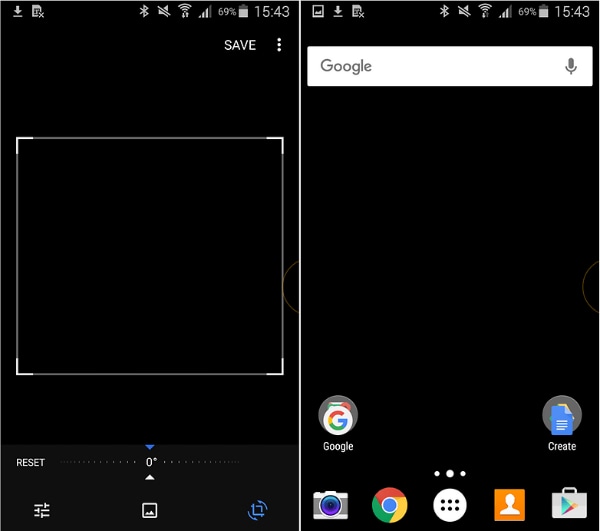
· Consider the fact that during using a smartphone or tablet, we just focus on apps much more than the home page, you can check to see if it is possible to customize the themes. The dark color will be the key for you.
· Change your messages and any related text background to black and use the white characters instead of doing the opposite will save a whole lot of battery for you.
Part 3: Extra tips on how to prevent your battery from draining.
The battery is the only thing that guarantees the smoothness and function of your smartphones or tablets. So as a matter of fact, learning how to save your battery as well as enhance its life is certainly one of the most important tasks.
If you are still unsure about what to do, please look down below to check all the tips we provide. These tips are the exact information that you may need during your using smartphones or tablets.
· In your main menu, swipe through all the choices available. Search for the Settings menu with the gear icon. Tap on that icon to begin the work. Under the bar which is entitled Device Settings, look for the Battery option. Tap on that one. You will then be presented with any related information about your battery, its uses, which app is consuming most battery, and even the battery saver mode. Every time you have a single question about your battery, just go for this feature to get any data you may need.
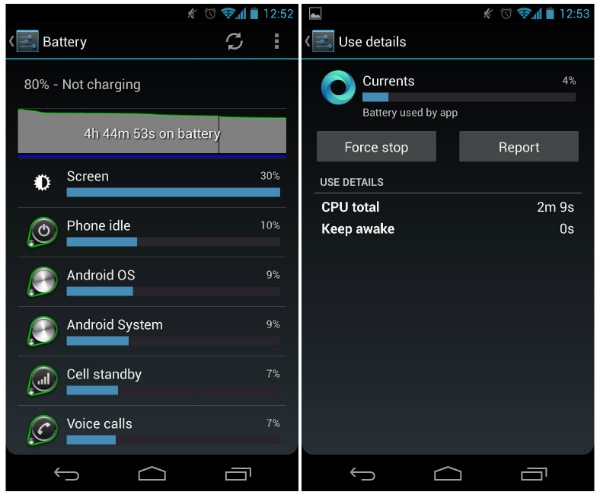
· Customize your screen’s brightness to a lower level. Make sure to minimize the brightness as much as possible, but your eyes, of course, are still capable of seeing.
· For any users with iOS devices, turning on the Low Power Mode is absolutely a wonderful solution. With this feature any unnecessary information or notifications will
be done away with until your battery is fully charged.
· Close all the apps that are consuming the majority of your device’s energy. These may contain social network apps such as Facebook, Twitter or Instagram, as well as any other entertaining apps such as game apps and music players, etc.
· Avoid using your speaker if it is possible. Try using your headphones or earbuds instead as it will reduce the effect of sound on your battery.
· Put an end to your automatic download or app updates. This may work very efficiently, but it also consumes a large amount of energy. You can always download or have latest versions and updates manually, so turn the automatic feature off.
· Reset a much short screen timeout. Approximately, 15 seconds is totally enough for the timeout. If you set it more than that time, the energy consumption will be much greater.
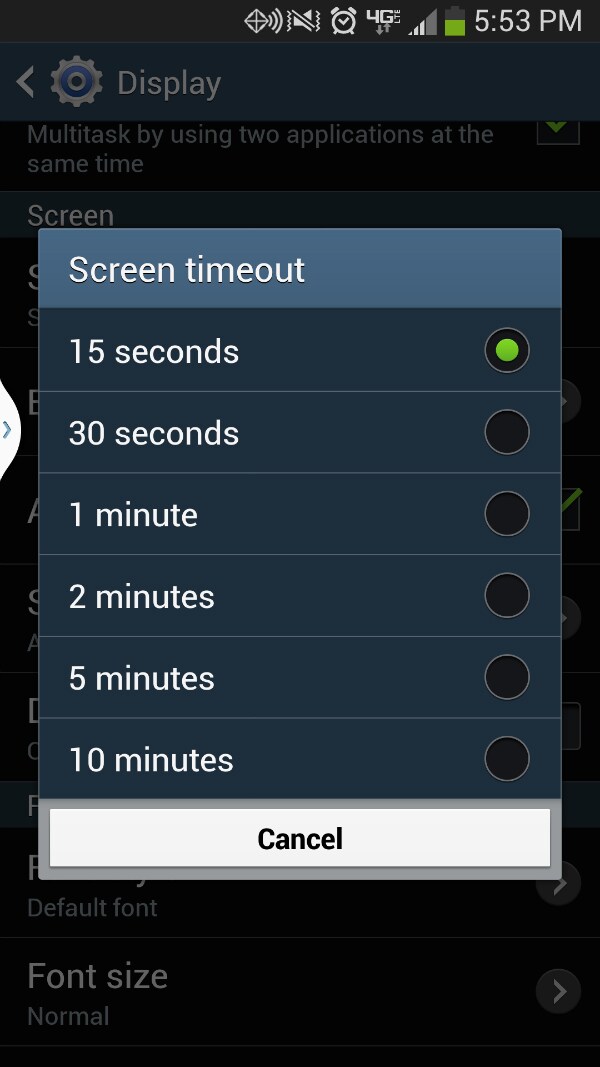
· Try to download and apply lock screen notifications into your devices. This feature will help you to have a quick look through all the available notifications without having
to turn the whole screen on.
· Disconnect to your Bluetooth or Wifi whenener unnecessary. This practice uses up a lot more battery than you think. Just turn it on when you really have something to do with them.

· Get away with all the widgets that you may find unwanted or not useful, especially the ones which require Internet connection.
· Once again, use the Battery settings’ information to check for the most consuming apps. Then plan carefully about gradually reduce using those apps.
· Deactivate the vibration of your smartphones or tablets. This is quite a small feature, yet the tiny engine that creates the vibration is asked to make use of a certain amount of energy inside your device.
· Try to limit and restrict the animations that appear in your smartphones or tablets. They look very cute and beautiful, yet they require a whole lot of battery to run smoothly and perfectly.
· When you intend not to use your device for quite a long time, leave it in a standby mode, just like your computer.
· Once you have done with a particular app, close it immediately. Do not leave it processing while you have nothing to do with it.
Android Phone Manager - One Stop Solution to Manage Android Phone
- Backup your music, photos, videos, contacts, SMS etc. to computer and restore them easily
- Manage, export&import your Contacts and SMS, deduplicate Contacts, reply SMS with computer
- One-click Root - root your Android phones/tablets to take full control of your device.
- Phone to Phone Transfer - transfer music, photos, videos, contacts, SMS between two mobiles ( both Android and iPhone are supported)
- App Manager - Install, uninstall, import or backup Apps in batch
- Gif Maker - create Gif from photos, motion photos, videos
- iTunes Manager - Sync iTunes Music to Android or transfer music from Android to iTunes
- Fully compatible with 3000+ Android devices (Android 2.2 - Android 8.0) from Samsung, LG, HTC, Huawei, Motorola, Sony etc.

