- Selectively delete photos/videos/songs in batch with a single click.
- Add songs to iPhone without iTunes syncing on Mac or PC.
- Transfer any song to any iPhone on any computer wihtout iTunes.
- Import playlists in iTunes Library to iPhone without iTunes syncing.
- Copy songs in multiple formats to iPhone without incompatibility issues.
- Make any photos or video from Apple devices or PC to GIF images.
- De-duplicate the repeated contacts.
- Selectively transfer exclusive files.
- Fix & optimize ID3 tags,covers,song information
- Directly transfer music, videos, contacts and photos between Apple devices.
- Perfectly backup/restore iTunes library.
- Transfer and manage Apps on your iDevice in batch.
- Turn your iDevice into flash drive.
- Be compatible with all iOS devices, including iPhone 7, iPhone 6s, iPhone 6, iPad Air, iPad mini etc.
How to Do Vine with No Hands on iPhone and Android
If you want to find out how to do Vine without using your hands, this article will be just right for you. It will introduce the tips on how to make vine with no hands for iPhone and iPad. Just read on and you'll find out what you need for managing Vine with no hands. This article will be divided into two parts, and the first part will show you how to do Vine with no hands on iPhone.
Part 1. How to Do Vine with No Hands on iPhone
Basically, what you need to do is to activate the phone's built-in hands-free function. The hands-free feature of iPhone enables you to manage your iPhone without using your hands, and it makes you to do vine with no hands. The following guide will show you how to do that.
How to Do Vine with No Hands on iPhone
Step 1. First of all, you'll need to tap Settings > General > Accessibility. After that, you can turn on AssistiveTouch.
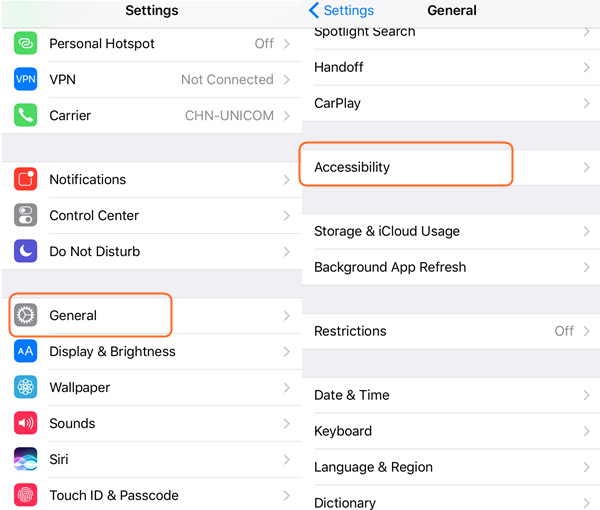
Step 2. Secondly, you'll need to create your own gesture by tapping the Create New Gesture option. Just hit the screen lightly and hold your finger up to the middle of the mobile phone display for a few minutes until the loading stops.
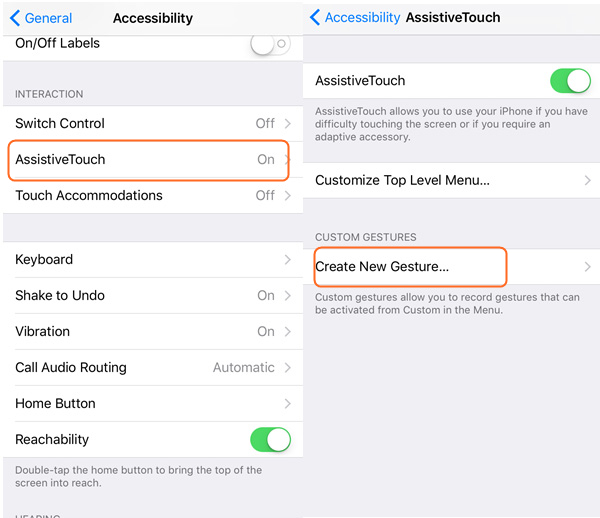
Step 3. After this, you can save the gesture and create your own label for it. If you will notice, there is a little circular orb that will appear in the middle of your phone whenever you turn on AssistiveTouch. This is the way for you to activate your very own gesture.
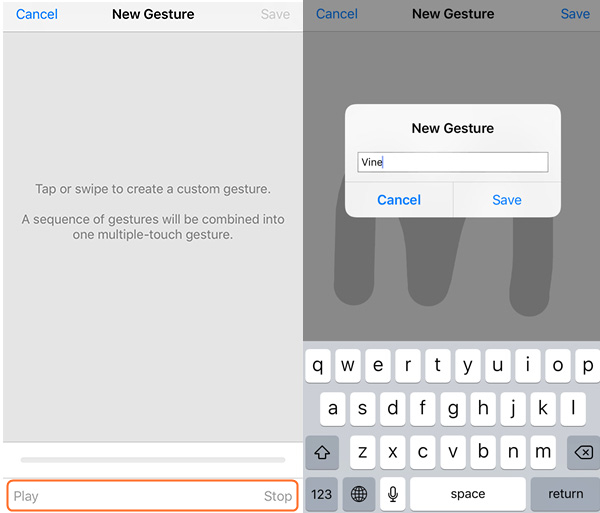
Step 4. Upon seeing that circle, lightly touch it, select Favorites, then go to Vine.
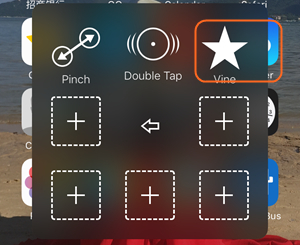
So, with the helpful AssistiveTouch feature of iPhone, you'll be able to make Vine without using your hands. But there's still no option to do Vine with no hands on iPhone when you are using computer. Don't worry, if you want to get Vine videos to your computer easily, you can take advantage of the third-party iPhone manager app, Wondershare TunesGo.
Wondershare TunesGo is an all-in-one phone manager program for iPhone, iPad and Android devices, and it can help you to manage your iPhone without any effort. This program enables you to manage music, photos and multiple kinds of files on your devices easily, if you want to transfer Vine videos to your iPhone, this program will help you to get the work done with simple steps. The following guide will show you how to transfer Vine videos to iPhone in detail.
Phone Manager, Manager iOS Devices Easily & Effortlessly
How to Transfer Vine Videos to iPhone
Step 1. Start Wondershare TunesGo after the installation, and the program will ask you to connect your device for further managing. Now you need to connect your iPhone to computer with the USB cable.

Step 2. You'll see several categories at the top of the main interface. Select Videos and the program will show you the videos in your iPhone. Click the Import button at the upper left corner to select Vine videos from your computer. Then click OK to start importing Vine videos to your iPhone.
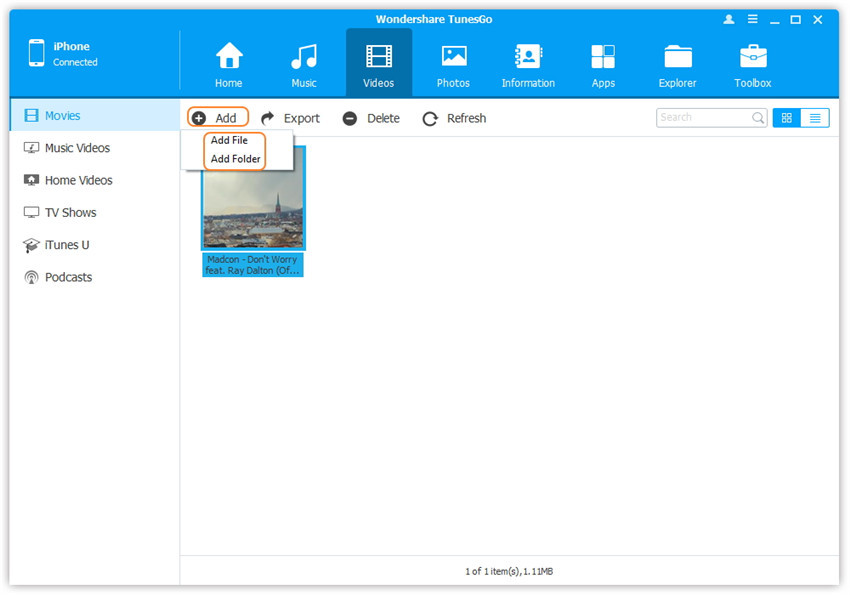
When the transfer finishes, you'll get the Vine videos in your iPhone. That's how Wondershare TunesGo helps you to do Vine with no hands. If you are interested in this program, you can free download it to have a try.
Additional Tips
If you're still having a hard time operating Vine with no hands, here are a few additional tips that you can use to make your life easier when it comes to using Vine without your hands. These additional tips will really make it easier for you to find out what else you can do with the program as soon as possible.
You can start by moving the AssistiveTouch circle wherever on the screen. You can do this by dragging it wherever you would want to put it on screen. Sometimes, you would have to let it stay in the middle of the screen if you ever decide to use it on Vine though. Most of the time, doing this will leave Vine working for you without any delays.
Sometimes, your custom gestures will not work. To remedy this, you can just try to make a new gesture wherein you knock, seize and shift your fingers around in a circular motion.
In the same manner, ending a Vine video can be tricky. If the Next button cannot be tapped for any reason, hitting the home button and waiting a few seconds should work. Then you would have to restart the application.
This is how you use Vine with no hands. Hopefully, this makes it easier for you to understand and use Vine even if you have no hands. This will definitely be an advantage for those who are disabled and especially for those who like to keep their hands busy while using their own mobile phones.
Part 2. How to Do Vine with No Hands on Android
Android devices don't provide any gesture command function for you, but they provide you the voice command feature to help you do Vine with no hands. The Voice Command feature of Android phones is just like Siri on iOS devices, and it reads your voice and analyze your request. If you want to do Vine with no hands, the Voice Command feature will be helpful. The following guide will show you how to do Vine with no hands on Android in detail.
How to Do Vine with No Hands on Android
Step 1. Go to Settings > Voice, and turn on OK Google Detection.
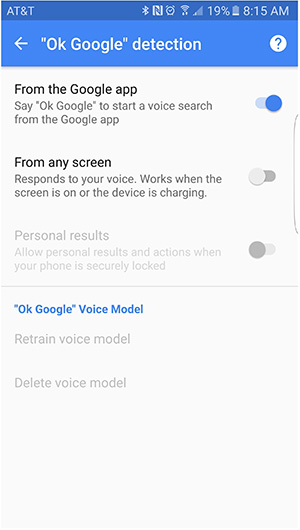
Step 2. After turning on the OK Google option, you are allowed to choose the time you want your phone to listen when you say "OK Google".
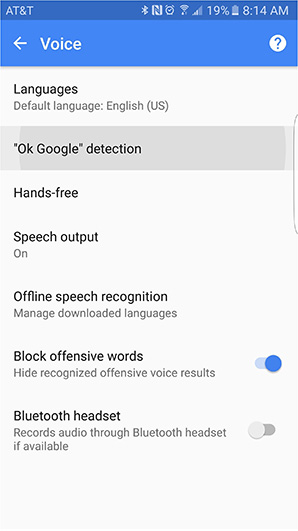
After setting up the Voice Command on your Android device, you can open Vine app without using your hands, and it'll be useful when you want to listen to music on Vine while driving.
Conclusion: With the help of Hands-free feature on iPhone and Voice Command on Android, you are able to do Vine easily. If you want to manage your iPhone or Android device with no hands on computer, you can check out Wondershare TunesGo, which can help you to manage your device with no efforts.

