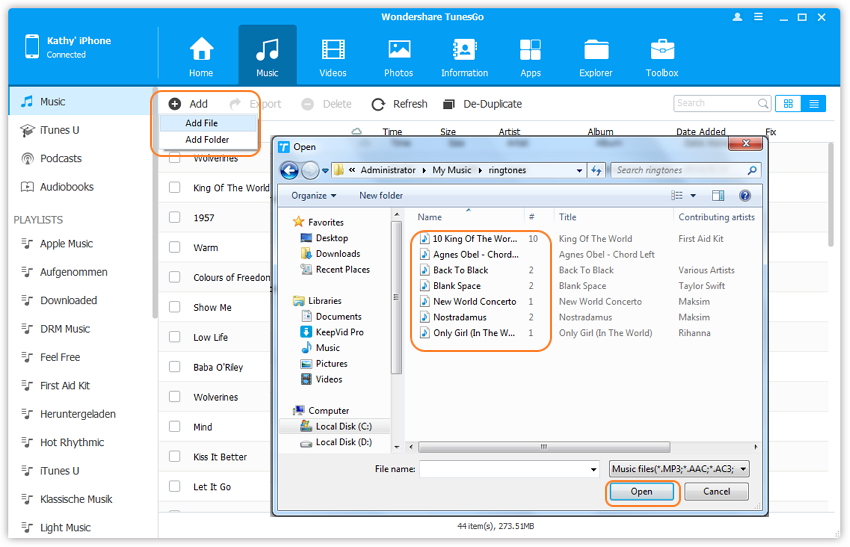How to Change Ringtones on Android Phones and iPhone
Basically every contemporary cellular phone features an array of various ringtones to select from. But they are all traditional ringtones or a hint of raucous tinkles that are really rather dull. So how to change ringtones for your Android or iPhone as you desired music? This articles will focus on discussing how to change ringtones for Android and iPhone with full guide. What's more, a pratical software will be recommended to add any ringtone to your mobile.
- Part 1. How to Change Ringtones for Apple iPhone
- Part 2. How to Change Ringtones for Android Phones
- Part 3. How to Add Ringtones to iPhone/Android with TunesGo Easily
Part 1. How to Change Ringtones for Apple iPhone
Many users prefer to personalize their iPhones by selecting the audio or tune played for the phone's ringtone. While the iPhone comes standard with loads of top quality ringtones, you could additionally make your very own from essentially any sort of track utilizing ringtone applications or purchase them from Apple's ringtone store. While you have actually obtained the ringtone you wish to utilize loaded onto your phone.
From the Apple iPhone's home display, and click the Settings > Sound. The menu reveals you the listing of all the ringtones offered on your iPhone. Then you can change your ringtones.
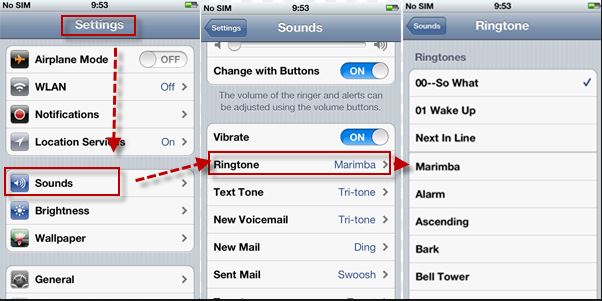
Make and Change Ringtone with iTunes
If you don't want to purchase ringtones from iTunes Store or don't want to use the default ringtones, and you would like to change the iPhone ringtones into other pop music as you like. This is a difficult process with iTunes to change ringtones. If you can't do it, please refer to Part 3.
Step 1. Connect iPhone with iTunes and right click the music to seleect Get Info.

Step 2. Select Options and set up the time duration which you want to make ringtone.

Step 3. Then click File > Convert > Create AAC Version as screenshot.

Step 4. After you click the AAC version, you need to change the file extension to .m4r.

Step 5. Now you can click File > Add File to Library to add the ringtone to iTunes Library.

Step 6. Then sync the ringtone to iPhone. You cab set up the ringtone with your iPhone.

Part 2. How to Change Ringtones for Android Phones
It is easy to set a ringtone on Android phone. The ringtone is one of the most fundamental and typical means of personalizing your phone to far better match you. Just follow the steps you can change your ringtones:
Settings > Sound > Incoming phone calls: Phone Ringtone allows you select from a choice of tones you have.
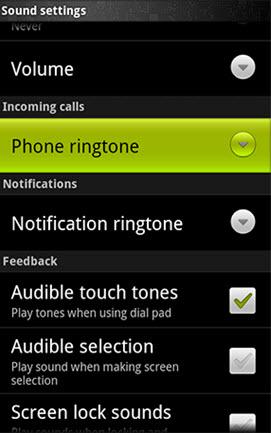
Tip: Enrich your Android ringtone folder
These are the OGG music data which saved in the internal storage space, in the system media audio ringtones folder.
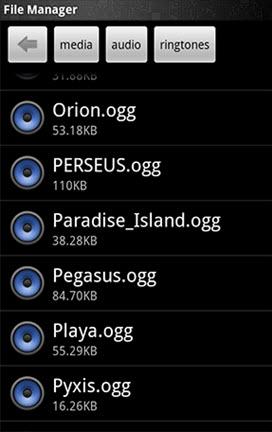
Relocating brand-new music files to that folder isn't really feasible on all phones, and would promptly squander all your internal storage space anyhow. However, there's an option area on the SD card that you could utilize: Media audio ringtones.
You can create or add the ringtones, audio, as well as media folder on your own. You can do this either via Android itself, utilizing a file manager such as ASTRO, or by connecting it your phone into your computer system, installing the SD card as a drive, and utilizing your desktop computer OS to make brand-new directories. Then replicate the MP3 to this ringtones folder. Once more, you can do this on your phone straight to an application as ASTRO, or you could utilize your computer system's OS.
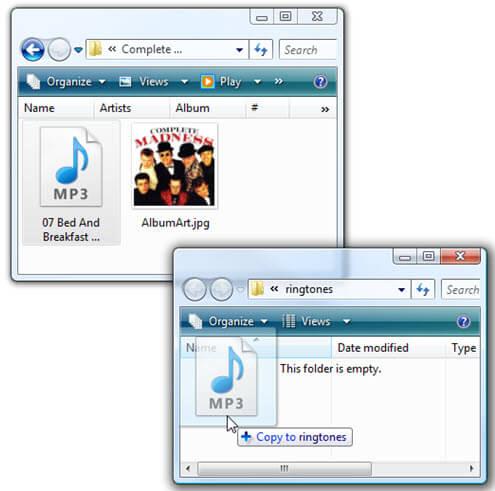
However, not all audio formats are assisted. The majority of significantly, the AAC (M4A) format that iTunes usages by default will not operate in Android. You'll should convert this to MP3 format initially. The moment you have actually replicated the tune, return to Settings > Sound > Incoming phone calls: Phone ringtone and search for it. It could have the name of the track or of the file, relying on just how the ID3 tags are set up.
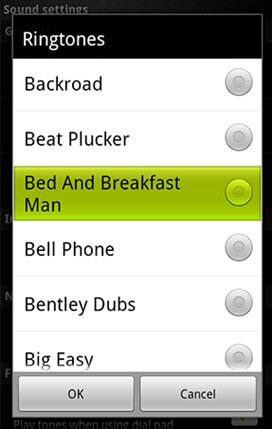
You can also TunesGo to add ringtones to your Android easily. Just launch TunesGo >; Click Music on the top > +Add > Add file or Add folder.
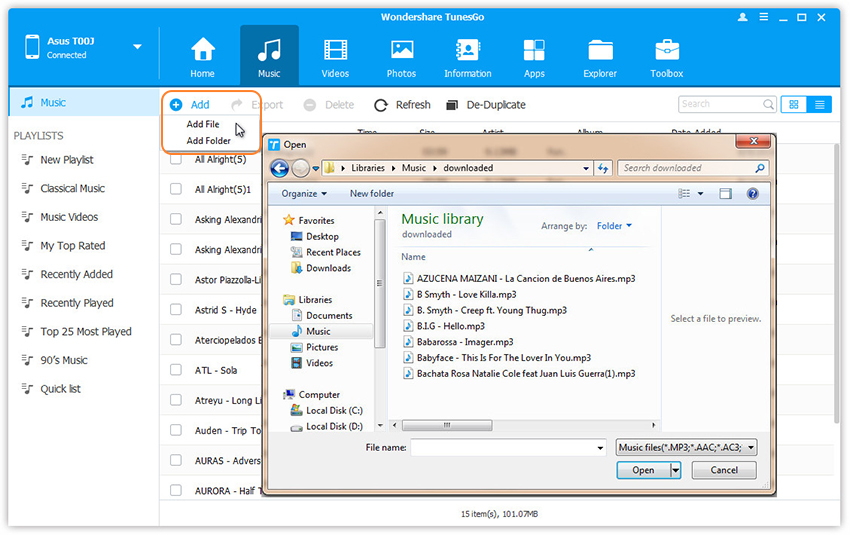
Part 3. How to Add Ringtones to iPhone/Android with TunesGo
TunesGo is very easy to add ringtones to your iPhone. You can download any ringtones into your computer and use TunesGo to add to your Android or iPhone. But note that, iPhone ringtone is compatible with m4r format.
Wondershare TunesGo - Phone Manager

- Transfer between iOS/Android devices directly
- Transfer audio and video from Device to iTunes and PC
- Make any photos or video PC to GIF images
- Delete photos/videos by batch with a single click
- De-duplicate the repeated contacts
- Selectively transfer exclusive files
- Fix & optimize ID3 tags,covers,song information
- Export & Backup contact, text messages, MMS
- Transfer music, photos without iTunes restrictions
- Perfectly backup/restore iTunes library
- No iTunes needed
- Fully compatible with iOS 11
Step 1.Download and install TunesGo. Then connect your iPhone or Android.
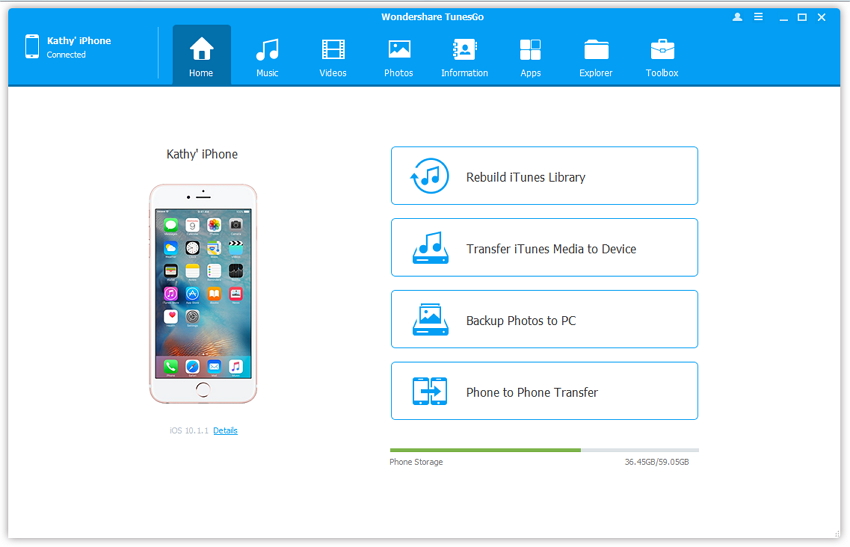
Step 2.Click Music, and you will see + Add, then add your the download ringtones into your mobile.