- Selectively delete photos/videos/songs in batch with a single click.
- Add songs to iPhone without iTunes syncing on Mac or PC.
- Transfer any song to any iPhone on any computer wihtout iTunes.
- Import playlists in iTunes Library to iPhone without iTunes syncing.
- Copy songs in multiple formats to iPhone without incompatibility issues.
- Make any photos or video from Apple devices or PC to GIF images.
- De-duplicate the repeated contacts.
- Selectively transfer exclusive files.
- Fix & optimize ID3 tags,covers,song information
- Directly transfer music, videos, contacts and photos between Apple devices.
- Perfectly backup/restore iTunes library.
- Transfer and manage Apps on your iDevice in batch.
- Turn your iDevice into flash drive.
- Be compatible with all iOS devices, including iPhone 7, iPhone 6s, iPhone 6, iPad Air, iPad mini etc.
Simple Ways to Delete Songs on iOS 10
Since the official release of iOS 10 on Sep. 13, more and more iPhone, iPad and iPod touch users have upgraded their devices to the brand new iOS 10. And the iPhone 7 and iPhone 7 plus also come with iOS 10 equipped. It's pleasant to upgrade to iOS 10 since it offers users more fantastic features. However, since it is new, many people are not familiar with it. I saw many people were asking the same question "how to delete songs on iOS 10" on the Internet. Here in the following, I want to share with you guys what I learnt about deleting songs on iOS 10 for iPhone, iPad, and iPod touch.
- Solution 1. Delete Music from iOS 10 on Apple Devices Manually(Easy But Takes Time)
- Solution 2. Delete Songs from iOS 10 With A Desktop Tool (Faster, More Effective)
Part 1. Delete Music from iOS 10 on Apple Devices Manually (Easy But Takes Time)
Undoubtedly, Apple offers options for iOS 10 users to delete music on iPhone 7, iPhone 6s, iPhone 6, iPad, and iPod touch and more.
Step 1 To delete the whole music from iOS 10 for iPhone, iPad, and iPod touch, please go to Settings > Music.
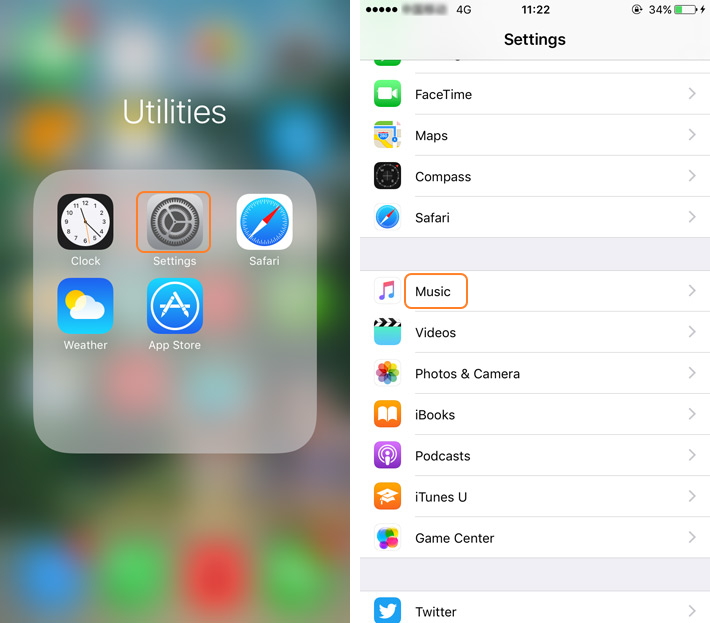
Step 2 Find the music type under DOWNLOADS option, and choose one music file to enter, here is "Downloaded Music". After that, all the songs will be shown. Click Edit at the upper-right corner.
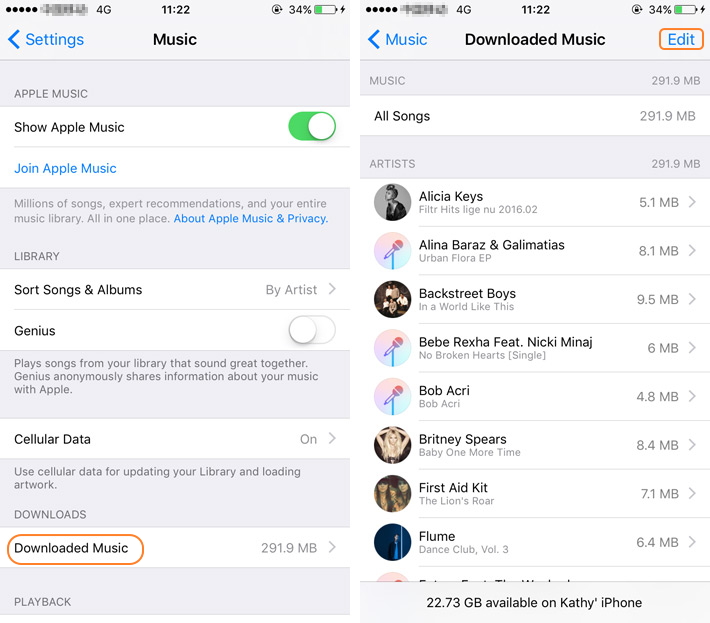
Step 3 To delete a single or selected songs, please tap the "-" icon on the left side of each song to enable the Delete option. Tap the Delete option to delete the songs you don't want one by one; To delte all the songs, then you can tap the "-" icon on the left side of All Songs to enable the Delete option to delete all of the songs.
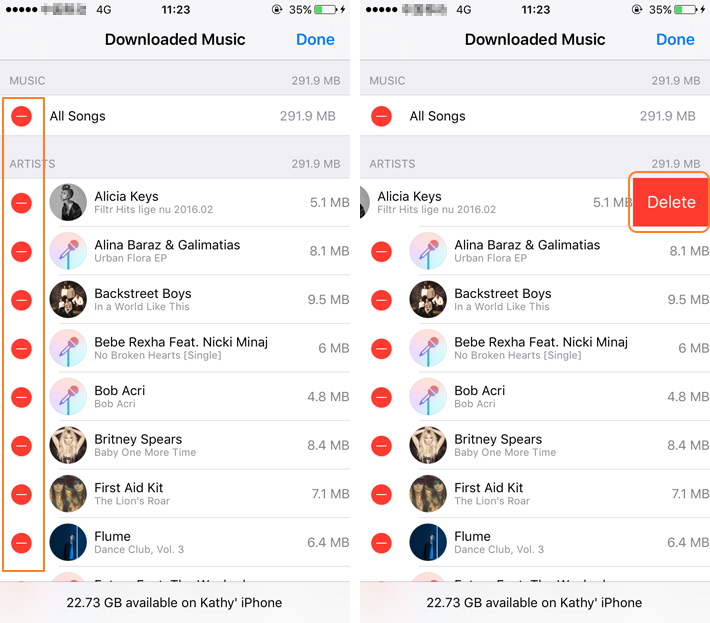
From the info above, you can see that it is very easy to delete all songs from iOS 10 devices. However, when deleting selected songs, you have to apply the deletion one by one. It takes pretty much time when there are hundreds of songs to delete, right? To save your time in doing the deletion, please check out the way in solution # 2.
Solution 2. Delete Songs from iOS 10 With A Desktop Tool (Faster, More Effective)
When you feel that it takes a long time for you to delete songs from an iOS 10 device, you might be interested in applying a third-party application to delete songs with iOS 10 in batches and visually. In this case, you can depend on Wondershare TunesGo (Windows) or Wondershare TunesGo (Mac). They're helpful to delete songs on iOS 10 devices. And it only takes 2 simple steps.
Download the trial version of the iOS 10 songs deletion tool to have a try!
Phone Manager, Manager iOS Devices Easily & Effortlessly
Step 1 Connect your iOS 10 device with the computer.
Connect your iOS device with the USB cable and insert the USB cable to the computer USB slot. Run the TunesGo software and it will detect your iOS 10 device immediately.

Step 2 Delete music from an iOS 10 device
Find the songs you want to delete on the TunesGo software. On your Windows PC, just click "Music" on the top of the window to bring up the Music window. And then select unwanted songs and click "Delete" at the toolbar of the window. And click "Yes" from the pop-up confirmation window. That's it.
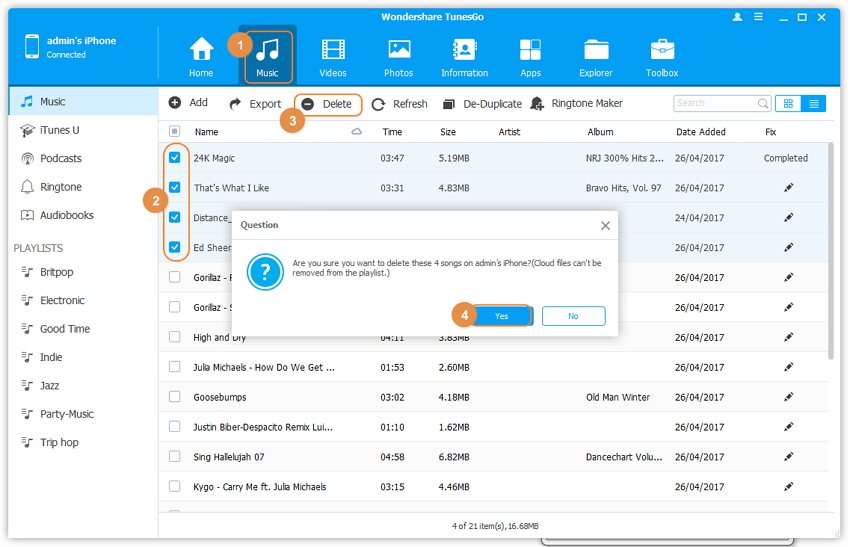
Follow The Video Tutorial to Delete Songs on iOS 10:

