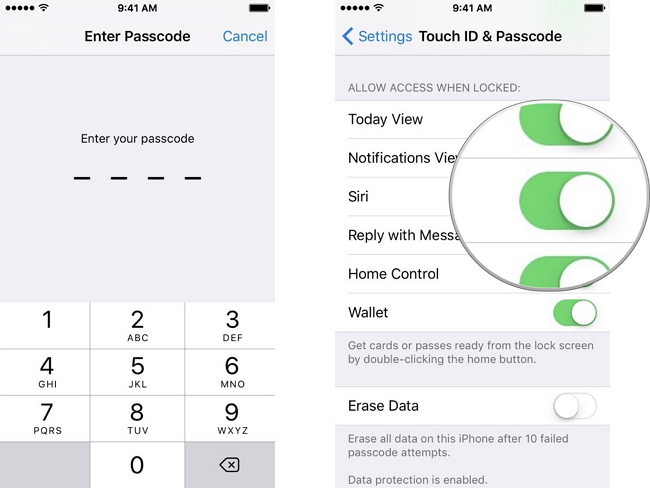How to Use Siri on iPhone or iPad
What is Siri and what can Siri do? How to use Siri? Many iDevice uers confound it becuase there isn't an APP symbol of Siri. So how would you begin and where can you find it? But don't worry. Siri is the intelligent assistant to use voice control to help you get things done. Sari can totally understand relationships. So it can answer your questions, send the messages, play music and make calls etc. It can do what you want Siri do according to your voice. This article will guide you through the whole process of using Siri on iPhone.
- Part 1. How to Use Siri on iPhone
- Part 2. How to Enable/Disable Siri on iPhone
- Part 3. How to Edit Siri Command on iPhone
- Part 4. How to Secure Siri with a Password
Wondershare TunesGo - Phone Manager

- Transfer between iOS/Android devices directly
- Transfer audio and video from Device to iTunes and PC
- Make any photos or video PC to GIF images
- Delete photos/videos by batch with a single click
- De-duplicate the repeated contacts
- Selectively transfer exclusive files
- Fix & optimize ID3 tags,covers,song information
- Export & Backup contact, text messages, MMS
- Transfer music, photos without iTunes restrictions
- Perfectly backup/restore iTunes library
Part 1. How to Use Siri on iPhone
There are different ways to use Siri. You can use it by pressing the Home button, or Say "hey, Siri". What's more, it can be used with Bluetooth and headphone as well. Siri can adapt its performance depending on its connections and your command. If you want, Siri can control your car. Amazing, right?Use the Home button
Press and hold the iPhone's physical "Home" button to open Siri. You will hear two fast beeps to let you know that Siri has woken up and is holding up to do your offering.
Once Siri has opened, pose a question or ask Siri to perform an errand. For example, messaging or playing the music. Siri will naturally discover when you have quit talking, yet you can alternatively press the mouthpiece symbol to let it know you have completed the process of talking. If you want Siri to send an email or content, Siri will demonstrate to you a draft of the proposed message before it is sent. To send the message, say "send" or touch the "send" button.
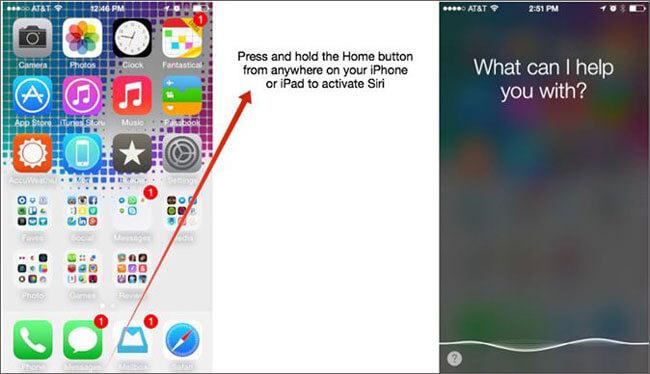
Say "Hey Siri"
Just say "Hey, Siri" to activate Siri without pressing the Home button any longer. After you say "Hey, Siri" youo can ask your question directly. And Siri will reply you or do as your demand. Easy?
Part 2. How to Enable/Disable Siri on iPhone
When you first set up your iDevice, it will ask you whether you want to enable Siri or not . If Siri isn't enabled at the first time, you can turn it on anytime with Settings. The same as Disable Siri.
Siri Requirements:
It's really truly straightforward to use Siri. To get started, make sure Siri is turned on. Follow the steps to set to open your Siri: Open Settings icon > Select Siri > Turn on Siri.
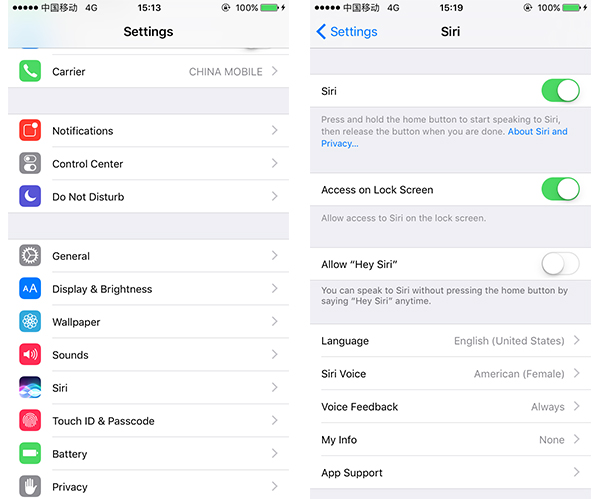
Part 3. How to Edit Siri Command on iPhone
Siri has great understanding however isn't generally immaculate. And in some cases Siri can simply misjudge something or have some major snags with the spelling of specific words and names. In the event that you find that Siri has committed an error understanding what you've said, you simply need to say it again or edit your original question or command yourself.
Step 1 Press and hold the Home button on your iPhone or iPad, or say "Hey, Siri" to activate Siri. Ask questions to let Siri do.
Step 2 In the upper right, you can see the text of your command. There is a little edit option "tap to edit". Click it to edit the command. You can change the question content to whatever you need.
Step 3 After an adjustment is made, Siri will return a reaction focused around the conformity.
Step 4 Ttap Done on the bottom right as screenshot.
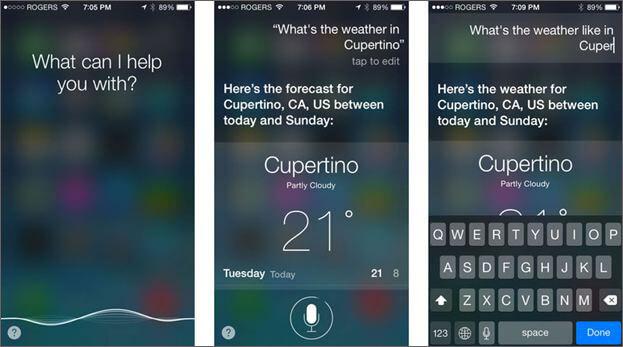
Incidentally, if Siri as often as possible derails the understanding of contact names or organizations, adding phonetic spelling to the location book passage will normally resolve those issues and keep you from needing to ask over and over or alter the content.
Part 4. How to Secure Siri with a Password
It's your particular decision on how secure you need your iPhone to be. Some individuals utilize a passcode to anticipate access to their telephone, others don't as they favor the accommodation of having the capacity to rapidly get to their email and Apps. Shockingly, in its default state Siri will override your passcode! This implies that a complete outsider could get your iPhone and make telephone calls, send writings, send messages, and access other individual data without needing to enter the security code first.
If you are security conscious and have activated a Passcode Lock for your iDevice, give a siri a lock.
Step 1 Explore to Settings > Touch ID & Passcode.
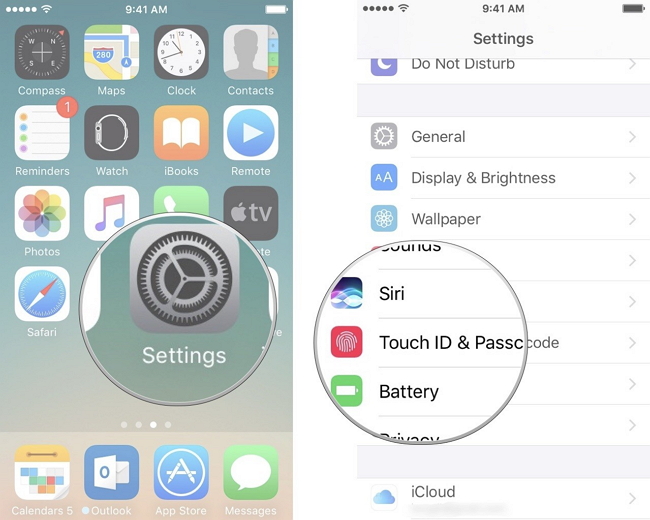
Step 2 If you have enable the passcode to lock your iPhone when not using it, then enter the password. And then scroll down. Turn the Allow access to Siri to turn off the ability.