8 Methods to Fix iPhone Text Message are Out of Order 2019
iMessage is no doubt a service that Apple users love to avail. However, we have said many times that iPhone is not free from problems. We have got issues regarding iPhone messages not syncing with Mac earlier. But this time, there is some serious error that people are receiving. They are witnessing iMessages out of order. Putting in other words, their chat messages are not in the correct order and showing the received and sent messages randomly and in a mixed way, thereby making the conversation no sense at all. We can understand how troublesome it could be. But grieving over it rather than finding a solution is nowhere a wise choice. We would like you to read this article to know what could be done when text messages are out of order.
Reasons that iMessages are out of order
One of the important reasons for iMessages being out of order could be the server. It is probably possible that the carrier server isn’t working properly. Due to this, the messages may give you a hard time.
For your information, there are many people that have reported that the issue arrived when they updated to the newest iOS. Though we always tell you to keep your device updated, the process might bring some issues with it like deleting iMessgaes. However, careful upgrading will cause no harm and you will be safe.
- Method 1: Quit message App
- Method 2: Force to reboot iPhone
- Method 3: Update to the Latest Version
- Method 4: Restart automatic Date/Time settings
- Method 5: Switch iMessage on
- Method 6: Hard reset your iPhone
- Method 7: Introduction to dr.fone - Repair(iOS)
Method 1: Quit Message App
When you don’t quit the app, the background process might interfere with it and cropping up the issues like this is natural to happen. So, when you see text messages out of order, we recommend you to force quit the app in the first place.
To quit the app, you need to go to the app switcher screen. For this, double tap the “Home” button. You will now see all the apps you used recently. Now swipe left or right to find the message app. On finding it, simply swipe it up and it will be closed.
In case you are using the iPhone X, you need to swipe from the bottom of the screen to the middle. Pause there and the App switcher screen will appear. Find the message app from the apps and swipe it up to close.
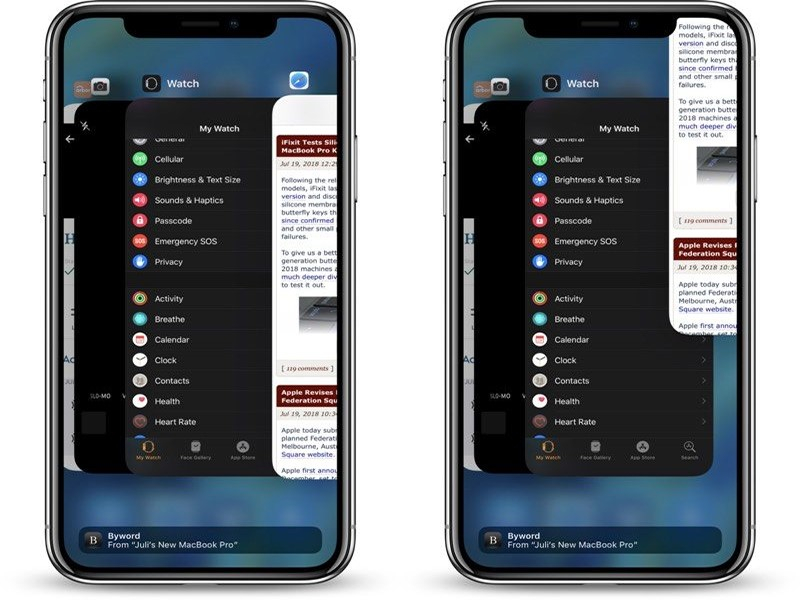
Method 2: Force to reboot iPhone
Second and the most apt troubleshooting step when you see iPhone messages not in order is to force reboot your device. It simply takes 10 seconds and gives your device a fresh start. We hope that this trick will work for you and you will be happy after this. Please follow the steps according to your device mentioned below.
For iPhone 6 and earlier:
These users need to press the “Home” button with the “Power” button. Long press the two buttons until you find the Apple logo on the screen. Release the buttons now and your device will be rebooted.
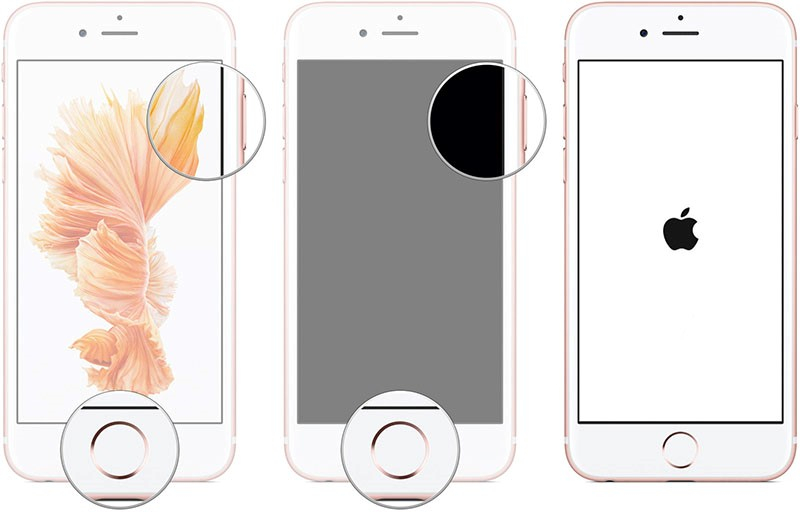
For iPhone 7 and 7 Plus:
Since these phones have no Home buttons, you need to press the “Power” and the “Volume Down” keys together. Keep pressing until Apple logo is able to be caught on the screen. you can now release the keys.
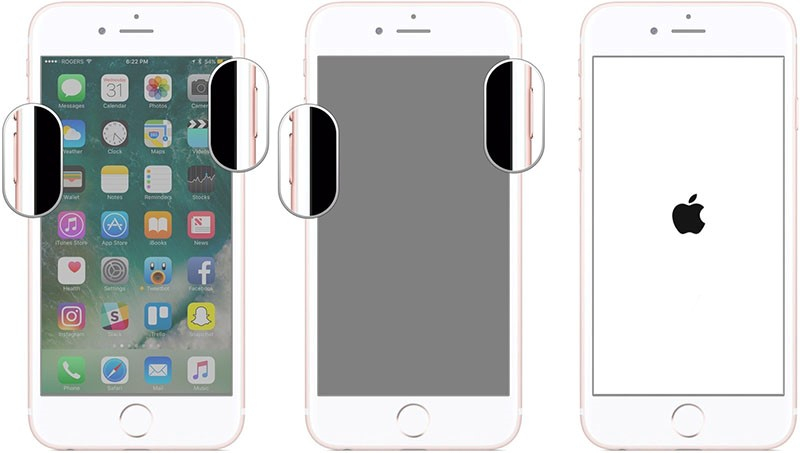
For iPhone 8 and latest:
If these phones are facing text messages out of order, all you need is to press the “Volume Up” button and release it instantly. Subsequently, press the “Volume Down” button and release it instantly. Now, long press the “Power” button and wait for the Apple logo to come up on the screen. Release the fingers now.
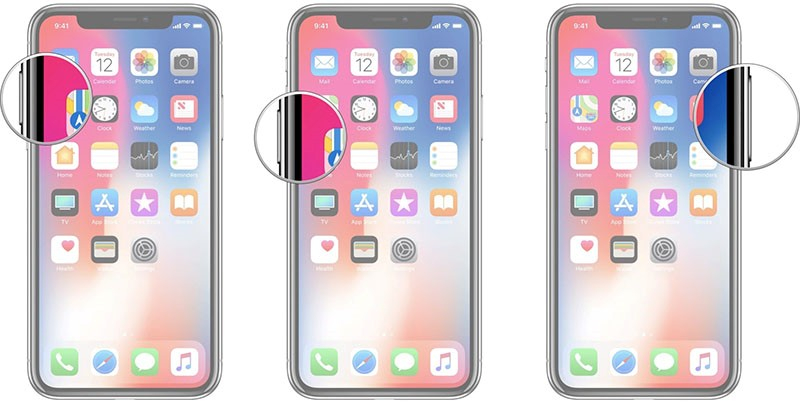
Method 3: Update to the Latest Version
Using the device with an outdated iOS has never been a good idea. And the glitches in your device prove this thing. Therefore, if you see text messages out of order, you can blame the iOS version. Please check if there is new update available in your device and simply update it. The steps that need to be followed are given below.
- Go to “Settings” in your device as the first step.
- Tap on “General” and look for the “Software Update” option.
- Now, if it is available, tap “Install Now” and do follow the prompts.
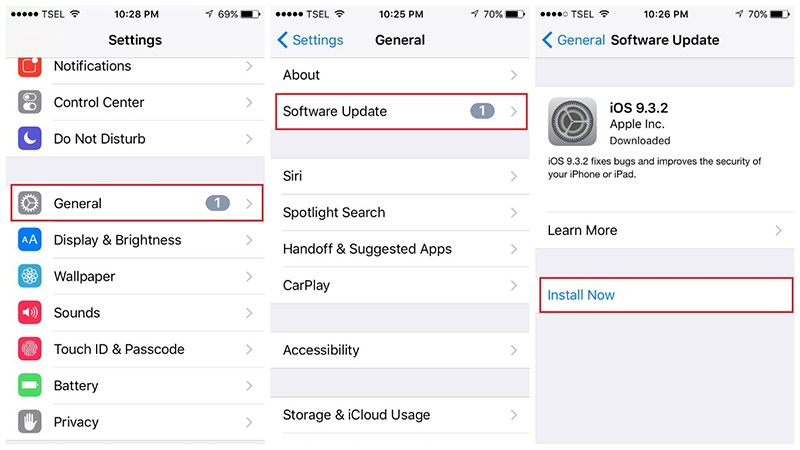
Method 4: Restart automatic Date/Time settings
A lot of users have followed this method and guess what? They have succeeded. This might be unbelievable for you but it simply does the trick. There are many users who prefer to set their iPhone’s date and time manually. However, this can make your iPhone to adjust the internal clock with the internet on the basis of the current location. Therefore, when the text messages are out of order, we suggest you follow the steps below.
- Launch “Settings” and head to “General”.
- Select “Date & Time” and look for the “Set Automatically”.
- Enable it by sliding the toggle button.
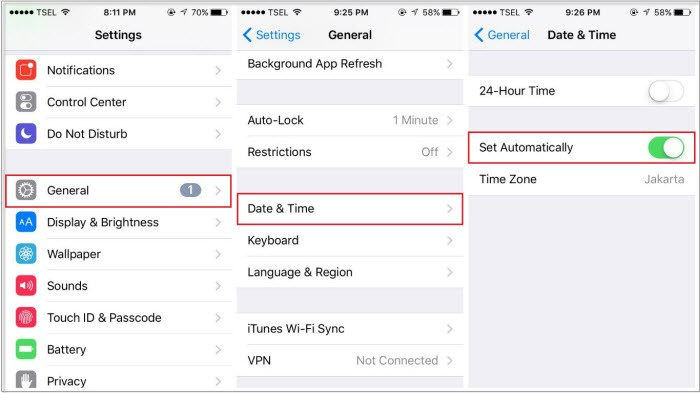
Method 5: Switch iMessage on
Enable iMessage as the next tip. And if it is already on, try to disable it and then turn it on once again. You will be able to figure out the whether the iMessages are out of order due to the app itself or not and then will take the necessary steps. So, to go for this method, here are the steps:
- Open “Settings” in the first place.
- Scroll for “Messages” and tap on it.
- Now, turn off “iMessage” and turn it on again. See if it works
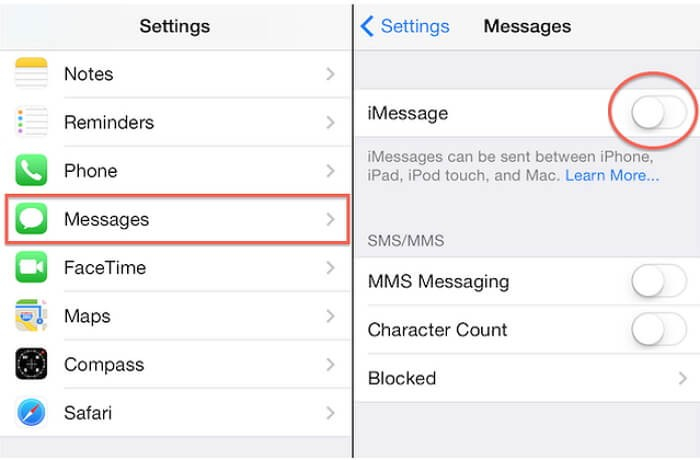
Method 6: Hard reset your iPhone
Hard resetting the device is indeed helpful but it costs your data. in other words, this simply means to factory reset your device and bringing it to the stage as it was when you bought it. All the data including settings will be deleted once you follow this method. So, if you are comfortable then go ahead by following the steps below.
- From the “Settings” on your device, tap on “General”.
- After this, go to “Reset” option.
- Followed by this, tap on “Erase All Contents and Settings”.
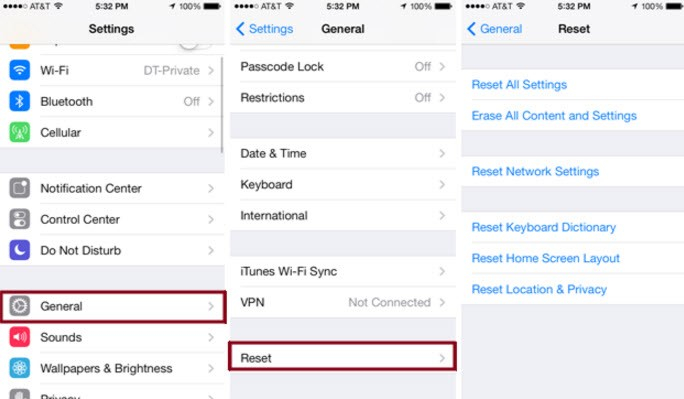
Method 7: Introduction to dr.fone - Repair (iOS)
In true sense, you all need to be aware of what’s the best in the market. And when it comes to multimedia industry, there is a tool that stands out and can sort all of your iOS and iPhone problems at once. This leading tool is named as dr.fone - Repair (iOS). This tool takes care of every iOS version and model and works accordingly. It never hesitates to provide the best results whether it is the problem of reboot loop or black screen. All in all, this tool is user-friendly and the most reliable one. It’s now time to know how to use it if iMessages gets out of order.
Step 1: Download the Program
First things first! Visit the browser and head to the official website and download the software. Now, go ahead with the installation and then launch the tool. Now, choose “Repair” tab from the main screen.

Step 2: Connect Device
Take your iPhone where text messages are showing out of order and connect it to the computer using USB cord. Select “Standard Mode” from the next screen.

Step 3: Select iOS System
Now, the program will identify your device and equip you with the available iOS system versions. Choose the suitable version and hit on “Start”.

Step 4: Get the Firmware
Now, the chosen iOS system version will begin to download. Please check that the internet connection is active during the entire process.

Step 5: Verify Firmware
The firmware will now get verified. Hit on “Fix Now” and the iOS system will get repaired in a while. Wait until you get notified that the process of repairing has been completed.

