3 Free Solutions to Backup Phonebook Easily
Phonebook is one of the main reasons we all got a phone. It is one of the most important things in the phone because it contains contacts. Contacts saved in the phonebook can go missing either by deleting them or by losing the phone. Backing up your phonebook can be very useful. Just like every other backup, you can easily have access to your contacts after losing them. Phonebook backup used to be a task but now, there are different ways to backup your phonebook. You can easily upload the phonebook to your email or use an app to back up the contacts to SD card, Dropbox, Google drive etc.
1. Super Backup
Super Backup(https://play.google.com/store/apps/details?id=com.idea.backup.smscontacts) app is one of the best apps to backup phonebook. It is said to be the fastest backup tool for android. Just like most backup tools, it also supports other data backup like SMS, Calendar, etc. It has both free and paid versions with the paid version giving more features than the free version.
Advantages
- Backup contacts, apps, messages, call logs, bookmarks etc to SD card, Gmail or Google Drive.
- You can schedule automatic backup and it will be automatically uploaded to Gmail or Google Drive.
- Instead of backing up all at once, you can select the SMS conversation or contacts you want to back up.
- Restore anything you backed up where ever you want and whenever you want it.
Disadvantages
- App displays ads to users and users need to upgrade to Pro to get rid of the ads.
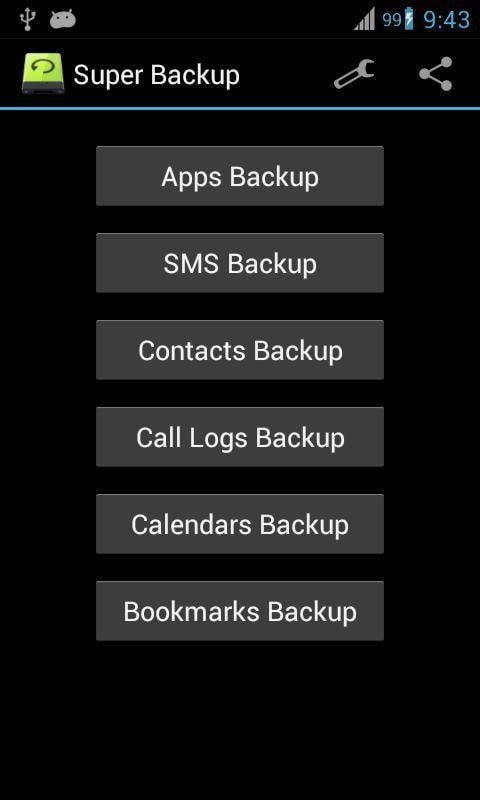
2. CM Backup
CM Backup(not available now) is a phonebook backup app that provides 5GB of cloud storage for free. Users can backup their data on their server and can access it anytime they want. Since 5GB is too much for just phonebook backup, it supports SMS, Photos, and other backups from your phone.
Advantages
- Backup everything along with your contacts including birthdays, avatars etc.
- Very fast backup and restore speed.
- Supports secure data transfer and storage on Amazon S3 servers.
- CM Backup supports automatic backup every day.
- Backup data can be viewed online on the web.
- It takes only one tap to backup every data on your device.
Disadvantage
- It doesn’t restore everything backed up.
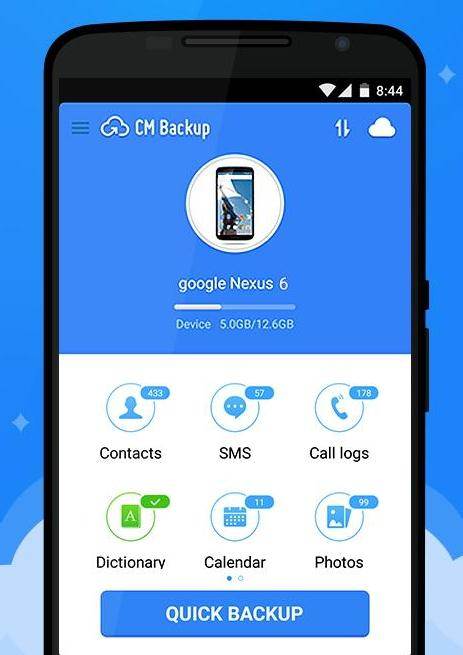
3. MC Backup
MC Backup(https://play.google.com/store/apps/details?id=com.globile.mycontactbackup) is one of the easiest ways to backup and restore your phonebook. It doesn't require any computer or synchronization to work. Backup are saved in .vcf format and you can forward the backup to your email for easy access later.
Advantages
- MCBackup doesn't need to sync to any server to back up your contacts. You can backup your contacts and then email the backup file to yourself for future use.
- Whenever you want to restore your contacts, you don't need any app to do that, just download the backup file and import to your contacts.
- Your privacy is guaranteed with MCBackup. Your address book is safe and secure and your contacts will not be accessed.
- Schedule backup allows you to backup contacts weekly or monthly.
- You can easily copy backup from your phone to your computer without using any app.
Disadvantages
- No duplicate remover.
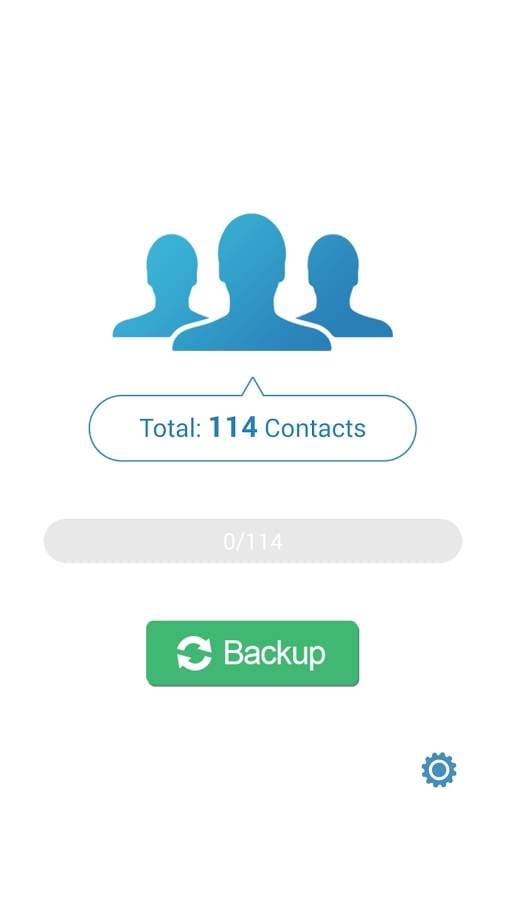
Wondershare TunesGo
The best tool to backup and manage your phonebook is the Wondershare TunesGo . Wondershare TunesGo is a highly capable tool that allows you to manage and control everything in your phone conveniently from one place. It supports both iOS and Android devices. Backing up, restoring and managing your phone book has always been easy with Wondershare TunesGo unlike any other software.
Android Manager - One Stop Solution to Manage Your Mobile Lifestyle
- Backup your music, photos, videos, contacts, SMS etc. to computer and restore them easily
- Manage, export&import your Contacts and SMS, deduplicate Contacts, reply SMS with computer
- One-click Root - root your Android phones/tablets to take full control of your device
- Phone to Phone Transfer - transfer music, photos, videos, contacts, SMS between two mobiles ( both Android and iPhone are supported)
- App Manager - Install, uninstall, import or backup Apps in batch
- Gif Maker - create Gif from photos, motion photos, videos
- iTunes Manager - Sync iTunes Music to Android or transfer music from Android to iTunes
- Fully compatible with 3000+ Android devices (Android 2.2 - Android 8.0) from Samsung, LG, HTC, Huawei, Motorola, Sony etc.
Import Contacts with Wondershare TunesGo
With Wondershare TunesGo, you can easily import and export your contacts. You can edit, merge duplicate contacts and even delete the contacts.
To manage your Android contacts with Wondershare TunesGo, open the Wondershare TunesGo app on your computer and connect your Android phone through USB cable.

Click on Information tab in the top panel of the window to show contact management window.
Click Import, in the contact management window. You will get 4 options: from vCard, from CSV, from Outlook 2010/2013/2016, and from Windows Address Book.
Select the option you prefer. In the pop-up window, select the contact account which may be a SIM card, phone or Gmail, Facebook, Twitter and other accounts.
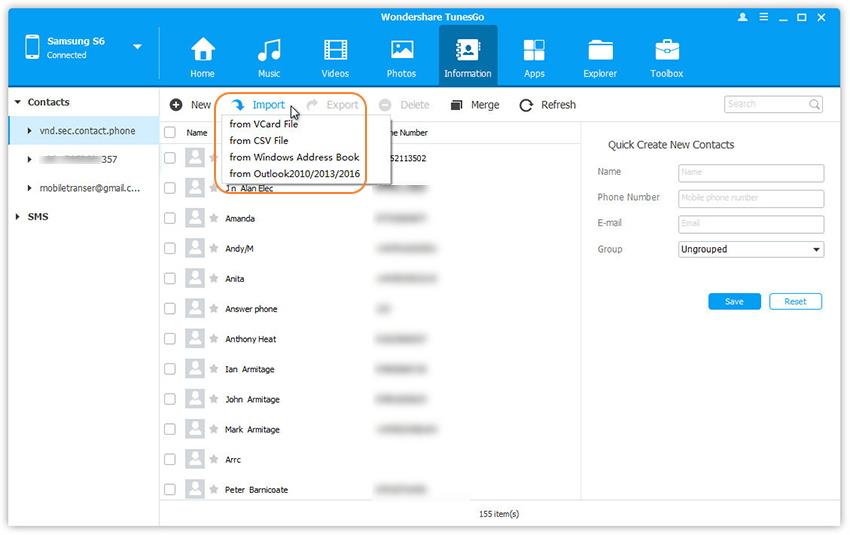
You can also sign in to Gmail, Facebook and other accounts to import contacts from there if you have any contact stored there.
To export contacts with Wondershare TunesGo
Click Export, in the contact management window. Choose all or select the contacts you want to export. Click on Export to export contacts to your computer.
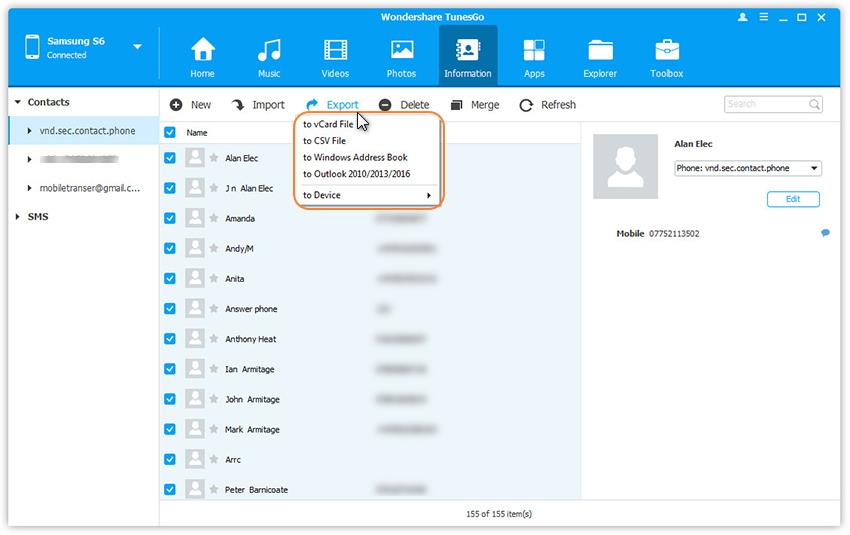
In the drop down menu, you will see 5 options: to vCard, to CSV, to Windows Address Book, to Outlook 2010/2013/2016 and to other devices.
Select the option you prefer and the process will begin. Once it is complete, click OK.
You can also export contact from Gmail, Facebook and other such accounts on your phone or computer by simply signing in as needed.

