5 ways to recover lost contacts from iPhone
Have you lost your contacts or deleted them mistakenly? Are you wondering how to recover them effectively and effortlessly? We have listed 5 proven ways to get your contacts back hassle free.
5 WAYS TO RECOVER CONTACTS FROM IPHONE: IT’S NOT AS DIFFICULT AS YOU THINK
Some people have deleted or lost important contacts from their iPhone devices. So, is there any means through which you can recover contacts from iPhone? There is no need for you to worry because there are various ways on how you can get your lost contacts back. It is easier to have your contacts back especially if you had backed them up.
Part 1: Directly Recover Your Contacts by Changing the iPhone Settings.
Can you recover deleted contacts from iPhone? Contacts are what keep things running: we can communicate using calls, text messages, and emails with our friends, workmates and family members. Since they are so integral in our endeavors, we wouldn’t want to lose them, at all.
What if you lose your contacts accidentally? Suppose you have lost your contacts, one way of recovering them is by changing the iPhone settings.
Follow these detailed steps to have your contacts restored:
Step 1: Go to “Settings” in your iPhone and click on the icon containing your name.
Step 2: From there, click on “iCloud.”
Step 3: Go to “Contacts” and disable by turning them off
Step 4: Upon turn off the Contacts, a prompt with two options will appear, whereby you should select “Keep on My iPhone.”
Step 5: Repeat steps 1, 2 and 3. In step 3, access “Contacts” and turn them back on.
Step 6: A prompt with two options will appear again. This time select “Merge.”
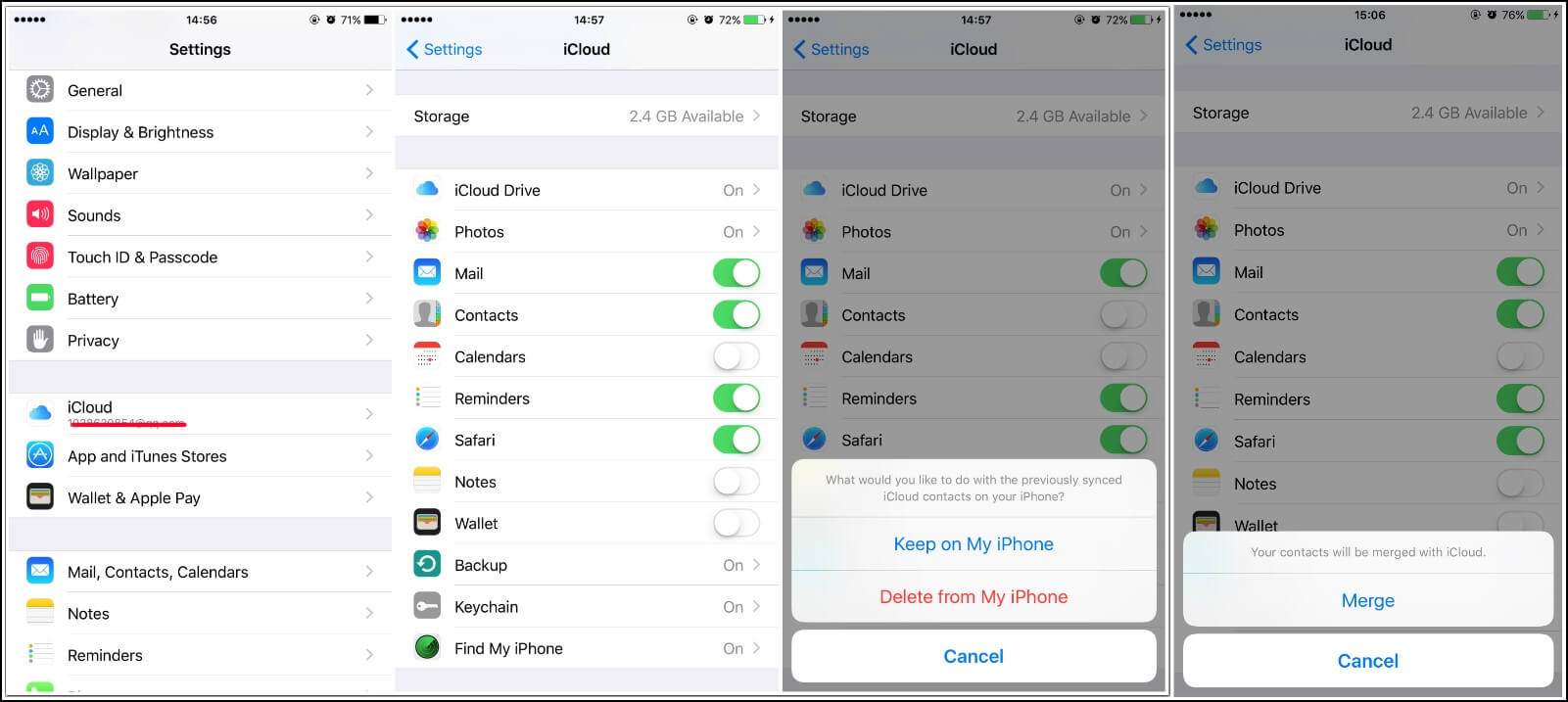
You should be able to see the deleted contacts present on the phone after this process.
Part 2: Recover Deleted Contact from iCloud Backup
iCloud gives you an opportunity to recover contacts from iPhone backup file. This method is probably one of the easiest ways to restore contacts in an iPhone, yet one of the riskiest. A simple mistake and your device will go back to its factory setting and hence, erasing all the data. Follow simple steps to get back your contacts using this method:
Step 1: Go to official website - iCloud.com
Step 2: Sign into your iCloud account using the details that are required, which are the Apple ID and password. Ensure that the account you sign in with is similar to the one linked to your iPhone, otherwise, you will be denied access.
Step 3: Go to the “Settings” from the provided options. Scroll down to the “Advanced Settings” option where there are options of data to be restored, click on “Restore Contacts” or “Restore Contacts and Reminders”.

Step 4: You will then be provided with an interface containing files with your contacts in it after making you selection
Step 5: Select on the files you want restored, and then click on “Restore”.
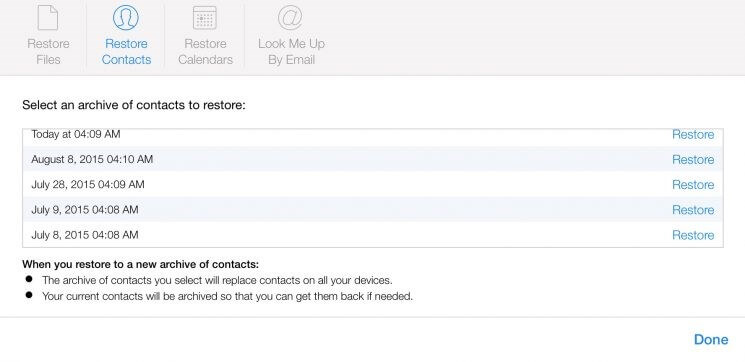
With this procedure, you now know how to recover contacts from iPhone cloud.
Important Note
- This procedure of howto recover contacts from iPhone cloud will only work if you had backed up your data before. iCloud provides a perfect platform for iPhone users to back up there data, and hence can easily access it when information is lost, or when the user changes his/her device.
- Other than iCloud, there are other reputable cloud storage platforms available. One of them is Google Drive that is run by Google, and another platform is DropBox operated by DropBox Inc. You can also choose to opt to these platforms to help keep your data safe and secure.
Tips
As you backup files in Google Drive, iCloud and Dropbox, here are some tips to help you through;
- Choose the right cloud since different services come with diverse requirements. For instance, iCloud needs iOS device with iOS 8.
- Avoid free services. Free things do not have guarantees. Additionally, the terms and conditions change without your knowledge, while you experience limited capacity. On the other hand, the paid-for services are accompanied by packages with various offers.
- Protect your iDevice using passwords and PINs. This ensures security and prevents people from accessing your synced data.
- Use file encryption when putting items in the cloud services. Such items include personal data or work files. Cloud services may experience theft or data loss. Although it is not obvious, it is better to stay protected in case it happens.
Part 3: How to Restore Contacts from iTunes
This is one of the ways through which iPhone users can restore their lost contacts. However, using iTunes for recovery will require that you back up your data in the platform. In addition, it offers no choice with the kind of data to be recovered. So do not expect to selectively choose the data that you wish to restore. The backed up data is not stored in the cloud as it is the case with iCloud. The data here is present in the hard drive and can therefore, consume a lot of space.
With the correct iTunes backup, recovering your contacts will definitely be an easy ride. How can we recover deleted contacts from iPhone using iTunes? Here are the steps to follow.
Step 1: Connect the iPhone device to the PC that should be synced to using its original USB cable.
Step 2: When connected, iPhone will henceforth launch automatically and an iPhone icon will come up on iTunes. Click on it to launch iTunes.

Step 3: under the device list, right-click on the iPhone. An option “Restore Backup” will appear on the window. Click on it

Step 4: choose the latest backup entry.
You’ll then be taken to files that can be restored to the phone. Choose the one with all the contacts you want to recover, then go ahead and recover them. Here choose “Restore.”
Part 4: Haven’t Backed Up Contacts Before? Try dr.fone to Restore it with Few Clicks
With dr.fone- Backup & Restore (iOS), you can back up your contacts and restore them as well when need arises. This program uses the selectively backup method, whereby you can back up the contacts you need most despite having a list of them. The software also allows you to discard the irrelevant contacts. Therefore, dr.fone protects you against loss of contacts when your iPhone experiences problems that lead to its formatting or if it gets lost.
You can trust dr.fone to backup and restore your contacts because the process takes very few minutes. The software allows you to have a preview and choose the contacts you wish to export from the iPhone to the computer. The best part about using dr.fone is that you will never experience data loss as you restore the deleted or lost contacts. Additionally, this effective backup and restore software is compatible with all the iOS devices, including those using the latest, iOS 12. It is also fully compatible with Mac 10.14 and Windows 10, meaning that you can perform the below process using either system.
All the above factors make dr.fone worth a try if you want to backup and restore your contacts. The following are the steps to follow to backup iPhone contacts, with the help of dr.fone.
Step 1: dr.fone installation on your computer
Ensure that you successfully install dr.fone on the computer. Proceed to connecting the iPhone to the computer.
Step 2: Choose Backup & and Restore
From the tools or features displayed on the dr.fone interface, choose “Backup & Restore”

Step 3: Start the actual contact backup
This is the phase to start contact backup. Therefore, among the support types of files, choose “Contacts.” Click on “Backup” and the process will be done immediately. If you would like to backup other items, dr.fone- Backup & Restore (iOS) allows backing up of photos, iMessages, messages and Facebook Messages, among others.

Step 4: Save contacts in PC
When the backup process is done, consider saving the contacts on your PC. With dr.fone, you can save them in various formats, such as .csv, .html or .vcard.
Step 5: Export to PC
To save the contacts in the format of your choosing, simply select “Export to PC.” This method of saving contacts is advantageous because it is not only faster, but easier as well and you can retrieve them at any moment.

Conclusion
Losing contacts can be one of the worst things a person can encounter today. We’ll have to start looking for people’s contacts, and undoubtedly, some of them may never even be recovered. Things can get worse when you lose business contacts because you may end up losing valuable clients. The methods we’ve listed above are proven ways of restoring lost or deleted contacts. As you back up data in the cloud services, remember to keep in mind the tips mentioned. The cloud services are helpful but could be dangerous too. However, dr.fone enables you find your lost or deleted contacts stress-free.
