CAN YOU UNISTALL iOS13 BACK TO PREVIOUS VERSION?
There are a lot of problems that you’re most likely to experience when you instance iOS 13, for instance, apps misbehaving or not working appropriately. If you are fed up with the problems brought about by this version, you will definitely want to downgrade to iOS 12.
- Part 1: The Bugs and Troubles that iOS 13 Beta Brings
- Part 2: How to Remove iOS13 Beta
- Part 3: How You Can Back Up Your Phone
- Part 4: How to Back Up to Previous Version
If you are among the many who upgraded their iOS13 versions but only came to regret their actions soon afterwards despite being amazed with the new features and now wondering how can you uninstall iOS13 beta, we’ve got you covered.
Part 1: The Bugs and Troubles that iOS 13 Beta Brings
The launch of iOS beta version may have brought a lot of excitement. But with the huge expectations and anticipation, underneath lies a lot of bugs to deal with. Some of the bugs causing headaches to many include:
- Unresponsive apps.
- Low battery life.
- Problems downloading and installing applications.
- Problems connecting to the Wi-Fi.
- Face and Touch Identification issues.
- Auto-brightness crash issues.
- Security where tester have of late manage to bypass Apple’s established security and access user’s confidential data.
Can you undo iOS 13 beta off and go back to the previous version of iOS you were using before upgrading to iOS 13? You will be glad to know that the whole process is in fact not that hard, slow, or complicated. The procedure is effortlessly simple if you had initially backed up data in your device before upgrading to the new iOS 13 version.
Part 2: How to Remove iOS13 Beta
Can you remove iOS 13 beta for good? Yes you can but you will have to wait until next update. To delete the beta profile, use the following steps:
Step 1: Go to “Settings”
Step 2: Then go to “General”
Step 3: Click on the “Profiles” and “Device Management.”
Step 4: You will then opt to delete iOS Beta software profile. So remove profile and then restart your device again.
To go about removing the developer beta version for users wondering “can you delete iOS13 beta?” first ensure that iTunes version present in your device is up to date. When you are sure the version of iOS present in your device has been updated, then follow these simple steps;
Step 1: Proceed to open the updated iTunes version
Step 2: Connect your device to a Windows or Mac PC, which you are going to use in this process.
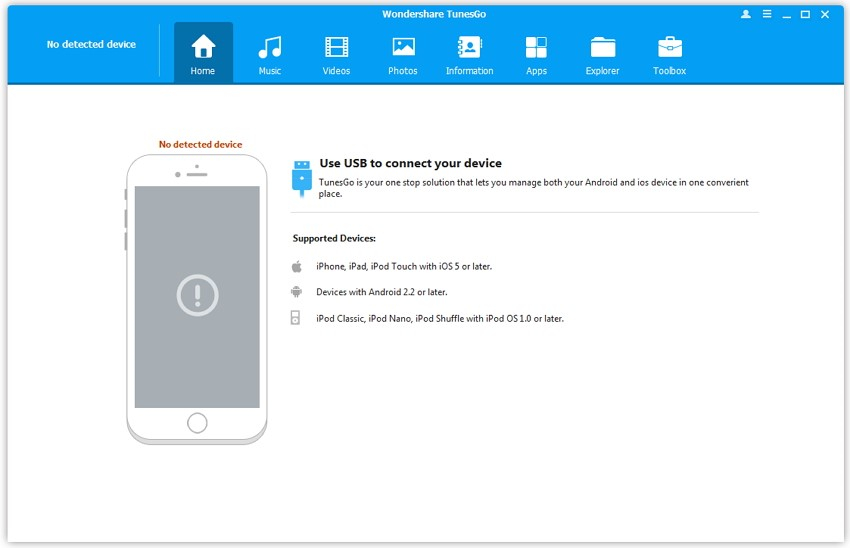
Step 3: Put your device in Recovery Mode.
Removing iOS 13 beta requires that you put your phone in Recovery Mode. However, the process to do this varies depending on the type of phone you are using. So, the following are guidelines on how to put various phones in Recovery Mode.
*If the device is an iPad containing face identification;
- Press the “Volume Up” button and release it quickly. Repeat the process in the “Volume Down” button. Then press and hold on the “Top” button till your device begins restarting. However, do not let go of the hold on the top button till your device goes into recovery mode.
*If your device is an iPhone 8 or greater;
- press the “Volume Up” button and release it quickly. Repeat that same procedure for the “Volume Down” button. Then press the “Side” button, and hold it until the screen turns to recovery mode.
*For the lower iOS versions, but not lower than iPhone 6;
- press on the “Wake/ Sleep” button, and also on the “Volume Down’’ button, at the same time. Then press and hold on the “Side” button till you see recovery mode pop up on the screen.
*For other lower versions of iOS,
- press and hold on the Sleep/Wake button, and on the “Home” button, at the same time. Don’t let go till you see the Apple logo appear in the screen. Don’t let it go yet, continue holding till the screen turns to recovery mode.
After the screen turns into Recovery Mode, a Restore icon will appear.
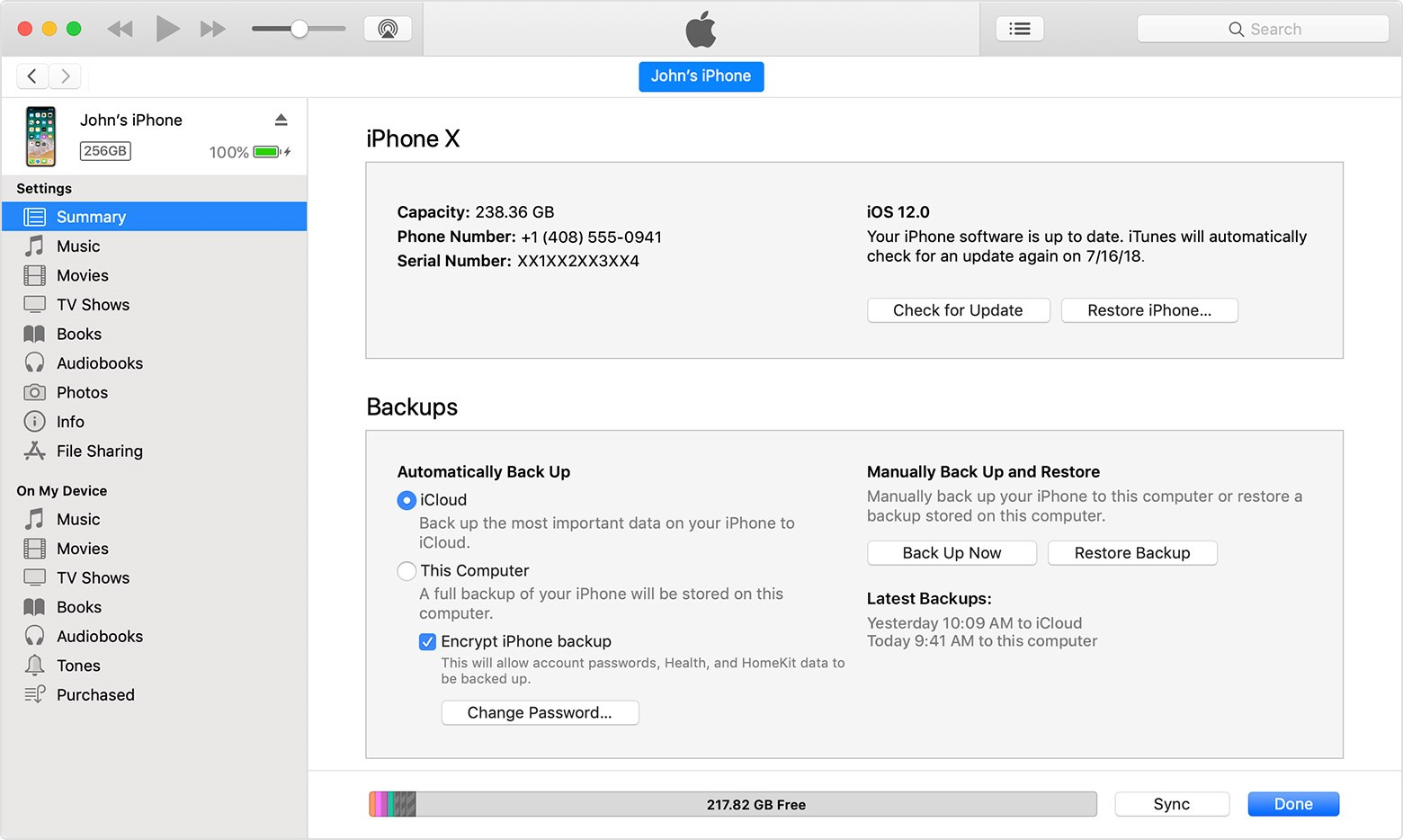
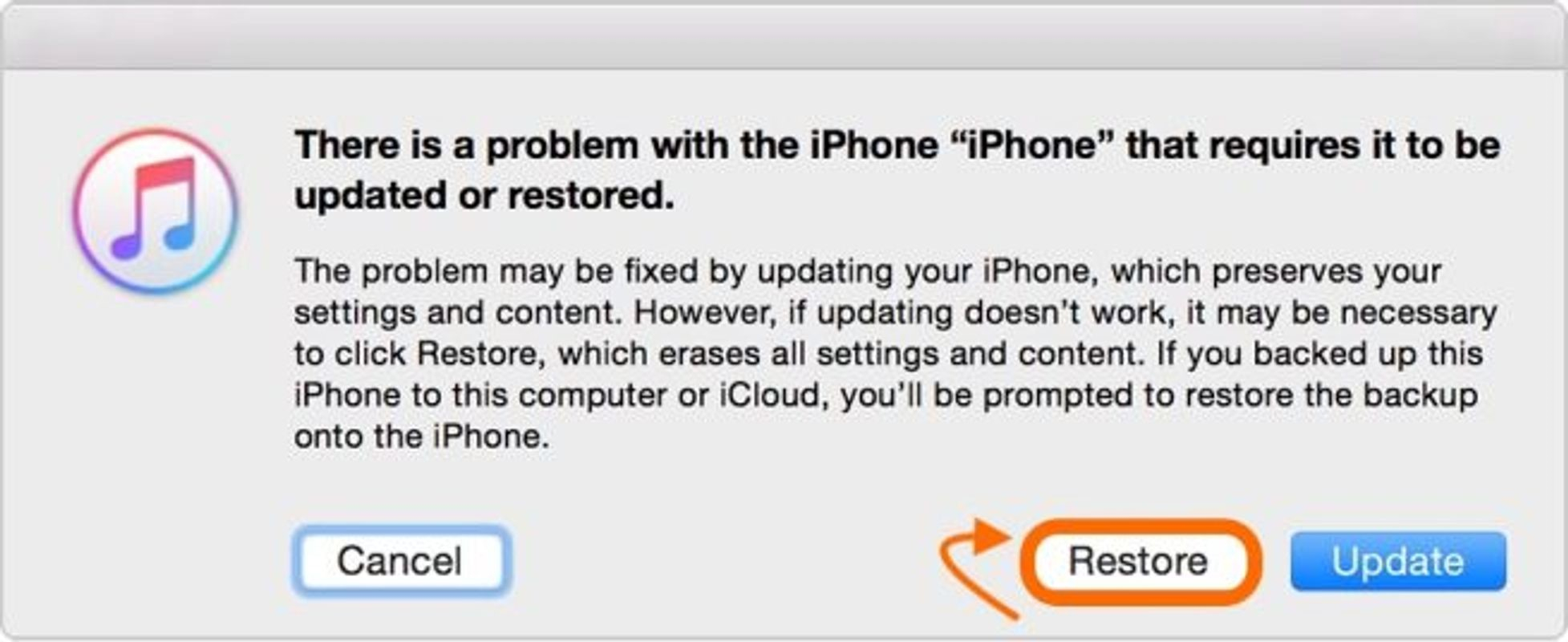
This icon will restore your device and its functionalities, and avail the most current version of iOS that is not beta. The restoration of your device might take some time, and you might be asked later to provide your Apple password and ID and you will be good to go.
Part 3: How You Can Back Up Your Phone
As mentioned earlier, lucky you if you had earlier backed up data in your device before installing the iOS 13 beta version. If you had not backed up the data in your device then there is no other option available other than getting a brand new device.
All is not lost as you can store your data in other storage devices. One option is by having the data stored in the cloud systems. We highly recommend that you use dr.fone backup & restore application as it has proved to be highly effective in downgrading your iOS version while also safeguarding data that are present in your device. dr.fone is also highly effective in recovering lost data. The software can easily be downloaded online.
If you lose data as you remove iOS 13 beta, dr.fone can restore the backup data to your device. It can restore various file types and supports data such as messages and call logs, photos, videos, contacts and memos.
Therefore, as soon as you know how to take iOS 13 beta off, dr.fone can help with data recovery.
Part 4: How to Back Up to Previous Version
Before learning how to take iOS13 beta off and restore device to its previous version, first let’s have a look at how you can safely download the iOS 13 version to your device.
Use the following steps to download iOS 13 beta;
Step 1: Begin the iOS beta download process by registering for the program. It is presently available online at the official website.
Step 2: Ensure that you tap on download when prompted to do so. Then tap on “Allow” so that you can download the file.
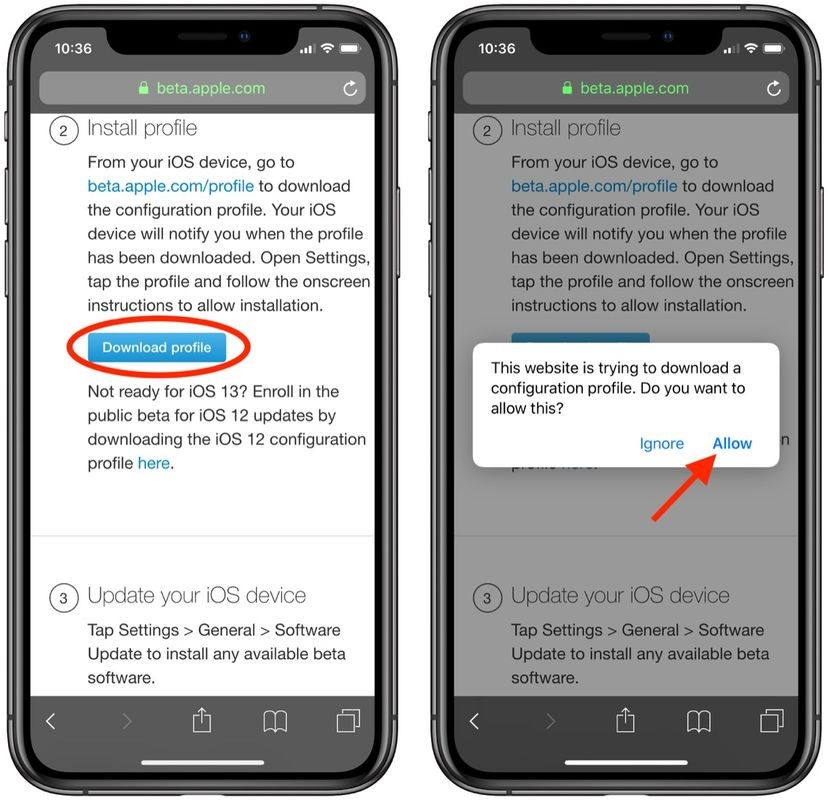
Step 3: Once download is complete, you will receive a prompt. From here go to the “Settings.”
Step 4: You will find a new menu named “Profile Downloaded” just below your iCloud name. Ensure that you tap on it. Then also tap on the top-right corner of the screen where it is indicated “Install.”
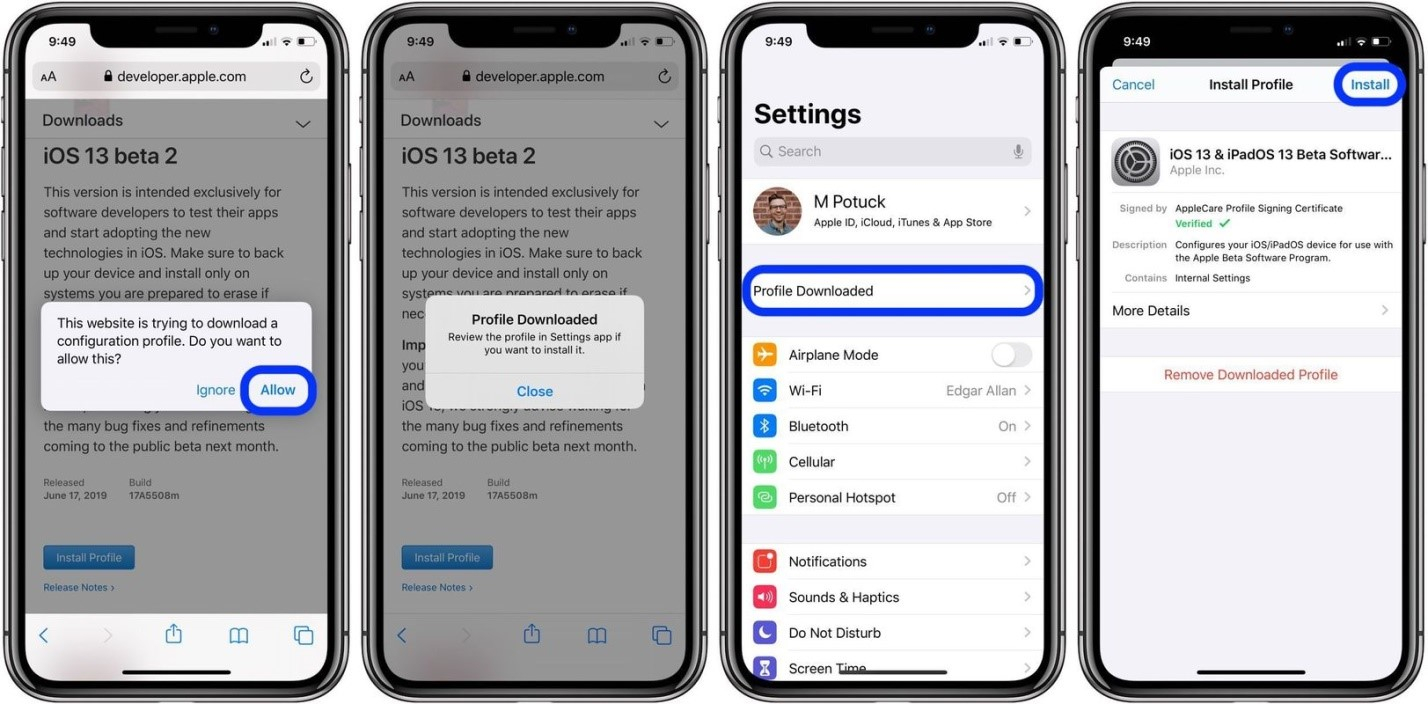
Step 5: When prompted, ensure that you tap on “Install again.”
Step 6: When the profile is installed, ensure that you restart the device. So, at the prompt tap on “Restart.” Put more pictures under the step
Step 7: access the software update option
When the iPhone restarts, proceed to unlock it. Then access “Settings.” Go to “General” option and then “Software Update.”
Step 8: conduct a software update
In the “Software Update” option, you will find that iOS 13 update is available. So, tap on “Download and Install.”
This process will give you the latest iOS beta version. If your internet speed is fast, the process will only take few minutes. How to downgrade in a safer way
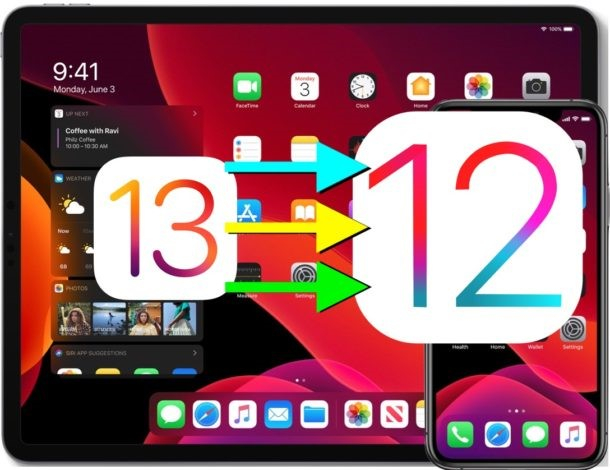
To downgrade from iOS 13 beta to iOS 12, you must first uninstall iOS 13 beta. The best and safest way to do this is by using dr.fone.(dr.fone- Repari(iOS) This tool ensures that you safely downgrade from iOS 13 beta without losing data.
The following steps will guide you through the uninstallation process using dr.fone, so that you can downgrade;
Step 1: On your computer, launch the dr.fone toolkit
Step 2: As soon as the toolkit is open, go to its Home. Open the “Repair” section.
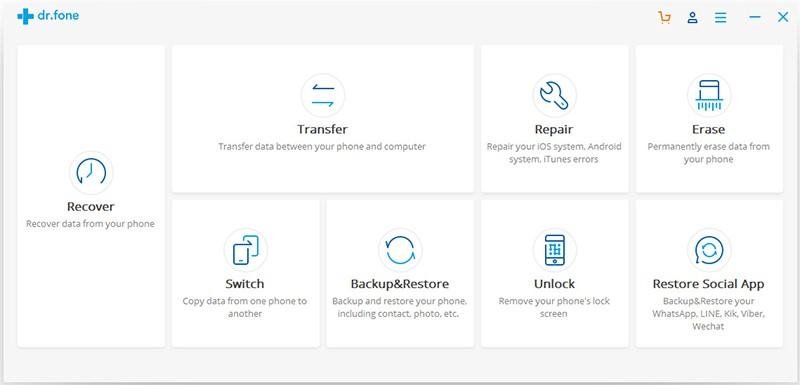
Step 3: Using a lightning cable, connect the iPhone to the computer.

Step 4: choose the repairing mode
dr.fone will detect the connection automatically. Therefore, it will present two repairing modes; Advanced and Standard Mode. The advanced mode fixes critical issues, while the standard mode fixes numerous iOS problems without leading to data loss. The best option here is the standard mode, since you want to uninstall iOS 13 and still maintain data.
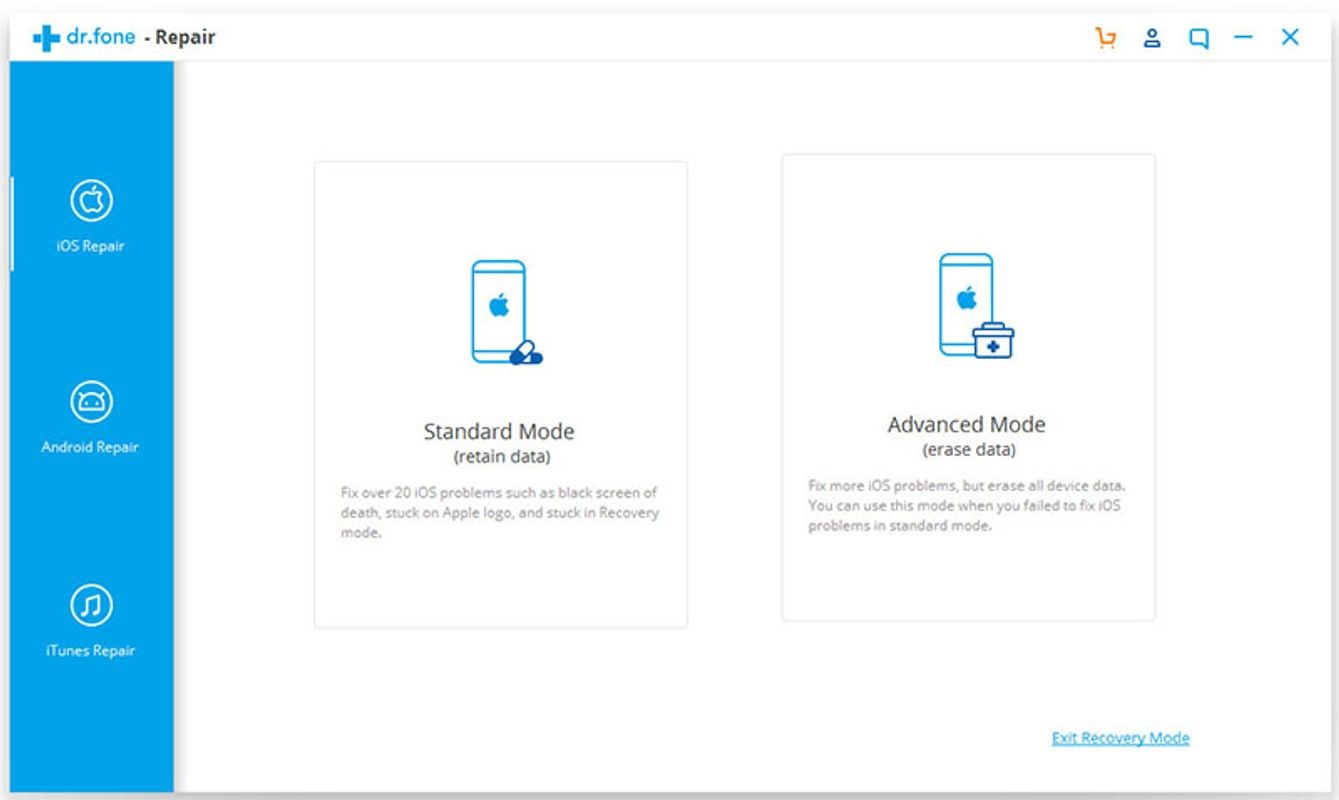
Step 5: verification and confirmation
After making the selection, an interface will appear containing details of your device system version and model. Verify these details by selecting to downgrade iOS 13 to another version and the click on “Start.”
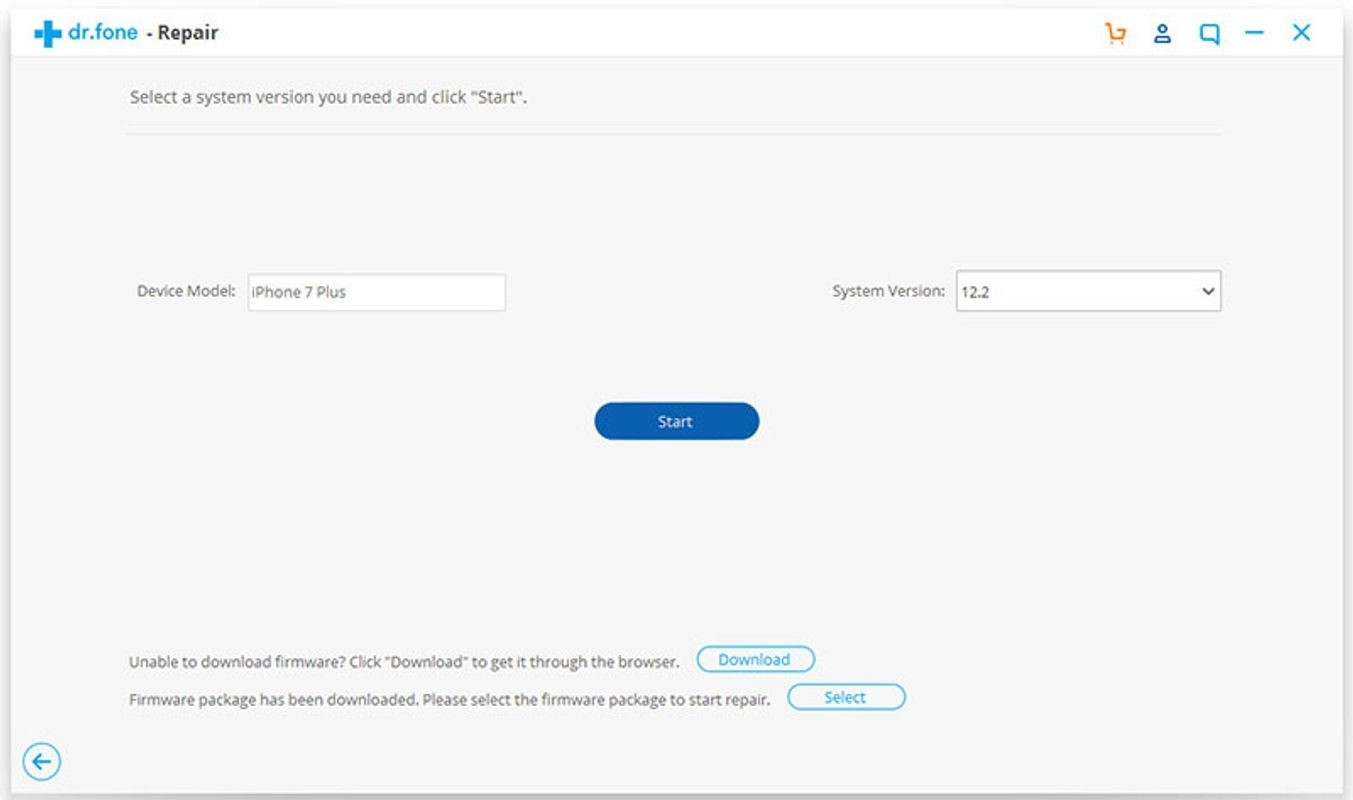
Step 6: The next section is the downloading of the choose firmware update. An on-screen indicator will show the progress.
Step 7: the new downgrade compatibility
When the downgrading process is successful, you will have the new firmware update. Confirm that it is compatible with your device. Wait for the application to proceed with the necessary processes. A notification will appear when done. So, disconnect the device from the computer.
Conclusion
Can you remove ios13 beta is a question asked by many people who have experienced problems caused by iOS 13 version. As we have seen from this guide, it is indeed possible. These methods mentioned are not hard, but it is crucial to follow them keenly to downgrade successfully.
