How to Fix iPhone GPS Not Working after updating iOS system?
Apple just rolled out its new update for iPhones, but most of the users are facing problems with their GPS after updating their devices. GPS is necessary for a wide range of activities like to book a cab, searching for nearby places, etc. After updating, some people reported that their GPS is not working accurately or the location of the user cannot be recognized at all. Here we are sharing a few solutions that will help you fix iPhone GPS issues; these solutions will work for all iPhone devices.
- Part 1: Why is my iPhoneGPS not working?
- Part 2: Force to restart iPhone
- Part 3: Try to do some reset on your iPhone
- Part 4: Rule out the system issues by using dr.fone – Repair (iOS)
Part 1: Why is my iPhone GPS not working?
The malfunctioning of the GPS is bound to create several problems in the normal functionality of the device. This will not only cause problems for the GPS app itself but also extends over to several other apps too. The user might experience various app crashes due to it.
Let's take a look at the probable reasons which may lead to such situations. The most commonGPS problems in the iPhone devices include:
- No signal on the device
- GPS is unable to update the location
- The location displayed by the GPS is inaccurate.
- Apps are unable to detect the location
- The compass points to the wrong direction
- The GPS is slow in tracking the location
Many users have experienced GPS related issues after they updated their IOS version to the latest iOS 13. The phones often responded with the messages showing "No GPS, showing approximate location". The problem even seemed worse when specifically using the maps.
Part 2: Force to restart iPhone
Force Restart to reset iPhone 6 GPS problem:
- First of all, hold on to the home button.
- While holding the home button, press and hold the sleep/wake up button.
- Continue holding both buttons for 10 seconds, until the apple logo appears on your device.
- Once the Apple logo appears, release both buttons and your iPhone will force restart.

Force restart to fix iPhone 7 GPS problems:
- To force restart your iPhone 7 device, press and hold both the Sleep button/wake button and Volume Down buttons for at least 10 seconds.
- Once the Apple logo appears, release both buttons and your iPhone will force restart.

Force restart to fix iPhone 8/X/11 GPS problem:
- To force restart your iPhone device, Press and quickly release the Volume Up button.
- Press and quickly release the Volume Down button after performing step 1.
- Press and hold the Side button (aka power button) until you see the Apple logo on your iPhone device.
- Once the Apple logo appears, release both buttons and your iPhone will force restart.
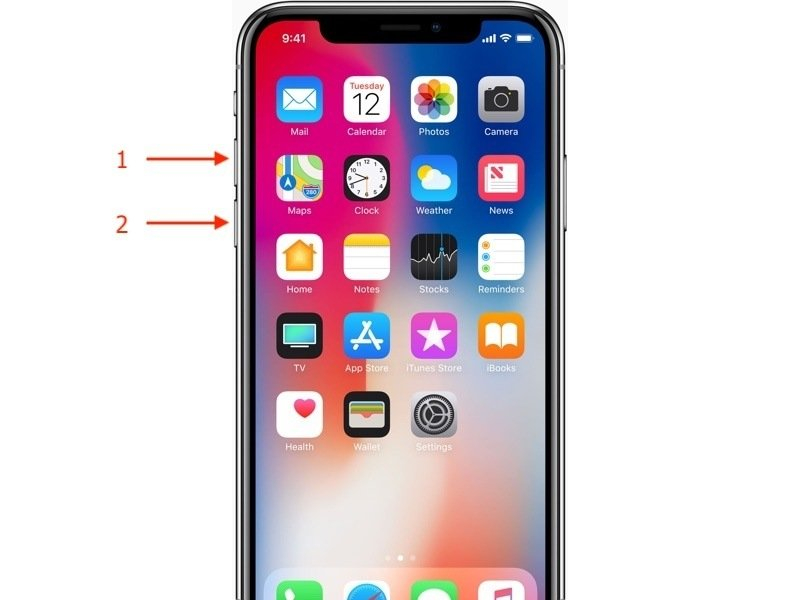
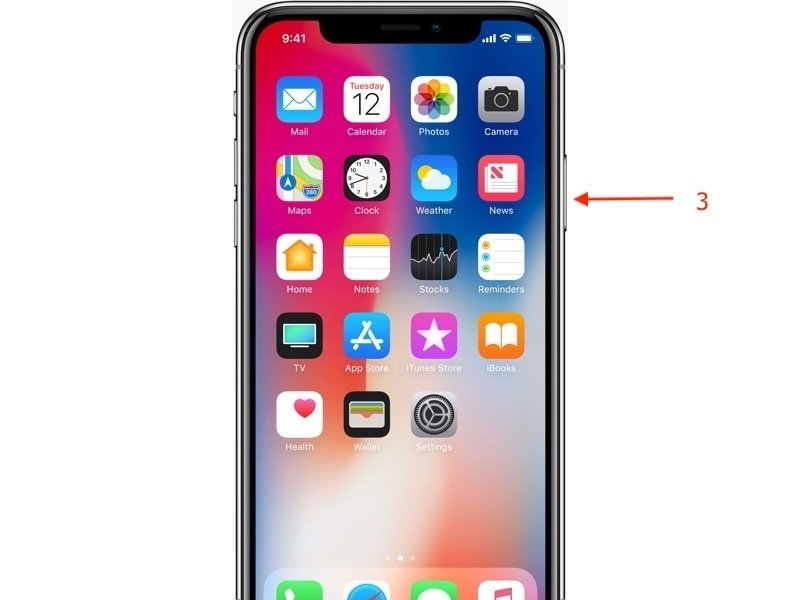
Part 3: Change the settins on your iPhone
3.1 Turn off Locations services and turn it back on
Some apps might not work if your iPhone GPS is not working properly.To make sure that problem doesn’t occur, iPhone GPS accuracy must be needed to work accordingly. It is very simple to turn off and on the location services on your iPhone. Here’s how to do it.
- Go to your iPhone settings.
- Scroll down until you see privacy setting. Then click on it.
- Then after that, you see a box named Location services, if it is turned on it will say On.
- To turn it off click on that box, you will be directed to the new screen.
- Then click on the green slider and turn it off.
- To turn it on repeat this process and turn it on.
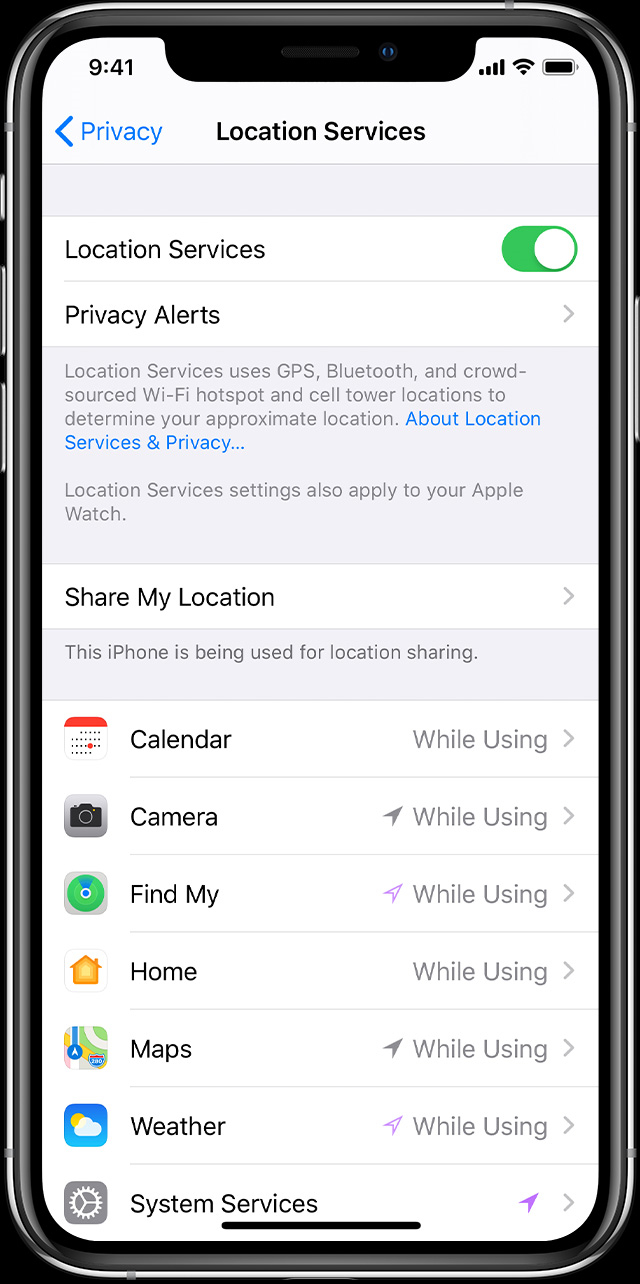
3.2 Correct Date&Time settings
If you see the wrong date, time, or time zone on your iOS device.Or, if it doesn't automatically adjust to the correct status, you’re most like to face iPhone GPS not working issue. Here’s how to fix date and time settings.
- In your Settings > General > Date & Time. Turn on Set Automatically.This automatically sets your date and time based on your current time zone.
- Allow your iPhone device to use your current location to determine the correct time zone. To perform this, go to Settings > Privacy > Location Services > System Services and select Setting Time Zone.
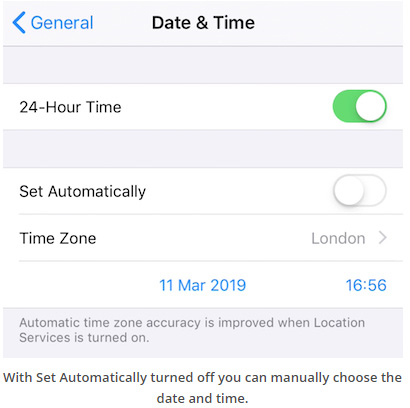
Alternative Method:
If your device still shows an incorrect date, time, or time zone, then change each setting instead of using Set Automatically. For example, your device might have iOS 9 or earlier and your country or region changes the time zone.If so, then follow the following steps:
- Go to Settings > General > Date & Time.
- Turn off the Set Automatically.
- Tap Time Zone and enter a city with the time zone that you need or tap the date to change the date and time.
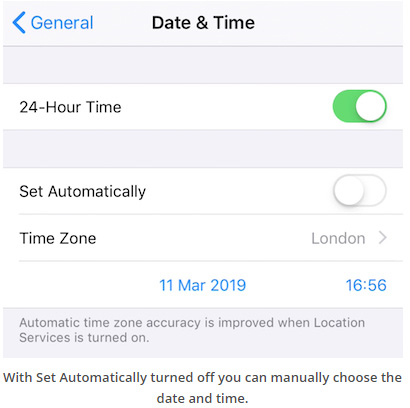
3.3 Check if you have a good network connection
If the GPS does not work even after solving the problem of the date and time and location services. There may be a case that the problem has arisen due to poor network connection from the unavailability of proper signals in the area. There could also be something wrong with the network information. In such cases, resetting the network settings and checking for the connection quality is highly recommended. Procedures which one must follow fixing such cases are listed below.
Steps to reset the cellular network:
- Open the Settings app.
- Open the Cellular tab.
- Disable cellular data.
- Enable the cellular data to refresh the signal.
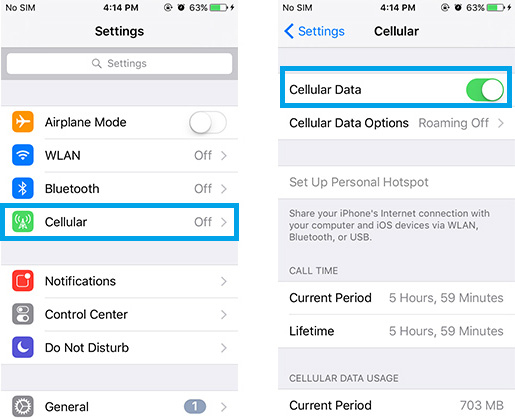
Steps to reset network settings:
- Open the Settings app.
- Tap on the General tab.
- Tap on the Reset tab.
- Choose Reset Network Settings.
- Enter the iPhone passcode.
- Tap Reset Network Settings.
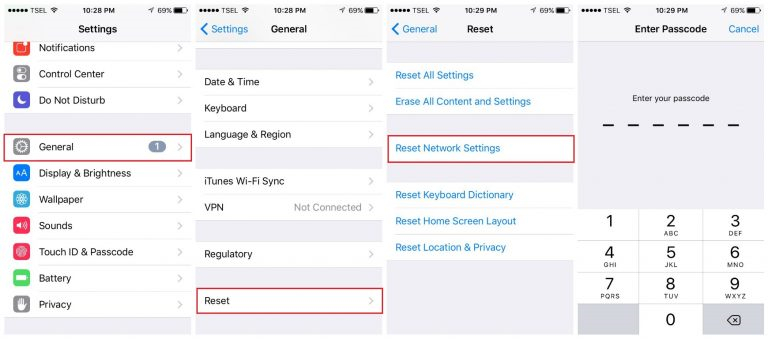
Network issues leading to the GPS not function properly would be solved by the provided steps.
3.4 Update your app to the latest
To force manual update of apps, follow the below mentioned tutorial. It will guide youhow to update the apps in the AppStore manually on your iPhone.
- Open the AppStore, if you are using iOS 12 or earlier, tap Today at the bottom of the screen.
- Tap your profile icon at the top of the screen.
- Scroll down to see the pending updates of the apps and the release notes. Tap Update next to an app to update that app and tap update all to update all apps.
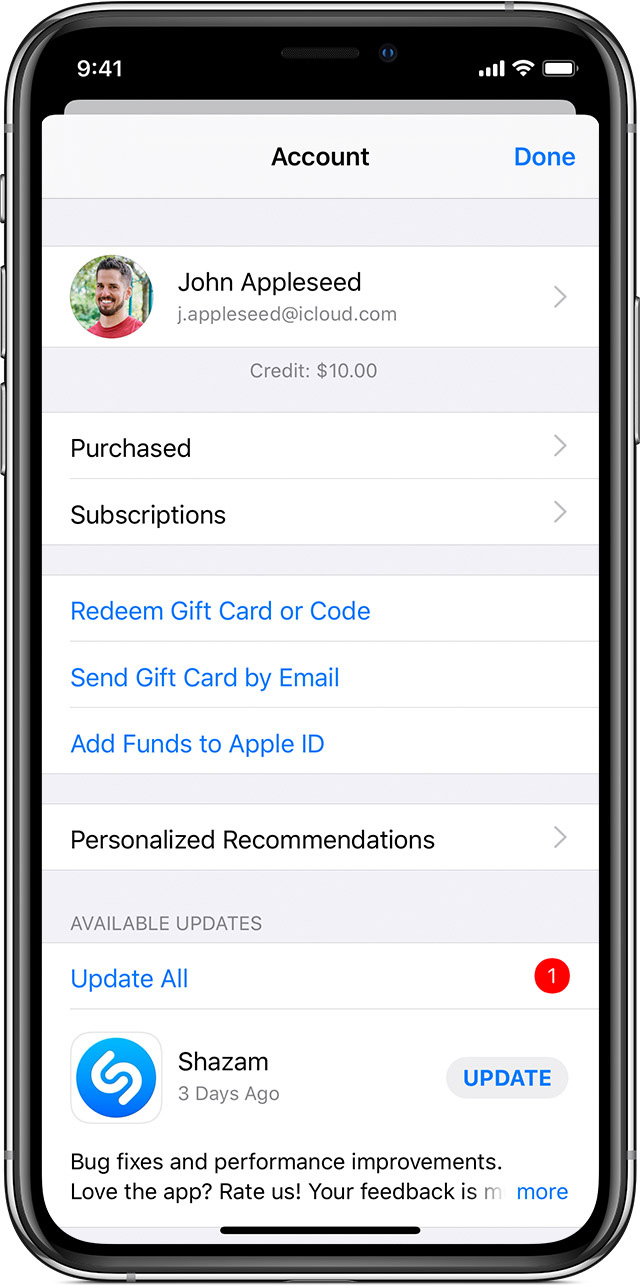
3.5 Disable Airplane Mode & Do Not Disturb Mode
Disable the Airplane mode:
Often, if the problem persists, enabling and then disabling the 'Airplane mode' could be one of the solutions to the problem. Toggling the 'Airplane mode' force stops all the signals provided by the service provider and then re-initiates them on being disabled.It frequently helps in improving signal connectivity.
- Open the Settings app.
- Enable the Airplane mode. ("No service" would be displayed)
- Wait about 20 seconds.
- Disable the Airplane mode.
- The signals would refresh hopefully resolving the iPhone GPS not working issue.
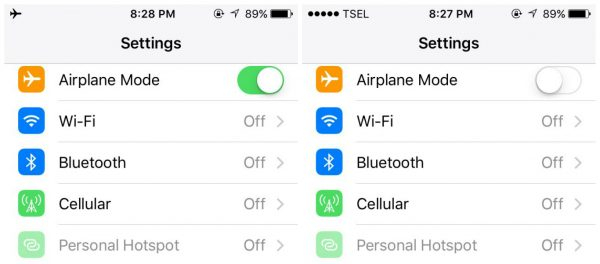
Disable the Do Not Disturb mode:
Also, with the new version of iOS, many users have encountered GPS problems on iPhonelike it stops working when the 'Do Not Disturb' mode is on. Or, while moving, the GPS seems to lose signal if the ‘Do Not Disturb’ mode is turned on.
- Unlock the iPhone.
- Swipe Up to access the control centre and tap on the crescent moon icon to disable it.
- Another way: Hit the Settings icon.Open Do Not Disturb tab and toggle it off.
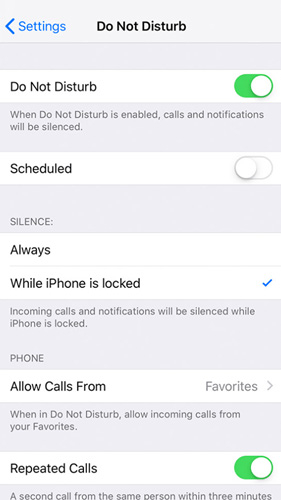
Part 4: Rule out the system issues by using dr.fone – Repair (iOS)
As the name suggests, dr. fone-Repair is one of the best application to repair your smartphone. It is available for both Android and iOS devices. dr.fone - Repair for iOS is the ideal tool helping to fix software related issue like struck on boot loop, black screen of death, etc. And that too, without compromising your personal information. Here is a systematic guide to fix your iPhone GPS problem.
Step by Step Tutorial
Step 1. Launch dr.fone then select "Repair" from the main window.

Step 2. Then connect your iPhone to your computer, dr.fone will automatically detect your device, then you'll get two options: Standard Mode and Advanced Mode. Choose the standard one and if it just doesn't work then go for the advanced mode but be cautious as it will erase your data.

Step 3. dr.fone will automatically detect your iPhone and displays the available iOS system versions. Select the desired version you want and click "Start".

Step 4. Now, iOS firmware will start downloading. Wait for the download to complete.
Note: In case that the firmware is not downloaded or failed, click "Download" to manually download the firmware using a browser, and click "Select" to reinstall the downloaded firmware. dr.fone will verify the firmware automatically.

Step 5. After downloading, select "Fix Now" to start installing your iOS. Once the process completes, your iPhone GPS not working issue will then resolved.

Final Words
We hope these solutions helped you to fix the iPhone GPS not working issue. We will love to hear what you think about this article please provide your helpful feedback. If your issue is still not resolved we will suggest you visit the nearest Apple store maybe your device has some issue with the hardware. You can also contact us by providing all the details of your issue, we will love to help you. If you think this article is helpful please share it with those facing the same problem.
