Do I Need to Convert MP3 to M4R for iPhone Ringtone with iTunes?
"How can I change iPhone ringtone format without iTunes?"
"Do I need to change the format to customize iPhone ringtone?"
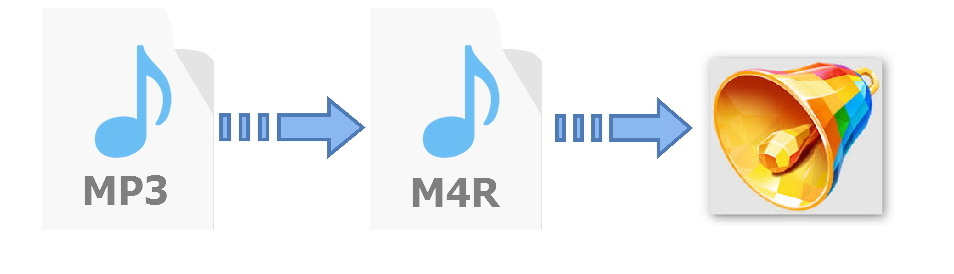
If you are an iPhone user then you have come to the right place. There are times when iOS users find it pretty hard to set a customized ringtone. This is due to the fact that the common extension of music files is MP3, whereas iPhone ringtones need to be in the M4R format. Therefore, you need to perform an MP3 to M4R conversion to set a new ringtone on your device. To do so, you need to take the assistance of an MP3 to M4R converter. In this guide, we will teach you how to convert MP3 to M4R in two different ways.
Ringtone Maker - Get Your Customized Ringtones Easily

- Transfer music, photos without iTunes restrictions
- One-click backup iPhone/iPad/iPod and Android to PC
- Perfectly backup/restore iTunes library
- Transfer between iOS/Android devices directly
- Transfer audio/video from Device to iTunes and PC
- Make any photos or video PC to GIF images
- Delete photos/videos by batch with a single click
- De-duplicate the repeated contacts
- Fix & optimize ID3 tags,covers,song information
- Export & Backup contact, text messages, MMS
- Support all iPhone, iPad, iPod, Android devices
- Fully compatible with iOS 11
Part 1. How to Convert MP3 to M4R without iTunes ?
If you don’t use iTunes and still wish to convert MP3 to M4R, then don’t worry. You can take the assistance of a third-party app to meet your needs. TunesGo by Wondershare is a complete phone management application that will meet your needs in no time. The software is compatible with almost every version of iOS (including 11) and the desktop application runs on both, Mac as well as Windows systems.
Besides a ringtone maker or a MP3 to M4R converter, it can be used to perform a wide range of other tasks as well. You can easily transfer your data from one device to another using this tool. Additionally, it can also be used to take a backup of your device or manage its overall storage on the go. With Wondershare TunesGo, you can certainly keep your phone clean and updated without much trouble. If you wish to perform MP3 to M4R conversion, then the tool will come handy to you time and time again.
How to convert MP3 to M4R for your iPhone Ringtone
Making new ringtones for your iPhone has never been so easy. By taking the assistance of TunesGo, you can easily customize your ringtones and convert MP3 to M4R in no time. One of the best parts about the application is that it performs MP3 to M4R conversion automatically while saving a ringtone on your device. It also provides plenty of other features as well, letting its users personalize their ringtones without any hassle. Simply follow these steps while using this remarkable MP3 to M4R converter.
Step 1 Start by downloading Wondershare TunesGo. Install it on your system and connect your phone to it as well. Now, launch the application and let it auto-detect your device.
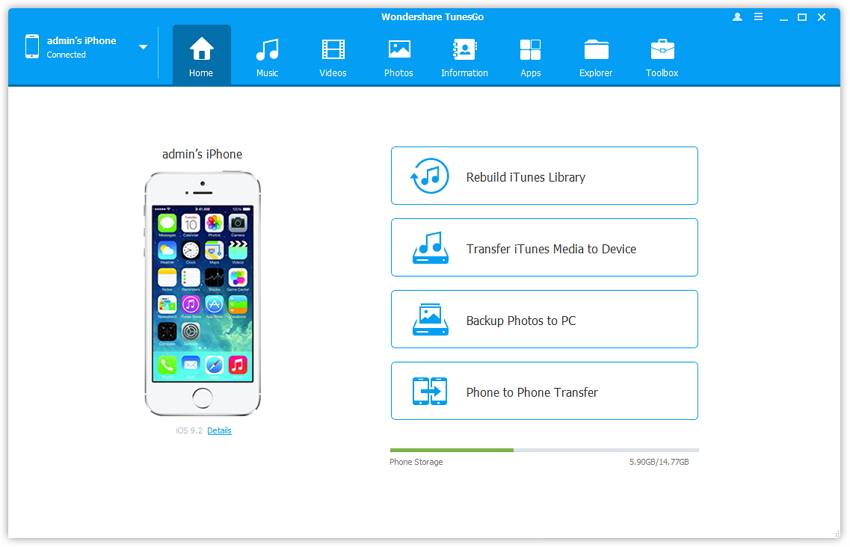
Step 2 In order to learn how to convert MP3 to M4R, you need to visit the “Music” section by clicking on the respective icon from the menu bar. This will present a list of all the music files that are present on your device. Now, click on the “Ringtone Maker” option to convert MP3 to M4R.
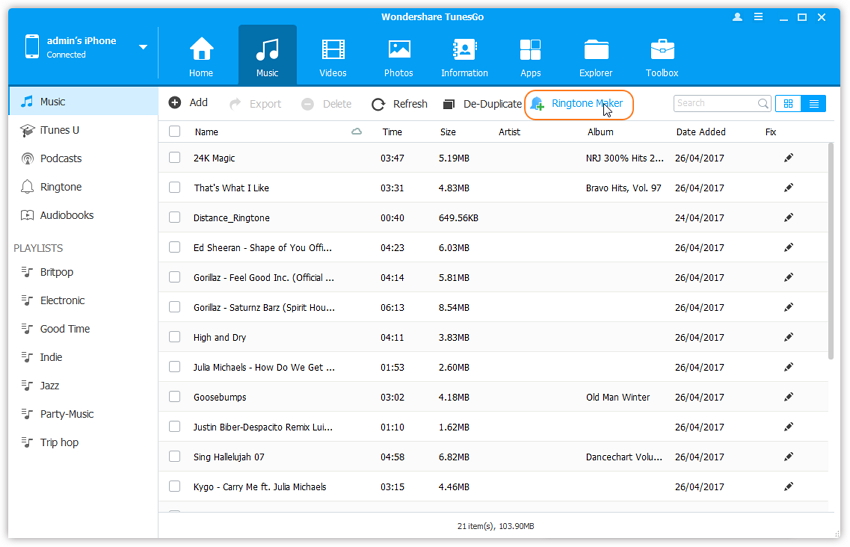
Step 3 From this window, you can import your MP3 audio file. You can either get MP3 files from your local system or your iPhone storage.
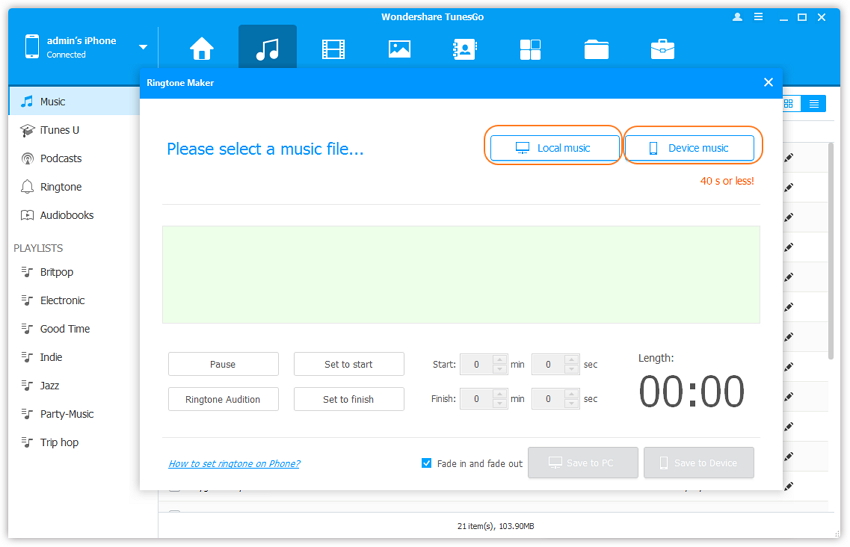
To get audio files from your local system, click on the “Local music” to open a new browser. Just locate the MP3 file of your choice and open it on the MP3 to M4R converter.

If you wish to load a music file from your device, then click on the “Device music” option. This will present a list of all the audio files stored on your device.
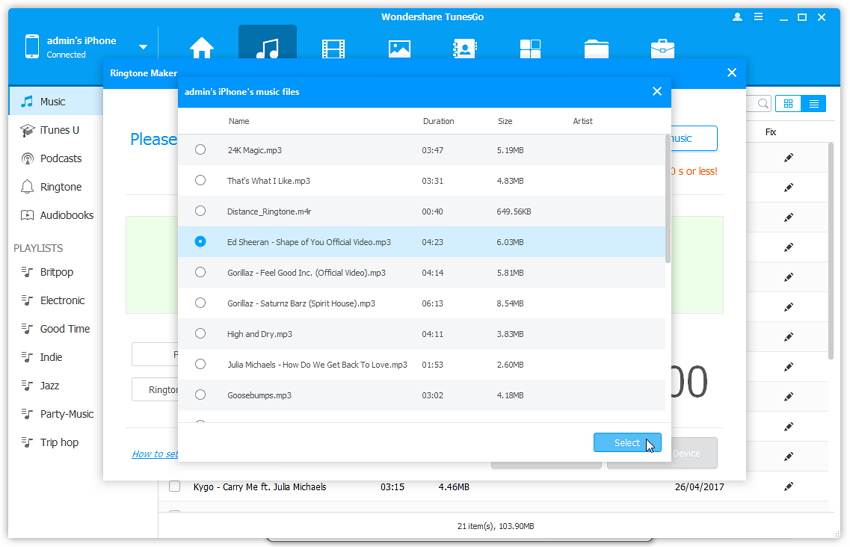
Additionally, you can also open a music file directly to the converter interface. Just select the file and right click it. Now, select the “Ringtone maker” option to perform the MP3 to M4R conversion.
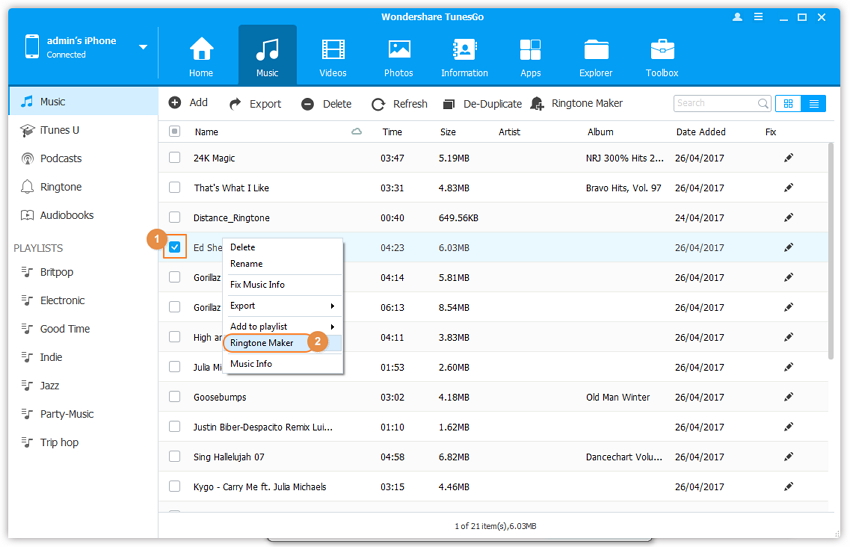
Step 4 Your new interface will look like this. From here, you can just clip the ringtone from the entire file and save it. To listen to your selection, click on the “Ringtone Audition” button.
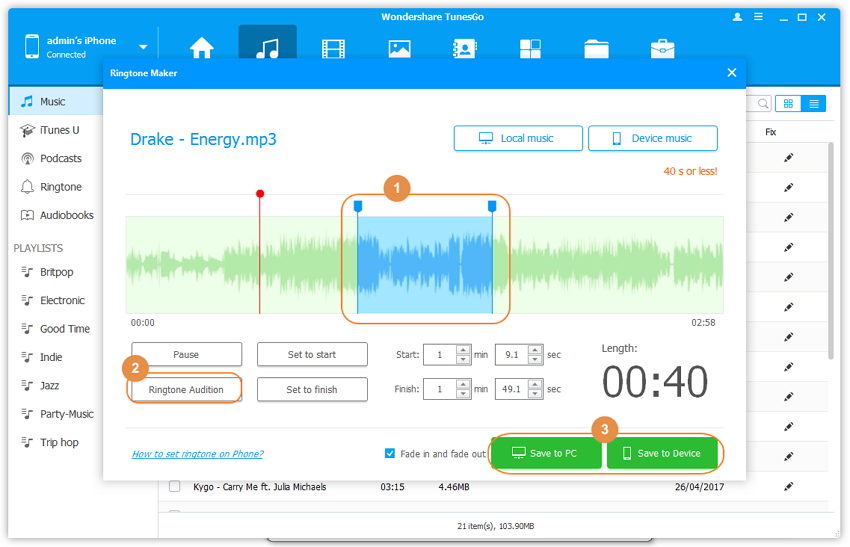
There are times when users need to select the starting and ending part of the ringtone as well. You can make these selections by clicking on the “set to start” and “set to finish” buttons.
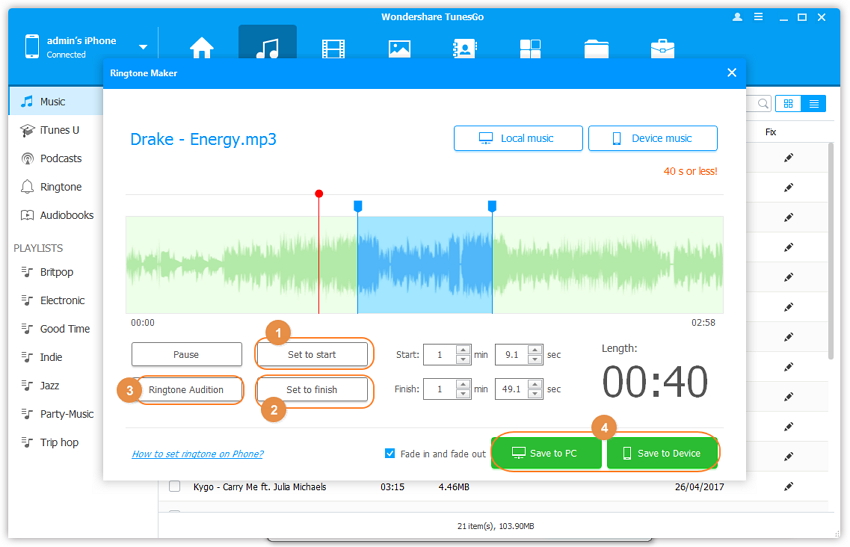
Moreover, if you know the exact time duration of your desired ringtone, then you can always provide its numeric value in the set to start and finish boxes as well. After making sure that you have selected the required wavelength, you can simply save the ringtone to your system or your device. The file will automatically be saved in the M4R format as the software will convert MP3 to M4R directly.
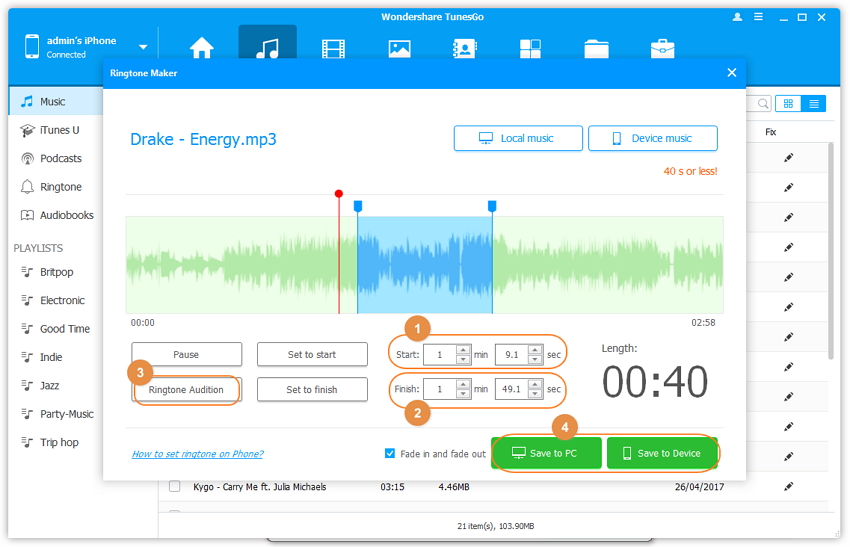
Step 4 In order to set this file your new ringtone, just visit the “Sounds” section under Settings and tap on the option of “Ringtones”. Here, you can select your new ringtone and enjoy it without any hassle.
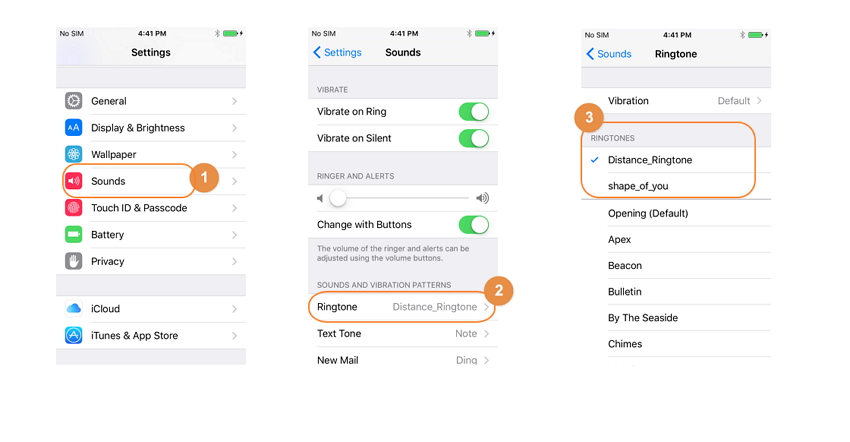
Video Tutorial: How to Make iPhone Ringtone
Part 2. How to Change MP3 to MR4 with iTunes?
Now that you know how to convert MP3 to M4R, you can certainly customize your smartphone experience. Though, if you are looking for another alternative, then you can give iTunes a try as well. If you have the latest version of iTunes, then you can easily use it to convert MP3 to M4R in a few minutes. Before you proceed, make sure that your iTunes version is updated. To perform MP3 to M4R conversion using iTunes, simply perform these steps.
Step 1 Launch iTunes on your system. In order to add an MP3 file, click on Files > Add File to Library option. This will add your desired file to your library.
Step 2 After adding an MP3 to your library, just right click it and select Get Info > Options. This will open another window. From here, you need to select the starting and ending time of your ringtone. Make sure that it is not more than 40 seconds. Apply your settings in order to clip the file.
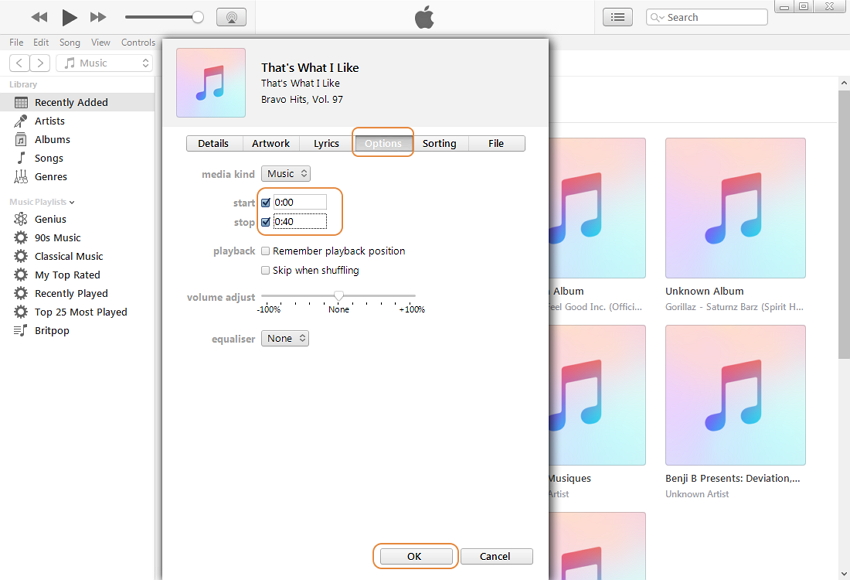
Step 3 After clipping the audio file, you need to perform MP3 to M4R conversion. To do this, go to the "file" on the top left menu and select the option of “Create AAC version” from Convert tab. This will convert your file to M4R format.
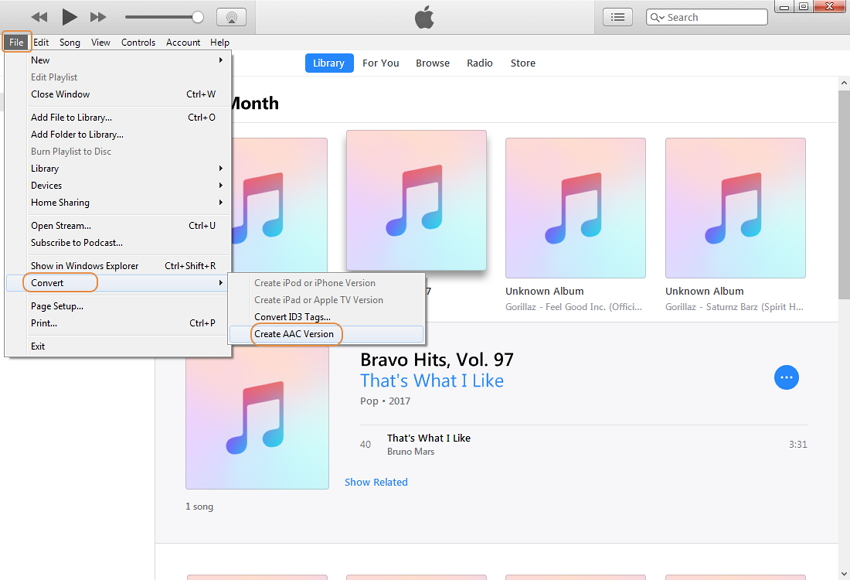
Step 4 When it is done, go to the media location and change the extension of .m4a to .M4R.
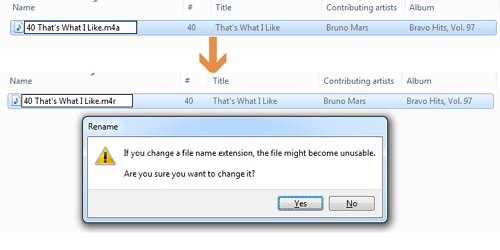
Step 5 Finally, sync the tones in the iTunes with your iPhone. Your custom ringtone will be applied in the iPhone.
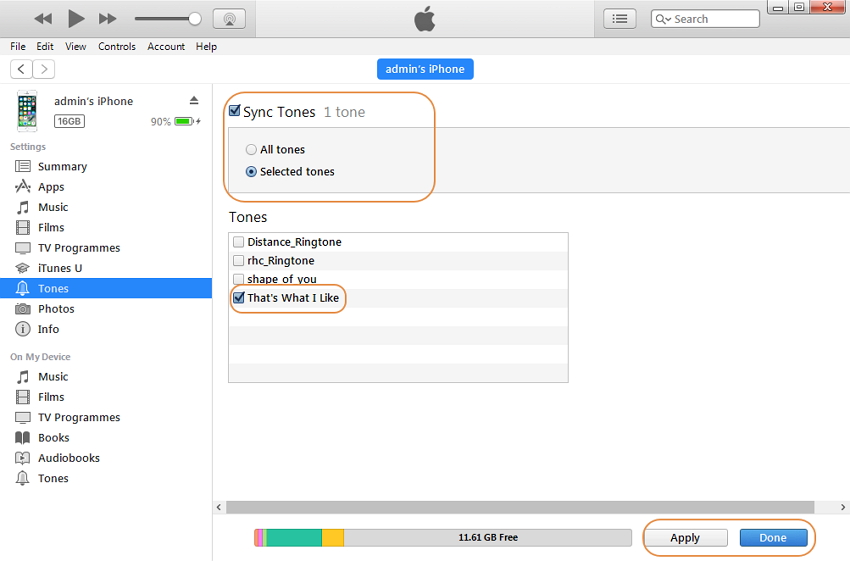
Conclusion: After following these steps, you would be able to convert MP3 to M4R without facing any setback. Now when you know how to convert MP3 to M4R using iTunes and TunesGo, you can easily customize your ringtones. TunesGo by Wondershare comes with plenty of other features as well and will help you manage your iPhone in a trouble-free manner.
