How Can I Change iPhone Ringtone Format?
"How can I change iPhone ringtone format?"
If you own an iPhone, then you need to walk an extra mile in order to stand out from the crowd. Most of the iPhone users usually have the same ringtone. If you wish to impart a distinctive appeal to your phone, then you need to set an interesting ringtone. Needless to say, setting a new ringtone on an iPhone is not as easy as it sounds. You can’t set any run of the mill audio as its ringtone and need to know the iPhone ringtone file format first. Don’t worry! We are here to help you. In this comprehensive guide, we will teach you what is m4r format and how you can get m4r format ringtones free download.
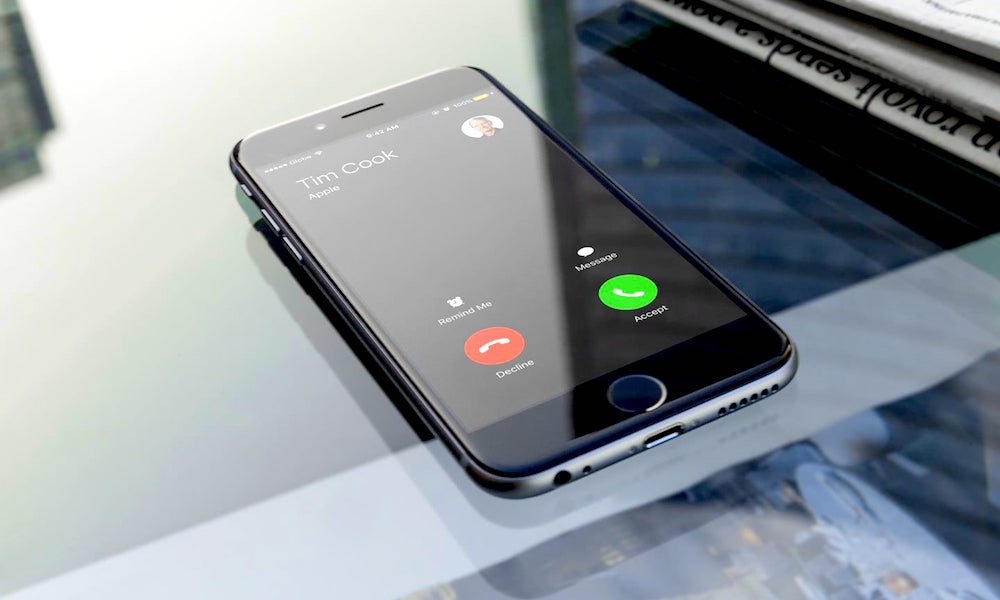
Ringtone Maker - Phone Manager

- Transfer music, photos without iTunes restrictions
- One-click backup iPhone/iPad/iPod and Android to PC
- Perfectly backup/restore iTunes library
- Transfer between iOS/Android devices directly
- Transfer audio/video from Device to iTunes and PC
- Make any photos or video PC to GIF images
- Delete photos/videos by batch with a single click
- De-duplicate the repeated contacts
- Fix & optimize ID3 tags,covers,song information
- Export & Backup contact, text messages, MMS
- Support all iPhone, iPad, iPod, Android devices
- Fully compatible with iOS 11
Part 1. What is M4R Format?
Have you ever tried setting a normal .mp3 file as your phone’s ringtone? It doesn’t really work that work. Unlike other popular operating systems (like Android), iOS has a special protocol for ringtones. To know about it, you need to understand what is m4r format. Ideally, M4R is the default iPhone ringtone format. You either need to get m4r format ringtones free download or need to convert mp3 format files to m4r.
AAD (Advanced Audio Coding) is the default audio encoding technique that is implemented by every iPhone. It supports files ranging from 8 to 320 Kbps and the output is often known as “true tones”, as it consists of music files or any other audio recording. The iPhone ringtone file format is supported not only by iTunes, but other popular applications as well like Windows Media Player or QuickTime.
Therefore, if you wish to set a unique ringtone on your device then you either need to take the assistance of a professional ringtone maker or simply get readily available m4r format ringtones free download.
Part 2.How to Make Ringtone for iPhone?
If you wish to make interesting ringtones for your iPhone, then you can easily take the assistance of Wondershare TunesGo. It is an essential phone manager that every iOS user should have. With it, you can easily make customized ringtones for your device without the need to get m4r format ringtones free download. Since it automatically converts an audio file to a supported iPhone ringtone format, you don’t have to go through any unnecessary hassle.
Not just to make ringtones for iPhone, TunesGo can also be used to transfer your data from one device to another. Since it is a complete phone manager, it will let you take a backup of your device and manage its data on the go. Now when you know what is m4r format, you can simply take the assistance of TunesGo to make your own ringtones.
How to make ringtone for iPhone?
With TunesGo, you can create your own ringtones for iPhone on the go. Since these files would be stored as iPhone ringtone file format, you don’t have to worry about anything at all. Simply use the ringtone maker of TunesGo and give a new life to your phone. It is compatible with almost every version of iOS (including iOS 10.3) and the desktop application runs on both, Windows as well as Mac. You can try it for free from its official website or buy a premium version as well. If you wish to create interesting ringtones for your iPhone using TunesGo, then follow these steps.
Step 1 Get Wondershare TunesGo and connect your phone
In order to start with, you need to download Wondershare TunesGo on your Windows or Mac system from its official website right here. Afterward, just install it on your system and connect your phone to it. Launch it to get an interface like this. You will get a snapshot of your device and a list of some commonly performed operations.
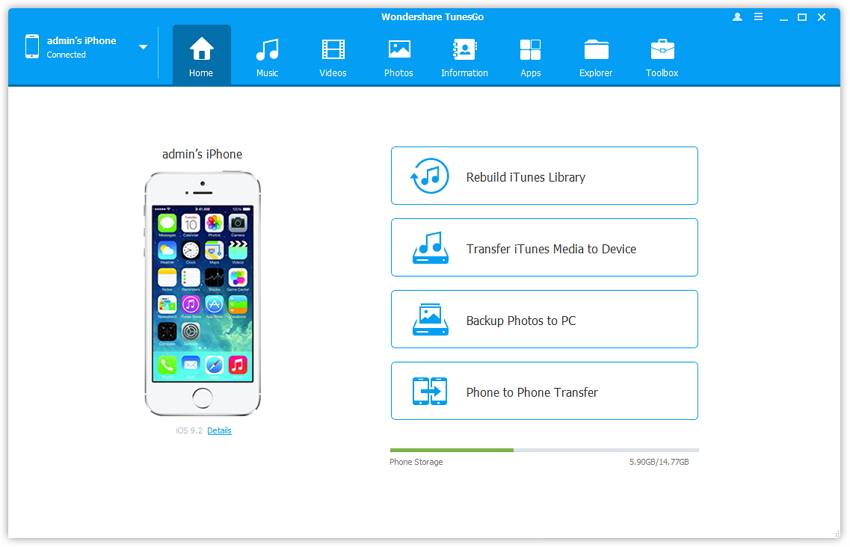
Step 2 Import an audio file to make ringtone
Click on the “Music” icon on the menu bar to commence the process. You will get a list of all the audio files segregated into different categories here. Click on the option of “Ringtone Maker” on the toolbar to create iPhone ringtone format audios.
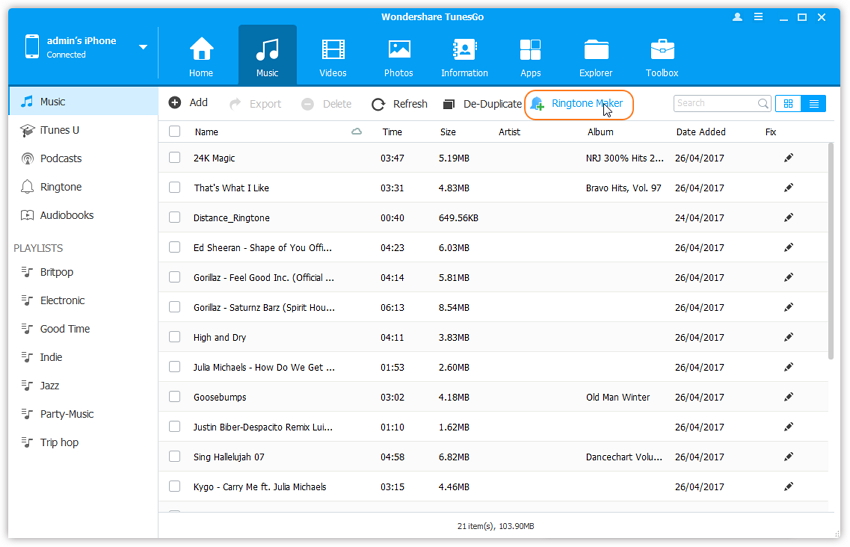
This will open a new window. From here, you can either import audio files from your local storage or your device storage.
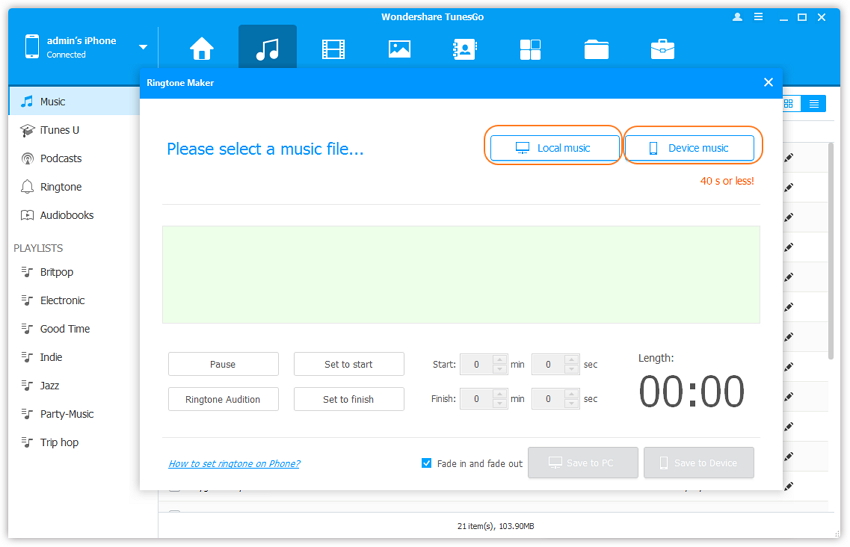
If you click on the “Local music” then a new browser will be opened. You can simply locate the music file you want and it will later be converted to an iPhone ringtone file format.

Similarly, if you will click on the “Device music” button, then the interface will open a list of all the music files stored on your device. You can just select the file you want and load it.
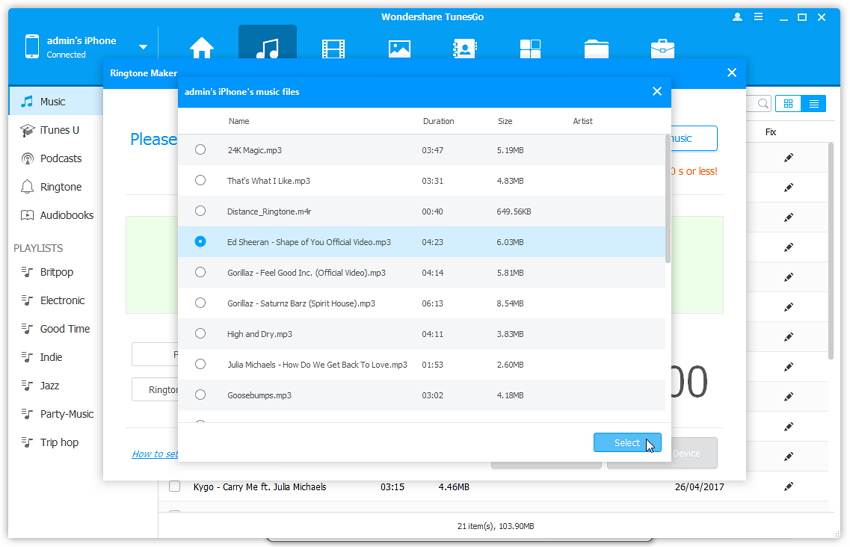
Additionally, you can import an audio file from the main Music window as well. Simply select the file you wish to make as your ringtone and right click it. Now, out of all the given options, click on “Ringtone maker” to edit it.
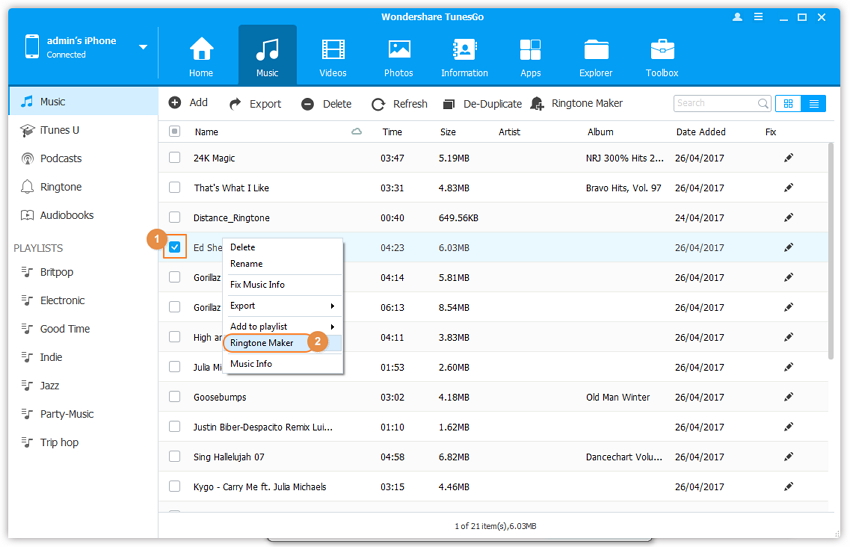
Step 3 Make your new ringtone
After loading an audio file, the ringtone maker will provide a new interface that can be used to edit the file. You can clip out the section that you like the most and later save it to the system or directly to your phone. In order to listen to the selected section, click on the “Ringtone Audition” button.
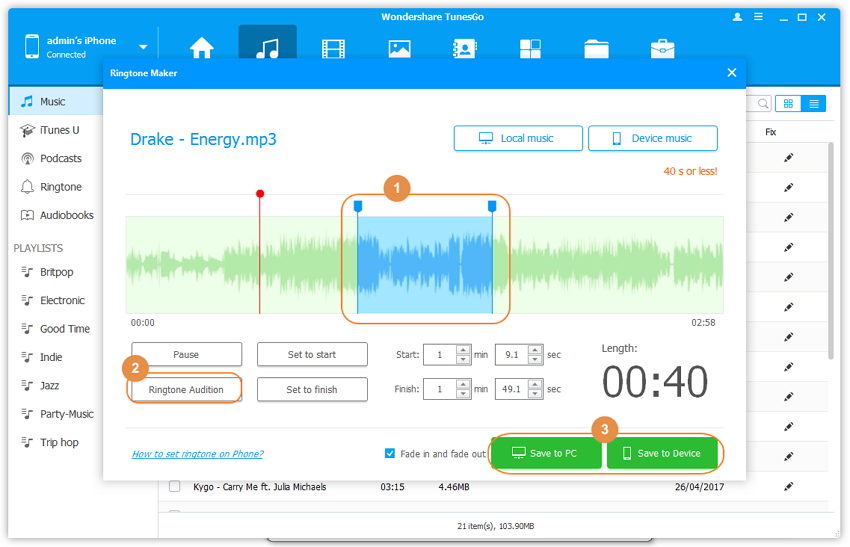
Additionally, you can take the assistance of the “Set to start” and “Set to finish” buttons if you want to select the starting and the ending part of the ringtone. The files will automatically be saved in the iPhone ringtone format.
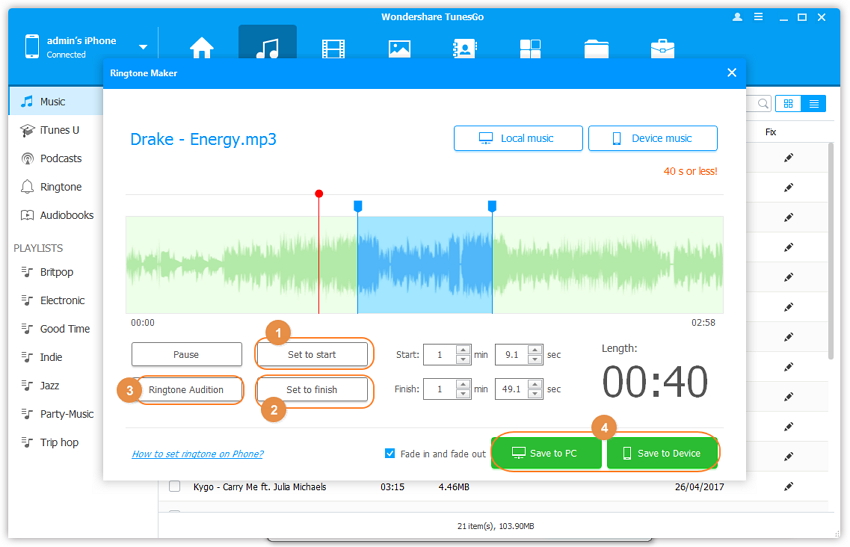
You can even provide the exact position in the wavelength that you wish to clip in order to create the final audio file. All you got to do is simply save your ringtone on your local system or transfer it to your phone directly.
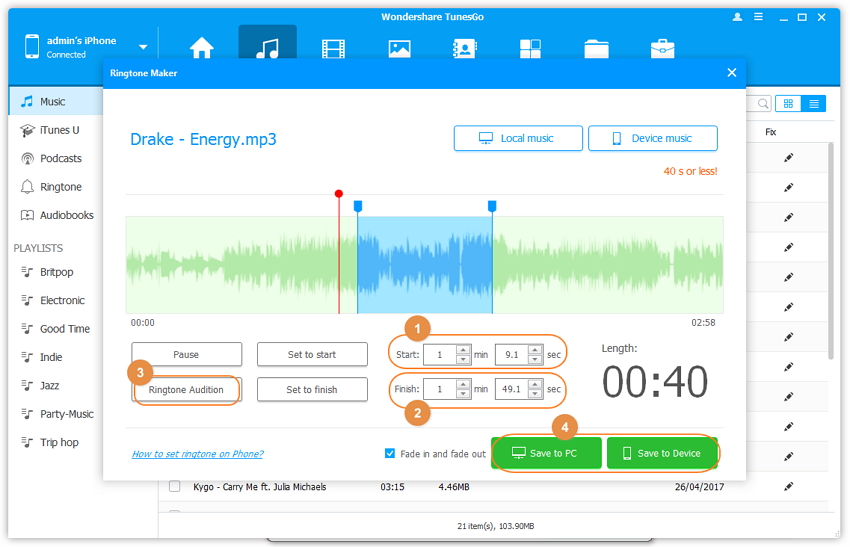
Step 4 Set your new ringtone
The file will automatically be saved in the iPhone ringtone file format. After disconnecting your phone safely, you can visit its Settings > Sounds and tap on the option of “Ringtone”. From here, you can just select the newly transferred file and make it as your default ringtone.
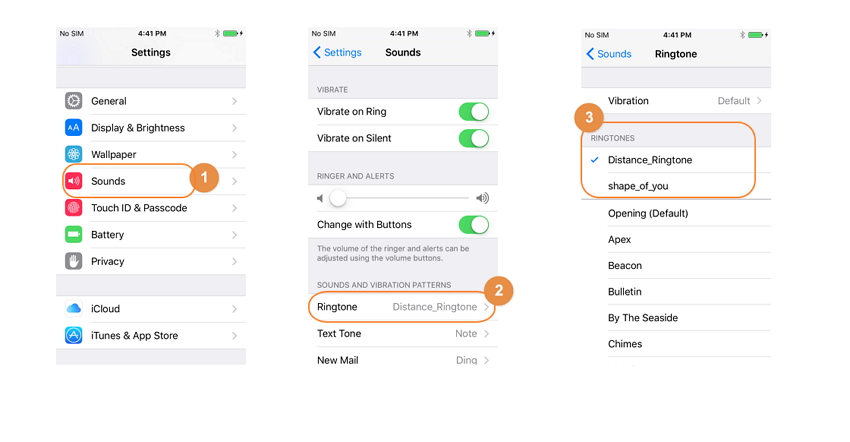
Video Tutorial: How to Make iPhone Ringtone
Conclusion: That’s it! After following these steps, you can easily set a new ringtone on your iPhone without any trouble. Now when you know what is m4r format and how to save iPhone ringtone format, you can easily customize your phone. Wondershare TunesGo will certainly make your job easier without letting you m4r format ringtones free download from any other source. Give TunesGo a try and redefine your iPhone experience.
