How Do You Add Ringtones to your iPhone without iTunes?
"How Do You Add Ringtones to your iPhone without iTunes?"
If you are an iPhone user, one of the things you will like to know is how to add ringtones to iPhones with or without iTunes. The reason for this is the complicated and confusing process involved in creating or adding customized or favorite ringtone to iPhone, like flute ringtones, funny ringtones, scary ringtones or country ringtones. With the help of iTunes, you can only succeed to add ringtone to iPhone from your computer. But, how do you add ringtones to your iPhone without iTunes? The best solution you need is Wondershare TunesGo. It is well organized software with capability to assist you not only to make ringtone but also add the ringtone to your iPhone. Further the help of Wondershare TunesGo; you can learn how to add ringtones to iPhone without iTunes.
- Part 1. How to Add Ringtones to iPhone without iTunes
- Part 2. How to Add Ringtones to iPhone With Alternative Ringtone Makers
Part 1. How to Add Ringtones to iPhone without iTunes
Wondershare TunesGo is the the best Phone manager that all phone owners need to have. It is the best solution you need for smooth and easy mobile lifestyle experience right in one place. Also, this wonderful software is capable of not just helping users to create and adds ringtones to their iPhone without iTunes but also help users to transfer as well as backup contacts, SMS, Photos, Music and others both on iOS and Android devices. For the entire iOS related solutions and features, you do not need iTunes as this software has the features you need to get everything done. For compatibility, TunesGo is compatible with Android and iOS systems. As the matter of fact, TunesGo is now the best ringtone maker for all iOS devices and Android.
Another thing you should know about TunesGo is that it is built for easy ringtone creation and can be used to add ringtone to iPhone without much process. You can equally transfer photos from one iOS device to another, backup SMS, contact and others from your Android or iOS device to your computer using TunesGo. In fact, all the things you need to enjoy great mobile lifestyle in a convenient place. You can learn how to add ringtones to iPhones using TunesGo in easy to understand steps through this content.
Ringtone Maker - Add Your Customized Ringtones Easily

- Transfer music, photos without iTunes restrictions
- One-click backup iPhone/iPad/iPod and Android to PC
- Perfectly backup/restore iTunes library
- Transfer between iOS/Android devices directly
- Transfer audio/video from Device to iTunes and PC
- Make any photos or video PC to GIF images
- Delete photos/videos by batch with a single click
- De-duplicate the repeated contacts
- Fix & optimize ID3 tags,covers,song information
- Export & Backup contact, text messages, MMS
- Support all iPhone, iPad, iPod, Android devices
- Fully compatible with iOS 11
How to Add Ringtones to iPhones Using Wondershare TunesGo
You are not going to pass through stress or suffer any form of delay for you to learn how to add ringtones to iPhone without iTunes using TunesGo. The steps are quite straightforward and you will be sure of getting it done within the shortest of your time. The steps you should follow to add ringtone to iPhone is as follow:
Step 1 Click on Wodershare TunesGos to launch it
The first thing you need to do is to launch Wondershare TunesGo, after that you have to connect iPhone or other iDevice on your computer. Wait for some time so the computer can detect the phone icon.
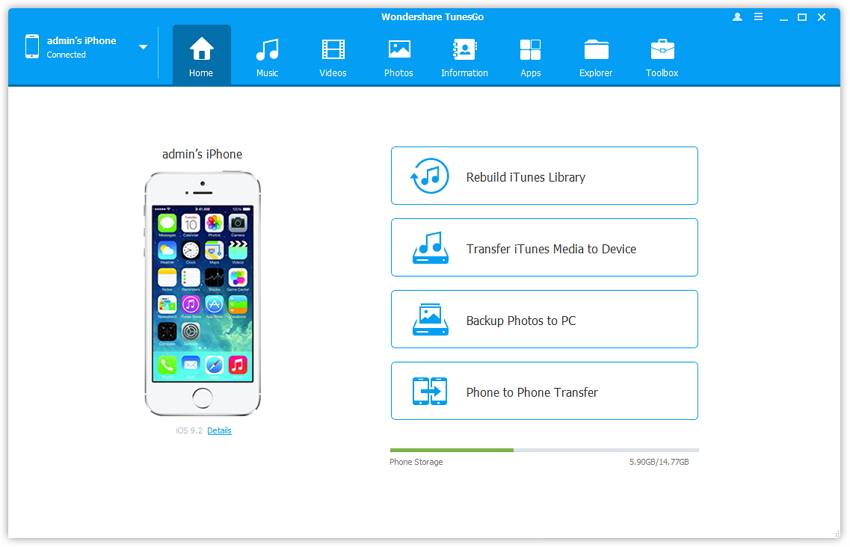
Step 2From here, you can import files from your local system or device. Simply select the desired option in order to import a music file.
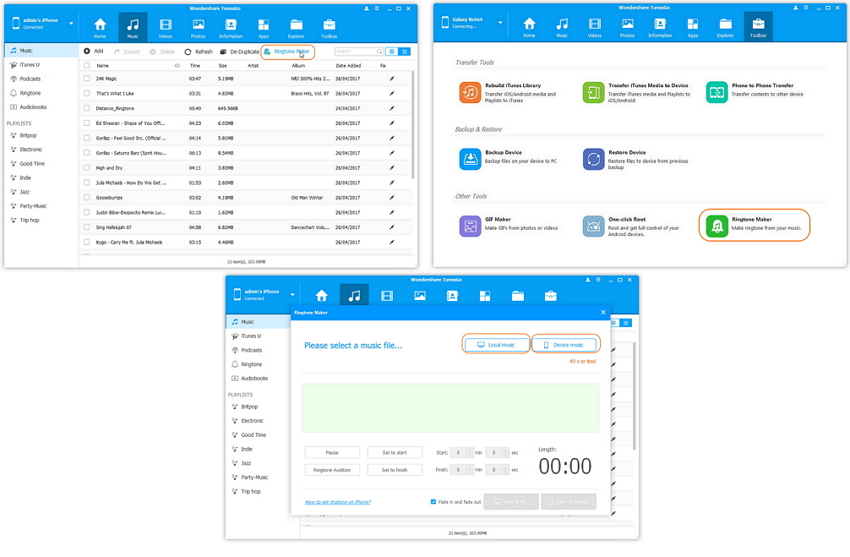
Step 3 As soon as you selected the music TunesGo will play the entire song one after the other automatically, you can also hit the pause or play button as the case may be. From this place you will be able to select the particular part of the music you want to use for and indicate the period for the song ensuring that the period for the ringtone do not go above 40s. Then, select the location you want to save the ringtone into. You can also click at the Ringtone Audition to check the ringtone you choose ensuring that you select the preferred part of the song you want. There is equally click at the set to finish and set to start button in order to indicate the start and finish point for your iPhone ringtone.
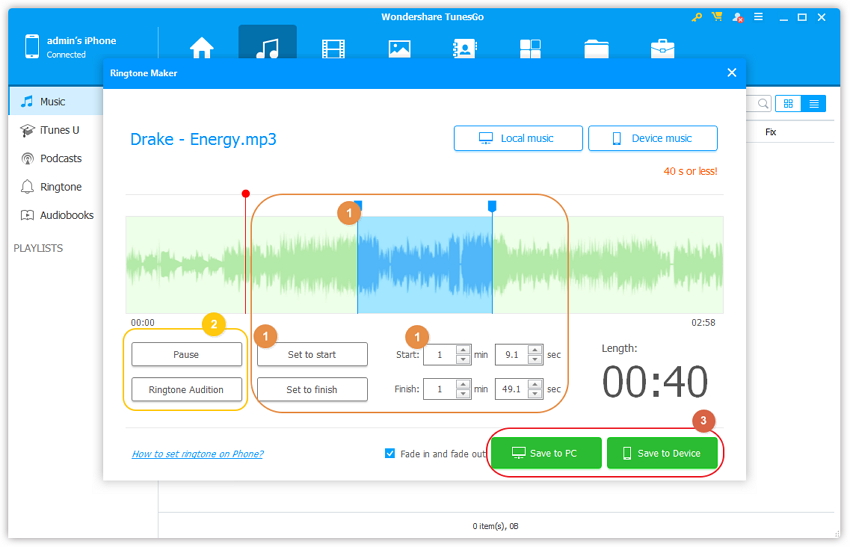
Video Tutorial: How to Make iPhone Ringtone
Part 2. How to Add Ringtones to iPhone With Alternative Ringtone Makers
If you check the internet, you will find enormous powerful ringtone maker apps for mobile phones and other devices. But, it is not all of them that are made to be used for ringtone making for iPhone. Wondershare TunesGo is the best ringtone maker made for both iOS and Android Devices. This post is going to outline 5 ringtone makers with the description, pros and cons.1. Ringtone Maker
This ringtone maker is made specifically for iOS devices and it is designed with ease of use feature and does not take much time to create suitable melodies. You will enjoy great versatility with this app as it comes with good volume control and you can either save the melodies as your iPhone ringtone or set it to a particular contact.
Pros
- It can create unlimited number of ringtones
- Easy and simple to use
- Quick ringtone saving
- Great quality tunes
Cons
- Comes with frustrating advertisements
User reviews
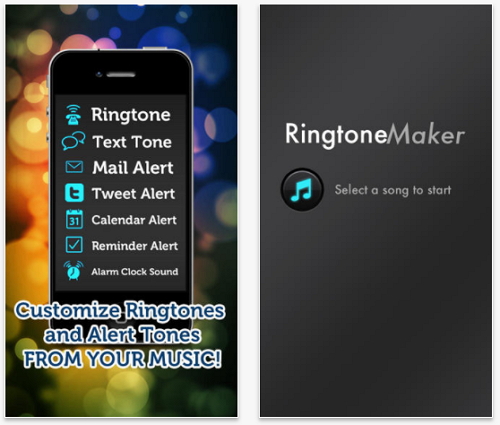
2. Ringtone Designer
The Ringtone Designer is the highest competitor to Ringtone Maker and it is among the leading ringtone maker for iOS devices. With this ringtone maker, you can make content tones, boundless custom tones, alarm melodies and others. You can also alter the length of your ringtone with the help of the lovely interface offered with ease of use feature.
Pros
- Unlimited Ringtones
- Simple to use
- Great sound quality
Cons
- The ads are somehow the problem to endure.
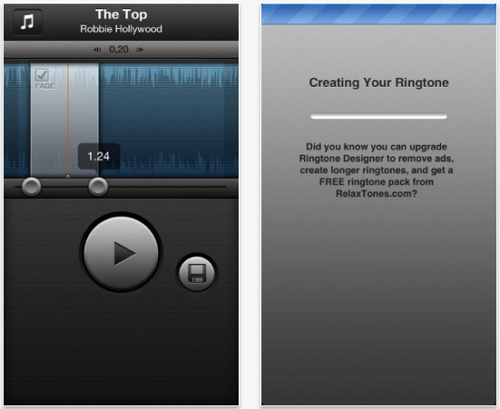
3. Ringtone DJ
With Ringtone DJ, you can not only create custom ringtones but also be sure of creating ringtone that is quite unique. You can make unlimited unique ringtones using this application and add them to iTunes library. You can even apply proficient DJ sound to your ringtone using this application.
Pros
- Specific start and finish period
- Unlimited ringtones
- Availability of DJ sound effects
Cons
- Comes with some bugs
- Does not support Mp4 files.
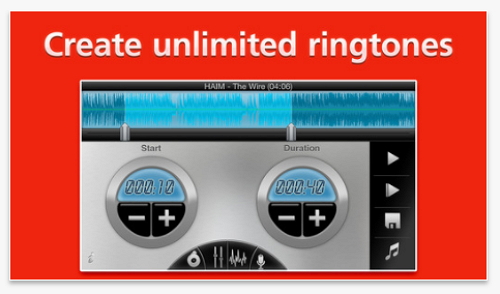
4. Ringtones for iPhone
The app is made with premium quality features offering users huge ringtone choices. So, you will be able to create new tones and make use of your recordings like ringtone, voice and others. You will be sure of satisfaction with this app as millions of users have already testified being satisfied with it.
Pros
- Share your ringtones on twitter and Facebook
- Select the tones you want
- Excellent creator
Cons
- Comes with few crashes
- No helpful customer service
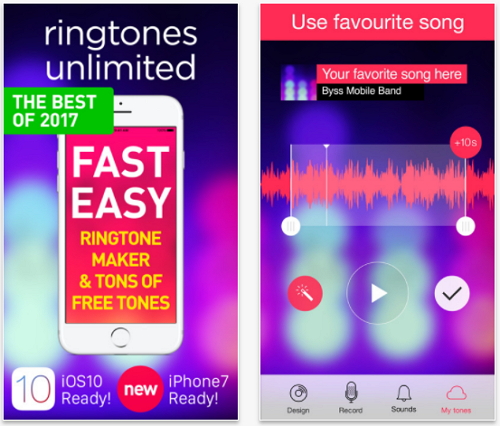
5. Music Ringtone Creator
The music ringtone creators has capability of making 100% uniquely talking ringtones and collar ID for the entire contacts making use of musical voice. This app is designed with compatibility to iPod touch, iPhone, iPad and other iOS devices. You can use the ringtones made here for iMessage, email cautions, test notification. You can make custom ringtone in your phone when you click at ACTION followed by the server.
Pros
- Funny sounds
- Unsupported to some formats
Cons
- Has crashes and bugs
- Large choice of sound.
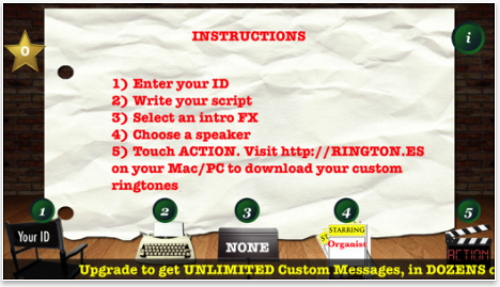
Conclusion: You can see from the information provided about the 5 alternative ringtone marker apps, that most of them have serious cons. Some of them are offered with some crashes and annoying ads. But, that is not same with Wondershare TunesGo, which is designed with perfect and excellent features. TunesGo is indisputably the best ringtone marker for iOS and Android. Just go ahead and download and use Wondershare TunesGo ringtone to create, add and set customized ringtone to your iPhone, iPod touch, iPad and others and you will be glad that you did.
