How to transfer ringtones from iphone to iphone
Do you often get off-track while you set ringtones on your iPhone? Certainly, yes, because either you can buy it from iTunes or load it from your PC. iPhone has its own set of bars and comforts. Although, the phone of the first class buyers have little to do with user’s free hand, yet the smooth OS is the choice of the masses. Setting your favourite ringtone for iPhone is a puzzle in itself. On top of it to transfer ringtones from iPhone to iPhone is another ordeal to cross.

- Part 1. Why You Need a Ringtone?
- Part 2. How to Send Ringtone from iPhone to iPhone
- Part 3. Transfer Ringtone from iPhone to iPhone
Part 1. Why You Need a Ringtone?
Often, the most basic of us think of the real use of a ringtone. While many of us like to keep our phones on just the buzz mode, many others like some jazzy tone every time or even Justin Bieber songs as their ringtone when they get a call. Surveys reveal that a ringtone can say a lot about a person’s charm and personality.
While keeping a basic tone can make you appear as an old and boring soul, a peppy pop number can exhibit your young mind. Above all, it’s an easy way to express you and stand out from the crowd.
If you don’t want to show you as an “uncool” mortal, get yourself your favourite ringtones! Also, with TunesGo, you can transfer ringtones from iPhone to iPhone.
Part 2. How to Send Ringtone from iPhone to iPhone - Certainly A Mind-Boggling Task?
It is definitely not easy as Bluetooth and NFC sharing. To move media and ringtone from one iPhone to the other contains hassle to connecting to your PC. Without a mediator app, it is near to impossible to share ringtones.
Connecting your phone to computer and then transferring the ringtone is not an approachable task every time.
Here Is How You Can Make Your Own Ringtone:
So, you are not the simple type and always need something different on your surface. For example, even setting a phone ringtone is an extremely personal chore to you and you want your customized music. But, picking a specific music from your favourite song can be tricky and arduous.
With the ease of Wondershare TunesGo, you will feel free to catch your favourite music from a song and make it your tone.
Ringtone Maker - Phone Manager

- Transfer music, photos without iTunes restrictions
- One-click backup iPhone/iPad/iPod and Android to PC
- Perfectly backup/restore iTunes library
- Transfer between iOS/Android devices directly
- Transfer audio/video from Device to iTunes and PC
- Make any photos or video PC to GIF images
- Delete photos/videos by batch with a single click
- De-duplicate the repeated contacts
- Fix & optimize ID3 tags,covers,song information
- Export & Backup contact, text messages, MMS
- Support all iPhone, iPad, iPod, Android devices
- Fully compatible with iOS 11
First of all, you will have to choose a different music from your iPhone’s music, as Apple does not allow any edits in its music pieces. Follow steps to continue:
Step 1 Get the Launch Wondershare TunesGo installed in your PC and then connect your iPhone to it.
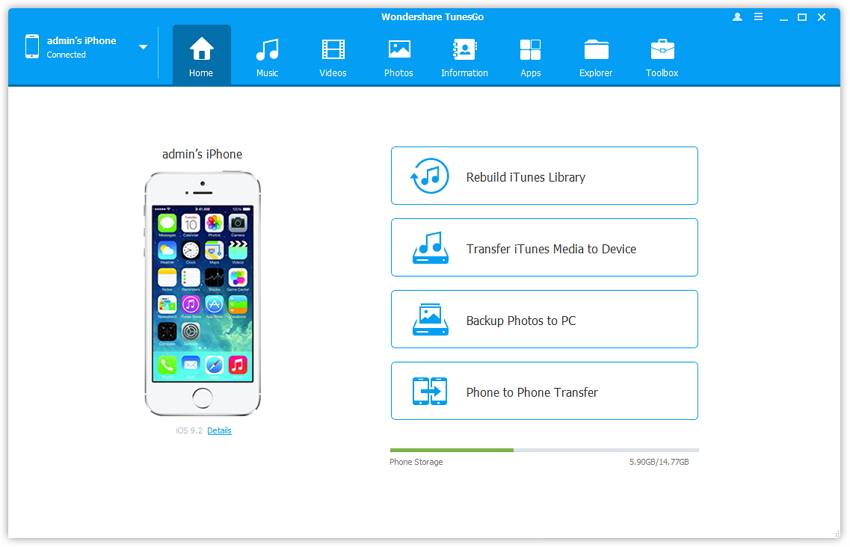
Step 2 At the top of the screen, you will find a music icon. Simply click on it, and it will take you to the Music window.If you find it difficult to follow, you can also choose Music option on the left part of the sidebar. The music window will show you an option called, “Ringtone Maker”, at the top bar.The will give you two options to choose, “local music” or “device music”. Choose one of the songs to select your tone from.
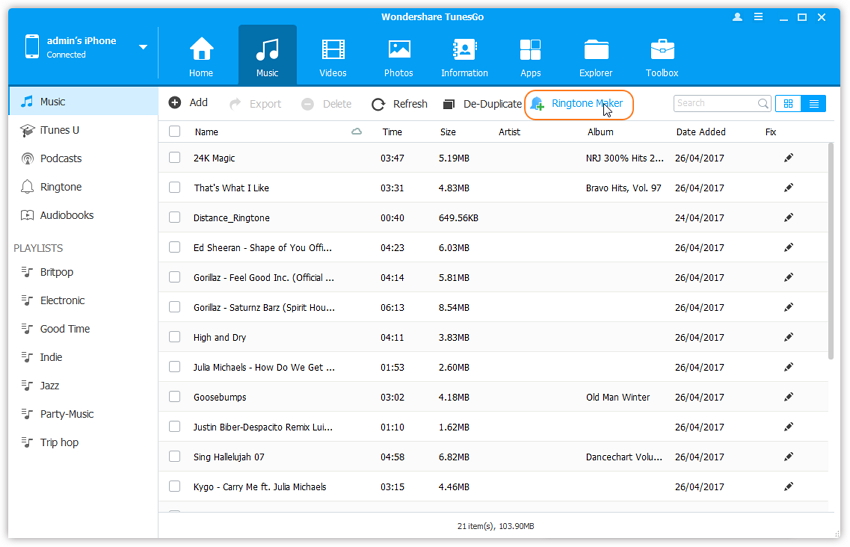
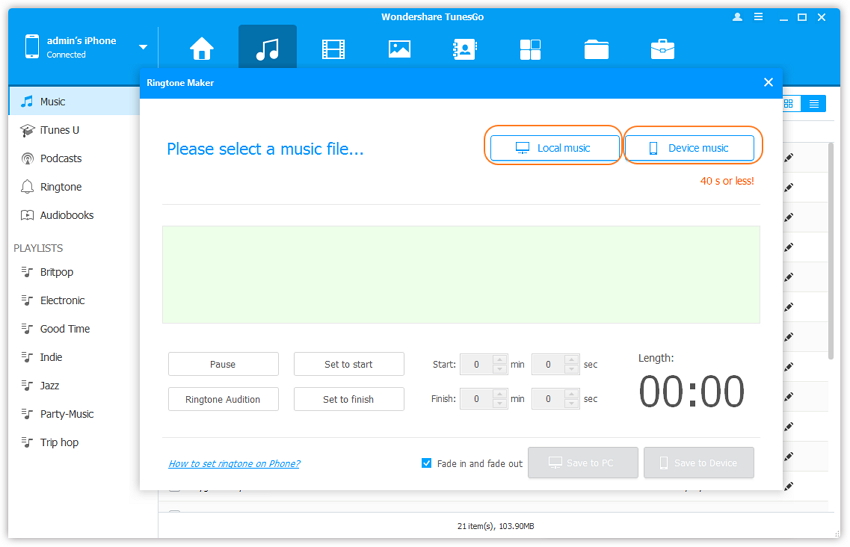
Step 3Here, Wondershare TunesGo plays smartly for your convenience. It plays every song you choose. So, that if you are still confused, you can make a final choice. While the song plays, you can shuffle between “play” and “pause” buttons as per your preferences. The part of the song, you choose to pick will get highlighted in the blue area on the equalizer picture.Wondershare TunesGo allows you to make a ringtone piece of 40 seconds. After choosing your part, you will choose Save to PC or Save to Device.
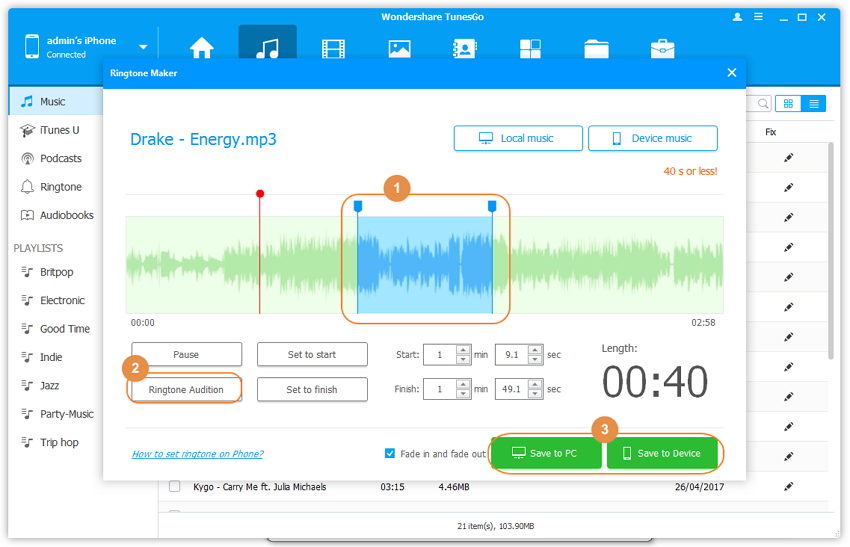
Step 4TunesGo also gives you an option for preview. An option named “Ringtone Audition”, allows you a demonstration of your chosen piece of music.
NOTE: Apart from manually selecting your ringtone, you can also start from the specific seconds or minutes of the music piece. For example, you want the clipping from 2.00 minutes to 2.39 minutes, you can simply choose it between “set to start” and “set to finish” options.
Video Tutorial: How to Make iPhone Ringtone
Part 3. Transfer Ringtone from iPhone to iPhone
As we mentioned earlier, moving your favourite ringtone from one iPhone device to other is a task in itself. To give you an easy-going experience, Wondershare TunesGo lets you transfer ringtones from iPhone to iPhone.
Here, you get two choices. Either you can move your whole music deck altogether or you can manually select your favourites and transfer. With just a single click, Wondershare TunesGo allows you to transfer your whole collection in one go.
Step 1 Get the Wondershare TunesGo installed on your phone and connect the phone to your PC. After this, you need to connect the multiple devices amidst which you wish to transfer the music.
Step 2 You will need to select the device from which you want to move the music.

Step 3 Now, you need to go to the music tab and choose the ringtone option on the left side bar.
Step 4 Select the music you want to transfer and click on the export option. There is a drop down menu, which you need to choose your targeted destination. Also, you can simply right click on the selected music and you can transfer the music to other devices with the “Export” selection.

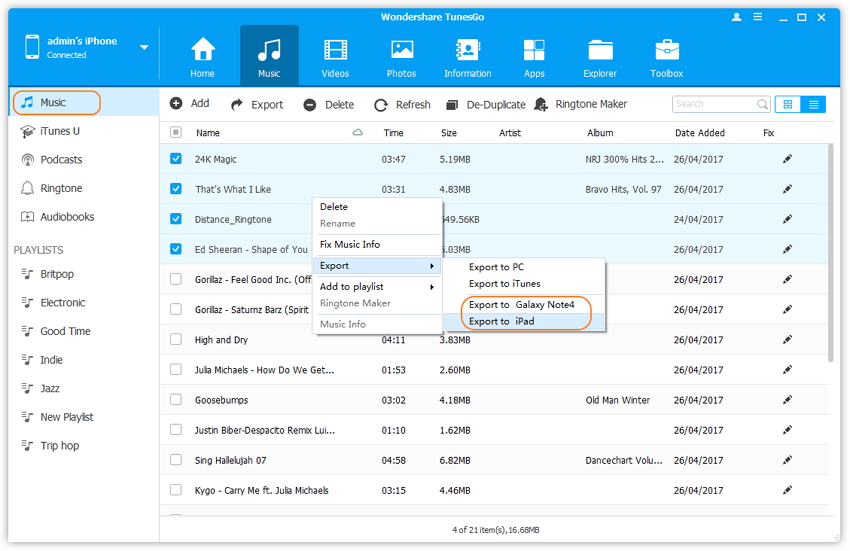
Conclusion: Wondershare TunesGo becomes your common place for all your Smartphone culture. “A sigh of relief” for the iPhone users as it replaces the use of iTunes. With being compatible with iOS 10.3 and Android 7.0, it gives a shift from conventional features to hassle-free ways to send ringtones from iPhone to iPhone.
Wondershare TunesGo is your personal virtual assistance which knows your music and fun flairs. Why not choose something convenient over something tricky?
