How To Make Your Own Ringtone
Many of us, at some point in our life have been very obsessed with one specific song to the point that we always play it over and over. We're so obsessed that we also want to set it as a ring tone for our smartphones!
So, for those people who want to set their favorite song as their ringtone, this article is for you! No matter if you are an iOS or Android user; there are several methods to set your favorite song as your ringtone alert for FREE. Yes, you don't have to spend a dime to do it, just follow the methods below.
- Method 1: Make Own Ringtones with a Desktop App
- Method 2: Custom Ringtones from Online Website
- Method 3: Create Ringtones by iOS/Android App
- Method 4: Choose iTunes to Make Own Ringtones
Method 1: Make Own Ringtones with a Desktop App
Have a personalized smartphone experience by creating your own ringtones on the go. With the assistance of TunesGo Ringtone Maker application, you can do it in no time. TunesGo by Wondershare is a complete phone management application that runs on both, Windows and MAC. Compatible with almost all the leading iOS and Android versions, it provides a seamless way to manage your device. It also has a dedicated Ringtone Maker tool that allows its users to create customized ringtones. You can also do it by following these steps:
Ringtone Maker - Make Your Own Ringtone Easily

- Transfer music, photos without iTunes restrictions
- One-click backup iPhone/iPad/iPod and Android to PC
- Perfectly backup/restore iTunes library
- Transfer between iOS/Android devices directly
- Transfer audio/video from Device to iTunes and PC
- Make any photos or video PC to GIF images
- Delete photos/videos by batch with a single click
- De-duplicate the repeated contacts
- Fix & optimize ID3 tags,covers,song information
- Export & Backup contact, text messages, MMS
- Support all iPhone, iPad, iPod, Android devices
- Fully compatible with iOS 11
Step 1 Launch TunesGo on your system and connect your smartphone to it. Wait for a while as the application will automatically recognize your smartphone.
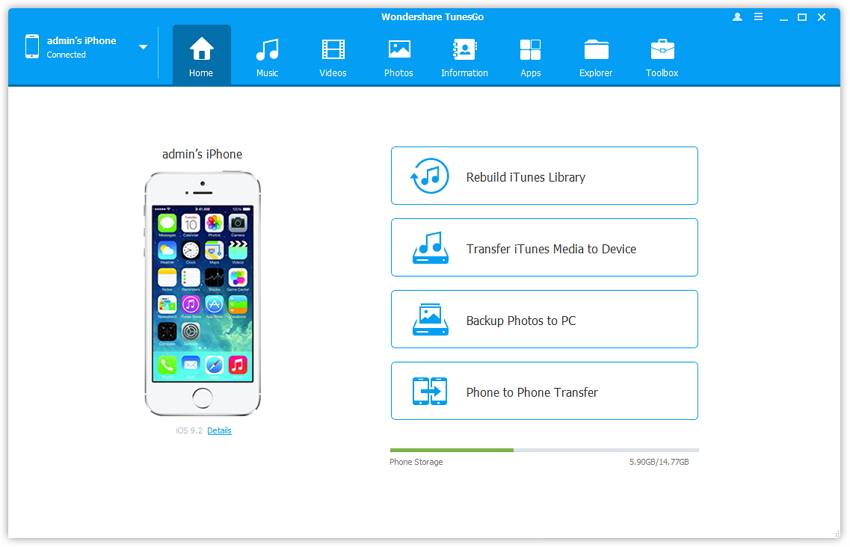
Step 2 Out of all the provide options, visit its Music tab. From here, you can access all the audio files stored on your device. Click on the “Ringtone Maker” option to open its interface.
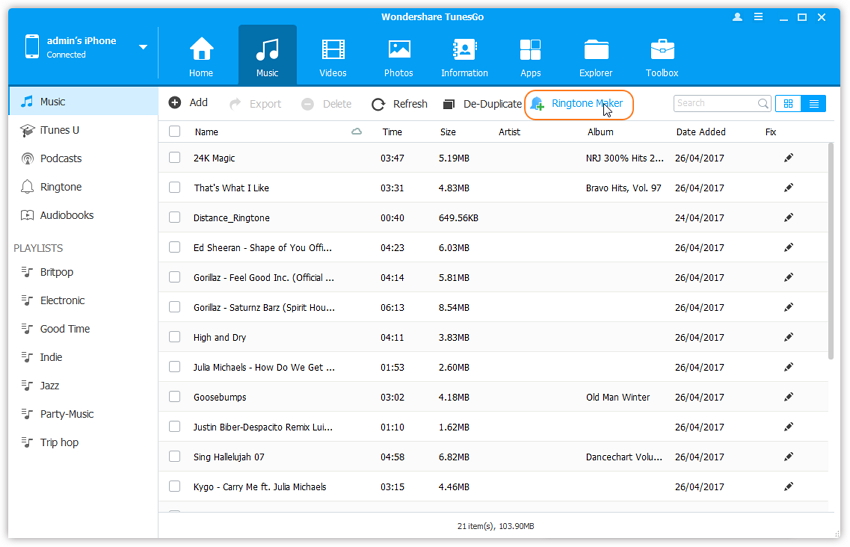
Step 3 From here, you can import an audio file either from your device or the local system storage.
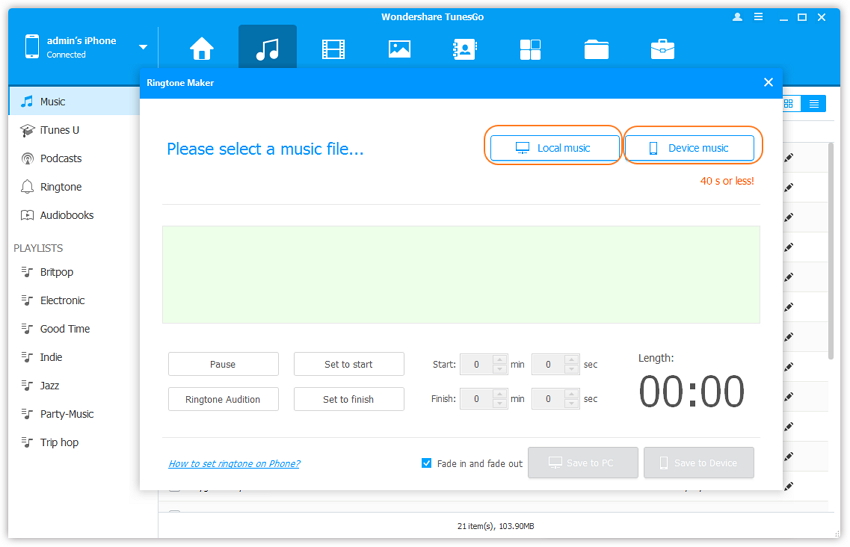
Step 4 After opening the respective music file, you will get the following interface. From here, you can simply clip out the section of the audio file you like (of 40 seconds of less). To listen to your selection, click on the “Ringtone Audition” button.
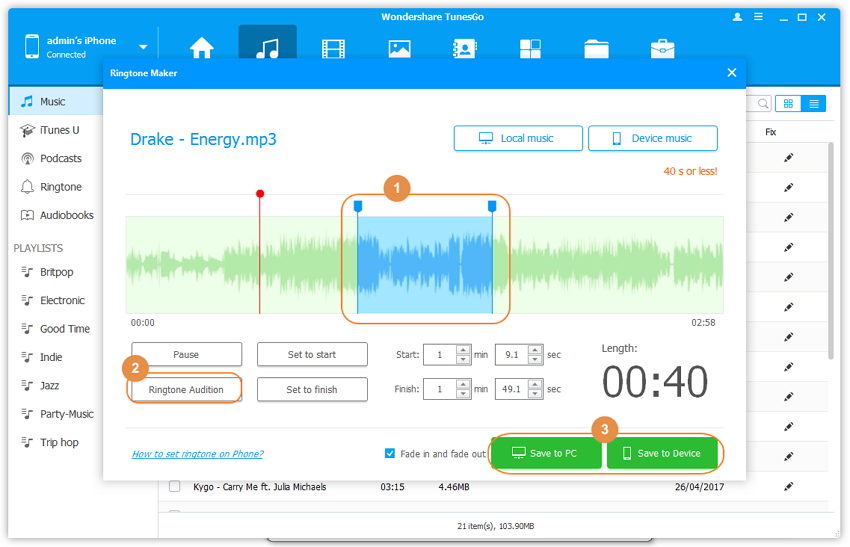
You can even set the starting and the finishing point of the clip with the provided buttons or by giving the exact duration. When you are done, export the ringtone to your device storage or your PC.
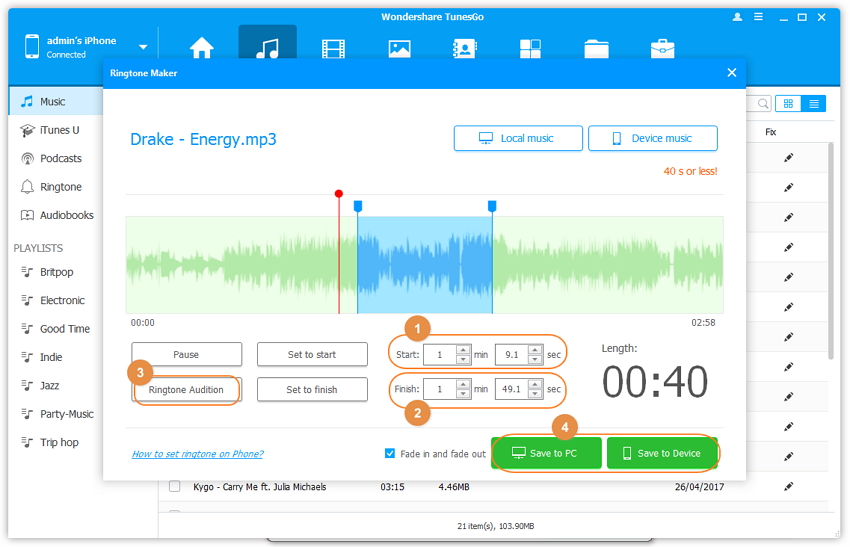
Method 2: Custom Ringtones from Online Website
To be able to make your ringtone, or any ringtone for your smartphone, you should have converted your song to audio file. And there are a lot of free online services to help you with it. One of the simplest sites that offer ringtone making services for free is aidiko.net, to know how this works, follow the instruction below.
This method is very simple, just follow these easy steps:
Step 1 Choose the Song
So before you even start, decide which song you want to set as your ring tone. This might be a song from your desktop or a song from a music website. If it is a song that is saved on your computer, click the 'Upload' button but if it's a song you found on a website like YouTube, click 'enter an URL'.
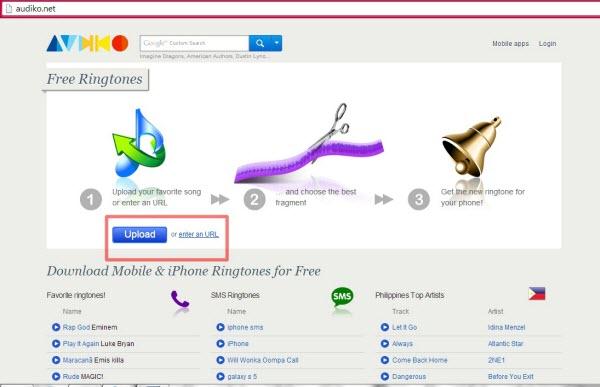
Step 2 Uploading Process
If you choose a file from your computer, the file will directly upload so you just have to wait for it to finish, it should be look like the one in the picture.
But if you choose to use a song from YouTube, the uploading process will be like the one on the second picture.
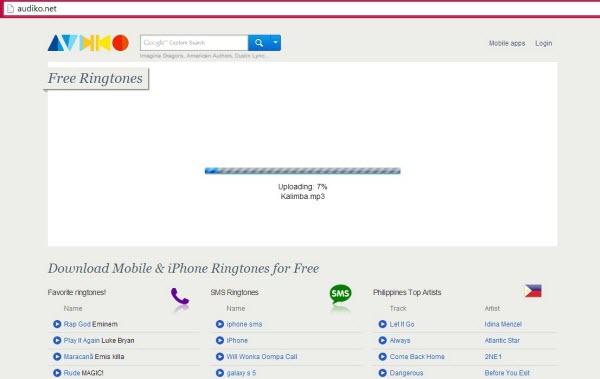
Step 3 Choose The Part Of The song
When the song was uploaded, you can now choose the part of the song you want to set as your ringtone by dragging the blue bar onto the part you want. In this website in particular, you can choose 29 second part of the song to set as your ringtone. When you're done, just click 'Create Ringtone!' button.
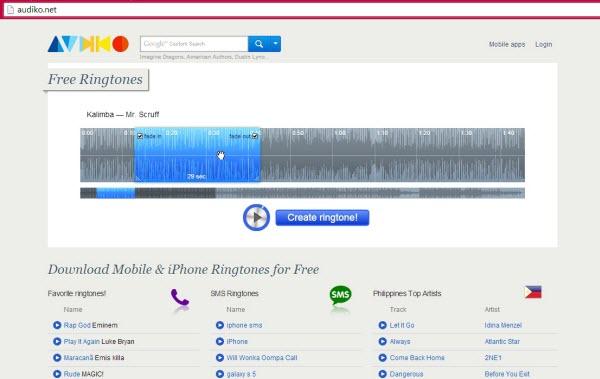
Step 4 Download the Ringtone
You will then be directed to the download page. If you are using an iPhone, click on the 'iPhone' button, if you are using other devices or Android phone, click on the 'Mobile' button. After choosing which one is compatible for your device, click on the 'Download' button below. It will then we saved on your desktop and ready to be transferred on to your device.
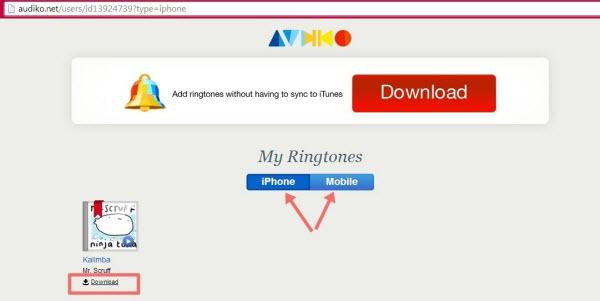
Method 3: Create Ringtones by iOS/Android App
If you want to set your favorite song as a ringtone without but don't have a chance or just too lazy to go to your desktop computer, you also have a choice making it directly from your iOS or Android device. Instruction below will teach you how.
a) Using an iOS App
Step 1 Go to App Store and Install a Ringtone Maker App
Search for ringtone maker app and install the one that appeals to you the most. Most of the apps provided are free of charge.
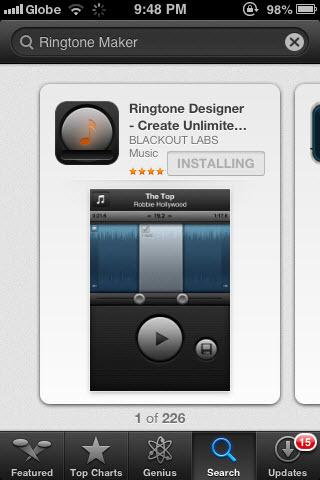
Step 2 Select the Song You Want
Just like when you use an online ringtone maker, you will be asked to choose the song to be set as your ringtone. You can choose any song that you like from your Music Library.
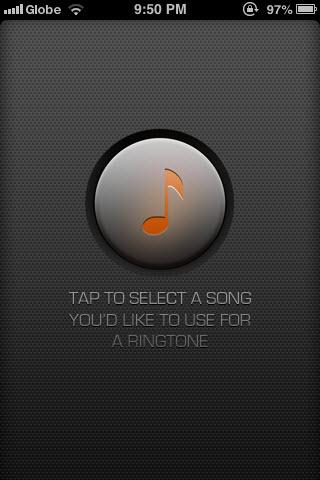
Step 3 Select the part of the song you want to set as your ringtone
In here you can choose which specific portion of the song you want to be your ringtone by swiping on your screen. You can choose 30 second part of the song to be your ringtone.
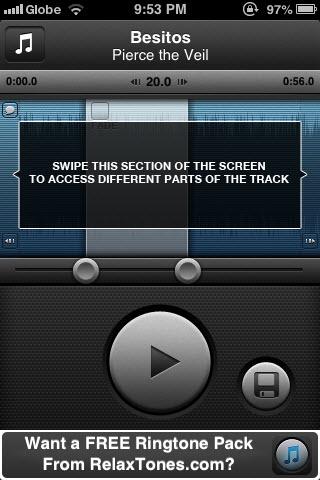
Step 4 Save the Ringtone
When you're done, tap on the floppy disc icon on the lower right side of the screen to save. When loading is done, you can save your ringtone by loading it to your phone via iTunes file sharing.
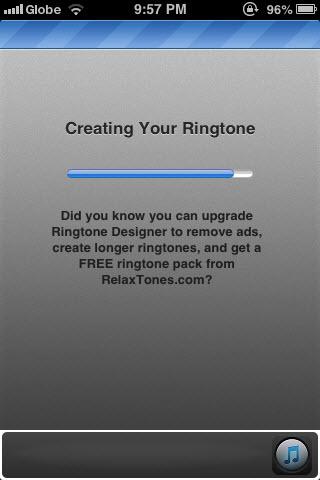
b) Using an Android App
Step 1 Go to Google Play Store and install a Ringtone Make App
Type in 'Ringtone Maker' as your keyword in searching an app on Google Play Store, you will be given a long list of apps designed for this purpose. Choose the one that is you think the best and install it.
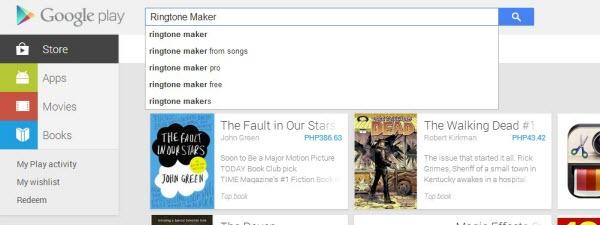
Step 2 Browse for the Song You Want
When you open the app, it will show you the list of songs you have already made using the app. If the song you want to use wasn't listed, click on the search button below and type in the name of the song you want to use or browse your file manager manually until you find the song you are looking for, and then tap on it to select.
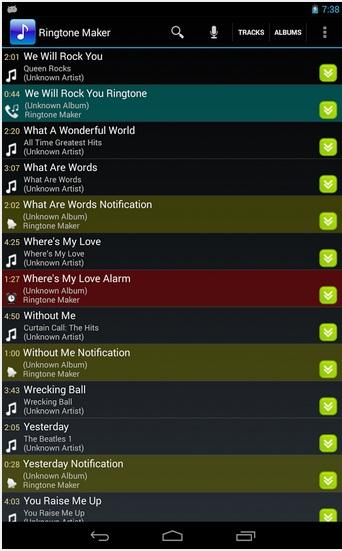
Step 3 Crop the Part You Want To Use
After choosing the song, you can now crop the part you only want to use as your ringtone. Simply swipe to drag the bars that indicate the start and finish parts of the ringtone and choose the part you want.
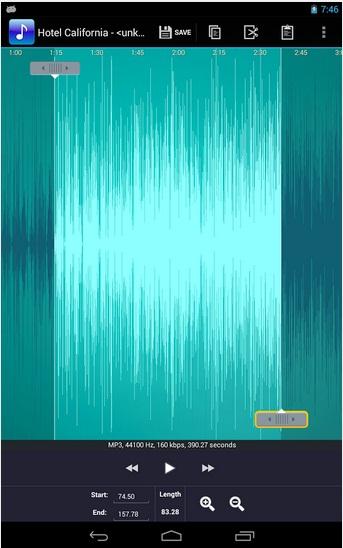
Step 4 Save the Ringtone
When finish customizing your ringtone, you can now save it by tapping on the floppy disk icon found on the upper part of your mobile screen. You are also allowed to rename the file whatever you want. After renaming, click on 'Save' button. And from there you will have the option of setting it as your default ringtone or assign it as a ringtone for a specific person that is calling you.
Tip: On choosing app on iTunes or Google Play Store, always make sure to read the rates and comments made by other users to be able to know which one is the best to use.
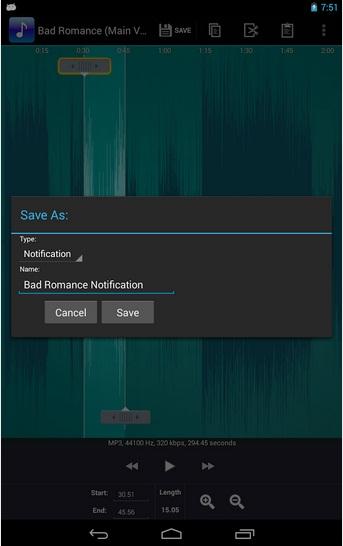
Method 4: Choose iTunes to Make Own Ringtones
Not many iPhone users know this, but you can also make ringtone using iTunes software for free. To know how, read the step-by-step instruction below.
Step 1 Launch iTunes and Pick the Song You Want
Choose the song from the list of songs you have in your iTunes library, when you know which song you want to use, right click on it and click on 'Get Info'.
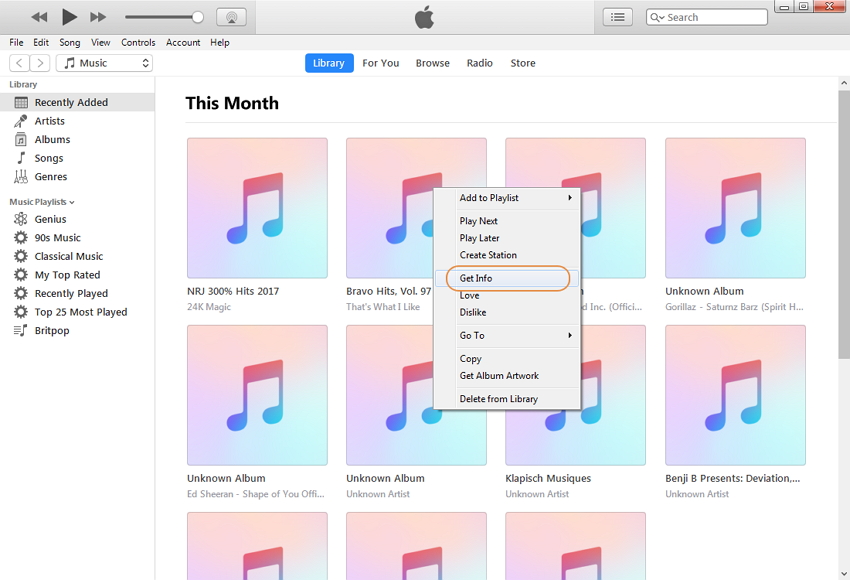
Step 2 Set the Part You Want To Use As Your Ringtone
When you click on 'Get Info' go to the 'Option' tab, here you can choose at what time you want to start and end the song, that's also the part of the song you will get as your ring tone. Click 'OK'.
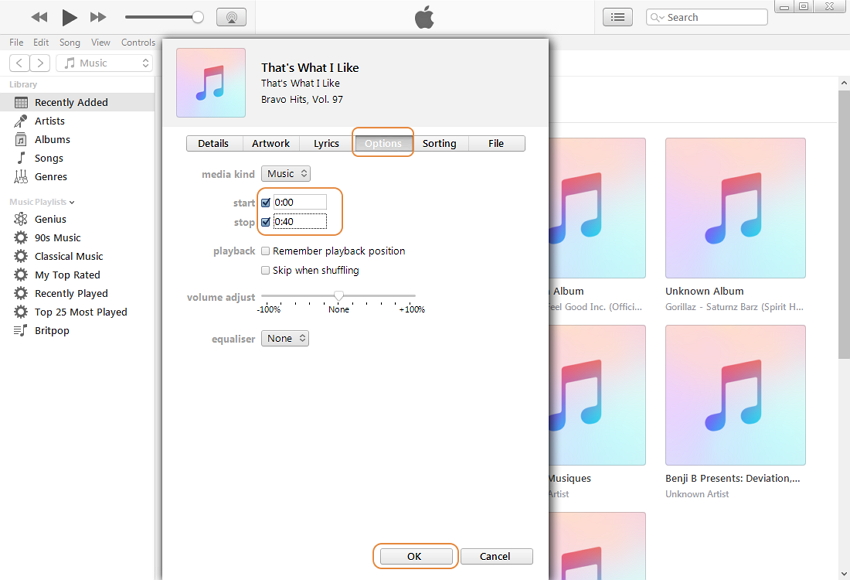
Step 3 Make a Duplicate File
You can do this by right-clicking the chosen song again and click 'Create ACC Version' if you are using a Windows computer, if you are using a Mac, click 'Create Apple Lossless Audio File'. You will then have a copy of a song but is cropped according to the length you set.
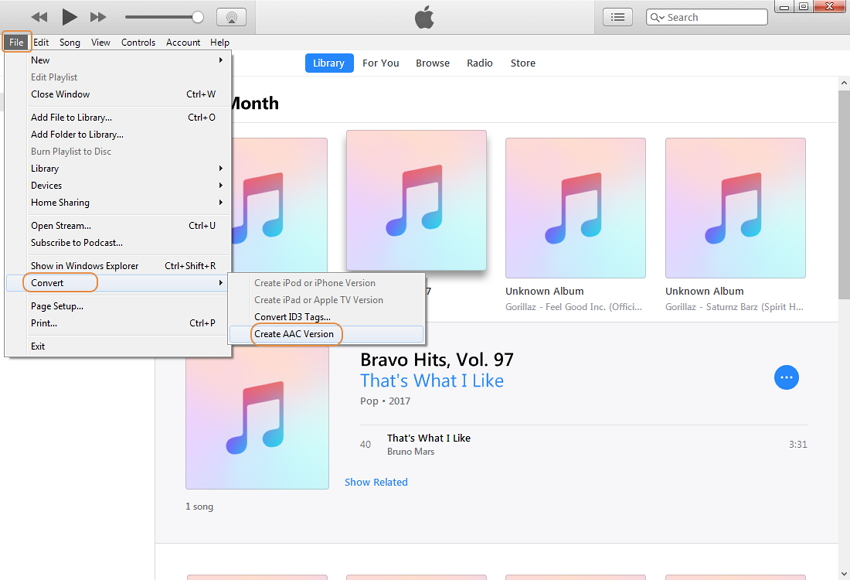
Step 4 Open the Song in File Folder
Right click the duplicated song and click 'Show in Windows Explorer' if you are using a Windows computer and if you are a Mac user, click 'Show in Finder'.
Step 5 Rename the Extension of the File
From .m4a rename the file extension to .m4r, this is a crucial part because if you don't change its extension name to .m4r, it is not going to play as a ringtone in your iPhone.
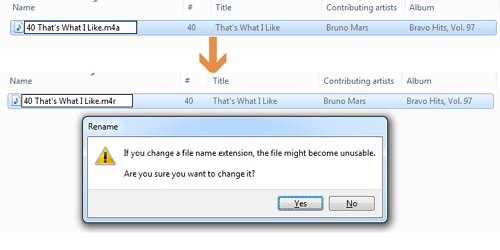
Step 6 Delete the Duplicated File You Made
Right click the song you made from the iTunes library and click 'Delete', it will ask you if you want to move the selected song to the Recycle Bin or keep it in the iTunes Media folder, click on 'Keep File'.
Step 7 Move the Ringtone to iTunes Tone Library
You can do this by going to the Windows Explorer where the ringtone was saved and double click it. It will then automatically transfer to the iTunes Tone library.
Step 8 Transfer the Song to Your iPhone
Now to do this, you need to connect your iPhone to the iTunes, choose 'Tones' tab from your iPhone selection. Below the iPhone selection, click on "Sync All Tones" and wait for the syncing to finish. When done, you can find the new ringtone you made by doing this on your iPhone: Settings > Sound > Ringtone and browse the one you just created.
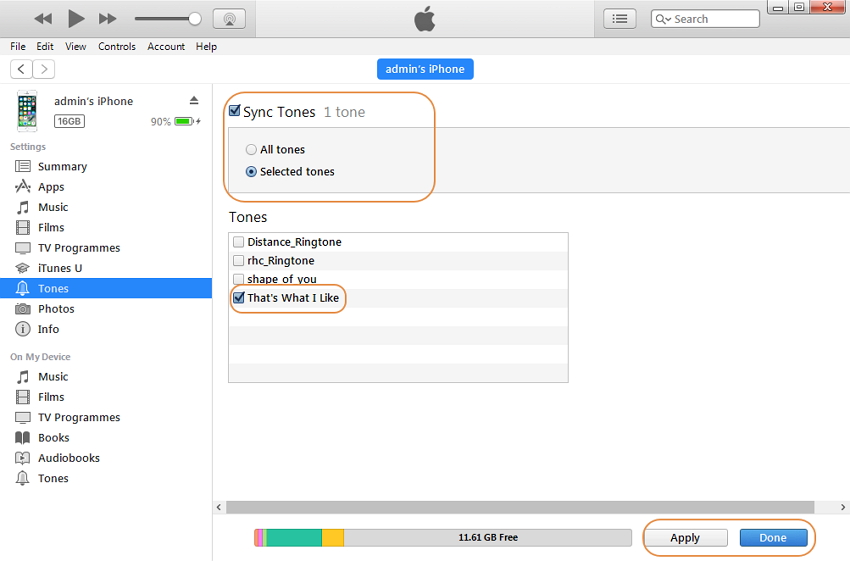
With these simple methods you can now change your boring ringtone to your favorite songs. These methods are easy to follow, and most of all, they are free. So try them now!
