4 Ways to Make iPhone Ringtones Free with Ringtone Makers
Have you ever felt that your ringtone is so boring or that it is so common that everyone seems to have it as their ringtone? Do you want your favorite song, music, dialogue, monologue, or your own voice as you ringtone for your iPhone? If your answers to above questions is yeas then here are some great ways to make free iPhone ringtones. They are really easy and now you can customize your ringtone free as many times as you want.
- Part 1: Choose the Best iPhone Ringtone Maker
- Part 2: CellSea: Online iPhone Ringtone Maker
- Part 3: Free iPhone Ringtone Maker App
- Part 4: Make Free iPhone Ringtones in iTunes
Part 1: Choose the Best iPhone Ringtone Maker
Create customized ringtones for iPhone with Ringtone Maker by TunesGo. It provides a smart and quick solution to import music files from local or device storage. Afterward, you can just clip the audio file and directly transfer it to your device. The application is compatible with almost every leading iOS version (including iOS 10.3) and runs on Windows and MAC systems. To create your customized ringtones, follow these steps.
#1. Wondershare TunesGo - The Best iPhone Ringtone Maker

- No iTunes needed
- Transfer music, photos without iTunes restrictions
- One-click backup iPhone/iPad/iPod to PC
- Perfectly backup/restore iTunes library
- Transfer between iOS/Android devices directly
- Transfer audio/ video from Device to iTunes and PC
- Make any photos or video PC to GIF images
- Delete photos/videos by batch with a single click
- De-duplicate the repeated contacts
- Selectively transfer exclusive files
- Fix & optimize ID3 tags,covers,song information
- Export & Backup contact, text messages, MMS
- Support all iPhone, iPad, iPod, Android devices
- Fully compatible with iOS 11
Step 1 Install TunesGo on your system and connect your phone to it. Wait for a while as your phone will be recognized by the application.
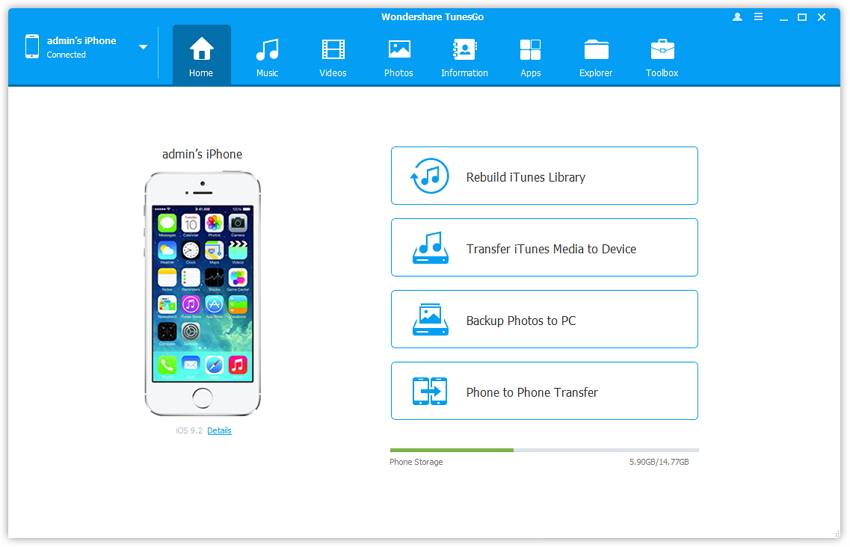
Step 2 Go to the “Music” tab and select the option of “Ringtone Maker” from the toolbar.
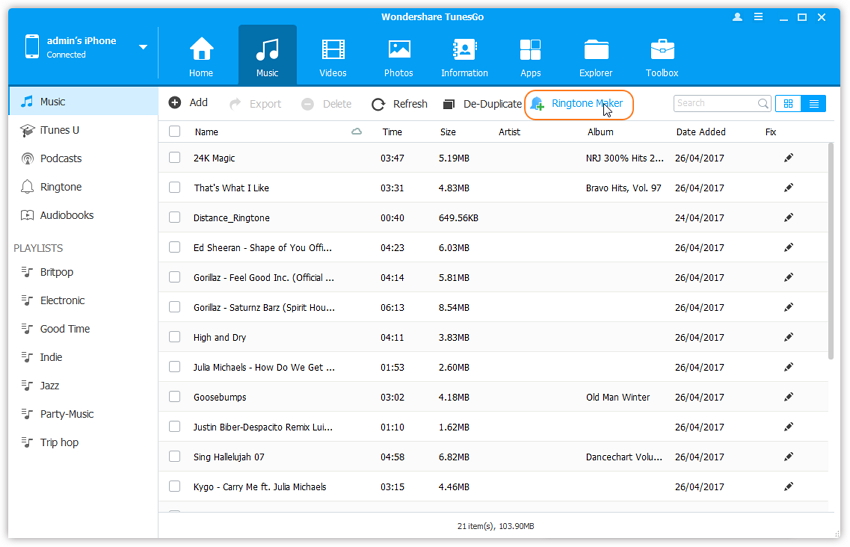
Step 3 This will open a new window. From here, you can import music files from either the local storage of your system or the device storage.
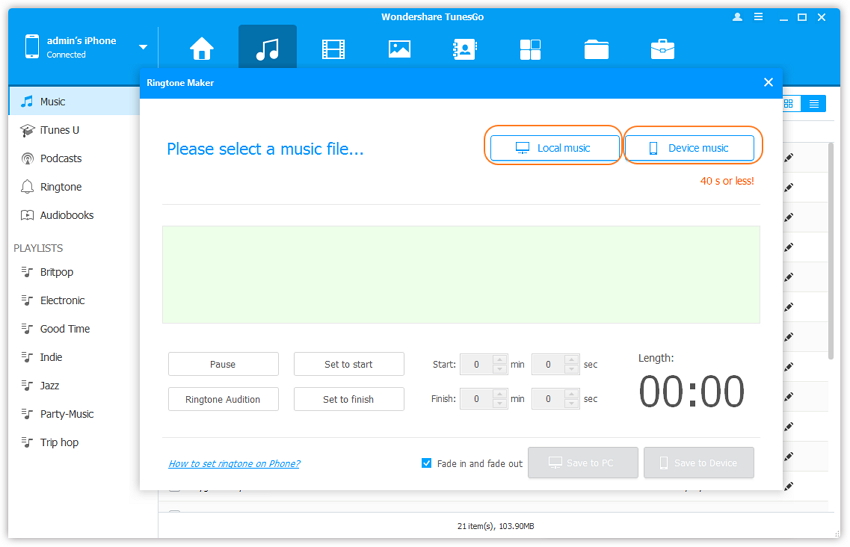
Step 4 After loading the music file, you can clip the section you want (of 40 seconds or less). Use the “Ringtone Audition” button to listen to the selected clip.
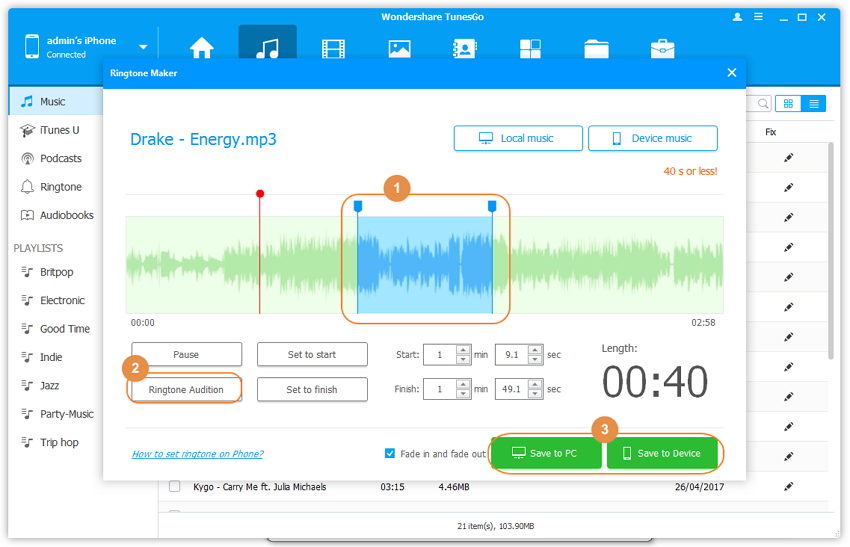
Step 5 You can also set the starting and finishing point of the file as per your wishes. There is also a provision to provide the exact time frame for the selection. Afterward, save your ringtone to your PC or your device.
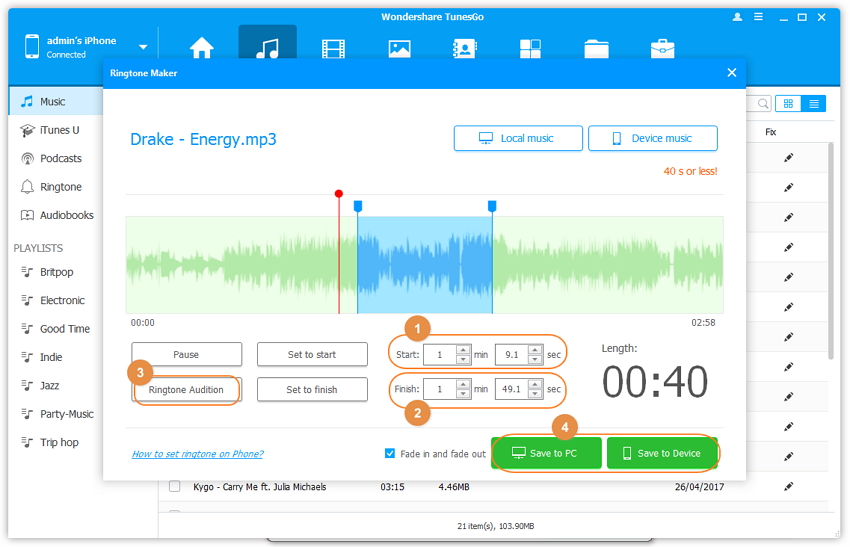
Step 6 The ringtone will be automatically saved on your device. Just visit its Settings > Sounds > Ringtone option to make your newly transferred file your next ringtone.
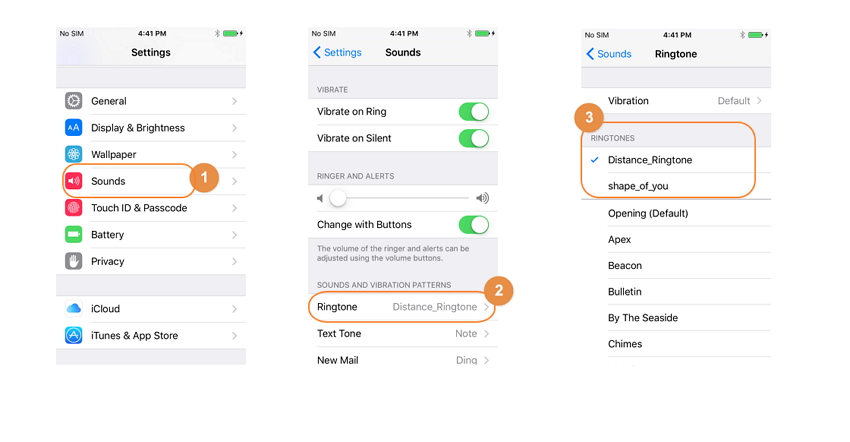
Part 2: CellSea - Online iPhone Ringtone Maker
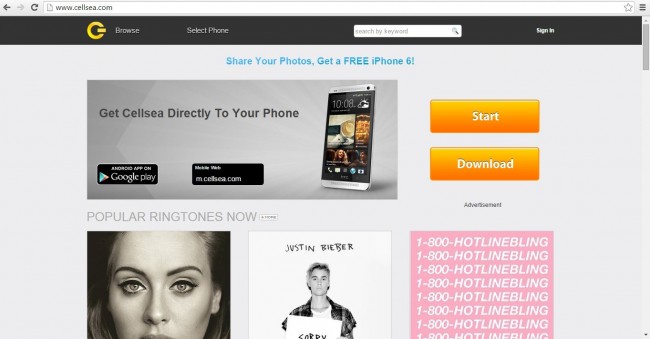
Cellsea provides users with access to a rich collection of resources, including downloadable ringtones, wallpapers, games and applications without any charges. Cellsea is also one of the best ringtone maker online which allow user to create free ringtones for iPhone and iPhone 6S. You don’t need to download or install it. Just upload the file from your PC or give its url and you are good to go.
Pros:
1. It is free and it don’t have any subscription or service charges.
2. The "Remember me" feature will automatically log you in every time you visit Cellsea.
3. It support many on-line music sites such as YouTube, Metacafe, Spike and many file formats such as MP3, MIDI, WAV, AIFF, FLV, M4A, AAC, MP4, WMA etc.
Cons:
1. It takes few minutes to upload the file. So if you are in hurry you may feel it slow.
2. Its interface is not vary impressing.
3. You cannot upload a file that is DRM protected.
How to make iPhone ringtone with the Online iPhone Maker Cellsea?
It is very easy to create a custom ringtone using Cellsea online ringtone maker.
Step 1 Move your cursor to Browse button and then Click the "Online Tools" tab and select "Ringtone maker" button.
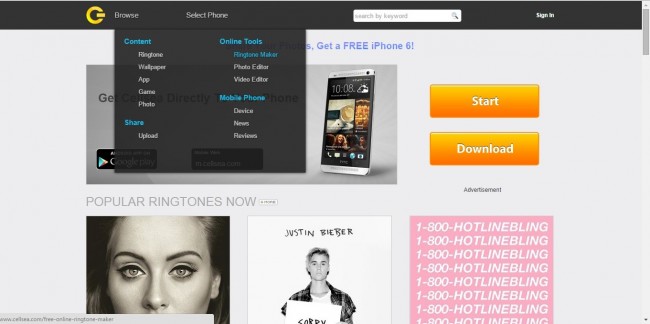
Step 2In this free online iPhone ringtone maker, you can upload music either from your PC or enter video web URL of different music audio and video sites.

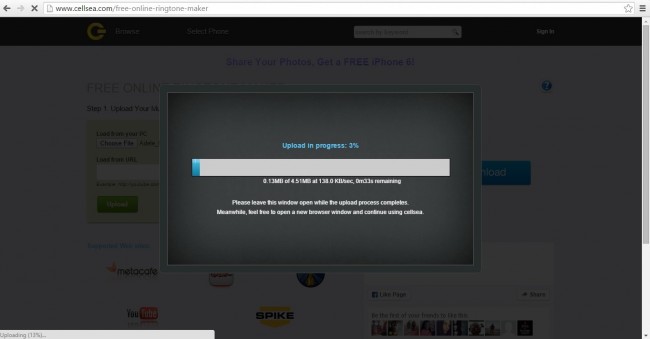
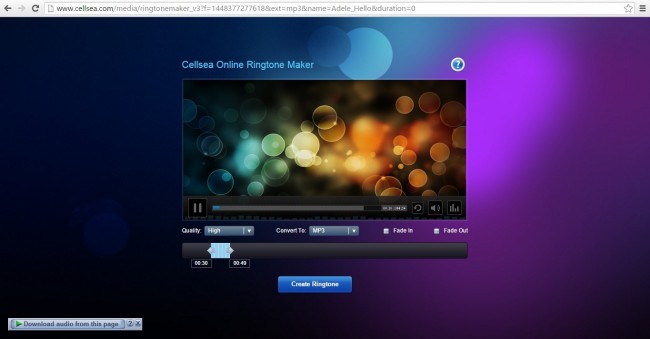
You can make ringtone in MP3, AAC, M4A and WAV formats. Please make sure the file you are uploading is not DRM protected. DRM protected files are not editable due to built-in restriction on those files.
Part 3: Free iPhone Ringtone Maker App
Free Ringtone Maker allows you to create infinite custom ringtones, SMS tones, and alerts using songs in your music library. You can also easily load music from computers, your email account, Dropbox account or record your own voice.
You can custom ringtones and text tones for everyone in your address book; transfer ringtones to computer, upload to Dropbox or email as attachment so you can download the ringtones on any devices; to share tones with friends & family via email is also a lot of fun.
Pros:
1. Load music from computers, email attachment, dropbox account and in one’s own voice.
2. Upload ringtones to your dropbox.
3. Create & save unlimited ringtones using your iPhone/iPod/iPad.
Cons:
1. Select the start and end points with a maximum length of 40 seconds.
2. Ringtone maker does not directly save ringtone on iPhone because if the Apple policy.
3. Its online so your personal video files are saved in their database.
How to make iPhone ringtone with the free iPhone Maker?
Step 1 Run the free Ringtone Maker App on your iPhone
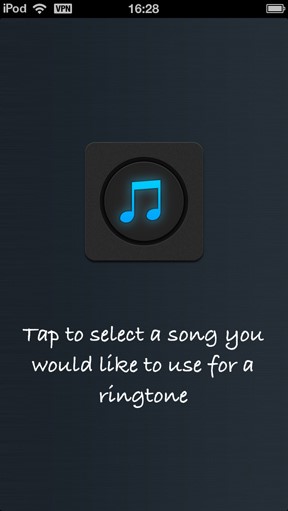
You will be prompted to select a song from your iPhone music library. You can rapidly find and load a song from the Playlists, Artists, Songs or Albums.

Step 2 Select Music Clip
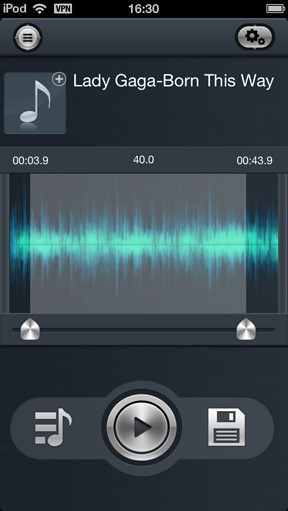
You can slide the start and end mark to select any section of the music or sound clip and save it as a ringtone. The play button helps to listen your selected portion and edit or change accordingly as much as you want.
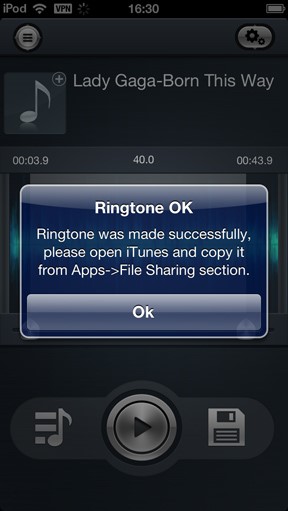
Tap the Save icon on the lower right section to export your selected music clip as iPhone ringtone.
Step 3 Save as a ringtone
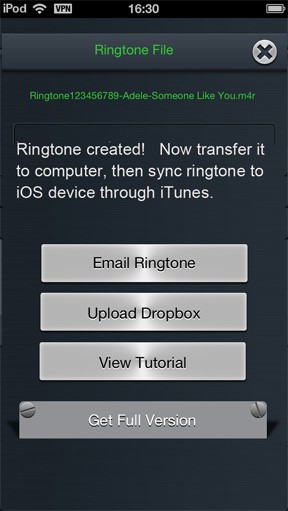
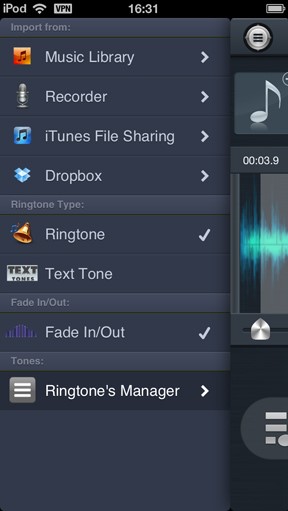
Maker App allows you to load music from other sources as well. Tap on the button on the top left corner. You can record in your own voice and save as ringtones and you can also import songs from your computer through iTunes file sharing. Dropbox users can download their music from Dropbox account and you can also email yourself music files and open them with the ringtone maker.
Part 4: Make Free iPhone Ringtones in iTunes
iTunes is the best way to organize and enjoy the music, movies, and TV shows and shop for the ones you want to get. You can even tune in to free, on-demand music stations that have been totally restored by our Apple Music experts. Enjoy all the entertainment iTunes has to offer on your Mac and PC computers and Laptops.
With iTunes, you can turn any song in your library into a free ringtone that you can easily use on your iPhone or iPhone 6S. Most importantly, you don’t need to install new software or upload anything to a weird website.
How to Create iPhone Ringtones Using iTunes?
Step 1Launch iTunes on your desktop or laptop computer.
You can download it from this link (iTunes), if it is already not installed in your PC or laptop computer.
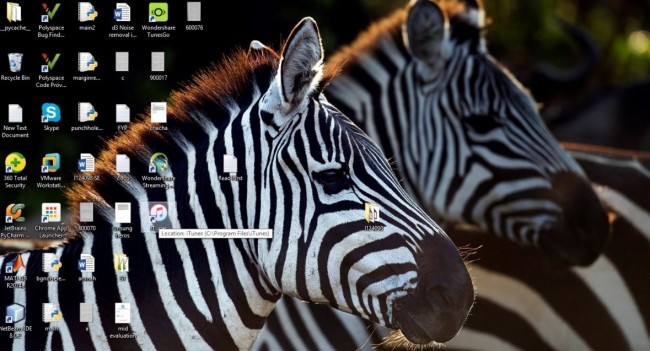
Step 2Select the song or audio file you want to use to make ringtone for iphone from your iTunes library, right click on it and select “Get Info.”
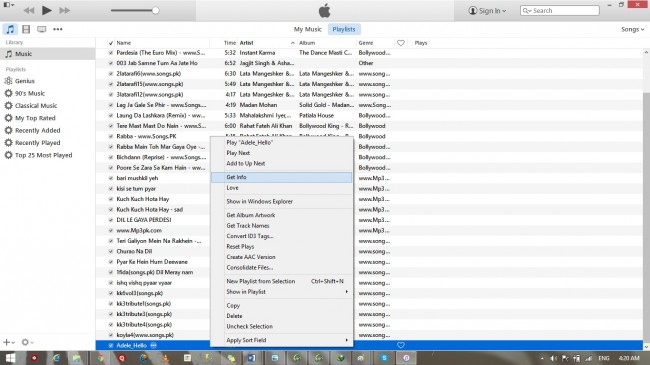
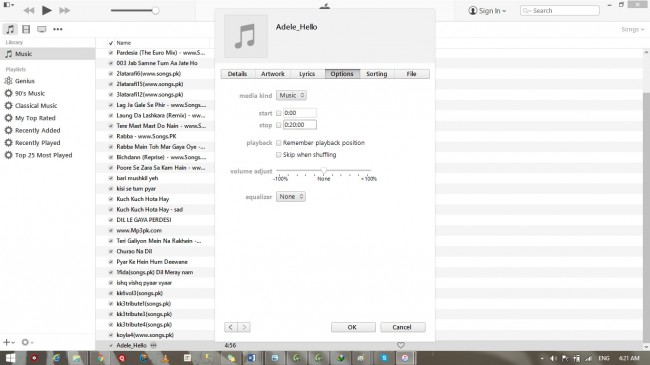
In the Get Info window, select the Options tab and change the Stop and Start Time to read the segment of the song that you want to save as a ringtone. The ringtone length cannot exceed 30 seconds.
Step 3 Right click on the song again and select “Create Apple Lossless Audio File”
iTunes will take the segment you have just selected from the song in Step 2 and use it to create the new file. A second song will be created with the same name but new length should appear right next in the list from the original in iTunes.
Right click on the new song that is just created and select “Show in Windows Explorer” or “Show in finder” whatever suits you.
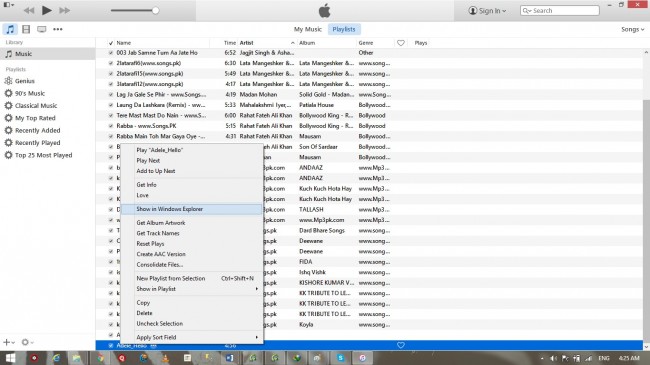
The new song will show up in your Finder window as an .m4a file. Select it.
Step 4 Rename the extension of the file from .m4a to .m4r. Make sure you rename the extension,not the file. This step is very important. Changing it to .m4r turns the file into a ringtone.
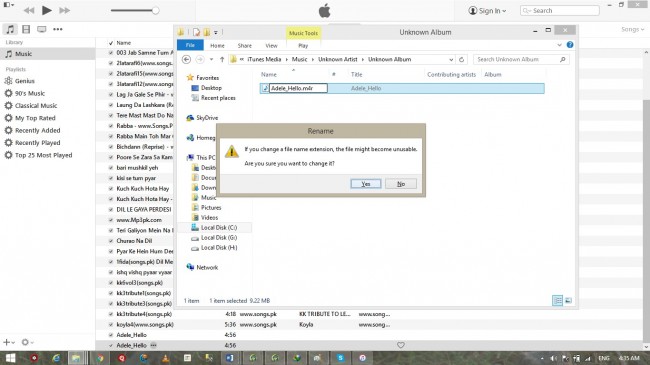
Step 5 Go back to iTunes and delete the newly created short song.
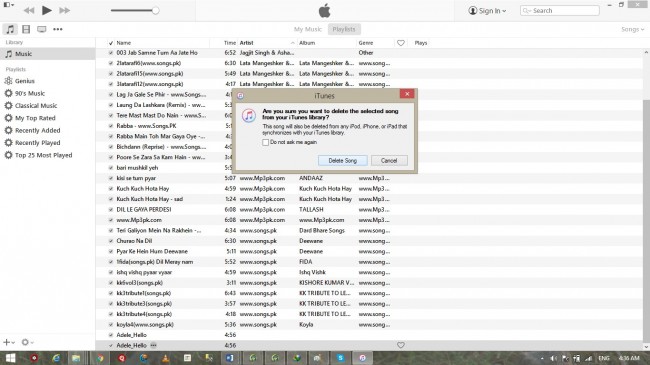
A prompt up window will appear that will ask whether you want to move the selected song to the Trash or keep it in iTunes. Select “Keep File.” This step is also important. If you do not remove this song, then it will remain in iTunes and will be useless and later create problem for ringtone which will not be saved to iTunes properly.
Step 6 Go back to Windows Explorer or the Finder and double click on the .m4r file. The ringtone will automatically move to your iTune’s Tone library.
Now connect your iPhone to iTunes and Sync all tones to your phone. When your iPhone is done syncing, the new ringtones can be found in your Settings app on your device.
