How to Make a Song as Ringtone for iPhone
" How to make a song as a Ringtone? "
We have all been there, a song stuck in our heads & we want to hear it again and again, maybe even as our ringtone. However, it’s tough to make a song as a ringtone on an iPhone. Sounds familiar? Read on.
- Part 1. The Difficulty to Make a Song as a Ringtone on iPhone
- Part 2. How to Make a Song as Ringtone on iPhone without iTunes?
- Part 3. How to Make a Song as Ringtone on iPhone with iTunes?
Part 1. The Difficulty to Make a Song as Ringtone on iPhone
It is possible to make songs as ringtones on iphone with an exact part too. All you have to do is using iTunes. Apple hasn't made this process easy, but if you are bent on using that lovely tune as your ringtone. Hang tight.
You need to know that every song on your iPhone is a separate .mp3 or .m4a file. If you try using that same song as your ringtone, Apple won’t let you do it. You will have to convert it into a .m4r file first.
Related Reading: iPhone Ringtone Format
As you might know, if you want to make songs as a ringtone on an iphone, all the songs need to be .m4r files, which are different from the files you download to your iPhone as songs. Also, not every song can be converted into a .m4r file. You might try to drag & drop or import, copy files to the iTunes folders, but some audio files might take a longer process depending on their audio file type. You will also have to make sure that your tune lasts less than 40 sec-onds, as Apple’s ringtones have a maximum length of 40 seconds.
Part 2. How to Make a Song as Ringtone on iPhone without iTunes?
A lot of people wish to create personalized ringtones easily with an iPhone. In fact, it is not impossible to create ringtones for iPhones easily. We will tell you how to make songs as ringtone on iPhone easily.
Ringtone Maker - Make Songs as Ringtone on iPhone Easily

- Transfer music, photos without iTunes restrictions
- One-click backup iPhone/iPad/iPod and Android to PC
- Perfectly backup/restore iTunes library
- Transfer between iOS/Android devices directly
- Transfer audio/video from Device to iTunes and PC
- Make any photos or video PC to GIF images
- Delete photos/videos by batch with a single click
- De-duplicate the repeated contacts
- Fix & optimize ID3 tags,covers,song information
- Export & Backup contact, text messages, MMS
- Support all iPhone, iPad, iPod, Android devices
- Fully compatible with iOS 11
Step 1 Download & launch the TunesGo app on your device. Connect it with the computer
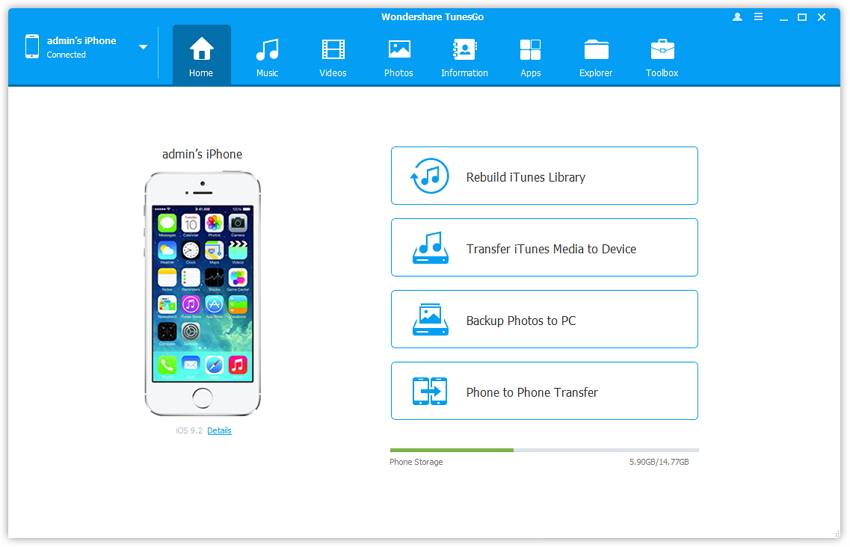
Step 2Make a ringtone & add it :
Click the Music icon at the top of the page, then you will enter the Music window as the default page; if not, click Music on the left sidebar. Then, click Ringtone Maker button, from the pop-up window, we will find the options for selecting the local music or device music to make your Ringtone.
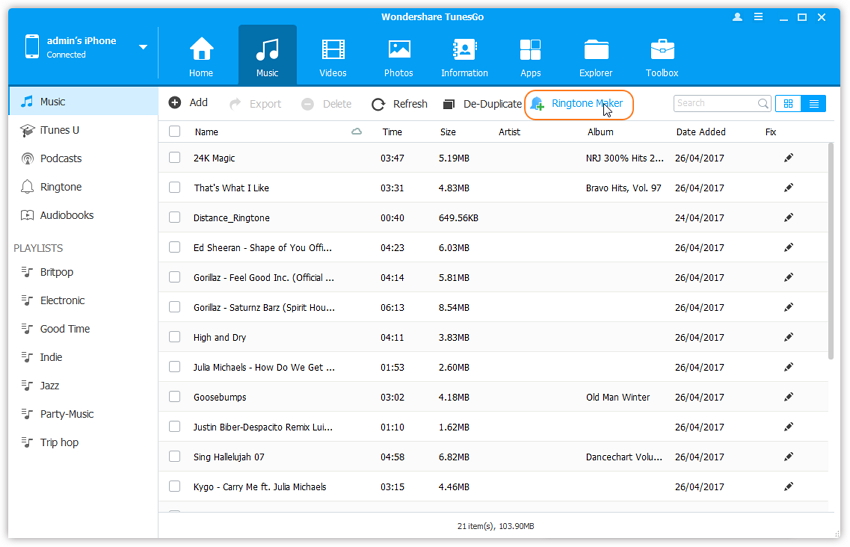
Step 3Select your targeted music :
When you select your favorite tune, Wondershare TunesGo will play the whole song, from here you have to pick a specific part for your ringtone by manually controlling the blue area as shown below. After you decide your 40 second of ringtone, you can save it to your Device or PC. While selected your favorite part of the music, you can click on the Ringtone Audition to review the ringtone you selected and make sure it's the right part you want to be your Ringtone on your iPhone.
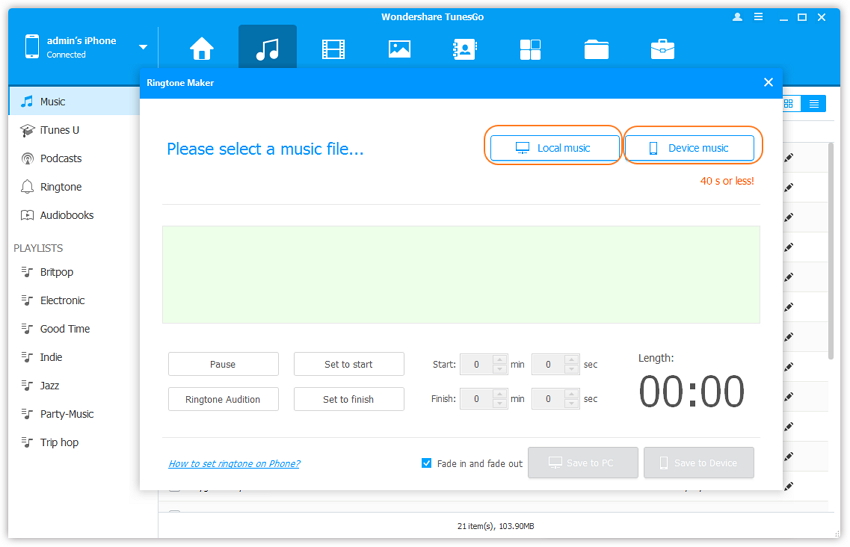
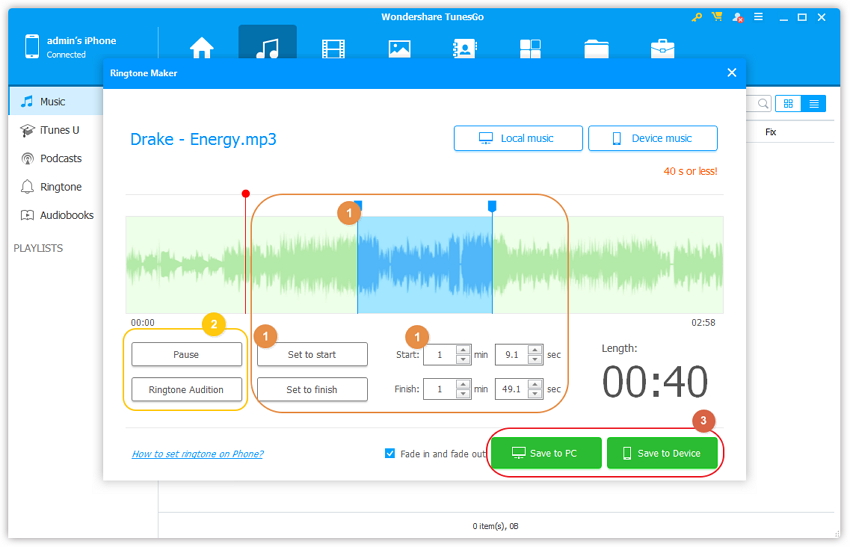
Step 4Now you can set the desired Ringtone :
Next, you open the setting button on your iPhone and choose the sounds op-tion. From the screen, you will find the ringtone option and you can choose the ring-tone you just customize for your iPhone.
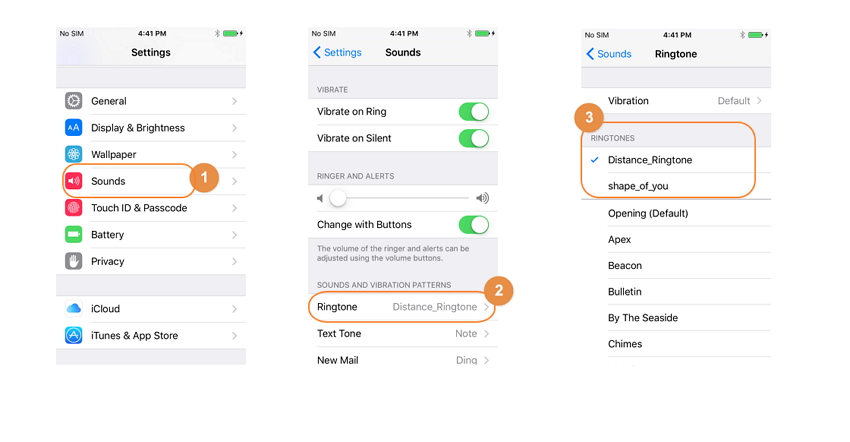
Video Tutorial: How to Make iPhone Ringtone
Part 3. How to Make a Song as Ringtone on iPhone with iTunes
Now, if you don’t want to use TunesGo version; there’s a way to make a song your ringtone with iTunes only.
Step 1 Open and Update iTunes:
Make sure you have the latest version of iTunes on your Mac, currently the 12.4 ver-sion. To do so on your Mac, click iTunes in the main bar, then Check for Updates. Then just wait for it to update.
Step 2 Choose a song:
Choose your favorite song that you would love to hear as your ringtone. Keep in mind that iPhones ring continuously in 40 seconds or less loops, so choose your song ac-cording to that.
Once you have chosen your song, memories & write the down exact seconds on which you would like your ringtone to run that is the 35 seconds portion of the song you want as your ringtone.
Step 3 Add the start & stop times:
Did you know you can also crop songs on iTunes? Many people don’t know about this feature. This is how we will select a part of a song & set is as a ringtone. First, right-click or Ctrl-click the song you want and select Get Info from the resulting drop-down list.
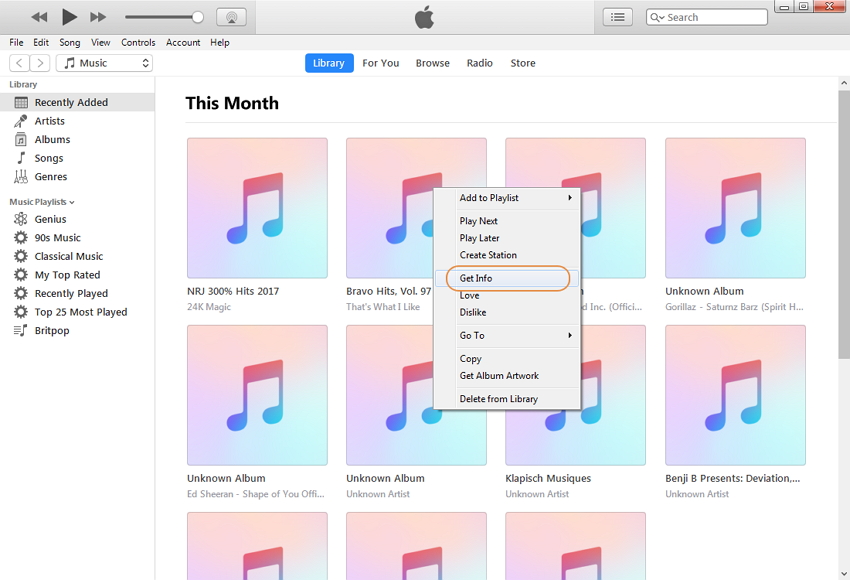
After that, click the Options tab at the top of the window. There should be fields for Start and Stop. Enter the times you want. Remember that ringtones max out at 30 seconds, so keep it at or below that length. Now, we’ll use a segment from 0:13 to 0:41 in the song. Once done, click OK at the bottom.
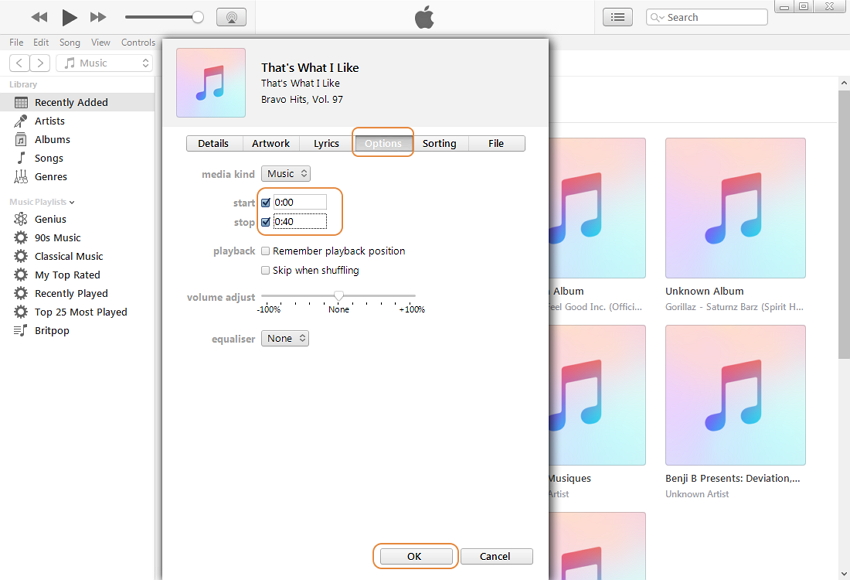
Step 4 Create an AAC version:
AAC is an audio format that Apple prefers to use for its devices. Only difference is, it achieves the same sound quality as MP3 while using less storage space.
Once you’ve set the appropriate start and stop times, with the short version of the song selected, go to File, Convert, and Convert to AAC Version. Because we’ve al-tered the start and stop times for the song, creating an AAC version will create a copy of that specific section of the song. The copy will then automatically appear in your iTunes library, directly beneath the original song.
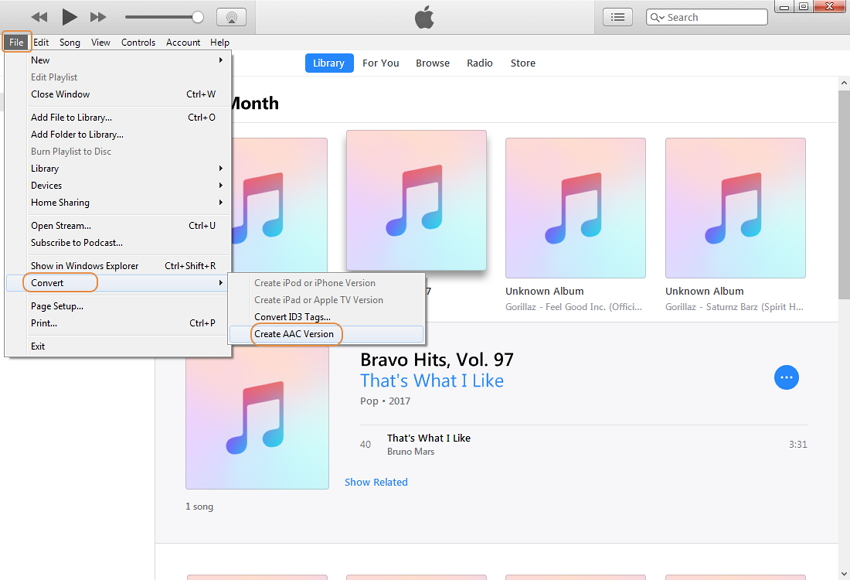
Step 5 Copy the file & change the file format:
Once created, click the AAC version of your song and drag it to the desktop or your desired saving location. Now you must change the file format before you sync with iTunes.
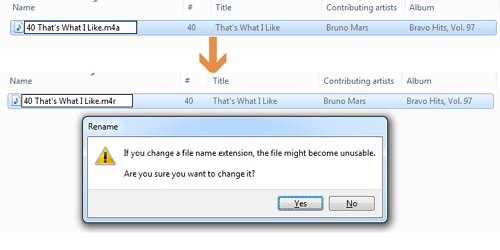
Step 6 Sync the ringtones to iPhone :
Finally, by syncing the ringtones to iPhone, iTunes will transfer the ringtone to you.
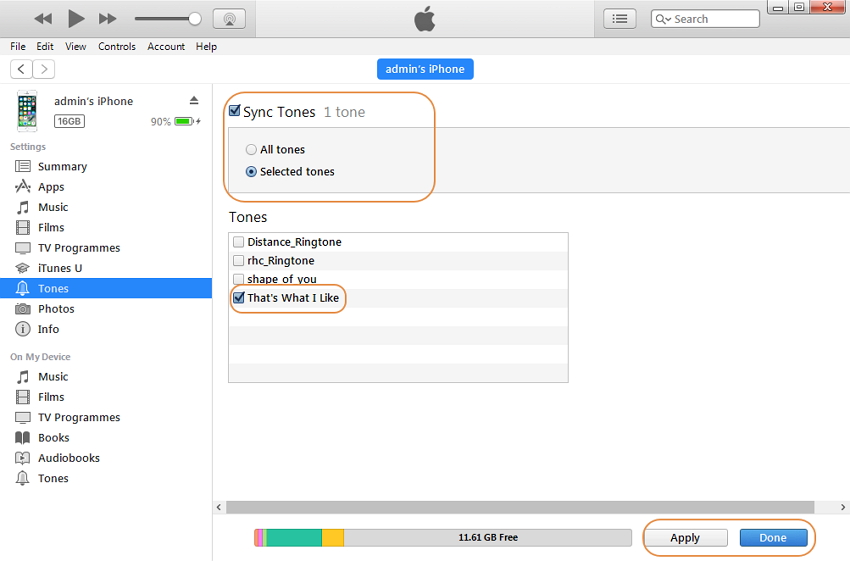
Part 4. How to Make a Song as Ringtone on iPhone with Apps?
So, you want to use apps to create ringtones? There are many paid ones available, but we are listing out the best free apps here. You will however, have to buy that song from iTunes or rip it off from a CD.
1. Create Ringtones
This not only lets you choose from your own songs, but also features some cus-tom tones as well. You can create your own recording & use it as a ringtone! On the downside, you will have to pay some money to make ringtones up to 40 sec-onds long.
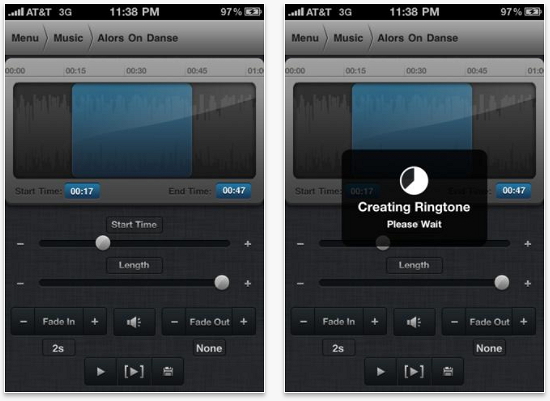
2. Ringtones 50000+
This apps lets you create your own tones & download pre-made tones as well! As the name suggests, you can find over 50000 tones here in various categories like Come-dy, Pets, Hip Hop & more. You can also apply voice morphing techniques. A $0.99 in-app purchase
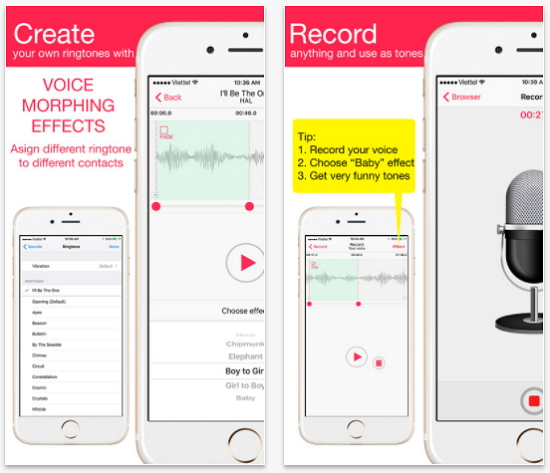
3. Ringtone Converter
This app has a great choice for creating unlimited ringtones for free from your exist-ing music library. Like most free apps, you can create ringtones up to 30 seconds long. This app is a solid choice!
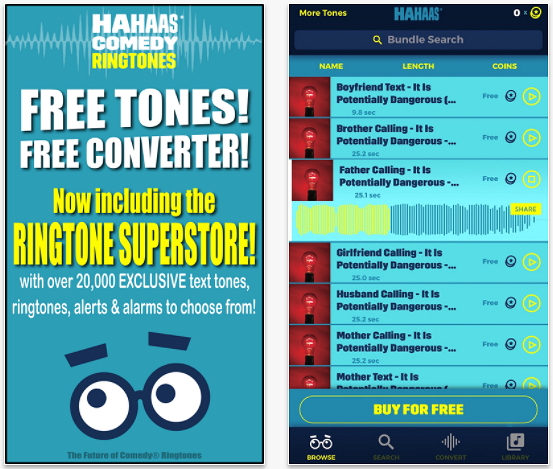
4. Ringtone Designer
This app also works a lot like the ones stated above. This free app is very easy to use, simply select a song from your library & select the section you want to choose. You can create unlimited tones and add custom sounds for each person to your con-tact list.
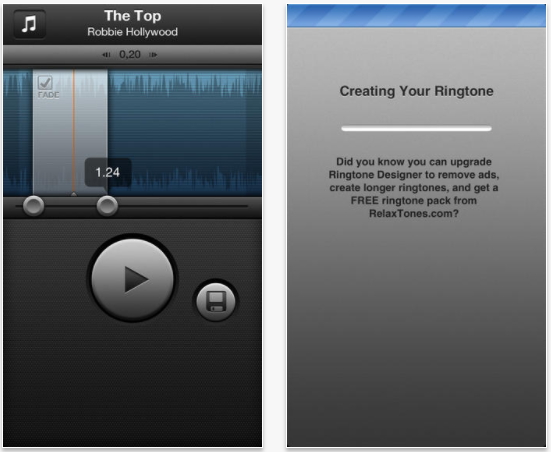
5. Ringtone DJ
This app gives you a mixing board as your main interface, hence its differs from the other apps. Move a selection window around a song's waveform to select a snippet and then preview it. Once you've got your clip, though, in-app purchases allow you to add effects like record scratches, voice recordings, pitch changes, and more. This is a great app, although it can be a little tough to navigate.
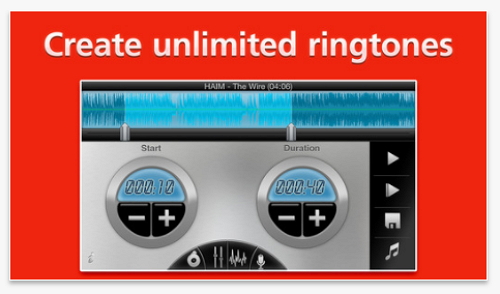
Conclusion: So now you have seen it all, but the best & most popular way to make a song as your ringtones remains by TunesGo; it’s free & not that tough once you learn to navigate through the processes! So download TunesGo and give it a try.
