iPhone Screen not Rotating? Here are the Proven Fixes!
iPhone or any other Smartphone comes with a provision which is possibly liked by every user and that is the screen’s ability to get reorient according to the way a user holds the device. In other words, the iPhone’s screen can rotate either horizontally or vertically and the feature really comes in handy when we watch a particular movie or capture a video. However, there come times when people get stuck with a problem i.e. iPhone does not rotate for no reason. This can easily create chaos in your lives and one always look forward to get rid of this mess. If you also want to know what to do when iPhone rotation is not working, go through this article meticulously. However, please ensure to backup your device before you proceed with any of the solution.
- Part 1: iPhone suddenly can't rotate?
- Part 2: Unlock iPhone screen rotation
- Part 3: Check if the app support to rotate
- Part 4: Turn on Display Zoom if it turns off
- Part 5: Check if your accelerometer runs smoothly
- Part 6: Try dr.fone – iOS (Repair) to fix iOS system problem
- Part 7: Ask help from apple after services
Part 1: iPhone suddenly can't rotate?
A lot of times, we keep the rotation feature locked as per our convenience and forget it a moment later. Therefore, before you frown why your screen is not rotating in iPhone, give a check whether the rotation button is locked or not.
On the other hand, there are many apps that nowhere supports landscape mode. Some of the apps operate only on the portrait mode and perhaps this is the reason you feel that your iPhone X screen is not rotating. Hence, another thing you need to check is whether the app that you are using works on screen rotation or not.
Part 2: Unlock iPhone screen rotation
There is a setting in iOS device that allows you to lock screen rotation. As the setting’s name suggests, this lets you keep the device’s screen in the same orientation no matter how you move the device. Hence, as the next workaround when iPhone screen will not rotate is to unlock the screen rotation setting if it is turned on. To do this,
- Go to the Control center by swiping up from the bottom of the screen. You will notice a ‘lock and arrow’ icon. If it is highlighted it means it is enabled. Just tap on it to turn it off.
- Now, simply press the Home button to get on to the home screen.
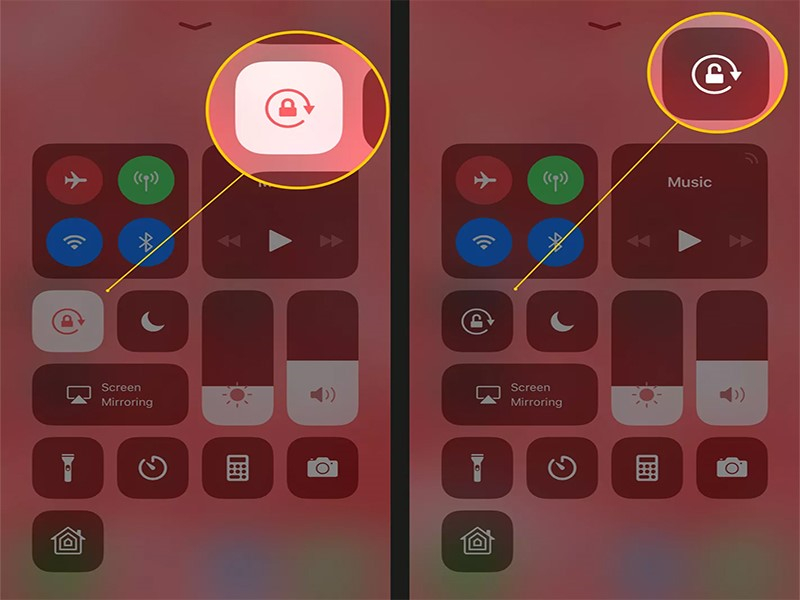
Part 3: Check if the app support to rotate
As we mentioned above, not all the apps support working on screen rotation. And this might be preventing your iPhone to work properly and making you think that screen is not rotating in iPhone. To check this, you can quit the app and open other tap that can work in both, landscape as well as the portrait mode. Or simply, close the app and rotate your device when you are in the Home screen. If it rotates, then the culprit is that specific app. So, you should not jump to the conclusion that your device is not normal but check such minor things first.
Part 4: Turn on Display Zoom if it turns off
In case the above tips and solutions haven’t helped you, here is the next tip that awaits you. No matter if your iPhone X screen rotation is not working any other iPhone’s, all you need is to check the display zoom. With Display Zoom feature, the icons of the apps on the Home screen will increase and their visibility will be enhanced. From the following image, you can figure out what we mean.
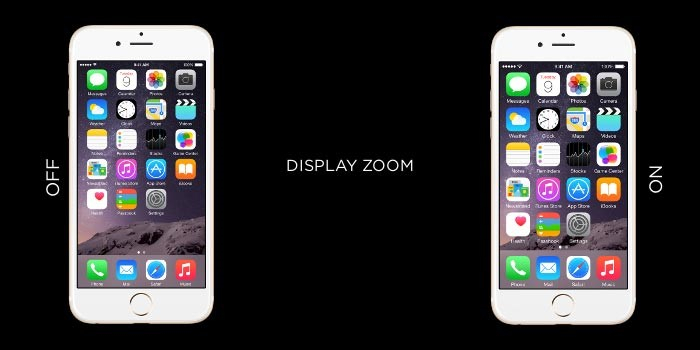
If the display zoom is turned on that disable it. In case it is already turned off, then turn it on and off. Here are the simple steps to follow.
- Open “Settings” and go to “Display & Brightness”.
- Tap “View” followed by “Display Zoom”.
- Now, choose “Standard” and go to “Set”.
- Tap on “Use Standard” and your device will restart now in the fresh zoom setting. Now you can rotate the screen.
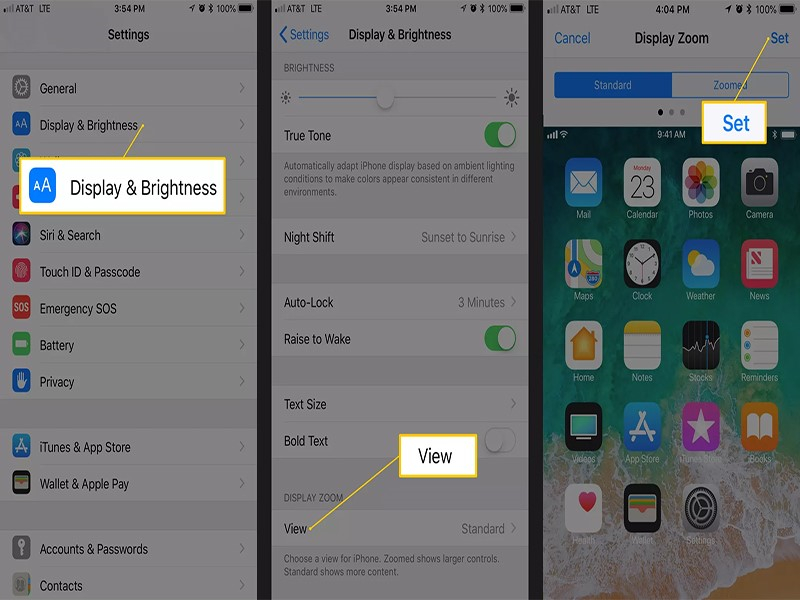
Part 5: Check if your accelerometer runs smoothly
There could be some serious problem in the hardware when your iPhone is not rotating the screen. Basically, the screen rotation is controlled by accelerometer and therefore the problem might be connected with the accelerometer calibration. An accelerometer is a device or hardware that is designed to track the movement of the device thereby instructing the screen to rotate as per the changes. There are chances that that the accelerometer is broken and therefore it isn’t able to track the movement. As a result, your iPhone screen is not rotating. Thus, get it checked once when you are stuck with this problem.
Part 6: Try dr.fone – iOS repair to fix iOS system problem
If all of the above fail, one of the powerful ways that can surely help you get rid of screen not rotating in iPhone is to use dr.fone – iOS (Repair). This tool has been created to save the users from any iOS system issues that restrain you from using your device properly. Be it restarting loops, frozen iPhone or black screen, you can fix any of the issues like a pro as it offers a really easy user-interface. On a plus, it is completely safe to use when it comes to security from virus and reliability. Following is the user manual in how you can use this tool when the screen of iPhone does not rotate.
Step 1: Download the Tool
Go to the browser and download the tool from the official website. Install and launch the tool. Click on the “Repair” tab from the main interface.
Step 2: Choose Mode
Now, connect your iPhone with the computer using the genuine lightening cable. Now, you will see two modes on the screen. Just hit on the “Standard Mode” from the two options.

Step 3: Let the Device gets Detected
The program has the ability to detect the device easily. So, it will begin to work on deteting and will provide the information on the screen. You can now choose the iOS system version and click on the “Start” button.

Step 4: Download Firmware
Now, the selected version will begin to download. Just wait and make sure the internet connections is active enough to let the firmware gets downloaded properly.

Step 5: Fix the Issue
The downloaded firmware will be verified. Once it is done, all you need is to click on “Fix Now” button. Within some moments, your device will be repaired and you can use it as normal.

Part 7: Ask help from Apple after Services
If nothing goes in your favor, it’s time to run the Apple Store and ask help from there. You can simply share the problem directly with them and the experts will use their brains to get the problem sorted.
