How Can I Fix My iPhone White Screen Of Death?
Introduction:
You might have seen that all iPhone models have the White Screen of death issue. When this happens, the screen turns completely white and the screen become unresponsive. The name is ominous, but luckily, iPhone 6/7/7 Plus/8/X white screen is not exactly the death of your iPhone. In most of the cases, you can easily recover normal functioning of your iPhone without data loss.
Some of the reasons why users get stuck at the white screen is trying to jailbreak the phone, firmware upgrade, or even a hardware malfunction. Although, the hardware malfunction is less likely to be the case if the iPhone gets stuck during some operation. But if you already have this problem in your hands, then here’s what you can do to fix Apple white screen of death on iPhone. Just follow the guide and you’ll know that the solutions are right in front of you.
- Part 1: The First Thing You Can Try After Getting Stuck On White Screen Of Death
- Part 2: Erase All Data By Entering Into Recovery Mode and DFU Mode
- Part 3: Easy And Safe Tool To Fix White Screen Without Data Losing
- Part 4: Check If Your iPhone’s Hardware Is Broken
Part 1: The First Thing You Can Try After Getting Stuck On White Screen Of Death:
Just like every other problem, there is a good chance that force restarting your iPhone will fix the white screen of death on iPhone 8 or any other model.
Before you try the regular method for force restart, try using Triple Finger Tap first. There is a small chance that you might have simply turned on-screen magnification. As you zoom in to the screen, it will appear white and the normal tap won’t help you. To fix that, hold three fingers together and then double-tap on the screen. In case the screen is magnified, the tap will bring it back.
When the triple finger tap doesn’t work, we have to work on force restart. But as the steps for force restart are a little bit different for each model, we have to explain them precisely.
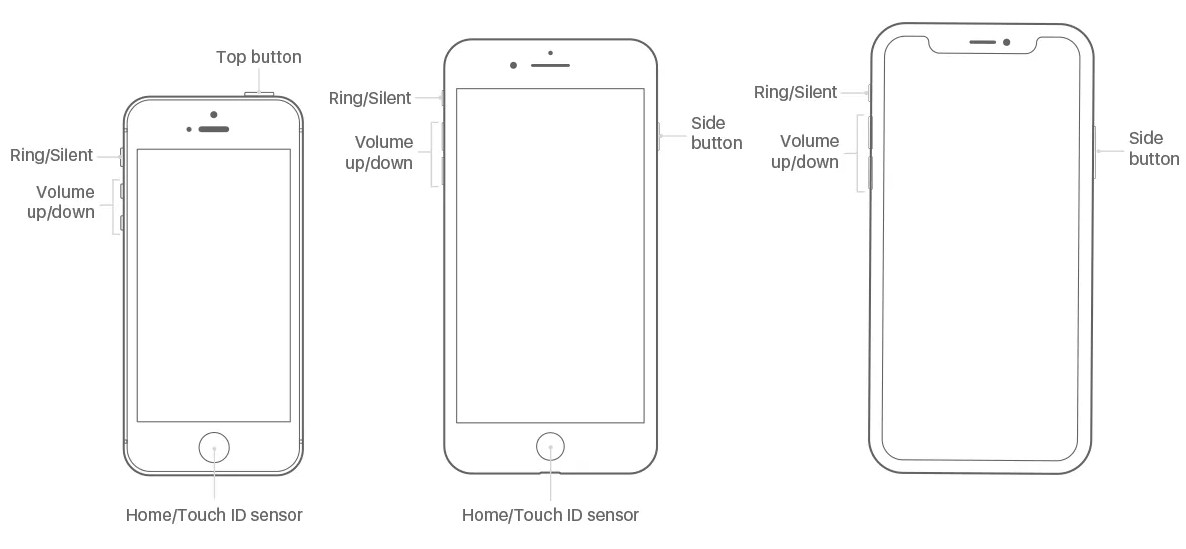
For iPhone 8 and Later Models:
Press the Volume up button and release it > Press the Volume down button and release it > Press the Side button and hold it until the Apple logo pops up.
For iPhone 7 and 7 Plus:
Press the Volume down button and Sleep/wake button simultaneously. Leave the buttons when the Apple logo appears on the screen.
For iPhone 6 and Earlier Models:
Use the Sleep/Wake button and Home button at the same time. Press and hold them until the Apple logo appears.
Part 2: Erase All Data By Entering Into Recovery Mode and DFU Mode:
You can also try erasing the device data by restoring the iPhone in Recovery Mode or DFU mode.
2.1 Detailed Guide Of Entering Into Recovery Mode:
Here is how you can put your iPhone in recovery mode when the device is stuck. If you are lucky, then the iPhone 6/7/8/X white screen of death issue will be resolved with a restore in recovery mode. Follow the steps below:
Step 1: Connect your iPhone to a computer and launch iTunes on it. By default, iTunes will detect the device in recovery mode and prompt you to perform a restore.
Step 2: If the recovery mode is not detected, then you have to manually put your iPhone in recovery mode. The steps are different for a different model.
- For iPhone 8 and later models: Press and hold the side button and wait until the iTunes icon appears on the screen.
- For iPhone 7 and 7 plus: Hold the Volume down button and wait for the iTunes screen to appear.
- For iPhone 6 and earlier: Press the home button and hold it until the iTunes screen appears on the screen.
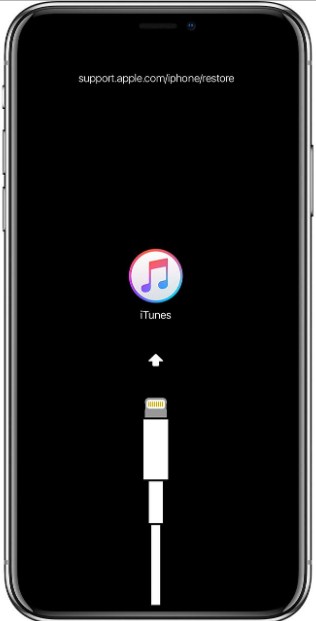
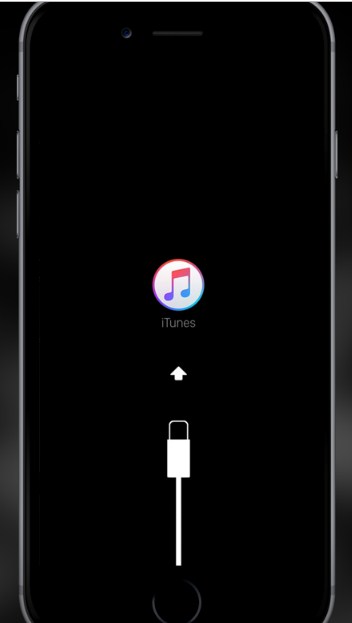
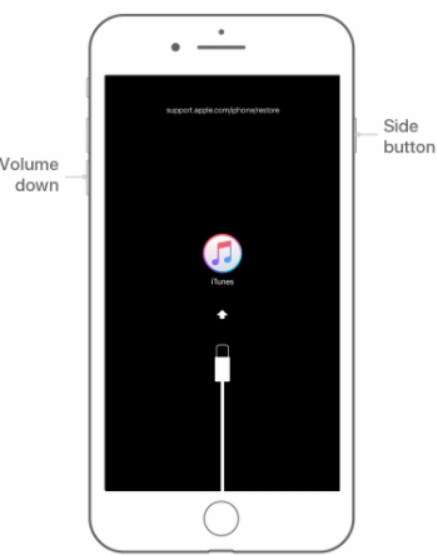
Step 3: Once the icon appears on the screen, the screen will turn from white to black. You will get prompted to either restore or update the device. Click on the Restore button and your iPhone will start working properly.
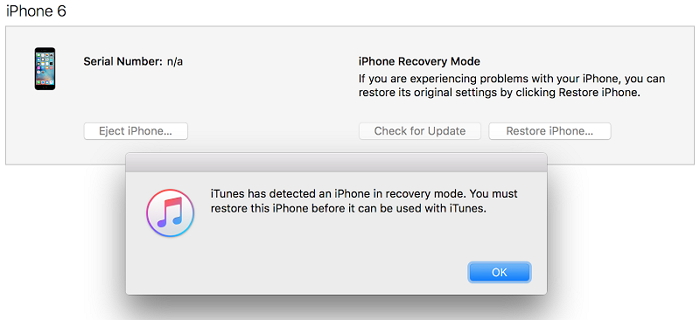
Restoring your iPhone via iTunes will also erase the existing data on the device. So, you will have to spend some time to retrieve them from a recent backup file.
2.2 Go Into DFU Mode If Recovery Mode Failed:
In some unfortunate cases, the recovery mode doesn’t work out well. So, as an alternative, you should try Device Firmware Update or DFU mode. It allows the users to turn their iPhone on but prevent the OS from starting. The process to fix an iPhone white screen with DFU mode is a little bit tricky. Here are the steps you need to follow are given below:
Step 1: Connect your iPhone to the computer and launch iTunes. Make sure that your iPhone is turned off.
Step 2: You need to follow slightly different steps for different models.
- iPhone X and 8 series- Turn off the phone> Press and hold the volume down button with side button for 5 seconds. Then let go of the Side button and keep pressing the Volume down button for 5 seconds.
- iPhone 7 series- Turn off the iPhone > Keep the volume down button pressed for about 5 seconds.
- iPhone 6 series and earlier models- Turn off the iPhone > keep pressing the Home button for 5 seconds more.

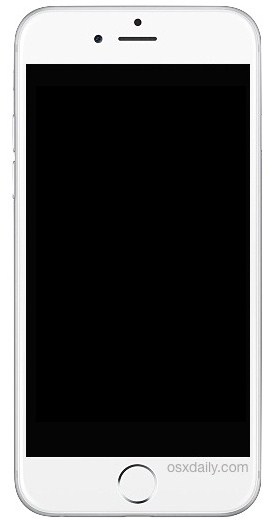
Step 3: Your iPhone screen will be entirely black when the DFU mode activates. If you see the iTunes icon on the screen, then you will have to repeat the steps. Restore the iPhone in DFU mode via iTunes and it will start working fine.
Part 3: Easy And Safe Tool To Fix White Screen Without Data Losing:
There is the best way to fix the iPhone white screen of death and it is dr.fone-Repair (iOS). Every problem is made simple with this solution. Generally, data is deleted when you try to fix software issues on the iPhone. But with dr. fone Repair tool, your iPhone data will stay intact no matter what. Apart from the white screen issue, it can be used to get the iPhone out of recovery mode stuck, Apple logo stuck, black screen, and other issues.
Just download and install the software on your device and finish the setup.
Then follow the steps below to repair the device.
Step 1: Launch the software and connect your iPhone with it. From the main interface, select the Repair tool and choose the mode you want to use for repair.

Step 2: The software will prompt you to download a firmware package appropriate for the device. Click on the Download button and wait as the file download finishes.

Step 3: Once the firmware is ready to use, click on the Fix Now button and device repair sequence will initiate.

It will only take a few minutes to finish the task and your iPhone will be in optimal condition as soon as it restarts. Plus, your data will be safe afterward. If you are not much concerned about the device data, then you can also switch to Advanced Mode for repair which is fast.
Part 4: Check If Your iPhone’s Hardware Is Broken:
When none of the solutions works out for you, it possibly means that your iPhone hardware is broken. If the iPhone X white screen of death is caused by a hardware malfunction, then you have no other option. You need to take the device to nearby Apple store and get it fixed.
Conclusion:
In this article, we briefly learned how to fix the iPhone white screen of death. As you can see, either the normal methods will work out or you have to take help from a third-party tool. We can agree that normal methods are quite tricky and complex. Therefore, it is suggested that you take the easy road and get the device fixed in no time.
