iPhone Ringtone Converter: Convert Video to iPhone Ringtone(iPhone 5 included)
- Method 1: Convert Video to iPhone Ringtone
- Method 2: Custom Ringtones to iPhone with iPhone Ringtone Maker
Ringtone Maker - Make Your Own Ringtone Easily

- Transfer music, photos without iTunes restrictions
- One-click backup iPhone/iPad/iPod and Android to PC
- Perfectly backup/restore iTunes library
- Transfer between iOS/Android devices directly
- Transfer audio/video from Device to iTunes and PC
- Make any photos or video PC to GIF images
- Delete photos/videos by batch with a single click
- De-duplicate the repeated contacts
- Fix & optimize ID3 tags,covers,song information
- Export & Backup contact, text messages, MMS
- Support all iPhone, iPad, iPod, Android devices
- Fully compatible with iOS 11
Method 1: Convert Video to iPhone Ringtone
Wondershare iPhone Ringtone Converter is a powerful iPhone Ringtone Converter Software to convert your own ringtones for the new iPhone 5/iPhone 4/iPhne 4S/iPhone 3G/iPhone 3GS. It can convert any Video/Audio files (including AVI, WMV, MPEG, MOV, FLV, MKV, RM, XviD, MP4, H.264/AVC, avchd, .DAT, 3GP, VOB, WMA, WAV, RA, M4A and MP3) to iPhone M4R ringtone.
Step 1Load video/audio files to this iPhone ringtone converter
Free download iPhone Ringtone Converter, install and launch it. After that, you have two different ways to import files to this program. Click the ![]() button to import your wanted files for iPhone ringtone making. Or drag and drop files to this app to extract your favorite music.
button to import your wanted files for iPhone ringtone making. Or drag and drop files to this app to extract your favorite music.
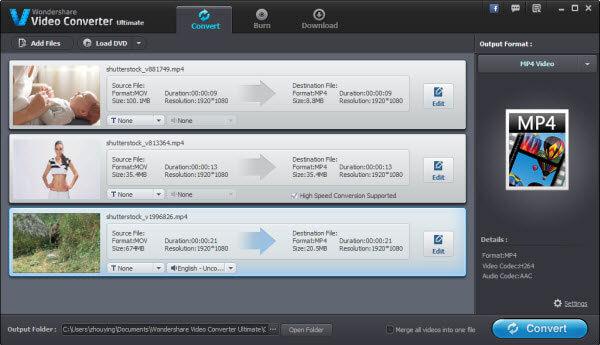
Step 2Select M4R as the output format
We know, Apple iPhone uses MPEG-4 audio for its ringtones, and the file extension is .m4r. So here, we can convert video/audio to M4R format and the length must be not more than 30s.
Click one file in the left item tray, go to “Edit”>”Trim” to enter into editing window, under the progress bar, respectively drag and drop the two slide blocks to set the start and end time. Make sure the length is not more than 30s. And then just click the scissor-like icon, click “ok”. Immediately, the new file clip can be also listed in the left item tray.
Now, open the output format drop-down list, and go to "Format">"audio”>”M4R”.
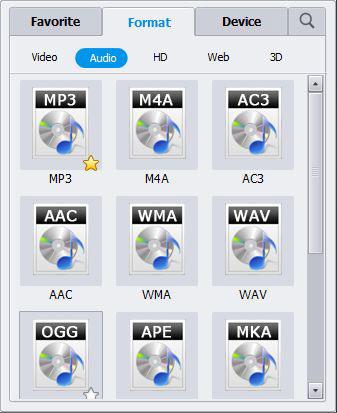
Step 3Convert files to iPhone M4R ringtone
The last thing you need to do is to click "Convert" button in the bottom-right corner of this iPhone Ringtone Converter. Look, this app is converting files to iPhone ringtone files. When the conversion is done, import the output files to iTunes and then sync them to iPhone (iPhone 5 supported). Can’t find the converted M4R files? Just click the"Open Folder" in the interface to find them.
Method 2: Custom Ringtones to iPhone with iPhone Ringtone Maker
Save your time and efforts while making customized ringtones for your phone with TunesGo Ringtone Maker. It provides a fast and extremely reliable way to create unique ringtones. You can use it to create Christmas ringtones to celebrate Christmas, scary ringtones for Holloween or make your favourite romantic love ringtones. It is a dedicated tool of Wondershare TunesGo, which is a comprehensive phone management application. Simply import music files from different sources and clip it as per your needs to create a personalized ringtone. Available for every leading iOS and Android version, the tool runs on MAC and Windows systems. You can use it to create customized ringtones by following these steps.
Key Features of Wondershare iPhone Ringtone Maker
- Create ringtones for free from its easy to use interface
- Compatible with every leading iOS and Android version
- Can import music files from the device or local storage
- No need to perform an added mp3 conversion
- Can export audio files directly to the device storage
- Comes with plenty of other features for managing your device
Step 1Launch Ringtone Maker and connect your phone
Download TunesGo on your device and install it by following on-screen instructions. Now, connect your phone to the system and launch TunesGo.
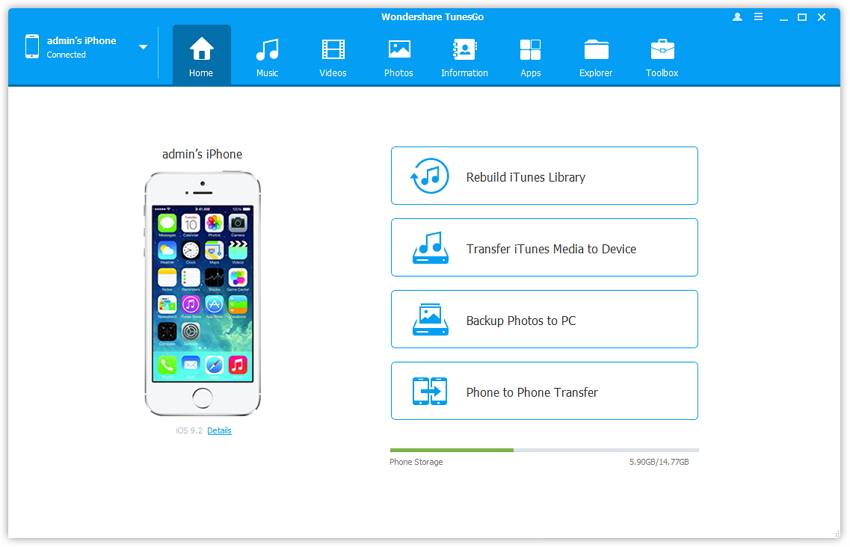
Visit the “Music” tab to access various audio files on your device. Click on the “Ringtone Maker” to open its interface.
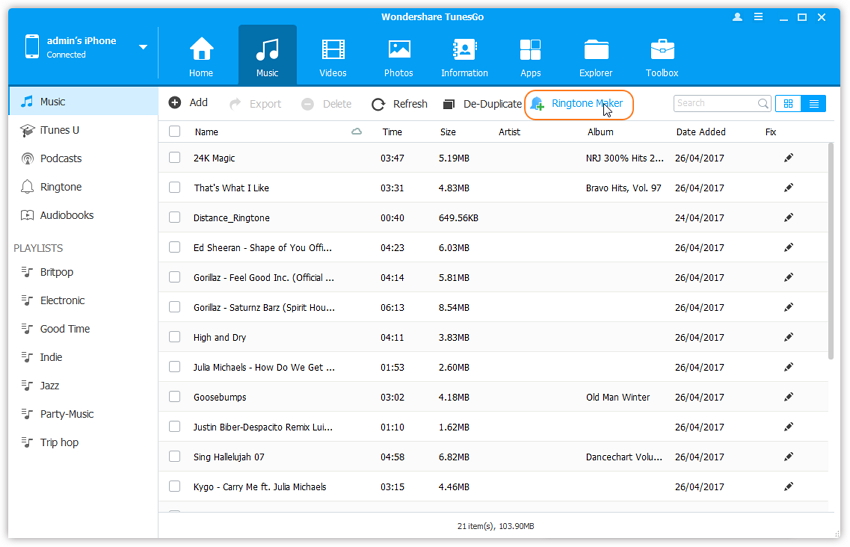
Step 2Import audio file
From here, you can import an audio file either from the local storage or your device. Select the desired alternative and open a music file.
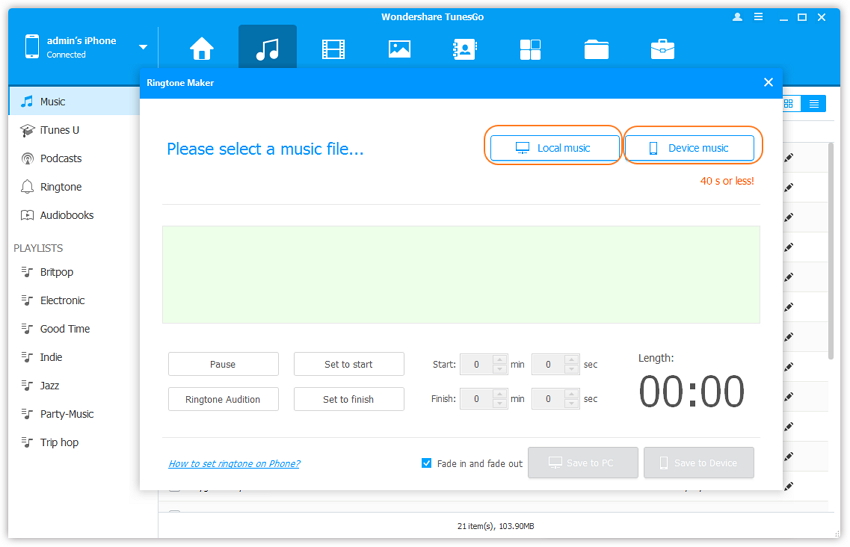
The “Local Music” button will open a browser window from where you can locate the audio file.

The “Device Music” will provide a list of all the audio files stored on your phone. Make your selection and open the file.
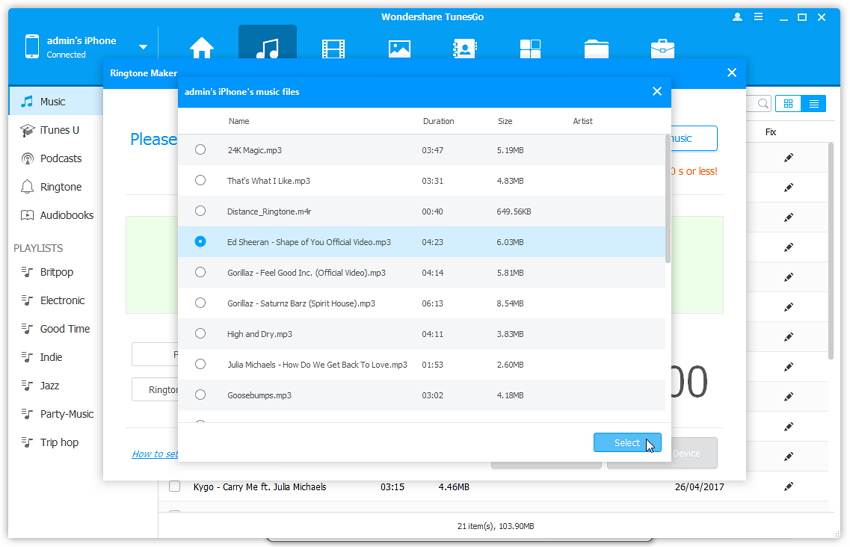
Step 3Edit the file
After loading the file, you can use the interface to edit it. You can clip a maximum of 40 seconds audio from the interface. Listen to your selection from the “Ringtone Audition” button.
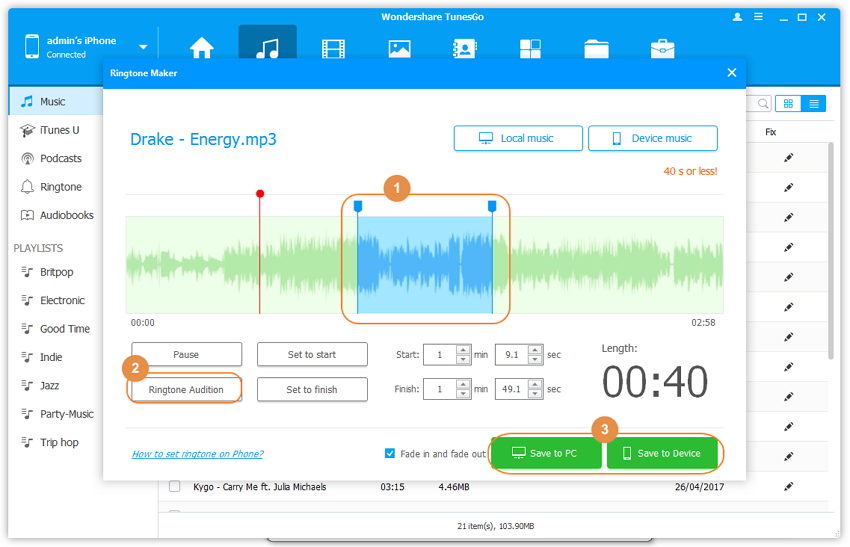
You can also select the starting and finishing point of the audio file. When you are done, save the audio file to your PC or your device storage. The file can be directly transferred to your phone without the need of performing any mp3 conversion.
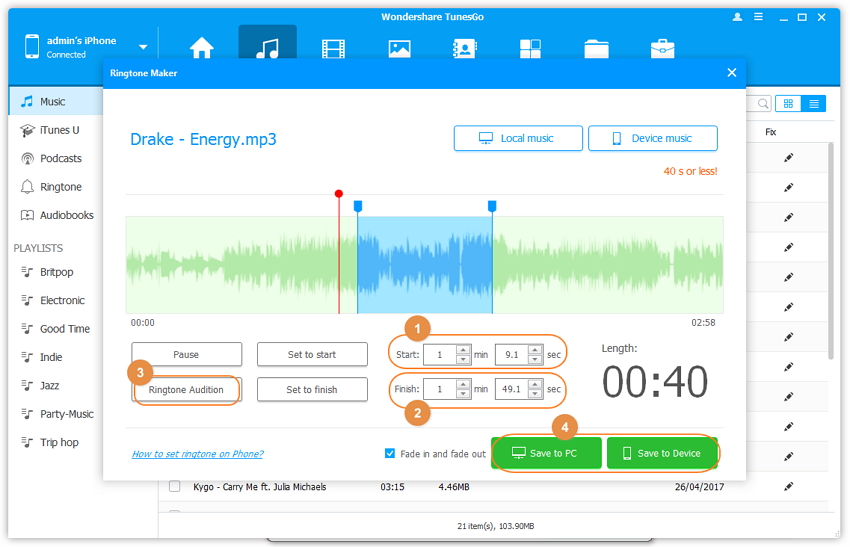
Video Tutorial: How to Make iPhone Ringtone
