6 Useful Hacks For Fixing That iPhone Won't Turn On After Updating?
Introduction:
Forums are filled with queries like “my iPhone won’t turn on after update”. Many users are experiencing this glitch as they are updating their iPhone. The device gets stuck on the Apple logo and the screen goes black. Maybe your device battery ran out during the update or the new software is not compatible with your device. No matter what is the main cause of the problem, we need to resolve it immediately. As the main reason is hard to find, it will be better if we focus on the solutions. By the time you get to the end, the “iPhone won’t start after update” problem will be fixed and you will have a fully functional iPhone.
- Part 1: Do I Need To Ask For Help From Apple Store?
- Part 2: User-Friendly Tool -dr.fone-Repair (iOS) to Get iPhone Back to Life
- Part 3: Free But Data Lossy Way To Fix iPhone White Screen-iTunes
- Part 4: Manually to Force To Restart Your iPhone 5/6/7/8
- Part 5: Comparison Of Above Solutions
Part 1: Do I Need To Ask For Help From Apple Store?
If you also have doubts such as after updating my iPhone it won’t turn on”, and you are considering taking your iPhone to the Apple Store, then don’t bother. It is usually a software issue, so there is no point in wasting your time and money. There are many popular fixes which are proven and effective for such issues. And if the common fixes don’t help you, then we have a Repair tool that can fix all kinds of software issues within a minute.
Part 2: User-Friendly Tool -dr.fone-Repair (iOS) to Get iPhone Back to Life:
Instead of wasting your time, we will start with the best solution that you can use if the iPhone won’t start after update. It is dr. fone-Repair that you can use to repair different kinds of iOS system issues while you are sitting at home. From iPhone stuck issues to looping problem, this tool can handle all the problems with ease and without data loss. And the best thing is that it supports all iOS devices, so, you will never have to worry about software issues with your device.
Start by downloading and installing the software on your computer and finish the setup. Once the software is ready for use, follow the steps below:
Step 1: Run the program and select the Repair (iOS) option from the main window. You will be directed to the Repair tool interface. Select the iOS Repair option and connect your iPhone with the system. You will have Standard and Advanced Mode for the repair and you can choose the one which you prefer.

If you don’t want to lose all your device data, then you should pick the Standard mode. If device data is not your main concern, then Advanced Mode will do the job.
Step 2: The software will detect the software and model of your device and provide you a suitable firmware package for download. The file is big, so, it might take a while. Once the file is downloaded, the software will automatically verify it.
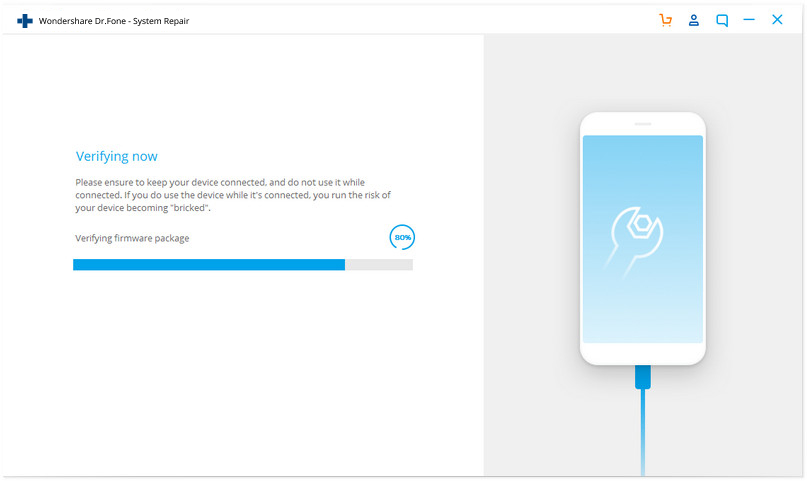
Step 3: After verification, you will see the Fix Now option on the screen. Click on it and the repair process of your iPhone will initiate. It will only take a couple of minutes to finish the repair.

Wait as your device restart after the repair and it will start working as usual. All the system issues will be gone and you will still have your important files.
Part 3: Free But Data Lossy Way To Fix iPhone White Screen-iTunes:
The only aspect of dr. fone people don’t like is that they have to pay for it. But there are other free ways of getting rid of the White screen problem. But keep it in mind that you will end up losing your data while doing so. Now, let’s have a look at the methods.
3.1: Go Into The Recovery Mode Or DFU Mode To Recover iPhone:
If your iPhone is not starting, then there are two options that you can opt-out to restore the iPhone using iTunes. You can either use Recovery mode or DFU mode. Generally, when the iPhone doesn’t restart, iTunes detect the device in recovery mode and prompt the users to restore it. If you don’t see such an option, then you can manually enter Recovery mode and DFU mode to restore the device via iTunes. Both modes have different steps for different models. So, make sure that you are following the right steps to fix the iPhone won’t turn on after iOS 11 update issue.
To Use Recovery Mode:
- For iPhone 8 and later, connect to the system and launch iTunes> Press & release the Volume up button> Press and release the volume down button> press and hold the power button until the “Connect to iTunes” logo appear on the screen.
- For iPhone 7 and 7Plus, connect to the system and open iTunes> Press the volume down button and Power button simultaneously and wait until the Connect to iTunes logo appears on the screen.
- For iPhone 6 and earlier models, connect to system> launch iTunes> press and hold the home button and Power button> wait until you see the “Connect to iTunes” logo on the screen.
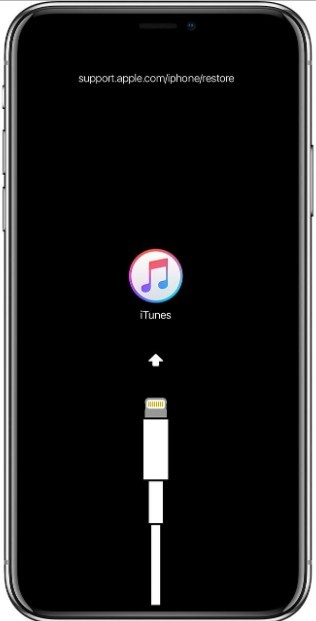
To Use DFU Mode:
- For iPhone 8 and Later Models:
- For iPhone 7 and 7 Plus:
- For iPhone 6 and Earlier Models:
Connect your iPhone with computer> Quickly press & release the Volume up button> Quickly press & release the Volume down button> Press and hold the Power button & Volume down button for 5 seconds> Release the Power button while pressing the Volume down button for 5 seconds and you will enter DFU mode.

Connect iPhone to computer> Press the Side button and Volume down button simultaneously for 8-10 seconds> Let go of the Side button and keep the Volume down button pressed for 5 seconds. And you will enter the DFU mode.
Connect your iPhone with computer> Press the Power button and Home button at the same time for at least 8-10 seconds> Release the Side button and continue pressing the Home button for 5 seconds. You will enter the DFU mode.
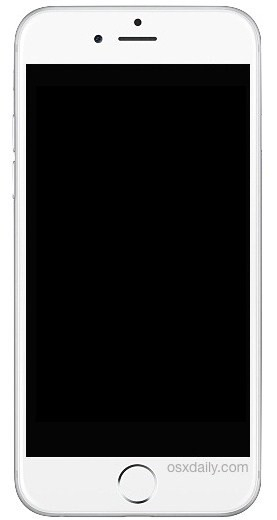
The main difference between DFU mode and recovery mode is that during DFU mode, the screen will appear black whereas the Recovery mode has the “Connect to iTunes” icon on the screen.
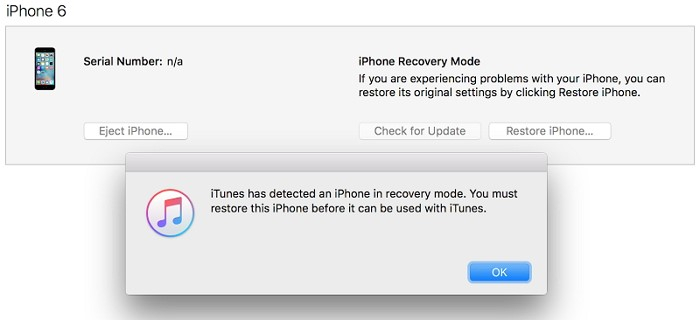
Once your device enters the mode, iTunes will prompt you to restore the device. Click on the Restore button and wait as iTunes fixes all the problems of your device.
3.2: Use iTunes to Restore Your Previous Backup:
There is another way to fix the “iPhone won’t restart after update” problem. You can restore the previous version of software and data from iTunes backup. Follow the steps below:
Step 1: Connect your iPhone with the system, go to the summary tab and click on the Restore Backup option.
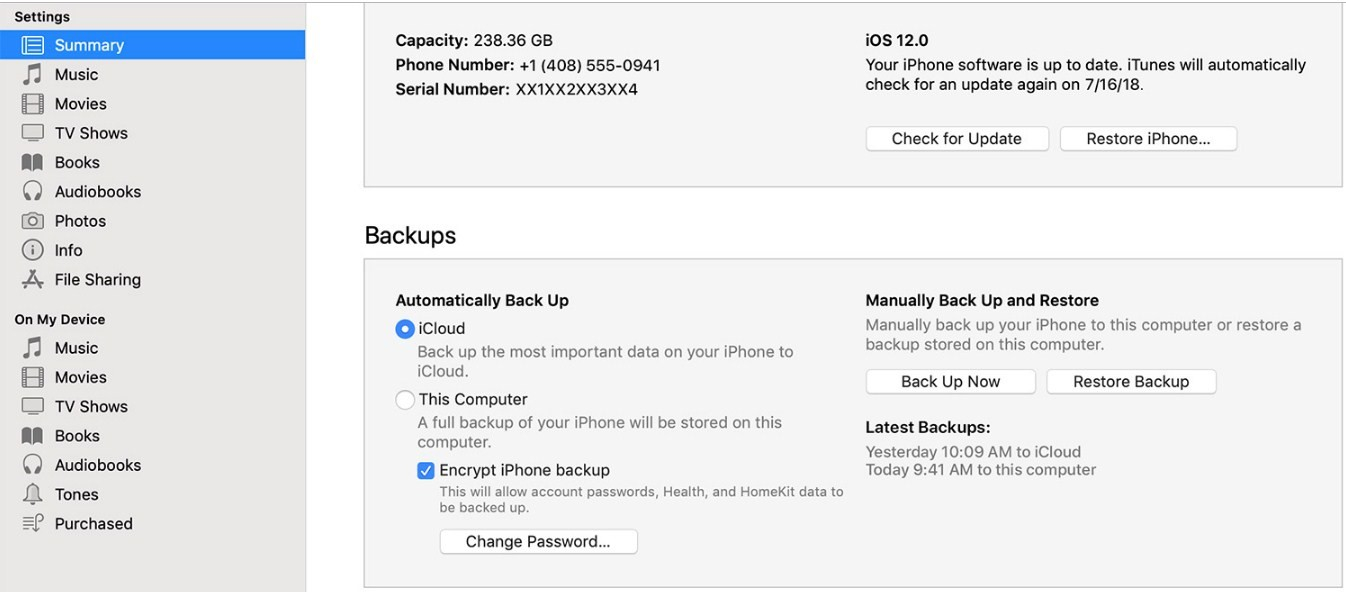
Step 2: Choose the Backup file that contains most of your data and restores your iPhone.
Depending on the files, the restore will some time.
Part 4: Manually to Force To Restart Your iPhone 5/6/7/8:
Another way that will probably work if the iPhone 5/6/7/8 won’t turn on after the update is a force restart. This will force the system to shut down for a moment and hopefully, your device will start working fine afterward. The different steps you need to follow to force restart your iPhone are given below:
For iPhone 8 and Later Models: Press the Volume up button and release it quickly. Repeat the same with volume down button. Then press the power button and let go when the Apple logo pops up.
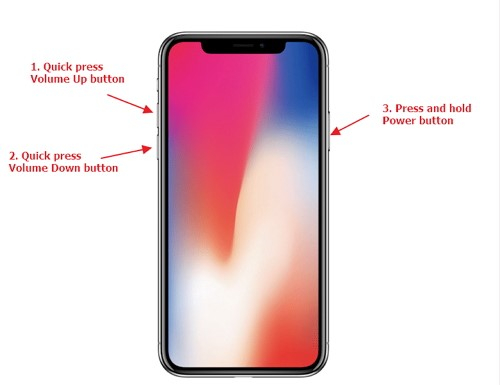
For iPhone 7 and 7 Plus: Press the volume down button and the power button together and release them when the Apple logo appears on the screen.
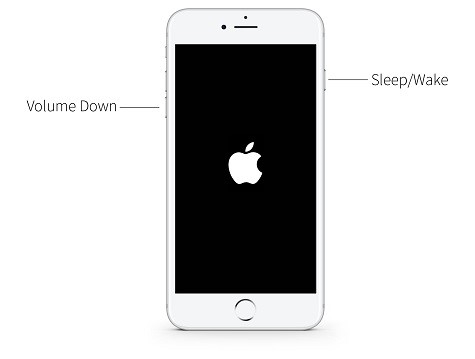
For iPhone 6 and Earlier Models: Press the power button and home button together and wait until the Apple logo appears on the screen.
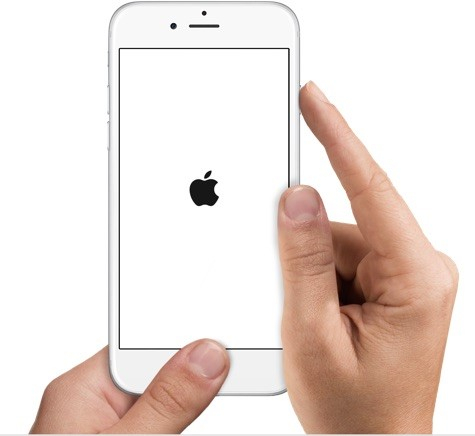
As your device restarts, it will start functioning normally. But if there is a major problem with the device, it is suggested that you use dr. fone Repair for a guaranteed solution.
Part 5: Comparison Of Above Solutions:
We have read about common hacks that users employ when the iPhone won’t turn on after update. So, here is a comparison chart of the above methods so that you can easily determine which one is the best for you.
| Methods | Difficulty Level | Data Loss | Success Rate | Additional Repair |
| Dr. fone-Repair | Very Easy | No Data Loss | 100% Guaranteed success | Can resolve all major and minor software issues with iOS devices |
| Recovery Mode Restore | Hard | Data Loss | 50-50% chances | Software update, iPhone restore, apple logo stuck, black/white screen, and other common issues |
| DFU Mode Restore | Hard | Data Loss | 50-50% chances | For jailbreak, downgrade, and recovery mode failure |
| Restore Backup from iTunes | Hard | Data Loss | Not much successful | To restore data and software version from backup only |
| Force Restart | Moderate | No Data Loss | Usually, don’t resolve the major issue | Common fix for all issues |
As you can see from the above table, all these methods are the possible solution when your iPhone won’t turn on after update. But it is recommended that you use dr. fone Repair for the software problem as it is the only solution that provides assurance.
