Why Does My iPhone Have No Screen Recording Sound?
Introduction:
With the iOS 11 update, Apple Inc has added various features in the iOS devices. And one of them was Screen Recording. But recently, users have been complaining that the iPhone screen recording no sound issue is creating a problem for them. It has affected all the different models. As the feature is pretty important for every user, it is vital that it gets fixed as soon as possible.
So, here we are bringing you some useful and effective fixes for the iPhone recording no sound issue. Let’s begin with the methods and see which one works out the best for you.
- Part 1: Check If You Turn Off Microphone Audio
- Part 2: Go to General Settings To Reset All Settings
- Part 3: Update iOS System to the Latest One
- Part 4: Clear Camera Roll Storage
- Part 5: Troubleshoot Software Problem By Using dr.fone –Repair
- Part 6: Force to Restart Your iPhone
Part 1: Check If You Turn Off Microphone Audio:
The Screen recording feature obviously requires access to the microphone in order to record audio. If you have the Microphone Audio feature off, then it is likely that you will experience the iPhone screen recording no sound on YouTube, Instagram, Facebook, and every other media application. You need to turn on the Microphone Audio, just follow the steps below:
Step 1: Open the Control Centre by swiping up on any screen. Locate the Screen Record icon from the center.
Step 2: Press the Screen Record button and hold it until a pop-up message appears with the Microphone Audio option. Tap on the Microphone icon to turn the Audio on.
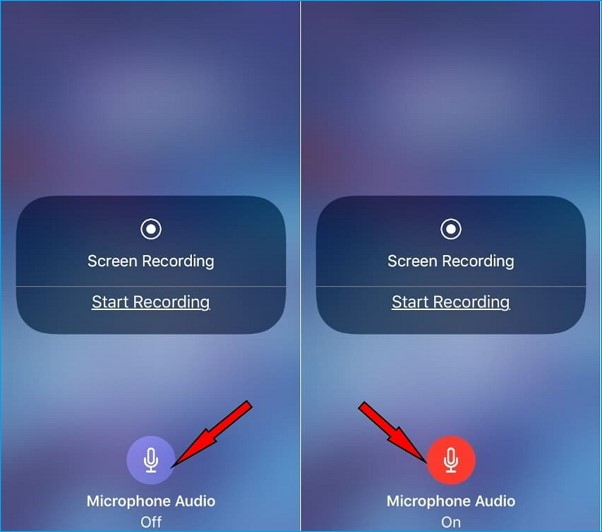
The red color of the microphone signifies that the feature is on. Hopefully, it will fix the problem, but if the feature is already on and the sound is still not recording, then move on to the next solution.
Part 2: Go to General Settings To Reset All Settings:
When you cannot find which one of the settings is causing the “screen recording iPhone no sound” problem, it is time that you reset the device settings. Don’t worry; it won’t erase any of your device data. Follow the steps below to do that:
Step 1: Open the Settings app and access General Settings. Scroll down to the bottom and you will see the Reset option.
Step 2: In the Reset menu, you will see the Reset All Settings option. Click on it and you will be prompted to enter your device passcode. Enter the passcode and confirm the reset.
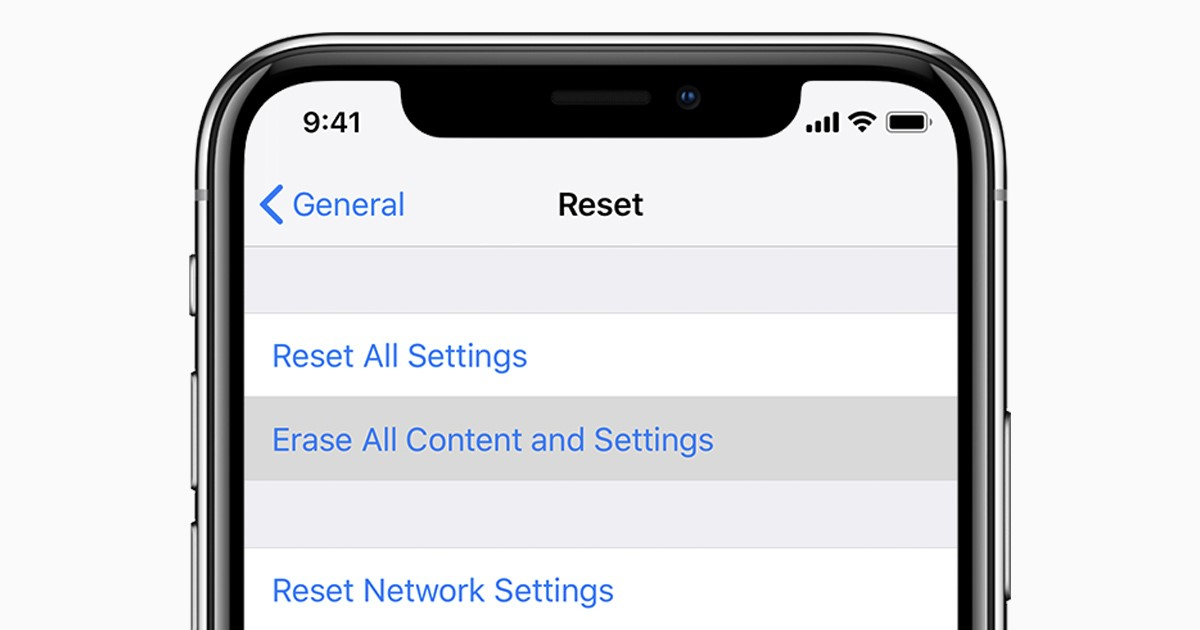
This will fix the setting which might be interfering with the Screen Recording feature. If the problem is not resolved, try other solutions.
Part 3: Update iOS System to the Latest One:
When there is a pending update for your system software, the iOS device starts malfunctioning sometimes. This might be the reason why the screen recording has no sound. So, all you need to do is to update your system software following the steps below:
Step 1: Open the Settings app and click on the General Settings. There you will see the Software Update option.
Step 2: The device will check for update and prompt you to download and install the update.
Have patience and let the device finish the update. as your device restart after the update, the problem will be fixed.
Part 4: Clear Camera Roll Storage:
There is another reason why the iOS 11 screen recording no sound issue is not going away. Your device storage might be already full which is preventing the users from recording the screen entirely. So, you need to clear the Camera Roll Storage by following the steps below:
Step 1: Open the Photos app and switch to Albums. Click on the Camera Roll option and you will see the photos and videos.
Step 2: Now select the photos or videos that are not important and click on the Trash icon.
This will delete the photos/videos and free up storage on your device so that you can record the screen.
Part 5: Troubleshoot Software Problem By Using dr.fone –Repair:
When the iOS device starts malfunctioning, it is dr. fone Repair that will come in handy under all circumstances. This system repair tool can easily resolve the “screen recording no sound on iPhone” issue or any other issue that is affecting your device. The best feature is that you don’t even have to suffer from data loss as you are trying to resolve the issue.
The software is available for download from the official website. Once it is installed on your system, follow the steps below to fix the issue:
Step 1: Launch the program and connect your iPhone with the computer. Select the Repair tool and pick a mode for repair.

Step 2: The software will detect your device model and system version. Download the firmware package provided by the software and let it verify.
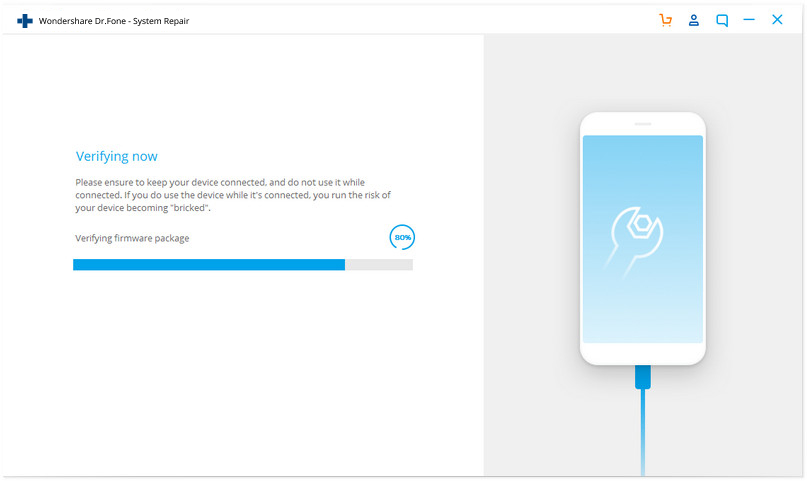
Step 3: Click on the Fix Now button and wait as dr. fone work on repairing your device software. It will only take a couple of minutes and your device will reboot after the process finishes.

Make sure that you don’t rush the process otherwise you will have to start again. The tool will fix the problem and your data will stay intact.
Part 6: Force to Restart Your iPhone:
The force restart is a solution which is very effective. It usually fixes the random errors or bugs that are interrupting with the device functions. Hopefully, the force restart will also work for “iOS 12 screen recording no sound” issue. Follow the steps according to your specific iPhone Model:
For iPhone 8 and Later:
Press the Volume up button and release it > Press the Volume down button and release it > Press the Side button and hold it until the Apple logo appears.
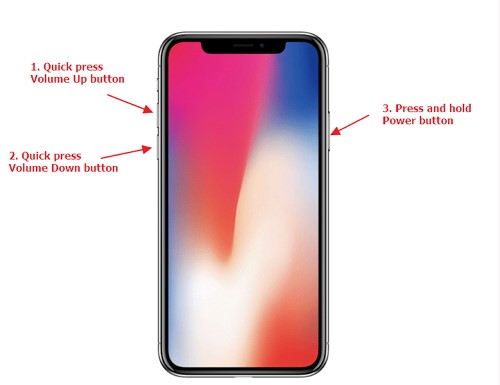
For iPhone 7/7Plus:
Press the Volume down button and the Sleep button at the same time > Hold the buttons until you see the Apple logo and then let go.
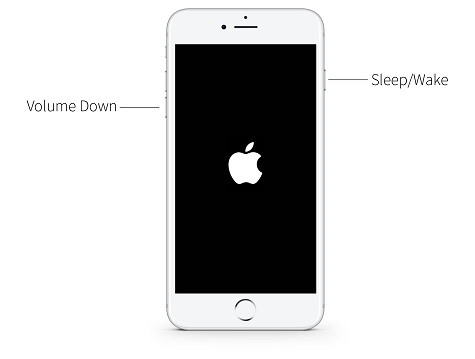
For iPhone 6 and Earlier:
Press the Sleep button and the home button > Hold them until the Apple logo appears and then let go.
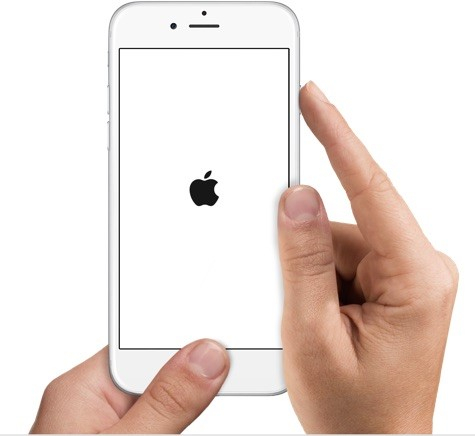
As your device restarts, see if the problem is still there.
Tips: Try Recommended Screen Recording Apps On iOS devices:
There are some third party applications available for Screen Recording as well. The Apple Screen Record feature is basic, but these apps have additional features included in them. Consider trying apps like Airshou, BB Recorder, dr.fone iOS Screen Recorder, CoolPixel, etc.
Conclusion:
Here are the top solutions that are most likely to resolve your “no sound screen recording” problem easily. You can try the regular methods whenever you want. But if the problem is serious and can’t seem to resolve quickly, then use dr. fone Repair. This tool will always be at your rescue to save you from software issues on iOS devices.
