One Click to Backup and Restore SMS on Both iOS and Android
The concept of short messaging service is gaining more prominence than it has ever done in history of phone conversations. It is estimated that about 3 in 5 people send an SMS to someone every day. This tells you the importance of SMS in today’s world. Both the question is, how can we backup and restore your exchanged SMS especially in cases where you have to replace your android or iOS phones without losing them. This article is going to look at the steps involved in the backup and restore of SMS in both android and iOS devices.
- Part 1: Backup and Restore SMS with Phone Manager Tool.
- Part 2: Tips for Better Managing SMS on Android and iOS.
Part 1: Backup and Restore SMS with Phone Manager Tool.
Must-Have Phone Manager - One Stop Solution to Manage, Backup and Restore SMS on both iOS and Android
- Backup your music, photos, videos, contacts, SMS etc. to computer and restore them easily.
- Manage, export&import your Contacts and SMS, deduplicate Contacts, reply SMS with computer.
- One-click Root - Root your Android phones/tablets to take full control of your device.
- Phone to Phone Transfer - Transfer music, photos, videos, contacts, SMS between two mobiles (both Android and iPhone are supported).
- App Manager - Install, uninstall, import or backup Apps in batch.
- Gif Maker - Create Gif from photos, motion photos, videos.
- iTunes Manager - Sync iTunes Music to Android or transfer music from Android to iTunes
- Fully compatible with 3000+ Android devices (Android 2.2 - Android 8.0) from Samsung, LG, HTC, Huawei, Motorola, Sony etc.
It does not matter if you’re are upgrading your device or changing entirely to another device higher up the chain. Wondershare TunesGo provides an easy platform to help you recover your cherished messages in just one click. It is important to state here that it is safe to use and posses no risk to you or your device. Also, the restored messages come like the original so you do not need to worry about alterations.
First, we recommend you install the TunesGo application on your computer.
Backup Phone SMS to the Computer
Step 1 Plug in a USB to connect the phone to the computer. The Wondershare TunesGo can support both iOS and Android devices and will instantly detects the phone.

Step 2 Select Information tap. Click SMS on the left panel. All messages will be shown on the right. Tick the SMS Threads you want to save and then click Export.
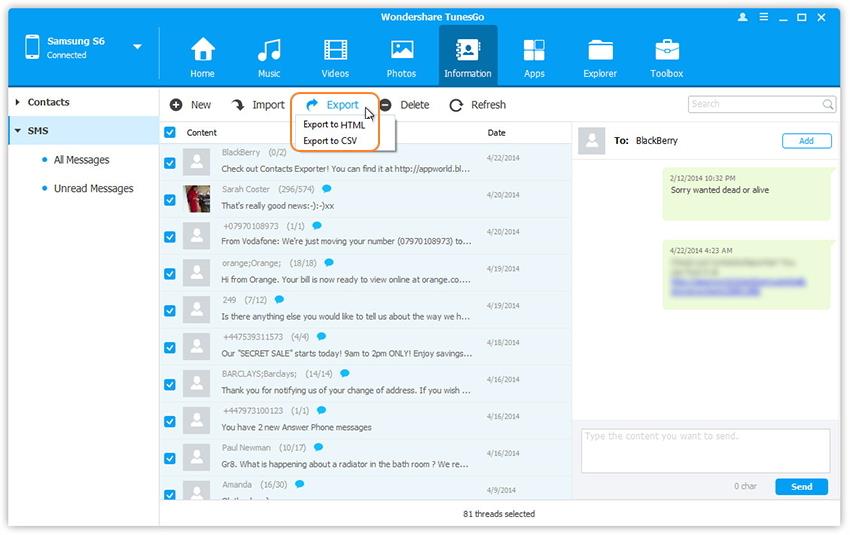
Step 3 Click save type and you get two options: Export to HTML or Export to CSV. Find your desired place to backup and save the SMS. This will start the backup of your SMS immediately till it all your messages are backed upon the TunesGo.
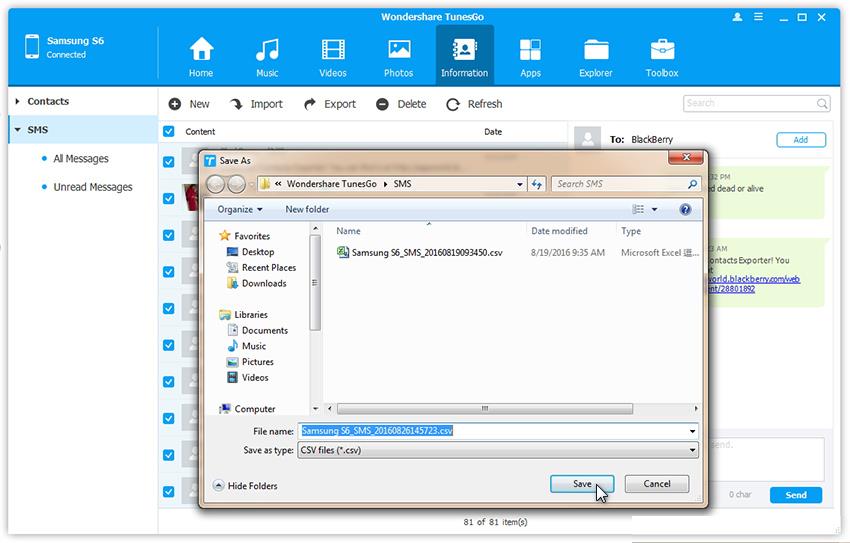
Restore SMS From A Backup File
Step 1 On the SMS management interface, Click Import. The software may ask you to set MobileGoConnect as your default messaging application, as shown below. Tap on Yes on your device first, and then confirm it on your PC.
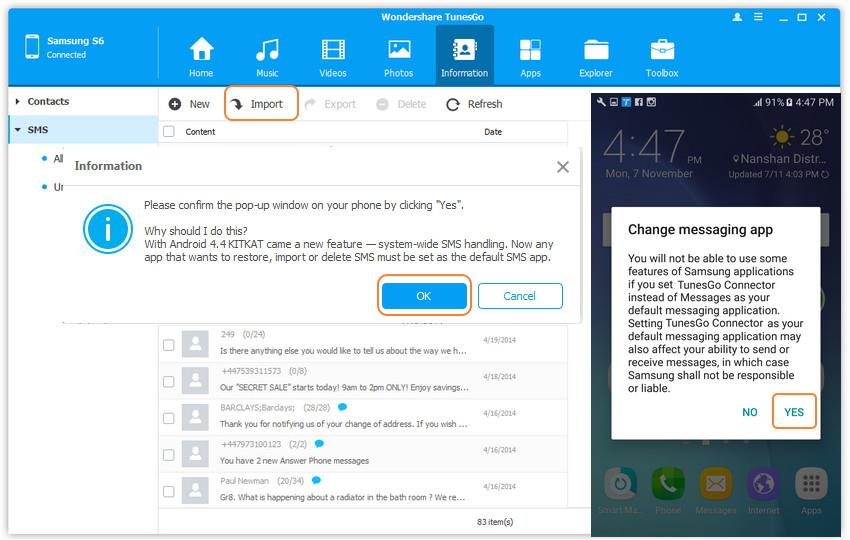
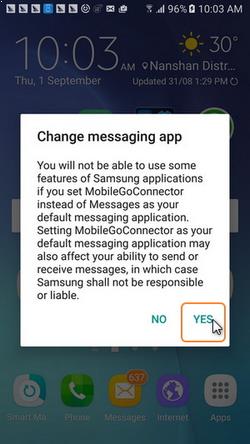
Step 2 Select from the Backup File and Open to restore all your SMS backed up on the TunesGo to your new phone whether it is android or an IOS device.
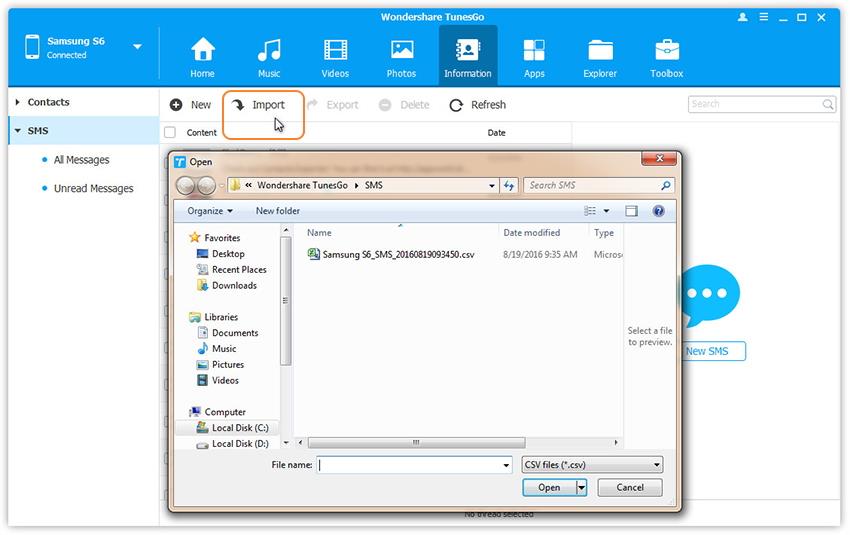
Step 3 You're done importing text messages. Now you can change your messaging app from MobileGoConnector to the original. Tap on Yes on your device first, and then confirm it on your PC.
Part 2: Tips for Better Managing SMS on Android and iOS.
Whatever the situation may be, traditional type of text messaging or the Short message service SMS have come a long way in the world of communication. It could pose a serious challenge to users as memory gets full and organizing SMS becomes a problem. However, we are going to list some tips for managing SMS better on your android or iOS.
Deleting Old Messages Automatically
This is a very important aspect of managing SMS in your Smartphone. This is because if you are not careful, your phone memory will get full and the possibility of blocking incoming messages becomes real. The best option here is to delete old messages automatically. These old messages will be chosen by the Smartphone user and set in a way the user wants. For example, android and iOS have an option of deleting your old messages automatically once your inbox has reached to a certain level. You do not have to be the one deleting them one by one. What you need to do here is adjusting your phone settings. Go to the settings of your SMS on your phone under the general settings. Search for the delete old message box and check it. Then set the SMS limits. You can set the limit to be 200 text messages or more if you so desire. For example, if you set the limit at 200 SMS, what happens is that, as your phone memory receives up to 200 messages, it automatically deletes the older messages in your phone thereby opening up your message space. With this, your memory can not be full to the extent of stopping you from receiving messages.
You can also delete SMS on Android and iOS selectively with TunesGo Phone Manager. Tick Messages you want to delete and click Delete.
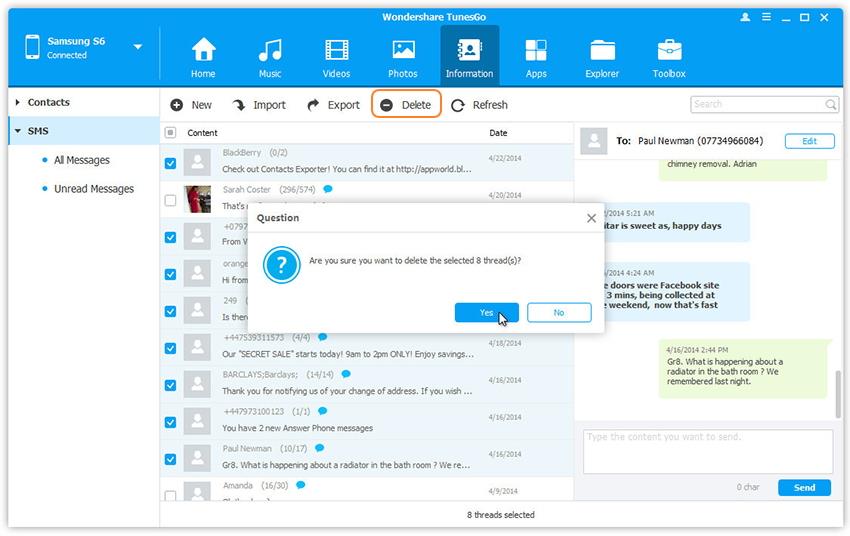
Using Delivery Reports
WhatsApp has a double check which appears next to the text when a message is sent. This confirms that the message has been sent in WhatsApp. How about an SMS? Managing your delivery reports of your SMS in your android or IOS devices is not also difficult. Just go the app settings and under the subcategory of SMS, there is a delivery report box, just tick it. With this, you will always get a notification when your sent message is received by the other person.
Setting Up Automatic Response
In most cases, this is done by using a third party application. One of such applications is the Auto SMS. It is a good tool for this purpose and can be downloaded for free from Google play store. Once downloaded and installed on your android device, you can use the auto answer feature. For example, when in a meeting, you can activate the feature to indicate “I am in a meeting, I will call you later”. Also note that activation for this feature is just as simple as pressing the on and off button in the settings.
Scheduling an SMS
There is no better way to manage sending SMS than using the scheduling options in your android and IOS devices. For example, you want to be the first person to send a birthday wish to your best friend, all you need to do is to schedule it at 12am when you are sleeping. Just type the message, go to the option, choose schedule and input the date and time. It sends it automatically when the time is reached.

