How to Transfer Text Messages to New Android
Hi all. I need help to transfer my text messages from my old hats wildfire to my new Samsung Galaxy II or to my PC. I've saved my contacts to SIM but can't see a tab to do this with texts. I tried to log onto the android market but I get the following message "can't establish a reliable data connection to server" even when I've connected to WiFi at home. I really need to keep these messages so any advice is greatly appreciated. Cheers. -- John.
Think hard to transfer text messages to new Android phone? Unlike music that you can transfer to your Android phone with a single USB cable, you have to ask help from a professional third-party tool. Luckily, here is a smart phone transfer software named Wondershare TunesGo. It's a really shortcut, giving you the chance to transfer all text messages from the old Android phone and iDevices to the new Android phone.
Here takes the Windows version as a try. If you are Mac user, just simply follow the similiar steps.
Easy Steps to Transfer Text Messages to New Android Phone
Download the phone transfer software on the computer.
Must-Have Mobile Manager - One Stop Solution to Manage, Transfer and Backup Files on Both iOS and Android Devices
- Backup your music, photos, videos, contacts, SMS etc. to computer and restore them easily.
- Manage, export&import your Contacts and SMS, deduplicate Contacts, reply SMS with computer.
- One-click Root - Root your Android phones/tablets to take full control of your device.
- Phone to Phone Transfer - Transfer music, photos, videos, contacts, SMS between two mobiles (both Android and iPhone are supported).
- App Manager - Install, uninstall, import or backup Apps in batch.
- Gif Maker - Create Gif from photos, motion photos, videos.
- iTunes Manager - Sync iTunes Music to Android or transfer music from Android to iTunes
- Fully compatible with 3000+ Android devices (Android 2.2 - Android 8.0) from Samsung, LG, HTC, Huawei, Motorola, Sony etc.
Note: Wondershare TunesGo works well in copying SMS between iPhone and Android phones, like Samsung, HTC, Sony. Here is the list of more supported Android phones.
Step 1 Install TunesGo on the computer and run it
At the very beginning, install the Phone to Phone Transfertool – TunesGo on your computer. Run it to show its primary window on the computer screen.
Step 2 Backup and Export Text Messages from Old Phone to Computer
1. Get your old phone connected to the computer with USB cable. TunesGo will immediately recognize your old phone and then show it in the primary window.

2. Click Information icon at the top of the main interface, and then click SMS on the left sidebar, the messages will be shown on the right panel.
3. Check the messages you want to back up to your computer, and click Export at the top menu and choose the saved format Export to HTML or Export to CSV from the drop down list. After that, browser the target folder on your computer and click OK to start the export.
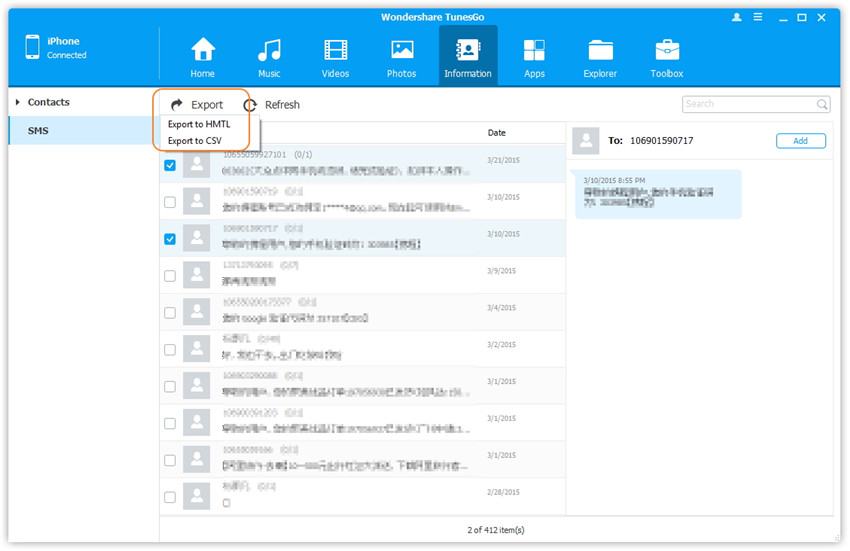
Step 3 Restore and Import Text Messages of Old Phone to New Android from Computer
1. Connnect your new Android phone to computer with USB cable. Click Information icon at the top of the main interface, and then click SMS on the left sidebar, the messages will be shown on the right panel.
2. Click Import. The software may ask you to set MobileGoConnect as your default messaging application, as shown below. Tap on Yes on your device first, and then confirm it on your PC.
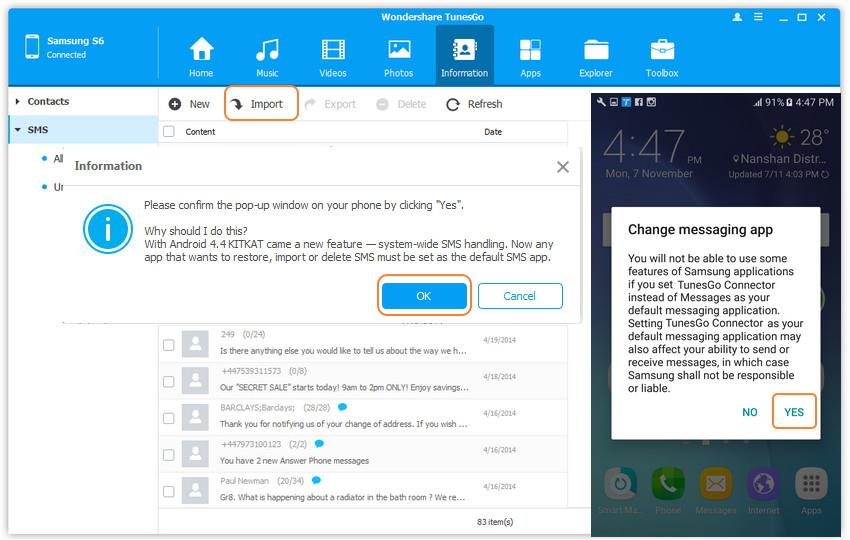
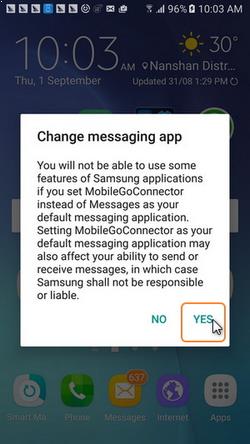
3. Select CSV or HTML file on your computer to import and transfer iPhone SMS from PC to Moto X .
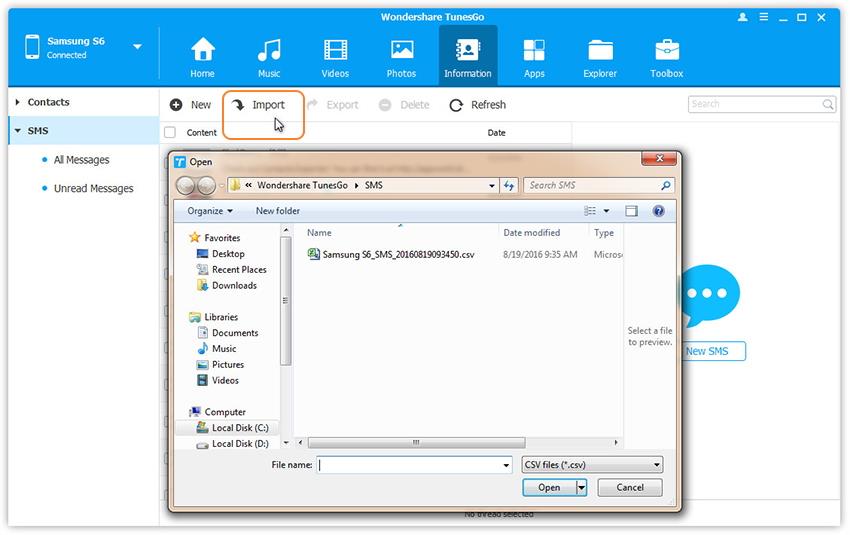
Please be patient until importation is completed. Click OK.
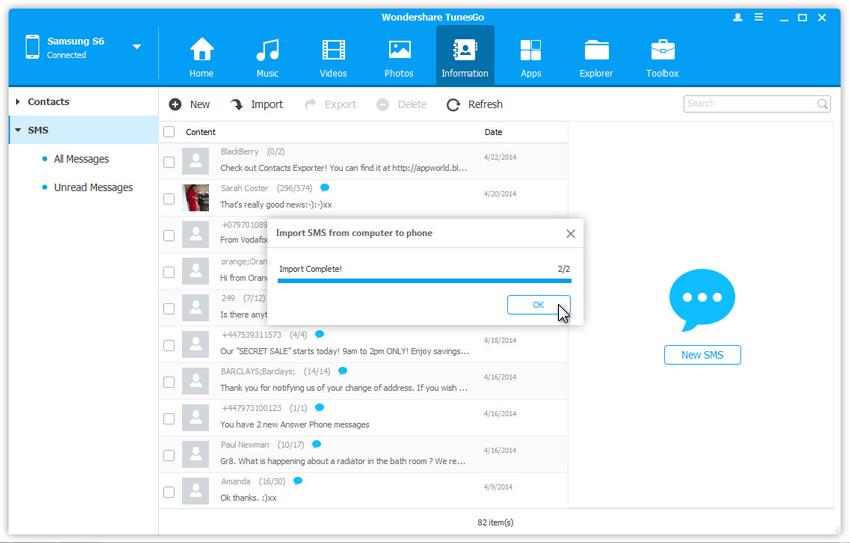
Bingo! You have successfully transferred all text messages on the old Phone to new Android phone. So easy and convenient, isn't it? Now, you can view the text messages on your Motorola Moto X freely.
In fact, TunesGo enables you to transfer contacts, music, playlists, photos and videos to new Android phone with one click.
You can connect both devices to computer, and use click the Phone to Phone Transfer option.


Wondershare TunesGo is a specially designed Mobile manager for all iPhone and Android users, helping you manage and transfer all apps, contacts, text messages, photos, music and videos. Simply download and have a try.

