How to Transfer Files, Contacts, Pictures to LG Devices
To keep pace with the changing trends in technology, LG changed its strategies to ensure that the products developed to meet the requirement of the users. In the recent wake of smartphone evolution, LG introduced some of the hottest smartphones such as the G2, G3, G4, G5, and the upcoming G6. Every series has a notable change in technology and hardware components. The changing trends are helping users to possess gadgets that are reliable and offer the best performance.

Each year, we see a plethora of smartphones arriving into the market. Many of us would like to keep updated to ensure that we make use of the technology to meet our daily requirement. In such a vigil, the one thing that seems tiring is transferring data from the old phone to the new handset. Transfer contacts, pictures, music, and other data to the new LG handset is necessary. An equally important factor to consider is the LG Transfer tool that you would be using to move the content. Although there are several transferring utility tools available in the market, the recommended program is Wondershare TunesGo, as it fulfils all the necessary requirements of the user to transfer contacts, pictures, music and more to LG devices.
| Features | Supported |
|---|---|
| LG Transfer | Transfer Files to LG G6 | Transfer Files to LG G5 | Transfer Files to LG G4 | Transfer Files to LG G3 | Transfer Files to LG G2 | Transfer Files to LG V20 | Transfer Files to LG X Power | Transfer Files to LG K10 | Transfer Files to LG Stylus DAB | Transfer Files to LG Nexus 5X | Transfer Files to LG Leon |
Android Transfer to Transfer LG Contacts, Pictures, Music and More Files
Wondershare TunesGo is a phone management program that offers a single platform for managing mobile lifestyle. The better aspect of the program is its ability to run on any operating system and recognize any smartphone. Due to this, it becomes easy for any user to move content from a smartphone running on iOS/Android/Windows OS to a computer and vice versa. Users can also move data between two different devices running on different operating systems. Features of Wondershare TunesGo include:
LG Transfer - Transfer Files, Contacts, Pictures to LG
- Backup LG music, photos, videos, contacts, SMS etc. to computer and restore them easily.
- Manage, export&import LG Contacts and SMS, deduplicate Contacts, reply SMS with computer.
- One-click Root - Root LG to take full control of your LG.
- Phone to Phone Transfer - Transfer music, photos, videos, contacts, SMS between two mobiles (both Android and iPhone are supported).
- App Manager - Install, uninstall, import or backup Apps in batch.
- Gif Maker - Create Gif from photos, motion photos, videos.
- iTunes Manager - Sync iTunes Music to Android or transfer music from LG to iTunes
- Fully compatible with 3000+ Android devices (Android 2.2 - Android 8.0) from Samsung, Google Pixel, LG, HTC, Huawei, Motorola, Sony etc.
Transfer Files, Music, Pictures and Contacts from PC to LG
This section focuses steps to transfer your data from pc to your new LG phone using Wondershare TunesGo.
Transferring Music from PC to LG Devices
Step 1 TunesGo from Wondershare is accessible as a free edition for users to try the potential offered by the program. Upon completing the installation, you can launch it by clicking the icon on the desktop. You can now proceed to the next step by connecting your LG phone to the computer. The product window will display the connected device automatically and appear several options.

Step 2 Click Music feature from the menu bar. It will open additional options that the program provides. From the submenu, the +Add button and opt for either “Add File” or “Add Folder” option. Selecting either of the options will open the Explorer window through which you can navigate to the music files located on your computer. You can add either an individual file or an entire folder based on the selection that you have opted. Make the necessary choices using control or shift key on the keyboard and press the open button to allow TunesGo to begin transferring the selected songs or music folder to the connected LG device.

Transferring Photos from PC to LG
Step 3 From the menu bar, opt for the Photos feature. Choosing this will open the available image folders on the computer. Alternatively, you can use the +Add button provided in the submenu bar and choose Add File/Add Folder to add the pictures to the device. Make the necessary selection from the pop-up window, and press the open button to allow TunesGo LG transfer tool to add photos from PC to the LG device. Wait for the process to complete before disconnecting and browsing the device to check for the transferred files.

Transferring Contacts from PC to LG
Step 4 To transfer contacts from computer to LG, simply select Information tab. Click Import. You get 4 options: from vCard File, from CSV File, from Windows Address Book and from Outlook 2010/2013/2016. Select one option.
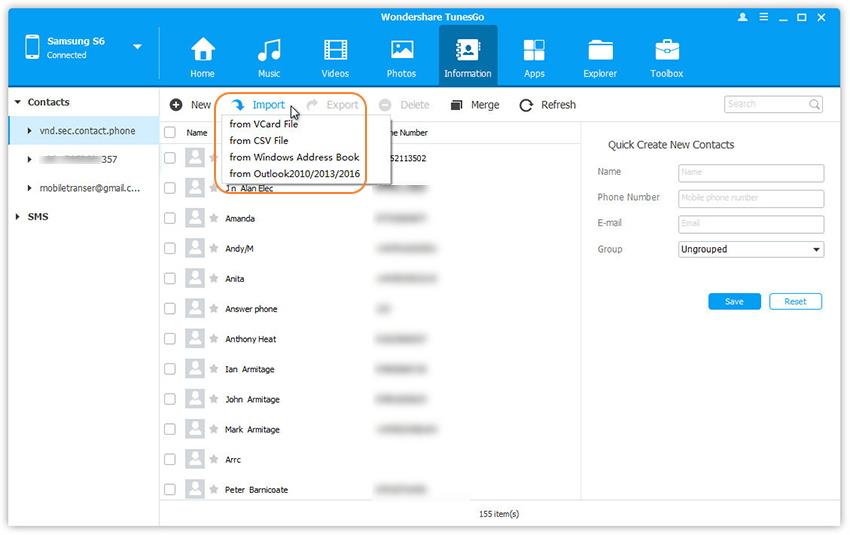
Transfer Files, Music, Pictures, Contacts from old phone to LG
Wondershare TunesGo provides the opportunity to transform all the content, including files, music, pictures, contacts and more from an old phone to a new LG device in a single click. Let us see the process related to this LG transfer.
Step 1 Launch Wondershare TunesGo software. After the product window appears, you can proceed by connecting the two handsets to the computer using the USB cables. You have to select the source and the destination devices manually, as TunesGo has no way of understanding the source/destination device.
Step 2 After selecting the source device, choose “Phone to Phone Transfer” feature from the window.

Step 3 In the subsequent screen, choose the destination LG device and press the Next button. So that you can transfer contacts, pictures, music and more files from old phone to the LG device.
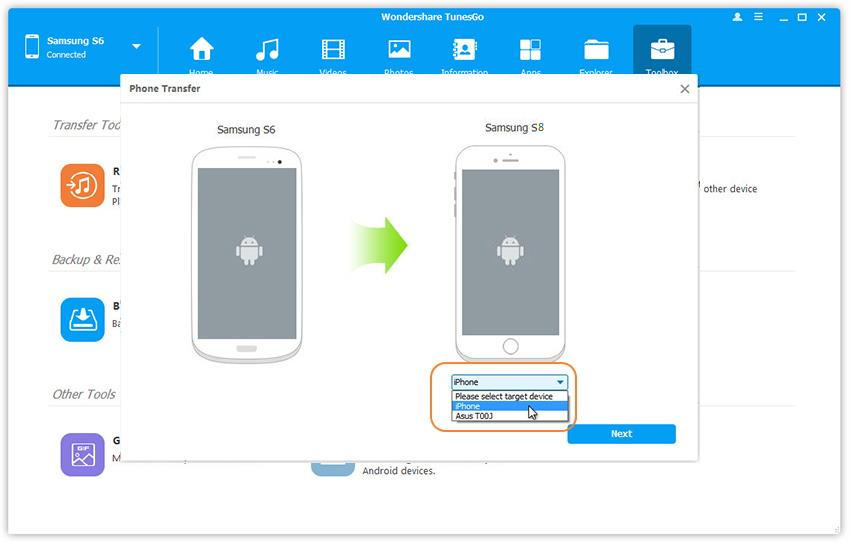
Step 4 TunesGo LG Transfer will open a small window displaying the categories selected for transferring from old phone to the destination device. The categories include music, contacts, videos, photos, and playlists. You can choose particular contents to copy the data to LG device in a single click. Press the Transfer button to begin the process.

Note: The time taken to complete the file transfer to LG device depends on the size of the total content. It is preferable to leave the program aside until it finishes the process.
Video Tutorial: How to Transfer Photos from PC to LG
As you have seen the advantages offered by Wondershare TunesGo phone management tool, it is clearly evident that you can move any of the content from one device to another in a single click. So that you can transfer files, music, contacts, pictures, photos to LG devices fast. Get the trial copy today to experience the best it offers.

