How to Transfer Photos from Android to Mac
Have you got a problem in transferring your favorite photos from an Android device to Mac? Well, worry not anymore. In this article, you will be clearly guided on the best way to transfer your photos from Android to Mac with simplicity.
The rising use of Smartphone and its rapid expansion in the market have brought an impact on the way music is handled. This list includes the Smartphones that run on an Android mobile operating system. This means that keeping your iPod or a MP3 player will not be that necessary. Using your computer either MacBook or iMac can allow you to add music files of your choice to the Android device with ease. At the end, you can listen to your favorite music by making use of the media player on your Android phone. There is one major difficulty in adding music to your Android device from Mac as Mac requires you to connect your device with a cable like USB. Without the cable, you cannot add the respective files to Android from Mac.
Transfer photos from Android to Mac in one click
If you are interested in iOS and Android system, and you would like to transfer files, including photos, music, videos and more from Android to Mac, Wondershare TunesGo is a good tool for you. This tool features a logical structure of folder in your device that has a very easy interface. Within a small time; you will be an expert on this very tool. It also features one to one support and a lifetime update provided at a free cost.
Must-Have Android to Mac Photos Transfer - One Stop Solution to Manage, Backup and Transfer Android Photos to Mac
- Backup your music, photos, videos, contacts, SMS etc. to computer and restore them easily.
- Manage, export&import your Contacts and SMS, deduplicate Contacts, reply SMS with computer.
- One-click Root - Root your Android phones/tablets to take full control of your device.
- Phone to Phone Transfer - Transfer music, photos, videos, contacts, SMS between two mobiles (both Android and iPhone are supported).
- App Manager - Install, uninstall, import or backup Apps in batch.
- Gif Maker - Create Gif from photos, motion photos, videos.
- iTunes Manager - Sync iTunes Music to Android or transfer music from Android to iTunes
- Fully compatible with iOS and 3000+ Android devices (Android 2.2 - Android 8.0) from Samsung, LG, HTC, Huawei, Motorola, Sony etc.
How to backup and transfer all photos from Android to Mac in one click
Mac offers good music capabilities such as clear view, clear audio, and large storage space. If you have your favorite music files and would like to play them at home then transferring them to Mac is a good option.
Step 1 On your Mac locate Wondershare TunesGo software icon and launch it. Once you have launched the program, connect your device to this Mac. It could be your Android phone or even tablet.
Step 2 On the main interface is a list of tabs, locate and click on the “Backup Photos to Mac”. The program will allow you to select a destination on your Mac where you need to save the files.
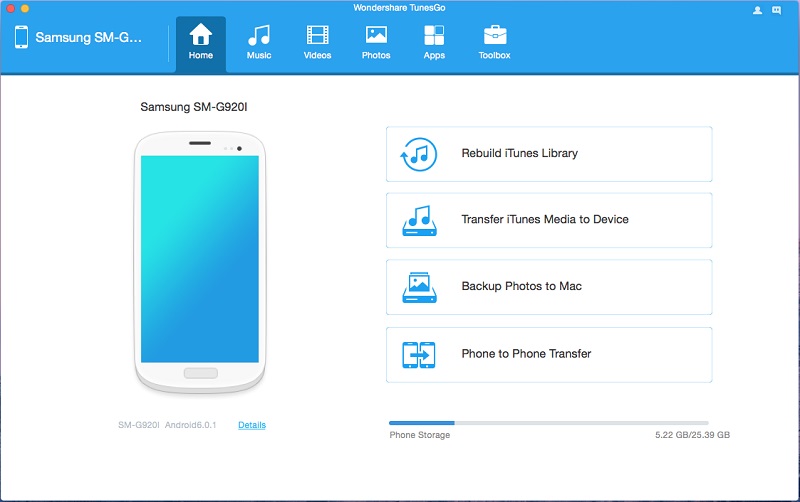
Step 3 Once you are through with the selection, click on the “Save” button and your photos shall be successfully backed up.
How to Select and Transfer Photos from Android to Mac
Step 1 Locate your “Photo” icon window and select the photos you would like to transfer. These photos are clearly displayed; you need to tick the appropriate ones. Once you have completed the selection process, click on “Export” tab
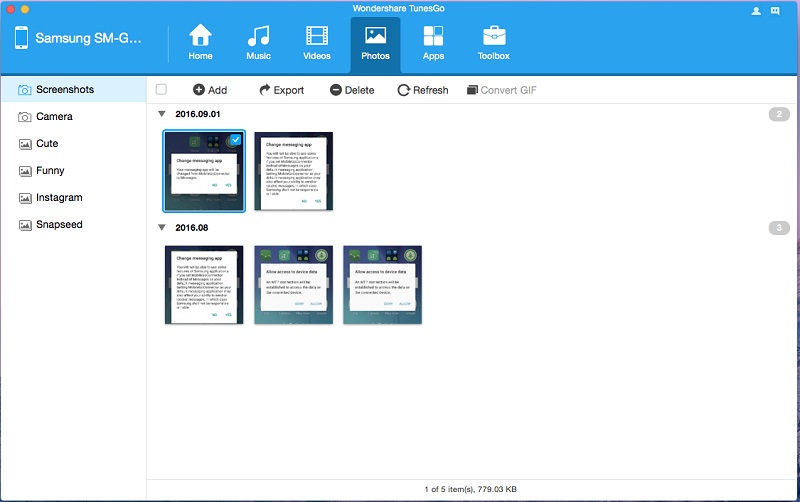
Step 2 A file browser window shall be opened. You need to choose a save path in order to facilitate storage of your photos. These are the photos you have transferred from your Android device to your computer. The save path would entail selecting the storage location of your choice and supplying a name.
Wondershare TunesGo is an excellent tool which is capable of managing all your Mobile files such as music, videos, photos , contacts, and messages among others in a place that is more convenient. This tool does not require iTunes for those features that are related to iOS. It supports a list of different data files, which include music, playlist, videos, and podcasts, iTunes u, TV shows, Audiobooks and much more. You can transfer your files between android devices, iTunes, computer, iPhone, and iPad among many others. With this tool, you are able to manage your contacts and SMS and also Backup safely and with ease. It also has a powerful File Explorer, which will allow you to conveniently explore your system folders. With a specially designed toolbox, your respective navigations shall be made easier.

