Transfer Contacts from iPhone 4/4s/5/5s/6/6s/7 to Samsung Galaxy S8
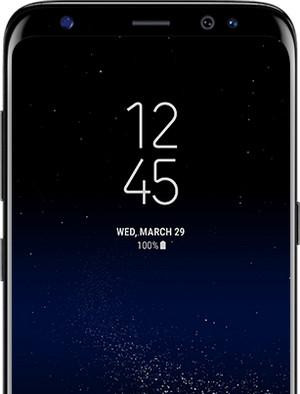
Samsung Galaxy S8 and S8 plus is one of the best Android devices in 2017. They are the latest Samsung devices in the market this year, and they harbor a lot of features including a bigger screen. The phones come in sizes of 5.8-inch and 6.2 inches respectively. They also have a primary and secondary camera of 12MP and 8MP respectively. The phones are also found in five different colors including, gold, white, black, silver and gold pink.
Switch from iPhone to Samsung Galaxy S8
We all want something classy, and when it comes to mobile devices, we all want to have a device that meets all our needs regarding specifications. The Galaxy S8 gives us almost everything that we desire in a mobile phone. It has greater features ranging from the display, camera, resolution, memory, screen size and many others. The new Samsung phone supports a larger SD memory card, and therefore you can store as much data as you want besides, the phone comes with a larger big screen without adding the dimensions of the phone. It also comes with a high-resolution power and a camera that ensures capturing of quality pictures. As compared to our old iPhone, the features of the Samsung Galaxy are far much better and that is why anyone would wish to switch from the old iPhone to the Samsung Galaxy S8.

Contacts are one of the greatest necessities when it comes to communication. You cannot communicate to a person via the phone unless you have their contacts and that’s why we all save the contacts on our phones. They help every user to communicate to people who are far away from them. They also help us in passing an important message without having to be there physically. In that case, they save costs that would be incurred during physical message deliveries. Contacts are also essential in booking urgent appointments through the phone. They also help us reach out for help in times of emergencies. In one way or the other, contacts are very essential, and we need to store them safely. It is quite evident that contacts are valuable things to us and we cannot afford to lose them from our phones. We need the phone-to-phone transfer tool to help in exporting our contacts from one phone to another when we purchase a new one, or when we just need to replace the old phones.
So how to transfer contacts from iPhone to Samsung Galaxy S8?
Recommended Must-have iPhone to Samsung Transfer tool: TunesGo
Wondershare TunesGo is the best tool to transfer contacts from iPhone 4/4S/5/5S/6/6S/7 to Samsung Galaxy S8. The app helps transfer everything from your old device to the new Galaxy S8 within few clicks. It has a straightforward interface, and it ensures that the files are not duplicated during the transfer. Besides, it helps backup data on a PC and restores it back to the Samsung device with ease.
Samsung Transfer - One Stop Solution to Transfer Contacts from iPhone to Galaxy S8
- Backup Samsung music, photos, videos, contacts, SMS etc. to computer and restore them easily.
- Manage, export&import Samsung Contacts and SMS, deduplicate Contacts, reply SMS with computer.
- One-click Root - Root Samsung to take full control of your Galaxy S8.
- Phone to Phone Transfer - Transfer music, photos, videos, contacts, SMS between two mobiles (both Android and iPhone are supported).
- App Manager - Install, uninstall, import or backup Apps in batch.
- Gif Maker - Create Gif from photos, motion photos, videos.
- iTunes Manager - Sync iTunes Music to Android or transfer music from Galaxy S8 to iTunes
- Fully compatible with 3000+ Android devices (Android 2.2 - Android 8.0) from Samsung, Google Pixel, LG, HTC, Huawei, Motorola, Sony etc.
How to Transfer Contacts from iPhone to Samsung Galaxy S8?
Got the new Samsung Galaxy S8? And, now you realize the hassle of getting the contacts, photos, music, SMS, or videos from your old phone to your new Galaxy S8. Do not worry, when you have TunesGO Samsung Transfer.
You can transfer the data from your old Samsung to your new Galaxy S8 with these 3 easy steps:
Step 1 Start the TunesGo application and then connect the iPhone and the Samsung Galaxy S8 to your computer with a USB.
Step 2 The two devices will be recognized. Choose the iPhone as the source device and definitely the Samsung Galaxy S8 will be the target device.
Step 3 Click “Phone to Phone Transfer” from the main window.

Step 4 Select Samsung Galaxy S8 as your target device from the list of devices to transfer contacts.
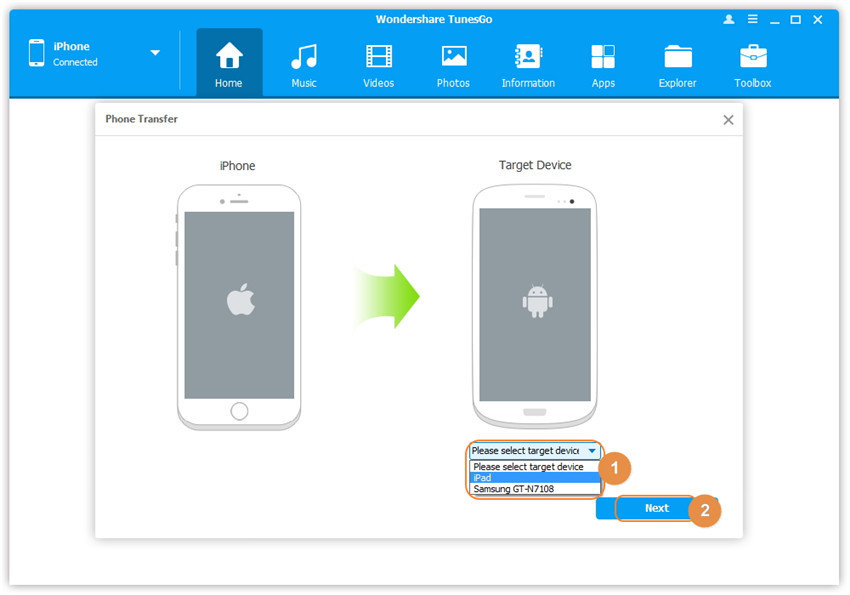
Step 5 By default, all the data to be transferred is ticked. Check to ensure that Contacts is ticked and click “Transfer” to begin the contacts transfer process from iPhone to Galaxy S8. Do not disconnect the devices until the process is done. When the transfer is complete, click “OK”.

Transfer Data to Samsung Galaxy S8 from iPhone Backup Files
Backup old iPhone 4/4s/5/5s/6/6s to computer and then restore to new Samsung Galaxy S8. A backup is important in case you lose some data. You can rely on the backup to get it back.
Step 1 To back up your data, connect the old iPhone to the PC, and it will be displayed in the primary window. Click the Toolbox tab. Then from the “Backup and Restore” click “Backup device” to backup files to your PC.

Step 2 All the files that can be backed up will be ticked by default. Select contacts which you want to transfer from iPhone to Samsung Galaxy S8.
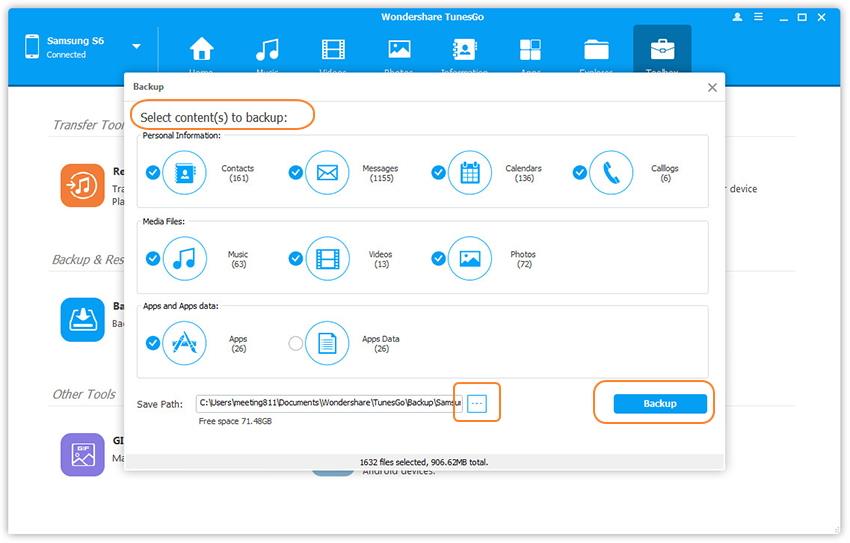
Step 3 Set a path to save the backed up files and click “Backup” to complete the process.
Step 4 To restore the content and transfer to new Galaxy S8, connect your Samsung device to your computer. Click the “Toolbox” tab. In the “Backup and Restore” option, hit the “Restore Device” option.
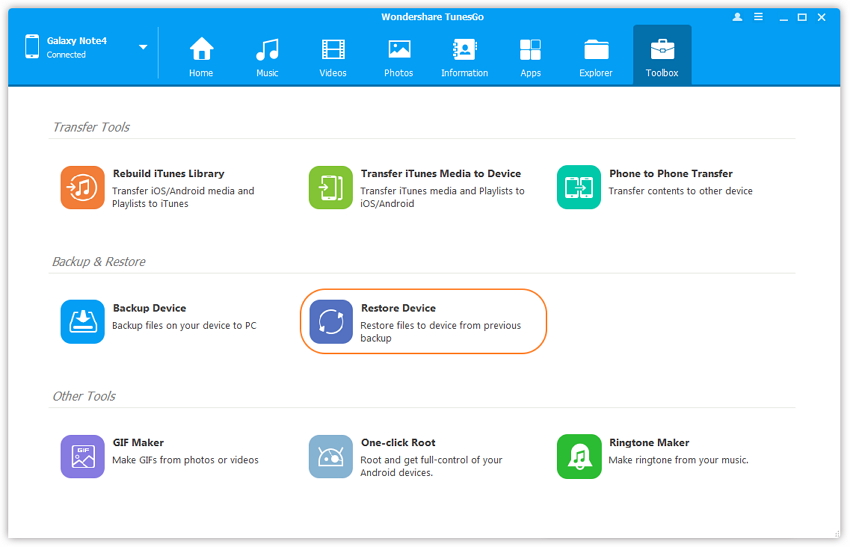
Step 5 Select the backup files from the list, or you can click another backup to restore files manually. After choosing the files click “Next” to begin the process to transfer contacts from iPhone 4/4s/5/5s/6/6s to Samsung..
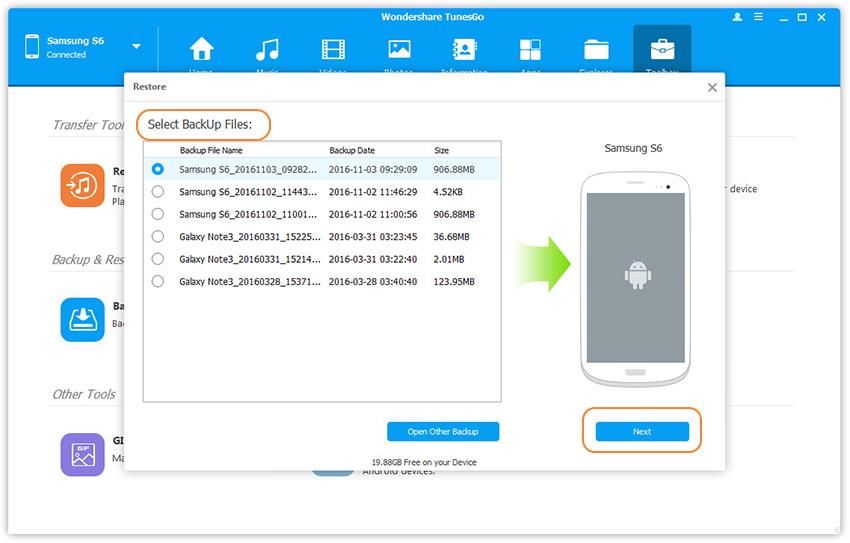
Step 6 All the content will be selected by default. Check the one you want to backup and click “Restore” to get the contacts backup to the Samsung Galaxy from iPhone backup.
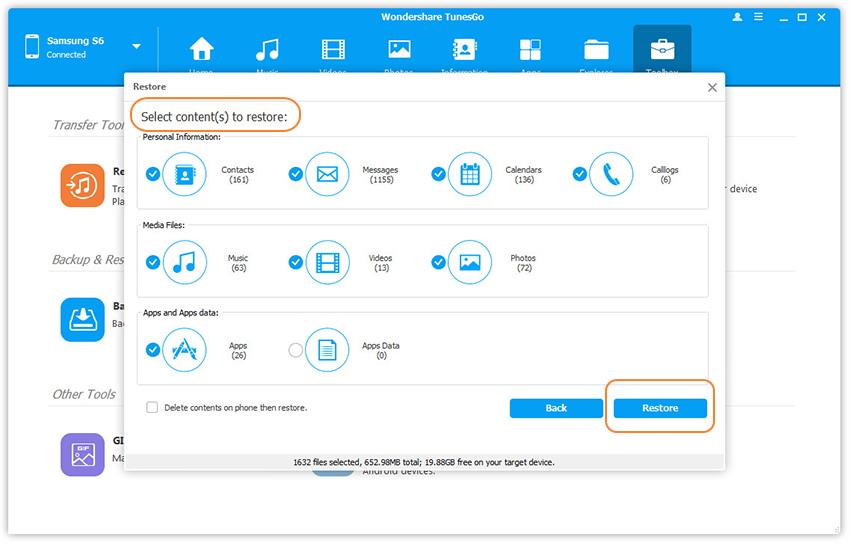
Do not remove any of the devices while the transfer is going on.
Video Tutorial: How to Transfer Contacts from iPhone to Samsung Galaxy S8
If you are looking for a tool that will transfer your contacts from iPhone to Samsung Galaxy S8 with ease, then TunesGo Mobile Transfer is a perfect choice. With this tool, you can transfer files from Android, iOS, and PC to Samsung Galaxy S8 effortlessly. You should download and try it for its benefits.

