- No iTunes needed.
- Fully compatible with iOS 11.
- Copy Music from iPhone/iPad/iPod to iTunes with ratings & play counts.
- Add songs to iPhone without iTunes syncing on Mac or PC.
- Transfer any song to any iPhone on any computer wihtout iTunes.
- Import playlists in iTunes Library to iPhone without iTunes syncing.
- Copy songs in multiple formats to iPhone without incompatibility issues.
- Make any photos or video from Apple devices or PC to GIF images.
- Delete photos/videos by batch with a single click.
- De-duplicate the repeated contacts.
- Selectively transfer exclusive files.
- Fix & optimize ID3 tags,covers,song information
- Directly transfer music, videos, contacts and photos between Apple devices.
- Be compatible with all iOS devices, including iPhone 7, iPhone 6S, iPhone 6, iPad Air, iPad mini etc.
- Perfectly backup/restore iTunes library.
- Transfer and manage Apps on your iDevice in batch.
Transfer Video/Audio Podcasts from iTunes to iPhone (iPhone 7 Included)
I have several podcasts downloaded in my iTunes library and would like to transfer them to my iPhone. Is this possible? I connected my iPhone with iTunes, and selected "Sync Podcasts". However, nothing happened. I still can’t find Podcasts synced to my iPhone. No error message and warning!
Generally speaking, do as what the user above did, you can transfer Podcasts from iTunes to iPhone. However, it’s not always the case. At apple.com, you can also get the info that some video Podcasts can be played well in iTunes, but can’t be transferred to iPhone, iPad, or iPod touch for playback because of format incompatibility issue. In this case, to ensure you’ll transfer Podcasts from iTunes to iPhone successfully, you should try Wondershare TunesGo (Windows) or Wondershare TunesGo (Mac). Both of them let you get video and audio Podcasts from iTunes to iPhone easily without format issue bothers!
- Part 1. Transfer Podcasts from iTunes to iPhone without Format Issues
- Part 2. Transfer Podcasts from iTunes to iPhone with iTunes
Part 1. Transfer Podcasts from iTunes to iPhone without Format Issues
Wondershare TunesGo as a professional transfer tool, can transfer Podcasts from iTunes to iPhone efficiently. Besides, many bonus features make it valauble and popuart all the time.
Manage iOS Devices Easily & Effortlessly - iPhone Transfer
Download the right version and install it on your computer. In the following, we’ll focus on how to transfer video and audio Podcasts from iTunes to iPhone on Windows PC with Wondershare TunesGo (Windows). For Mac users, please try the Mac version. This software is easy to use. The moment you launch it, you’ll know how to use it.
Steps to Transfer Podcasts from iTunes to iPhone with TunesGo
Step 1 Connect iPhone with PC via a USB cable.
Connect your iPhone with your Windows PC via the iPhone USB cable. Launch Wondershare TunesGo (Windows) and it will recognize your iPhone. And then you can see that in Wondershare TunesGo primary window, your iPhone info is displayed. Wondershare TunesGo fully supports every iPhone which is carrying iOS 5, iOS 6, iOS 7, iOS 8, iOS 9 and iOS 10.

Step 2 Transfer Podcasts from iTunes to iPhone.
In the primary window, click Transfer iTunes Media to Device . From the new dialogue window, you can see the entire library have been checked, uncheck other items except Podcasts and then click Transfer button at the bottom right corner. After a while, the transfer will be completed and click OK to end the process.


Try Wondershare TunesGo Transfer Podcasts from iTunes to iPhone!
Part 2. Transfer Podcasts from iTunes to iPhone with iTunes
In case that some people want to find a free solution to transfer Podcasts from iTunes to iPhone, so we would like to briefly introduce how to use iTunes to fulfill it as well. But before using the method, please note that Syncing Podcasts from iTunes to iPhone will make the original Podcasts and iTunes U on your iPhone be erased with the newly-added Podcasts.
Steps to Sync Podcasts from iTunes to iPhone
Step 1 Download and install the latest iTunes on your computer and connect your iPhone with the PC via a USB cable. You will find your iPhone icon at the top-left corner in iTunes, click it.
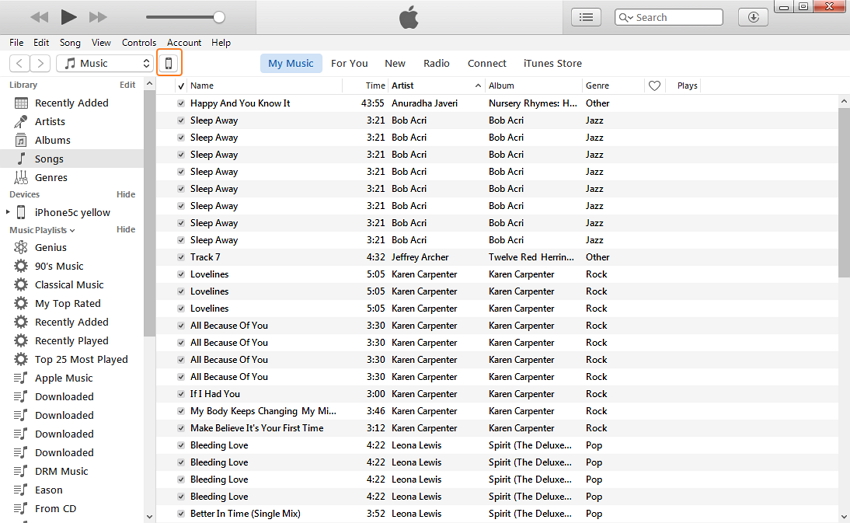
Step 2 Under the Summary section, click Podcasts, and check Sync Podcasts on the right panel. A warning window will pop up, click Remove and Sync to go ahead.

Step 3 Select the podcasts and click Apply button at the bottom-right corner.


