How to Transfer Pictures from iPhone to iPhone
TROUBLED ABOUT SHARING DATA FROM ONE DEVICE TO OTHER? HERE IS BEST SOLUTION!
The most common issue faced by iPhone users is, to transfer their data especially photos speedily to other iOS devices which include iPhones, iPads etc. Even when they use APPLE provided software like Airdrop, iCloud there are several limitations in them. So, a simple operation of transferring pictures from iPhone to iPhone seems a big milestone. There might be several reasons that your iCloud, Airdrop, and iTunes are not working perfectly. When there are a lot of users online especially iCloud, it faces outage. In this case, the user cannot access data which was uploaded previously.
Even they work perfectly, you need to pay for them every month and process is too much complicated.
Here are best iPhone to iPhone pictures sharing software:
- 1: AirDrop to Sync Photos from iPhone to iPhone
- 2: TunesGo iPhone Transfer Tool
- 3: Transfer Photos from iPhone to iPhone Using iCloud
- Video Tutorial: How to Transfer Pictures from iPhone to iPhone
Transfer pictures from iphone to iphone via AirDrop
Let’s see, how the Airdrop works while transferring pictures from iphone to iphone.
What is AirDrop?
AirDrop is an ad-hoc service in Apple Inc.'s MAC OS and iOS operating systems, introduced in Mac OS X Lion (Mac OS X 10.7) and iOS 7, which enables the transfer of files among supported Macintosh computers and iOS devices without using mail or a mass storage device.
Guide with tutorial steps
Step 1 AirDrop can share contents from multiple Apps. As we need to transfer pictures from iPhone to iPhone, then open Photos in your iPhone. Select items which you want to transfer by tapping and holding for selection.
Step 2 Tap share or Tap  .
.
Step 3 You will see nearby AirDrop devices available. You can also send to devices signed in with your APPLE ID. Select the devices you want to send.
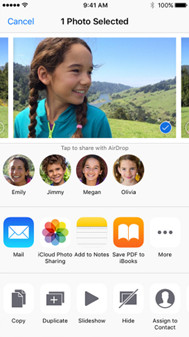
HOW TO RECEIVE FILES?
Whenever you send files using AirDrop to any device, a dialog box will appear on the other device, allowing two options for that file i.e. Accept or Decline. If it is a spam or unknown person sending you a file, you can decline the transfer. However, devices with same APPLE ID will not require any permission for file transfer. It will upload automatically.
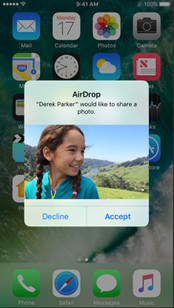
Use control center to choose, who can AirDrop you the files!
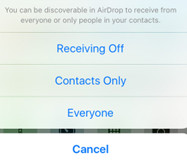
Please Note: AIRDROP WORKS ONLY FOR IOS DEVICES AND DEVICES WITH IOS 7 and HIGHER!
Best iphone to iphone photos sharing software - Wondershare TunesGo
Ease your file transfers from iphone to iphone and even to android devices. The best solution to transfer pictures from iPhone to iPhone is TunesGo iPhone Transfer tool.
Wondershare TunesGo allows you to transfer music, videos, photos and playlists between devices that are running on iOS and Android systems as well as original iPods. This not only transfers multimedia but it can share your contacts and files. With the help of TunesGo, GBs of data can be transferred speedily and efficiently without any loss of files. With Phone to Phone Transfer, you are capable of transferring contents between devices with just one click.

iPhone Transfer Tool
Transfer Pictures from iPhone to iPhone without iTunes and iCloud
- Transfer, manage, export/import your music, photos, videos, contacts, SMS, Apps etc.
- Backup your music, photos, videos, contacts, SMS, Apps etc. to computer and restore them easily.
- Phone to Phone Transfer - Transfer everything between two mobiles.
- Highlighted features such as fix iOS/iPod, rebuild iTunes Library, file explorer, ringtone maker.
- Fully compatible with iOS 7, iOS 8, iOS 9, iOS 10, iOS 11 and iPod.
How to transfer pictures from iphone to iphone by Tunesgo
Stop pondering about how to transfer data from iPhone to iPhone; Wondershare TunesGo allows you to transfer photos, playlists, music, contacts, videos and a lot more from one iOS device to another with ease. Phone to Phone transfer allows you to transfer any data from one iPhone to another with just a simple click of a button. Here is how you go about it:
Step 1 In the first step, you will have to launch TunesGo iPhone Transfer tool from your computer system. You need to connect both of your iOS devices with the computer. So, that computer detects them and TunesGo reads all data from the devices.

Step 2 Click Photos icon at the top of the main interface, then select a specific photo type: Camera Roll/Photo Library/ Photo Stream/Photo Shared (Camera Roll is the default type), all the photos under this type will be shown on the right panel. You can select one specific album under the photo type to enter the album window, and then all the photos in this album will be shown on the right panel.
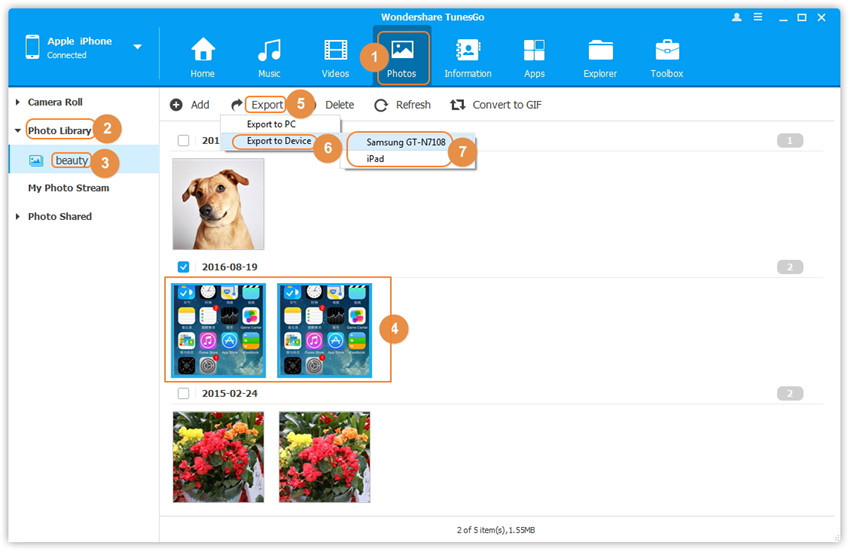
Step 3 Click Export button and select the device you want to export.
You can also transfer pictures from iPhone to iPhone with one-click. All procedure is same, except that you will select the Phone to Phone transfer option in the main interface. Select the Photos categories and select export device. All photos will be transferred.


Transfer pictures from iPhone to iPhone via iCloud
What is iCloud?
iCloud is a cloud storage and cloud computing service from Apple Inc. It is designed to let users store data ranging from documents, photos, and music to device backups. Users can access and download their photos and other data to their other iOS devices with same APPLE ID.
Transfer photos using icloud
The Photos app in your iPhone along with iCloud Photo Library will allow you to store all of your photos in the cloud with iOS 8 and OS X Yosemite and higher. There are several things you need to know before starting the tutorial about how to transfer photos from old iPhone to new iPhone via iCloud Syncing:
- The two iPhones need to be iOS 8.3 or later.
- The two iPhones should log into same Apple ID.
- You need to enable iCloud Photo Library on both iPhones.
- You will need to be connected to a wireless network to upload the photos.
- You need to make sure there is enough iCloud storage space since iCloud Photo Library uses your iCloud storage allotment.
Step 1 Launch the Settings > Tap on iCloud > Tap on Photos.
Step 2 Toggle the "iCloud Photo Library" ON.
Step 3 Choose between "Optimize iPhone Storage" and "Download and Keep Originals".
Step 4 It takes a while to upload photos to the iCloud Photo Library. After it is done, you will be able to access them from an All Photos album in the iPhone’s Photos app.
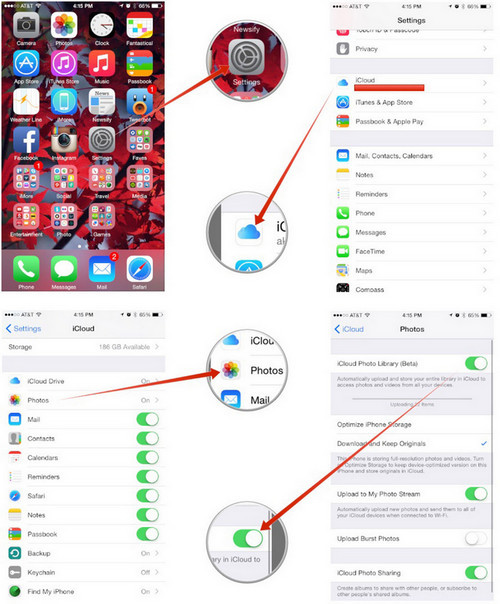
Video Tutorial: How to Transfer Pictures from iPhone to iPhone
There are many other tools and Apps available like AirDrop, iCloud etc. which can transfer photos from iPhone to iPhone but TunesGo is best of all. TunesGo works offline making it very effective. It updates from time to time free of cost! Also, there is no limit of data in the size you are transferring from iPhone to iPhone.
There is no need for any APPLE ID for any sort of transfer. All you need is to connect both iOS devices with your computer. We care about your data and your files. It is verified and trusted software. Discount packages are available if you want to install on multiple PCs. With TunesGo, you can frequently transfer your Photos without wasting time. Moreover, you can also transfer Messages, Videos, Music, Contacts, etc. from your iPhone to computer, iPhone to iPhone, iPhone to Android, Android to iPhone, Android to Android, iPad, and iPod too.
If you admire this software and find this guide helpful, then help your friends and people you know with this excellent and all in one iPhone transfer tool.
