Delete, Import and Manage TV Shows on iPhone without iTunes
How do I bulk delete tv shows/movies and music off of my iPhone because the memory is full?
That's fine with movies and TV shows... but what about previous videos shot on the iPhone?? I can't, for the life of me, figure out how to transfer videos from my computer back to my iPhone.
In today’s world, your smartphone is one device that you cannot imagine your life without. From waking you up at 5 am to even booking your movie tickets, everything can now easily be done, within a few minutes through your iPhone.
When it comes to entertainment, your iPhone is the best option that you have as it is the device that you can carry everywhere - even to the washroom! Whether you’re stuck in metro or just waiting for your doctor to call you in, you don’t have to get bored as watching your favourite TV shows is just a few clicks away!
It is because of this, that the entertainment industry has witnessed a host of new webisodes coming up aimed at the younger audience that wants everything on the go! Shows like Pretty Little Liars, Narcos and Breaking Bad are just some of the examples of the different TV shows that you can now watch on your iPhone.
Transfer TV Shows with iTunes
Now, if you use an iPhone, you know that you must sync your valuable data with iTunes so that in case of any unfortunate events, like losing your phone or accidentally losing all your data on it, you can restore your data quickly without wasting much time.
However, deleting, importing and managing TV shows on your iPhone through iTunes is not as easy as you think.
One of the biggest problems that you will have while doing this is the slow speed of iTunes in helping you manage your TV shows, especially if your computer, like most others, runs on the WINDOWS software. Not only will it slow down your computer but also have a negative impact on other applications. Since TV shows on an average tend to be lengthy, you will be wasting unimaginable amounts of time trying to solve your entertainment problems through iTunes.
- How to import TV shows from your computer to iPhone without using iTunes
- How to Transfer TV shows from iTunes to iPhone
- How to bulk delete iPhone TV shows
iPhone Manager to Manage TV Shows on iPhone without iTunes
If you’re already tired of the frustrating process that managing TV shows through iTunes can be, then Wondershare’s TunesGo would be the best solution for you. It is the perfect iOS management software that helps you manage all your media on your iPhone through just a few simple clicks and it doesn’t even take more than a few minutes!
So whether you wish to transfer photos, music, videos and even TV shows from or to your iPhone, rest assured, with TunesGo, it call be easily done! The best part is that TunesGo can transfer these media files without writing on the previous content.
iPhone Manager - Delete, Import and Manage TV Shows on iPhone without iTunes

- No iTunes needed
- Transfer music, photos without iTunes restrictions
- One-click backup iPhone/iPad/iPod to PC
- Perfectly backup/restore iTunes library
- Transfer between iOS/Android devices directly
- Transfer audio/video from Device to iTunes and PC
- Make any photos or video PC to GIF images
- Delete photos/videos by batch with a single click
- De-duplicate the repeated contacts
- Selectively transfer exclusive files
- Fix & optimize ID3 tags,covers,song information
- Fully compatible with iOS 11
How to import TV shows from your computer to iPhone without using iTunes
If you want to import and manage TV shows on to your iPhone, then that can easily be done using TunesGo.
Step 1 Download and install TunesGo iPhone Transfer on your computer and connect your iPhone to your PC using the USB cable. TunesGo will automatically detect it and you will see the main user interface.

Step 2 On the menu bar on top, click on Videos and from the left side bar select the folder from which you wish to transfer the files from. By default you are taken to Movies. However, since you wish to import TV shows, select TV shows from the list on the left hand side of the window.
Step 3 Now go to Add -> Add File or Add Folder and select the videos from your computer that you wish to import. Then select Open to transfer the videos from your computer to iPhone.
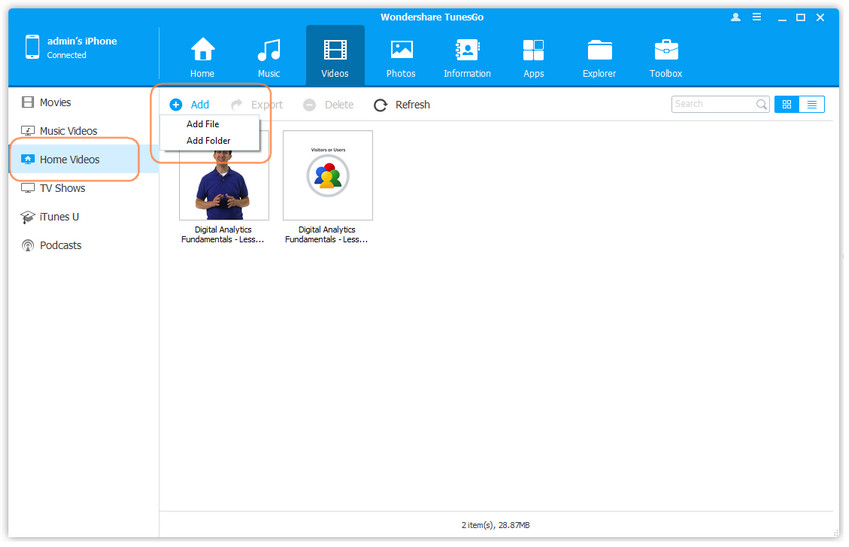
How to Transfer TV shows from iTunes to iPhone
Step 1 Download and install TunesGo and then connect your iPhone to your computer. You will see this option on the main user interface: Transfer iTunes Media to Device. Click on it.
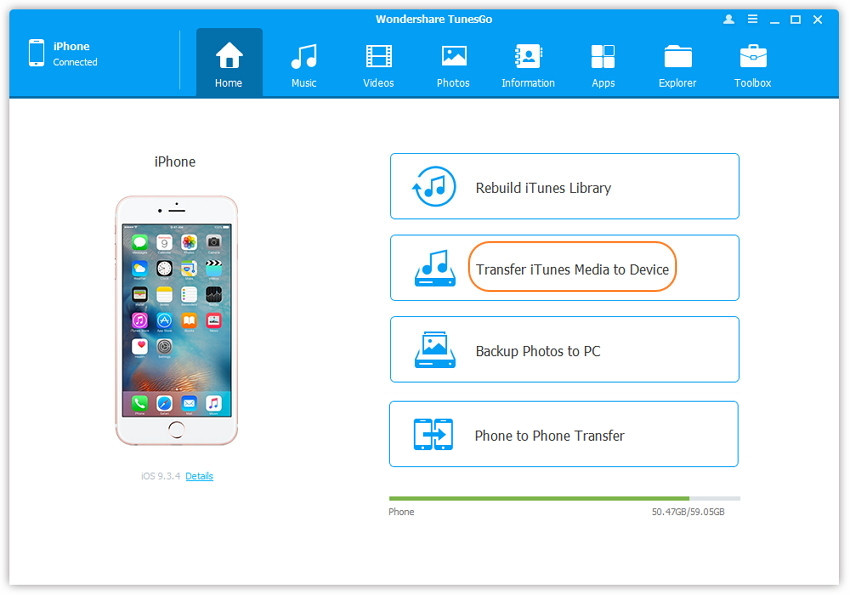
Step 2 The list of all the media files will then be detected by the software and shown to you. Since all the medial files are selected by default, chose the TV shows that you wish to transfer.
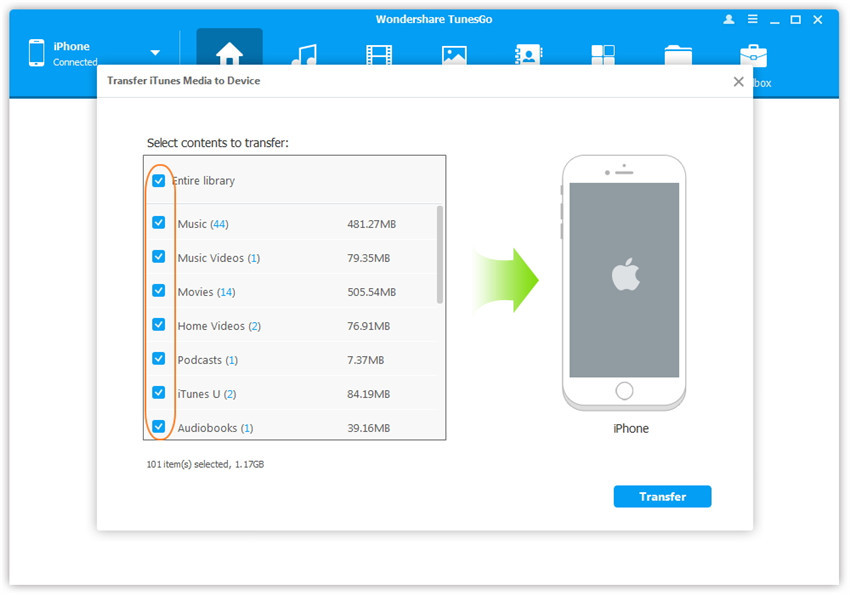
Step 3 Now just click on Transfer and your selected TV shows will get transferred to your phone. Once done, click OK.
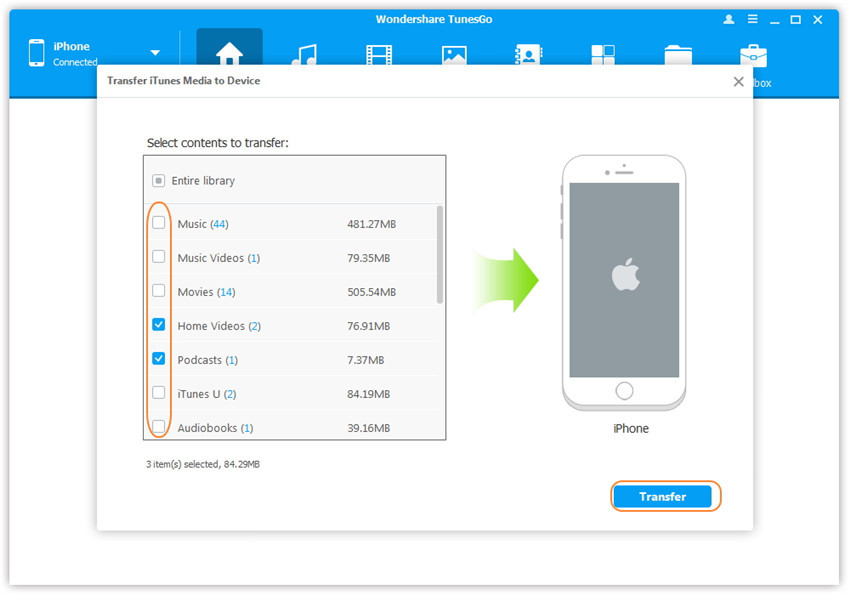
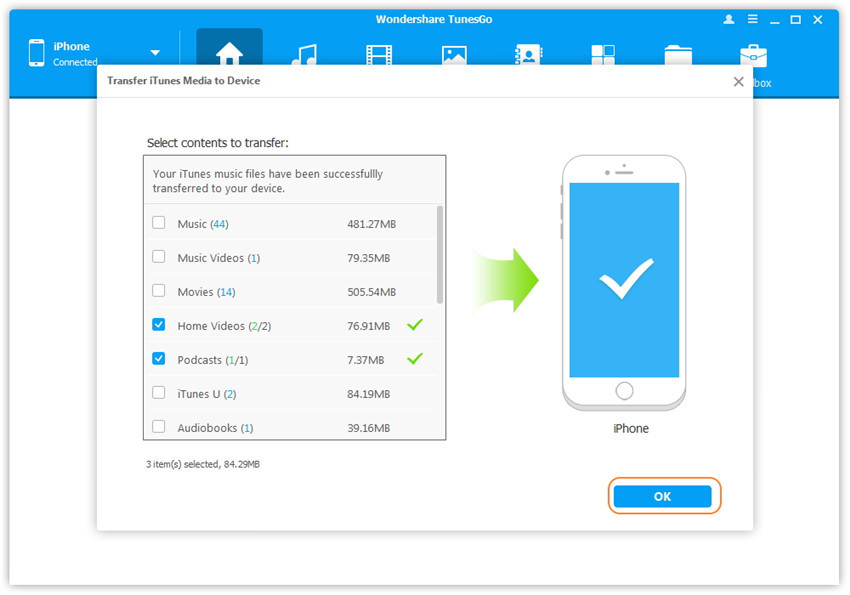
Remember: While transferring your TV shows, you don’t have to worry about creating unnecessary duplicate files in the process as TunesGo will detect these files and only transfer the exclusive content.
How to bulk delete iPhone TV shows
You can delete the TV shows in bulk on your iPhone just as easily as you can transfer them using TunesGo. Just follow the simple instructions below:
Step 1 Download and install TunesGo on your PC and connect your iPhone to your computer using the USB cable.
Step 2 Select Videos from the menu bar on the top of the screen. You will be taken to movies by default. You can select the folder titles TV shows since you wish to delete videos from that folder.
Step 3 Now select the tv shows you wish to delete and select Delete. When the confirmation option comes up, select Yes to finish the deletion.
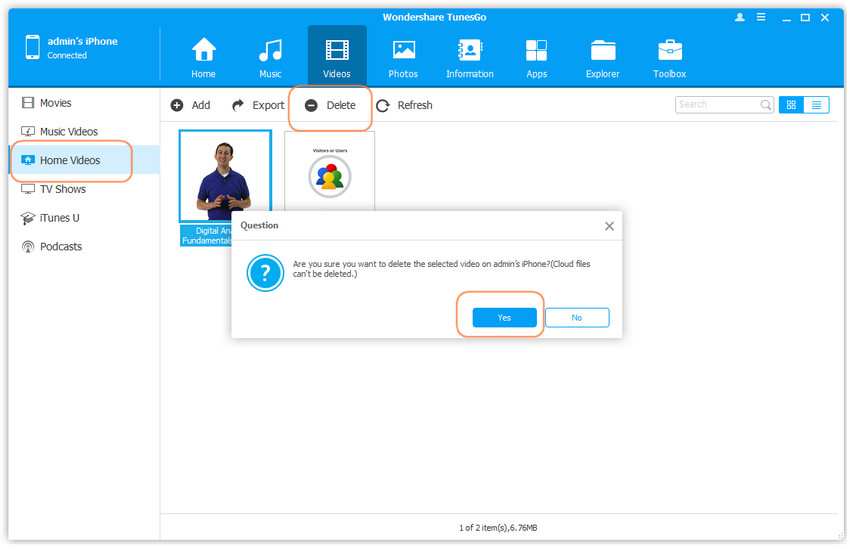
Reminder: You can also right click on the video(s) that you wish to delete and then click Delete in the drop down list.
There you go, it is that easy to transfer, import and even delete your TV shows in bulk from your iPhone using Wondershare’s TunesGo.
Video Tutorial: How to import and manage TV shows from your computer without using iTunes
Downloading and installing the TunesGo iPhone Transfer is an easy process and won’t take more than a few minutes. In fact, TunesGo is a simple and safe iOS friendly software that makes it very easy for you to transfer, import and delete TV shows on your iPhone without using iTunes that only makes you waste a lot of time and tests your patience.
If you are tired of all the time that you spend on iTunes for transferring and managing your TV shows then TunesGo offers you the perfect escape. Wondershare has created revolutionary software that is simple to understand and install and easily manage your entertainment options on your favorite iPhone.
