How to Transfer Non Camera Roll Photos from iPhone to PC and Mac
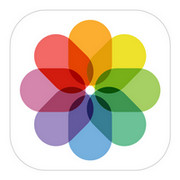
I copied thousands of sentimental family photos from a dying laptop to my then state of the art iPhone 6. They were in multiple seperate folders, and NOT saved to the Camera Roll. How can I transfer them back to my latest laptop as they obviously don't show in the iPhone explore when connected to a laptop etc. The only option I know that works is by emailing 5 at a time .. but as there are nearly 6000 photos ... ugh! Please help!
iPhone has one of the best camera’s installed at the back that is capable of capturing impeccable images even in low light conditions. We all wish to share those lovely moments with our loved ones or groups via messenger apps. You receive a few too! However, we never think about creating a backup of these pictures and take them out from the phone. Let us find out if there is a way to transfer non camera roll photos from iPhone to computer.
As we spoke about taking the pictures out-off the iPhone, people often think about using iTunes. A disadvantage about the software is that it synchronizes the devices with that of the library and you could lose all the pictures in a few seconds! That sounds horrible.
To avoid such instances and make a move without the use of iTunes, we present you with Wondershare TunesGo software. The program is a one-stop solution or the phone manager that gives you thorough control over your device. It means that you can do whatever you want without any restrictions. You can move files between Mac/PC and device or vice versa without hurdles.
Wondershare TunesGo aims at providing the ease of operation to all the iOS users. With restrictions imposed by iTunes, it has always become difficult to deal with the software. Moreover, there were several instances where many lost important files such as pictures, music files, and other documents when they established a connection with iTunes due to the synchronization process. TunesGo would help you transfer files from PC to iPhone, iPad, iPod easily. You can also add photos from PC to iPhone Camera roll.
Transfer Non Camera Roll Photos - iPhone Transfer Tool

- No iTunes needed
- Transfer contacts, photos without iTunes restrictions
- One-click backup iPhone/iPad/iPod to PC
- Perfectly backup/restore iTunes library
- Sync iPhone with iPad fast
- Transfer audio/video from Device to iTunes and PC
- Make any photos or video PC to GIF images
- Delete photos/videos by batch with a single click
- De-duplicate the repeated contacts
- Selectively transfer exclusive files
- Fix optimize ID3 tags,covers,song information
- Fully compatible with iOS 11
How to transfer non camera roll photos from iphone to pc and mac
As a complimentary service, Wondershare is offering the TunesGo phone management software on a free-to-use trial. It consists of all the features activated like that of a full-fledged version. Download the program for your Mac or PC to transfer non camera roll photos from iPhone.
Installation is a simple procedure and consumes a few minutes. You are ready to begin the transferring operation, once you see the message of successful completion of installation on the screen.
Step 1 The first step involves connecting the iPhone to the computer/Mac using the provided USB wire. Proceed by launching the software. As the main window opens up, you will notice that there are several options displayed along with the information of the device connected to the system.

Step 2 Use the Photos feature from the menu ribbon to view the images available in the iPhone. The program will open a new window displaying the images. By default, you will see the pictures of the camera roll.
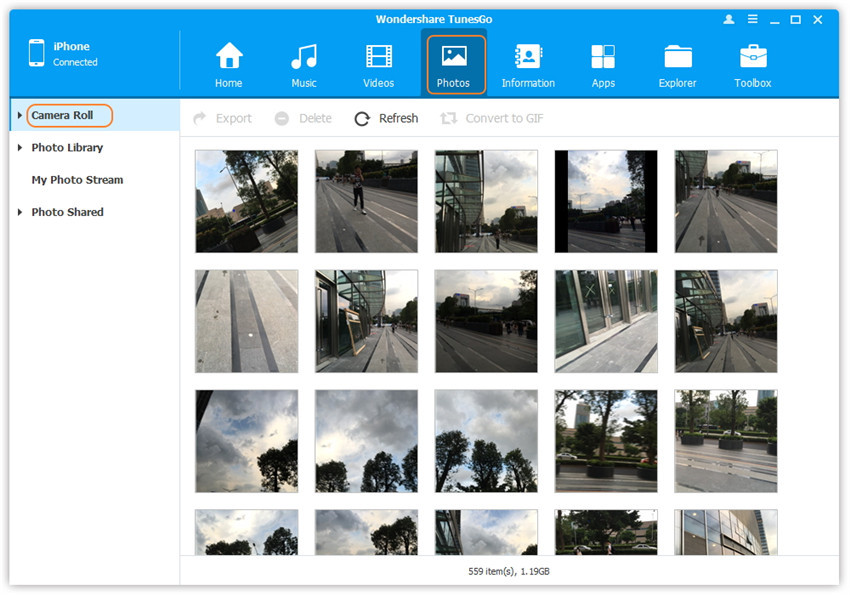
Step 3 From the left face of the window, choose Photo Library, My Photo Stream, or Photo Shared folders. You will then see the non camera roll photos available in each category on the right side of the screen. If you have albums created under these categories, you can pick one to view individual images. Now, check the boxes for the images that you wish to copy to the computer or Mac. Use the Export button and choose Export to PC option.
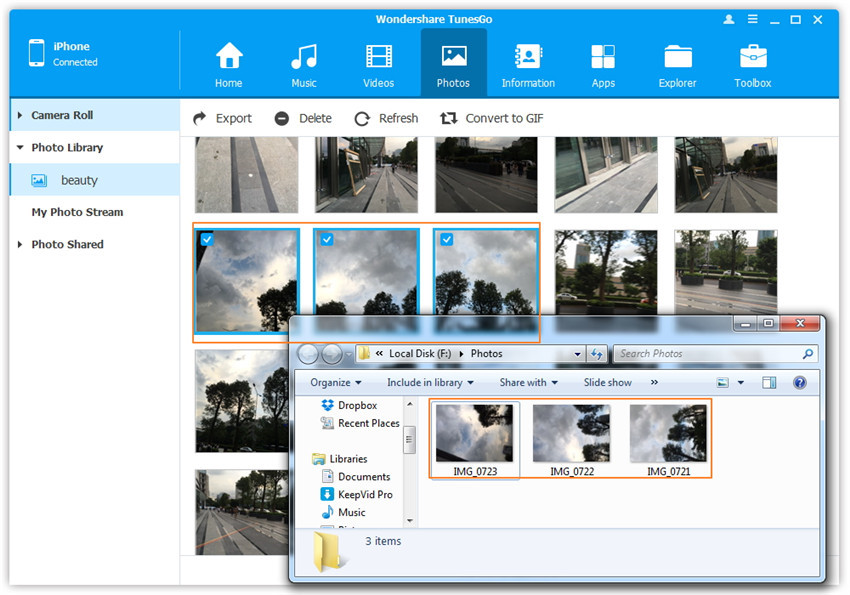
If you wish to move only one of the albums from the non-camera roll category, you can pick it up from the left side of the screen as shown in the picture below. Now, highlight the album that you wish to move, and right click to select Export to PC option. A new pop-up display window opens, where you can choose the saving location and press OK to complete the process.
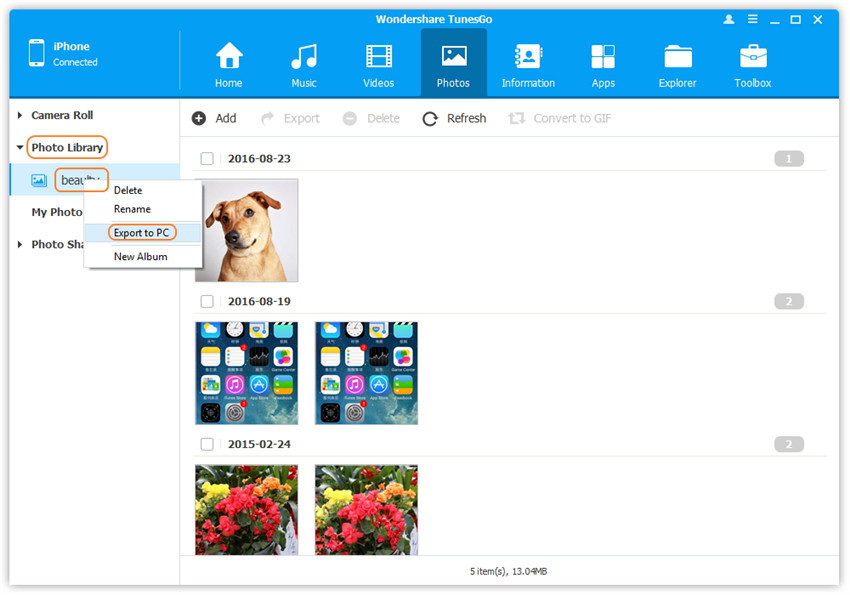
How to bulk delete non-camera roll images from iPhone
As you have already connected the iPhone and launched the program, head directly to the Photos feature. Become the photo category that you wish to bulk delete, which you will notice in the left pane of the screen. Selecting any of the category will display the images present in it in the right side of the screen. Choose all the images, click the Delete button, and press Yes in the pop-up window that the program displays. Allow TunesGo iPhone Manager to complete the process, which usually takes a few minutes.
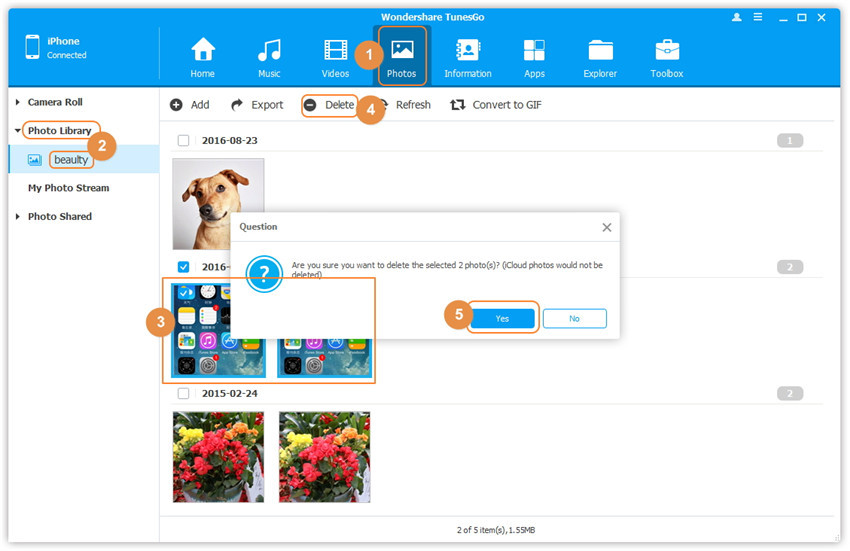
Video Tutorial: How to Transfer Non Camera Roll Photos from iPhone to PC and Mac
Now that you have a clear picture about the functionality and the options provided by Wondershare TunesGo, it is time for you to download the free-to-trial copy and explored the options provided by it. You can then quickly and in the simplest manner transfer all the non-camera roll images from iPhone to a computer/Mac in a few simple steps as explained above. You can also move photos from camera roll to album easily.
