- Add songs to iPhone without iTunes syncing on Mac or PC.
- Transfer any song to any iPhone on any computer wihtout iTunes.
- Import playlists in iTunes Library to iPhone without iTunes syncing.
- Copy songs in multiple formats to iPhone without incompatibility issues.
- Make any photos or video from Apple devices or PC to GIF images.
- Delete photos/videos by batch with a single click.
- De-duplicate the repeated contacts.
- Selectively transfer exclusive files.
- Fix & optimize ID3 tags,covers,song information
- Directly transfer music, videos, contacts and photos between Apple devices.
- Perfectly backup/restore iTunes library.
- Transfer and manage Apps on your iDevice in batch.
- Turn your iDevice into flash drive.
- Be compatible with all iOS devices, including iPhone 7, iPhone 6S, iPhone 6, iPad Air, iPad mini etc.
How to Sync Two iPhones to One Computer Quickly
For some people who want to share music between two iPhones, they might encounter the situation that when they try to sync two iPhones with one computer with iTunes, everything on the two iPhones will be the same, besides music, but Calendar and Contacts. It's a disaster if the two iPhones are belonged to different users. To help users avoid this situation and sync two iPhones to one computer freely, Wondershare Software has released Wondershare TunesGo. It's a professional desktop Phone manager tool. It functions more or less the same as iTunes, but it allows users to share files between iOS devices and a computer without erasing any data. Let's take a look at how to sync two iPhones to one computer with Wondershare TunesGo.
iPhone Transfer - Manage iOS Devices Easily & Effortlessly
#1. Sync Two iPhones to One Computer
Step 1 Install TunesGo software
Click the Download button to download TunesGo trial version. Now both the Windows and Mac version for Wondershare TunesGo are available to download. Choose the right one for your computer. In the following, I'll concentrate on how to sync two iPhones to one computer with Wondershare TunesGo (Windows). For Mac users, after downloading and installing the application on your Mac, just follow the steps as Windows.
Step 2 Sync two iPhones to one computer
In this step, you can use Wondershare TunesGo to do a lot of things depending on your purpose.
Sync music from two iPhones to one computer
After using a USB cable to connect two iPhones with computer and run TunesGo, you can see either of the iPhones is showed on the main window of the TunesGo. And then click Music at the top of the main interface, you will enter the Music window by default and all the songs in your iPhone will be listed on the right panel. Check all the songs and click Export > Export to Computer. From the pop-up window, browse and select the destination on your computer and click OK to start the transfer.
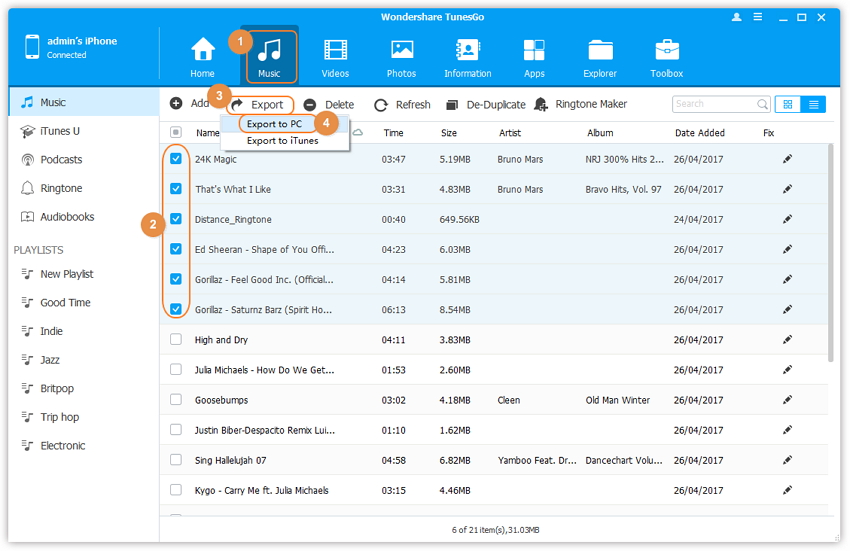
After that, you need to return the Home window and click the inverted triangle at the top-left corner to toggle to another iPhone and repeat the above mentioned step to transfer iPhone music to your computer.
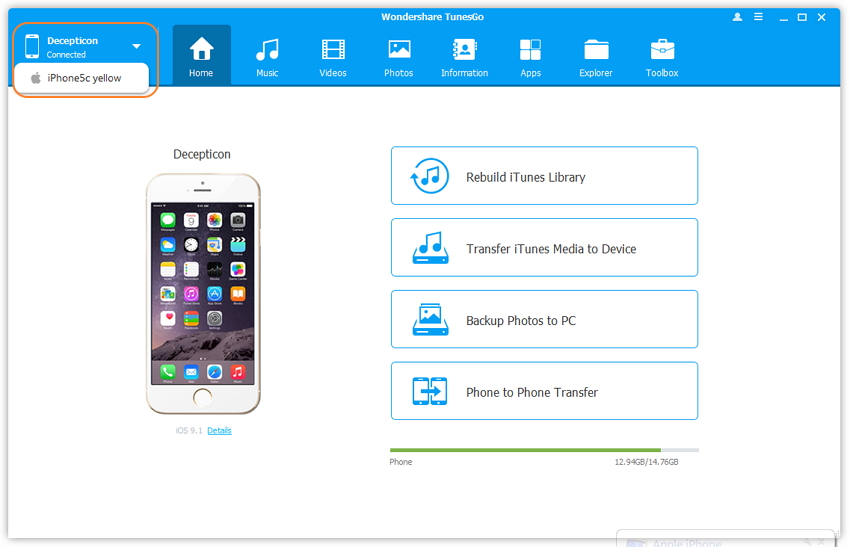
With the similar steps, you can also transfer videos, photos, contacts, SMS, apps from two iPhones to one computer as well.
- Sync videos from iPhone to computer
- Sync photos from iPhone to computer
- Sync contacts from iPhone to computer
- Sync messages from iPhone to computer
- Sync apps from iPhone to computer
#2. Share Music or Videos Between The Two iPhones
OK, it may happen that the songs you're going to share between the two iPhones are saved on one of the iPhones. In this case, with Wondershare TunesGo, you're enabled to achieve your goal easily.
Connect the two iPhones with computer via USB cables. Both of them will be detected by TunesGo. If you want to share songs or videos from one iPhone to another, select the source iPhone from which you want to transfer files at the top-left corner on the main interface. And then click Phone to Phone Transfer, from the pop-up winodw, select the target device to which you want to transfer files. After that, uncheck the items which you don't want to transfer. Then click Transfer button to start the process. That's it!
Note: For Windows version, you're enabled to tick the option: "Delete contents on target device then transfer" before clicking Transfer button, then the selected contents on the target device will be deleted fristly before the transfer. Learn more about the phone to phone transfer from here.

See how easy it is to sync two iPhones with one computer. With Wondershare TunesGo, syncing two iPhones with one computer never results in contacts lost. Why not download the trial version to have a try right now!
You Might Be Interested in

