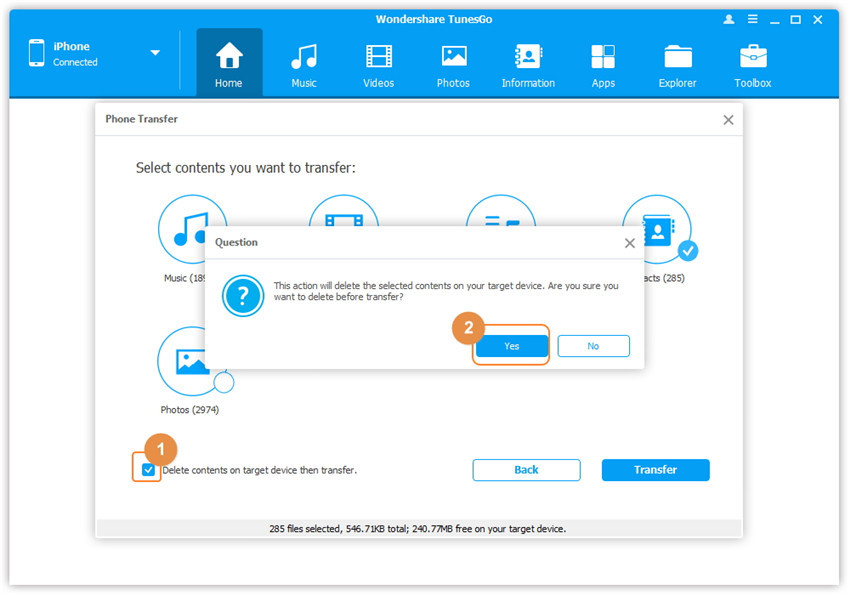1-Click Phone to Phone Transfer
Wondershare TunesGo enables you to transfer music, videos, photos and playlists between devices that are running on iOS and Android systems as well as original iPods. With Phone to Phone Transfer, you are capable of transferring contents between devices with just one click. Please follow up the steps as below:
Video Tutorial: 1-Click Phone to Phone Transfer
Step 1. Launch Wondershare TunesGo and connect your devices with the computer.
Launch Wondershare TunesGo and connect more than one iPhone/iPad/iPod/Android device with the computer, here we name the connected devices: A, B, C.
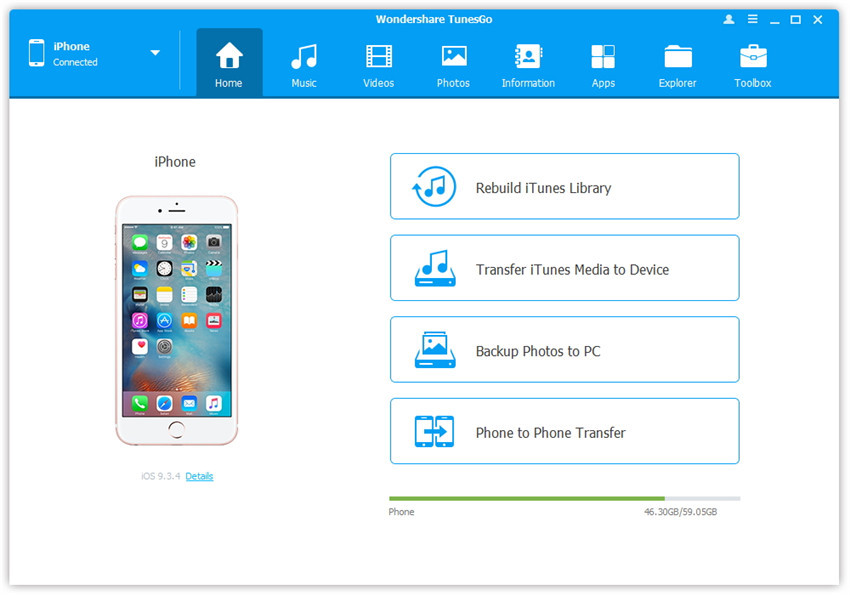
Step 2. Select the source device from which you want to transfer contents
Select the source device A, and click Phone to Phone Transfer option on the main interface. Then a new window will pop up.

Step 3. Select the target device to which you want to transfer contents
From the pop-up window, select the target device B or C from the drop-down list and click Next.

Step 4. Transfer contents from one device to another
By default, all the content on your source device A that can be transferred are checked, namely Music and Videos, Playlists, Photos, Contacts( Note: Contacts are not supported by Mac version). You can uncheck the contents which you don't want to transfer. Then, click Transfer. In the whole transfer process, DO NOT disconnect either of the devices. When the transfer completes, click OK.

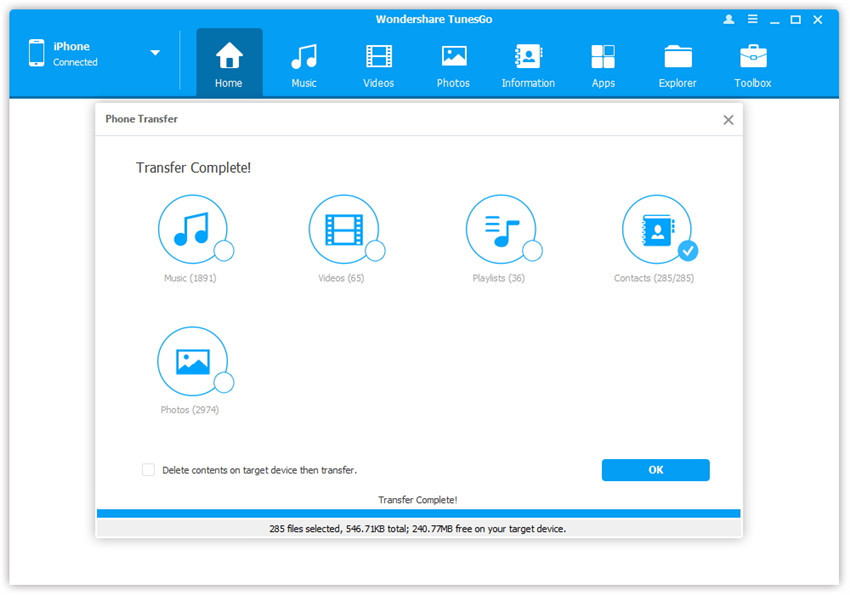
Note: Only for Windows version, you're enabled to tick the option: "Delete contents on target device then transfer" before clicking Transfer button, then the selected contents on the target device will be deleted fristly before the transfer.