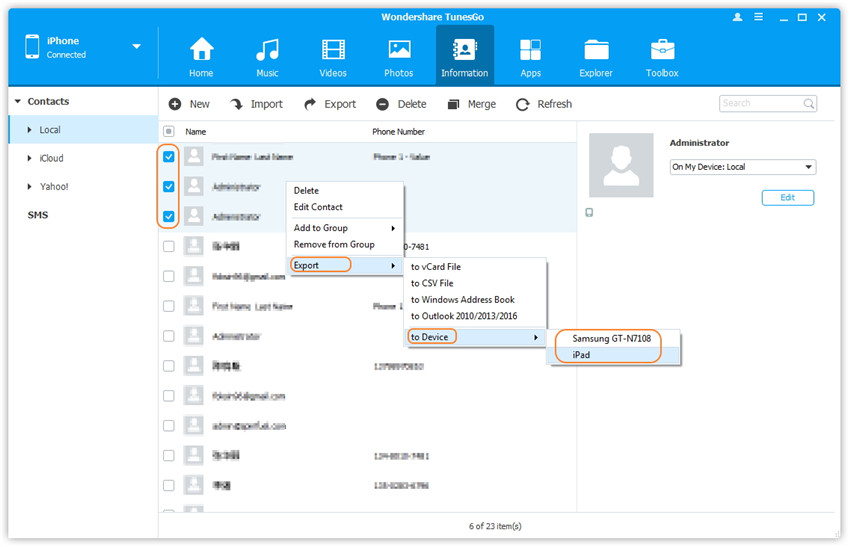Transfer Contacts between iOS and Android Devices
Wondershare TunesGo enables you to transfer contacts in batch between devices, including iPhone, iPad, iPod and Android devices. It's much easier to share contacts between devices with Wondershare TunesGo.
Video Tutorial: Transfer Contacts between iOS and Android Devices
Method 1: Transfer All The Contacts
Refer to the guide <1-Click Phone to Phone Transfer>.
Method 2: Transfer Contacts Selectively
Step 1. Launch Wondershare TunesGo and connect your devices with the computer.
Launch Wondershare TunesGo and connect more than one iPhone/iPad/iPod/Android device with your computer, here we name the devices: A, B, C.

Step 2. Select and transfer contacts between devices.
Select the device A from which you want to transfer contacts, and click Information icon at the top of the main interface, you will enter the Contacts > Local window by default; if want to transfer contacts on the iCloud or other account, then select iCloud or other account instead of Local. Here we transfer contacts in Local for example. Then, check the contacts which you want to transfer from A to B or C, then click Export > to Device > B or C .
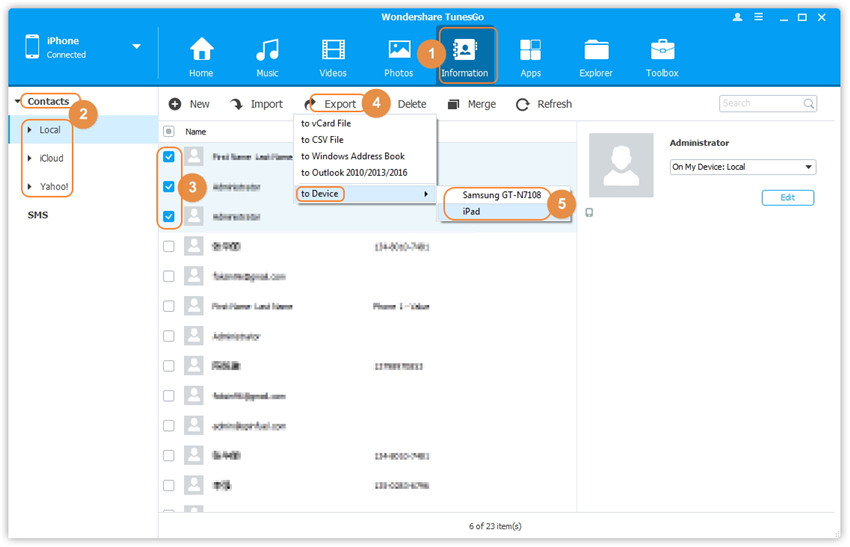
Note: Here you can right-click on the selected contacts and then tapExport > to Device > B or C as well.