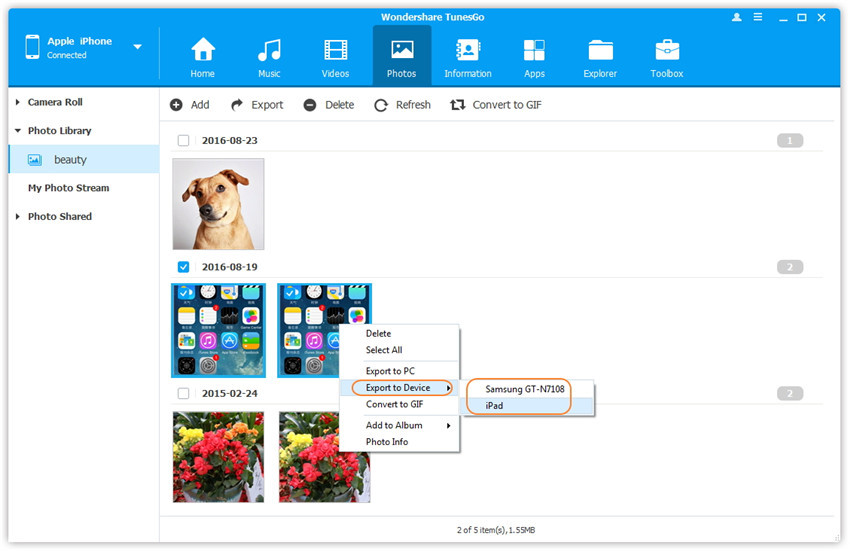Transfer Photos Between iPhone/iPad/iPod/Android Devices
Wondershare TunesGo enables you to transfer photos between devices, including iPhone, iPad, iPod touch and Android devices.
Video Tutorial: Transfer Photos Between iPhone/iPad/iPod/Android Devices
Method 1: Transfer All The Photos
Refer to the guide <1-Click Phone to Phone Transfer>.
Method 2: Transfer Photos Selectively
Step 1. Launch Wondershare TunesGo and connect your device with the computer.
Launch Wondershare TunesGo and connect more than one iPhone/iPad/iPod/Android device with your computer, here we name the devices: A, B, C.

Step 2. Select and transfer photos between devices.
Select the device A from which you want to transfer photos, and click Photos icon at the top of the main interface, then select a specific photo type: Camera Roll/Photo Library/ Photo Stream/Photo Shared( Camera Roll is the default type), all the photos under this type will be shown on the right panel. Optionally, you can select one specific album under the photo type to enter the album window, then all the photos in this album will be shown on the right panel. After that, check the photos which you want to transfer from A to B or C, then click Export > Export to Device > B or C. As for the following screenshot, the selected photos in "beauty" album under Photo Library on the iPhone can be transferred to the Samsung Phone or the iPad.
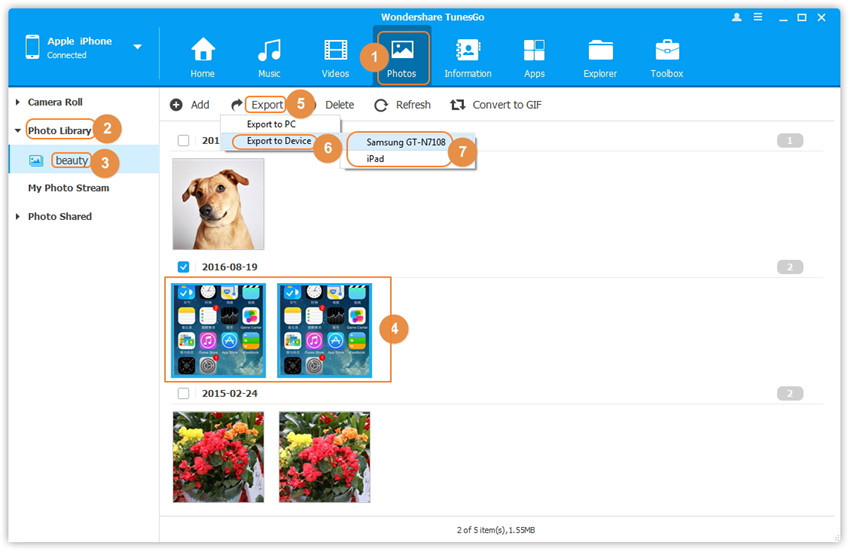
Note: Here you can right-click on the selected photos and then select Export to Device > B or C as well.