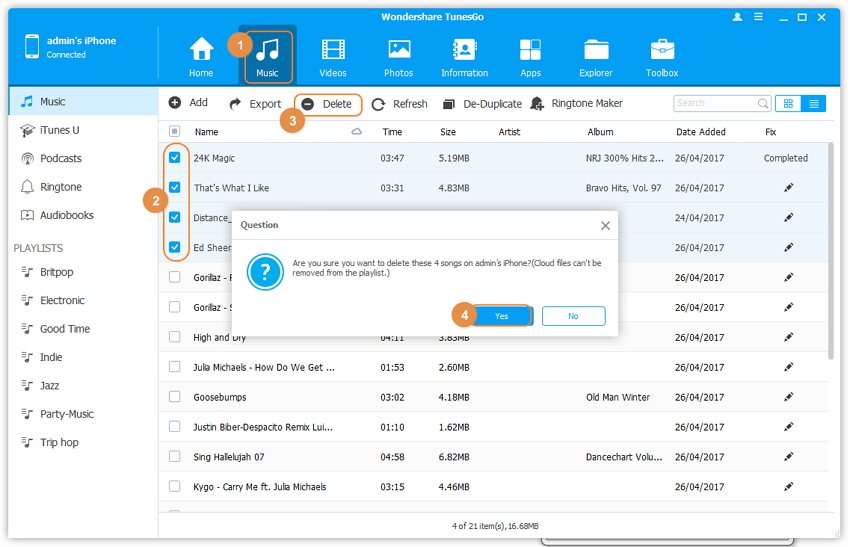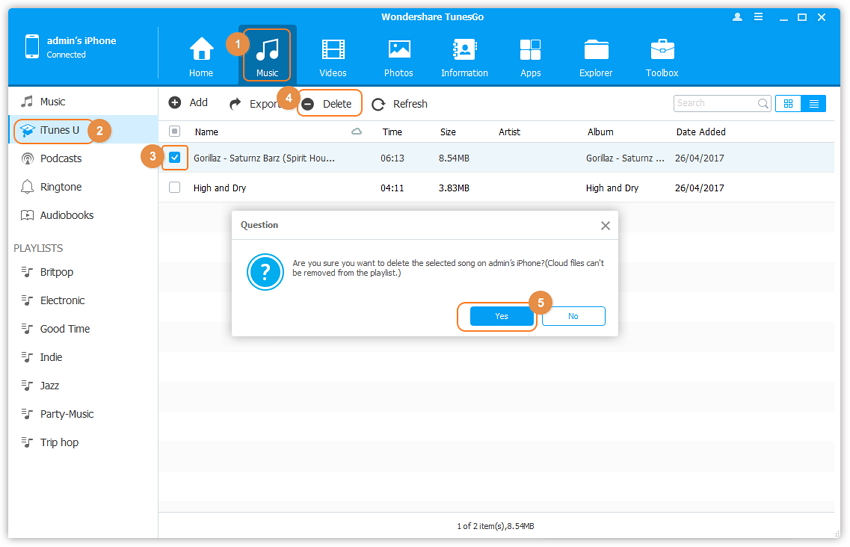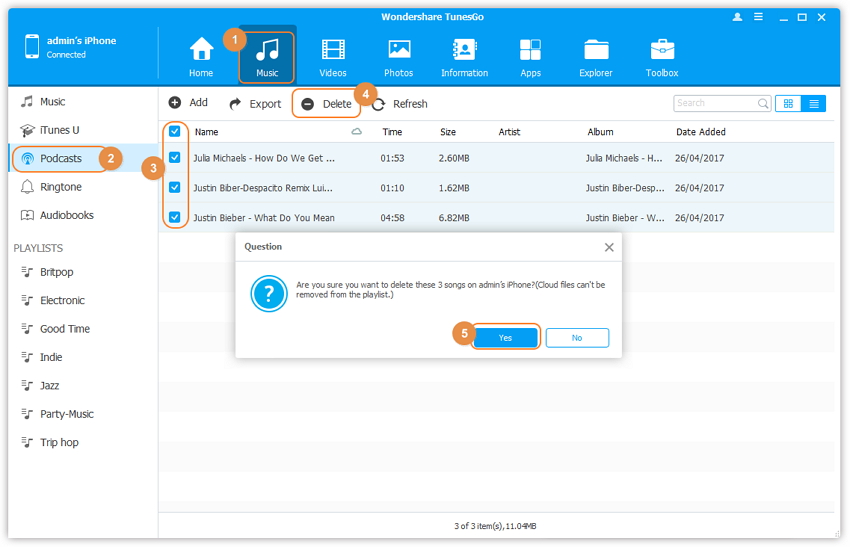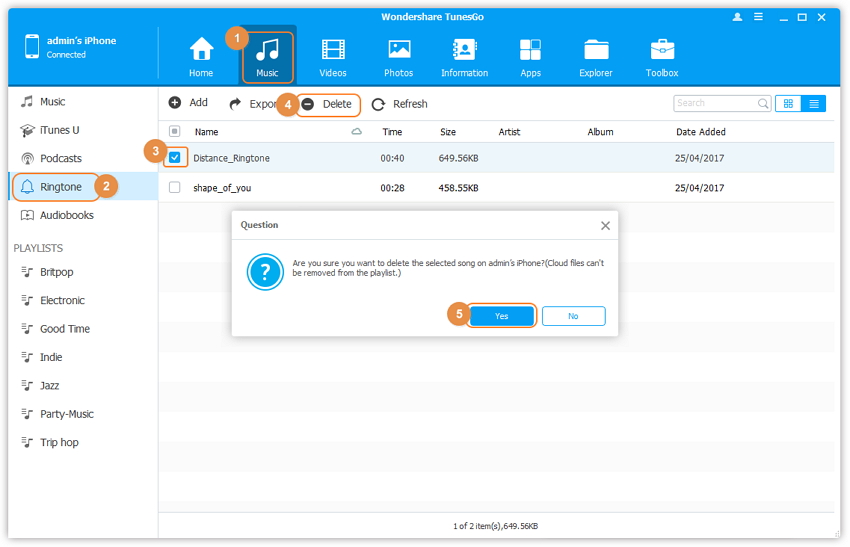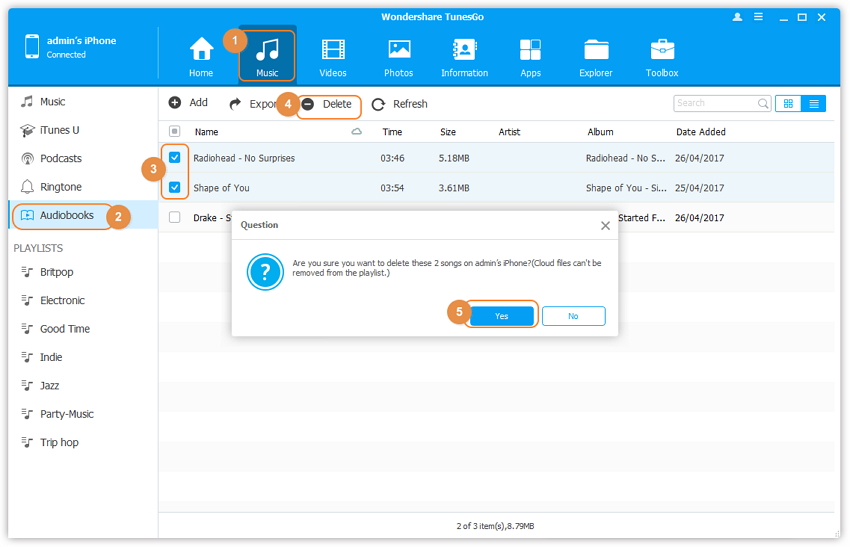- 1-Click Rebuild iTunes Library
- 1-Click Backup Photos to PC/Mac
- 1-Click Transfer iTunes Media to Device
- 1-Click Phone to Phone Transfer
- Transfer Music from Computer to iPhone/iPad/iPod
- Delete Music on iPhone/iPad/iPod
- Transfer Music from iPhone/iPad/iPod to Computer
- Transfer Music from iPhone/iPad/iPod to iTunes Library
- Transfer Music from iTunes Library to iPhone/iPad/iPod
- Transfer Music Between iDevices and Android Devices
- Manage Music Playlists
- Find and Remove Duplicate Music Files
- Ringtone Maker for iPhone
- Fix Music ID3 Tags for iPhone/iPad/iPod touch
- Transfer Videos from Computer to iPhone/iPad/iPod
- Transfer Videos from iPhone/iPad/iPod to Computer
- Transfer Videos from iPhone/iPad/iPod to iTunes Library
- Transfer Videos from iTunes Library to iPhone/iPad/iPod
- Transfer Videos Between iPhone/iPad/iPod/Android Devices
- Delete Videos on iPhone/iPad/iPod
- Introduction to Photos
- Transfer Photos from Computer to iPhone/iPad
- Transfer Photos from iPhone/iPad/iPod touch to Computer
- Transfer Photos Between iPhone/iPad/iPod/Android Devices
- Delete Photos on iPhone/iPad/iPod touch
- Manage Photo Albums in Photo Library
- Convert Photos/Video on iPhone/iPad/iPod touch to GIF
- Transfer Contacts from Computer to iPhone/iPad/iPod touch
- Backup Contacts from iPhone/iPad/iPod touch to Computer
- Transfer Contacts between iOS and Android Devices
- Manage Contacts on iPhone/iPad/iPod touch
- Export SMS from iPhone/iPad/iPod touch to Computer
- Install Apps from Computer to iOS Devices in Batch
- Uninstall Apps on iOS Devices with One Click
- Export Apps from iOS Devices to Computer for Backup
- Rebuild iTunes Library
- Transfer iTunes to Device
- Phone Transfer
- One-Click Backup iPhone/iPad/iPod to PC
- One-Click Restore iPhone/iPad/iPod from Backup
- GIF Maker
- Fix iOS/iPod
- Ringtone Maker
Delete Music on iPhone/iPad/iPod
It's a boring thing to delete music and other audio files on your iPhone/iPad/iPod one by one, right? Wondershare TunesGo is capable of deleting music, iTunes U, audiobooks or podcasts in batch with ease. Just follow the steps as below:
Video Tutorial: Delete Music on iPhone/iPad/iPod
Step 1. Launch Wondershare TunesGo and connect your iDevice with the computer.

Step 2. Select and delete music on iDevice.
Click Music icon at the top of the main interface, then you will enter the specific option Music window (Music is the default option). Please note that iTunes U/Audiobooks/Podcasts is available to select here too. Later, check the songs you want to delete, and click Delete button. Later, a confirmation window will pop up, click Yes to finish the deletion.