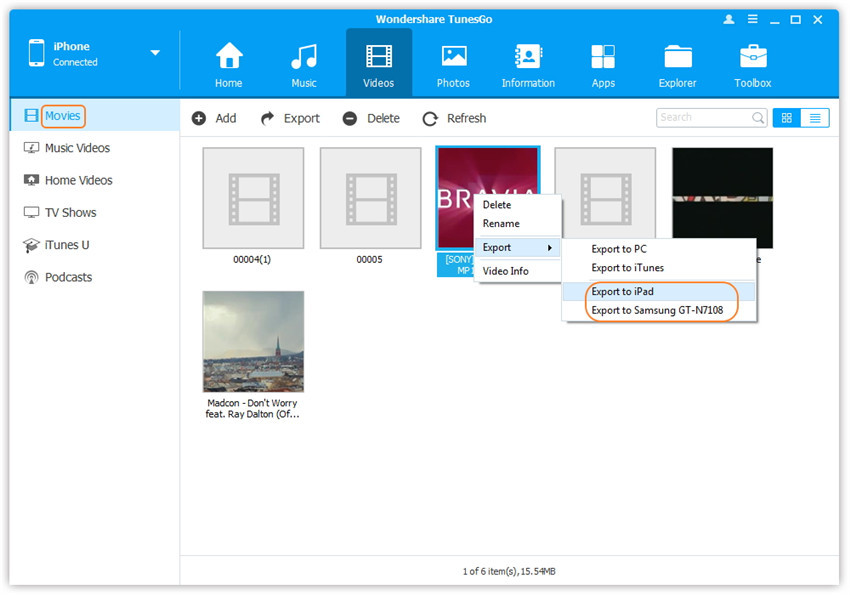Transfer Videos Between iPhone/iPad/iPod/Android Devices
Wondershare TunesGo enables you to transfer videos between devices, including iPhone, iPad, iPod and Android devices, including Movies, Music Videos, Home Videos, TV Shows, iTunes U and Podcasts.
Video Tutorial: Transfer Videos Between iPhone/iPad/iPod/Android Devices
Method 1: Transfer All The Videos
Refer to the guide <1-Click Phone to Phone Transfer>.
Method 2: Transfer Videos Selectively
Step 1. Launch Wondershare TunesGo and connect your devices with the computer.
Launch Wondershare TunesGo and connect more than one iPhone/iPad/iPod/Android device with your computer, here we name the devices: A, B, C.

Step 2. Select and transfer videos between devices.
Select the device A from which you want to transfer videos, and click Videos icon at the top of the main interface, you will enter the Movies window by default. Please note that Movies, Music Videos, Home Videos, TV Shows, iTunes U and Podcasts are available here too. Then, check the videos which you want to transfer from A to B or C, then click Export > Export to B or Export to C. As for the following screenshot, the videos in Movies on the iPhone can be transferred to the Samsung Phone or the iPad.
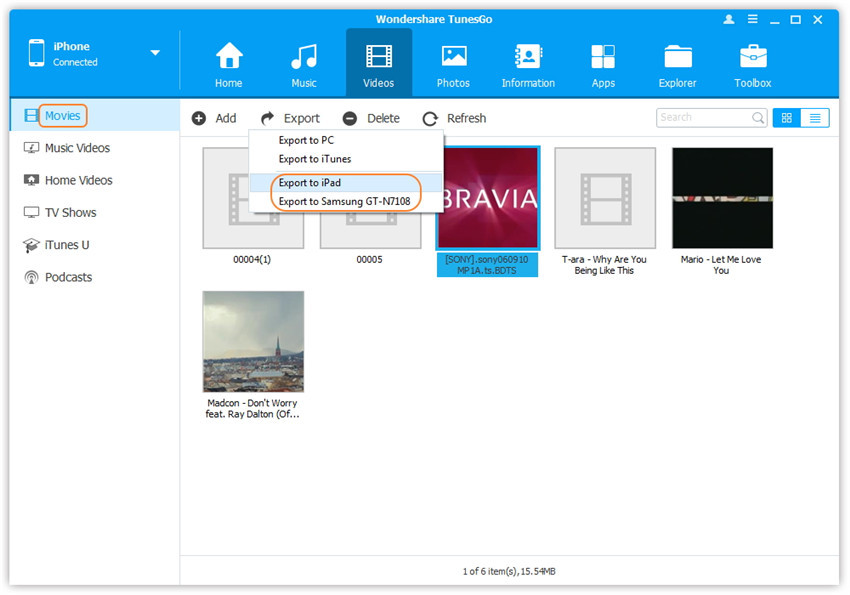
Note: Here you can right-click on the selected videos and then select Export > Export to B or Export to C as well.