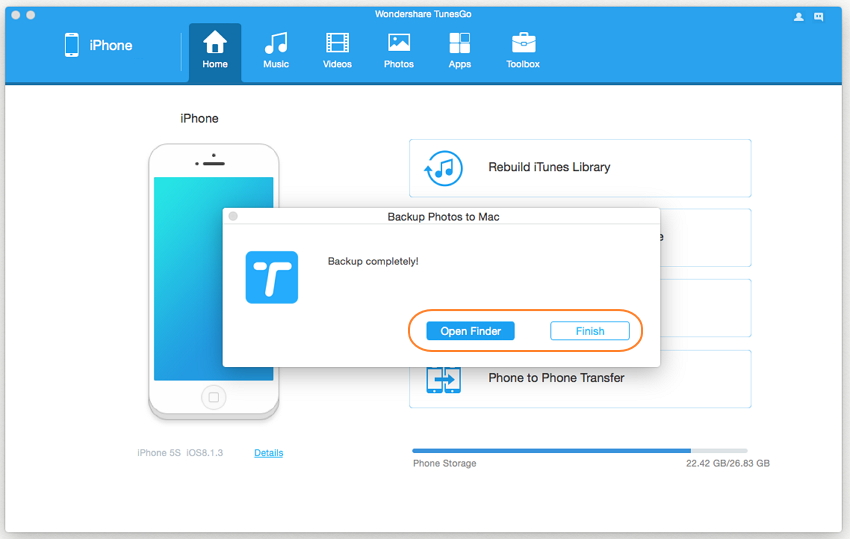1-Click Backup Photos to PC/Mac
Photos are important to your life and precious memories undoubtedly, and most of you would like to take photos with your iPhone/iPad/iPod touch. So no matter you want to release more space for your iDevices or back up your photos in case of accidental loss, to transfer photos from iPhone/iPad/iPod touch to your PC or Mac is an advisable choice. Wondershare TunesGo provides you with 1-click solution to export all the photos on your iDevice to the PC or Mac easily as below.
Video Tutorial: 1-Click Backup Photos to PC/Mac
Step 1. Launch Wondershare TunesGo and connect your iDevice with the computer.

Step 2. Backup photos to the computer
If you use a Windows PC
Click Backup Photos to PC icon on the main interface. From the pop-up window, browse and select the destination folder for photos, click OK to start the export.
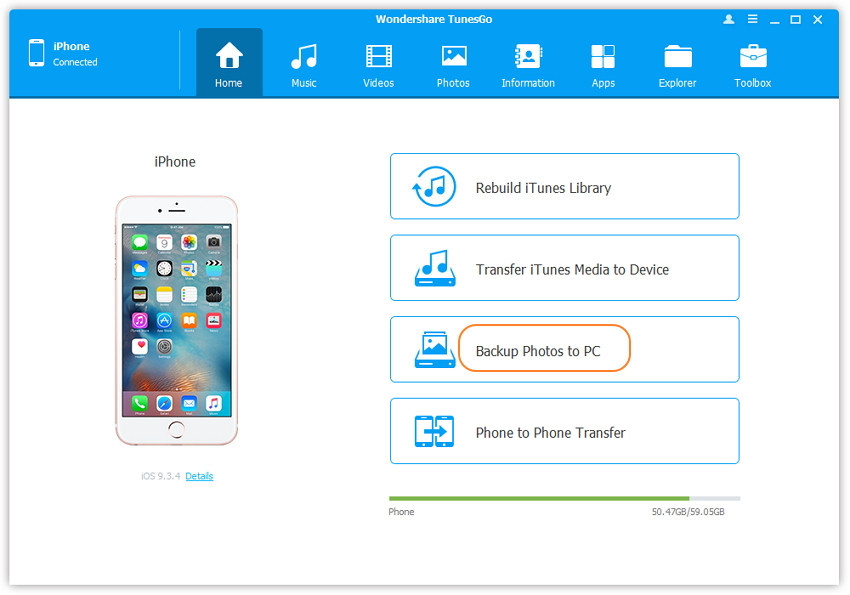
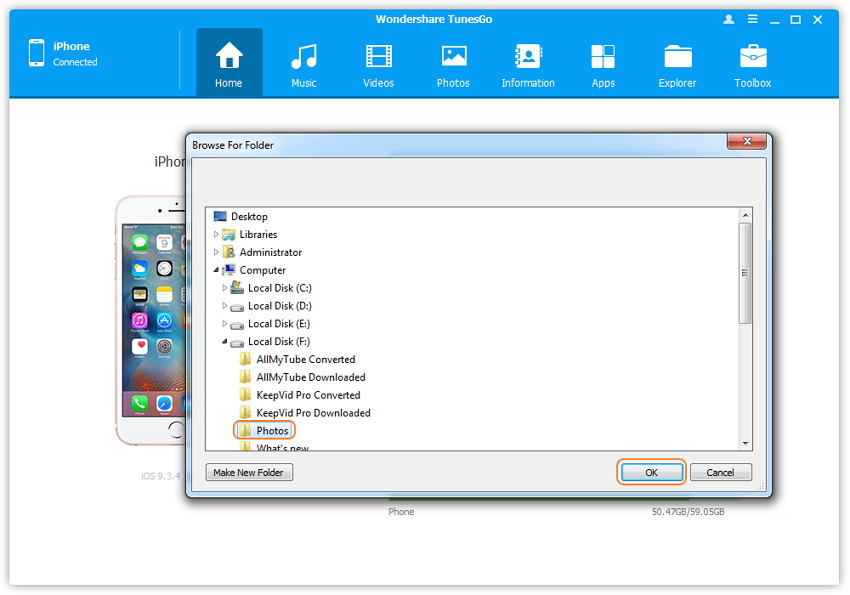
If you use a Mac
Click Backup Photos to Mac icon on the main interface. From the pop-up window, browse and select the destination folder for photos, click Save to start the export.
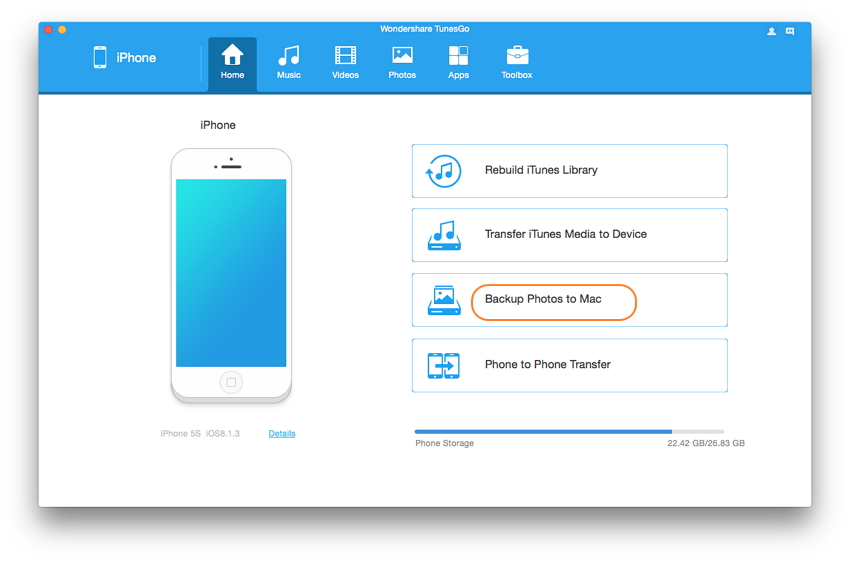
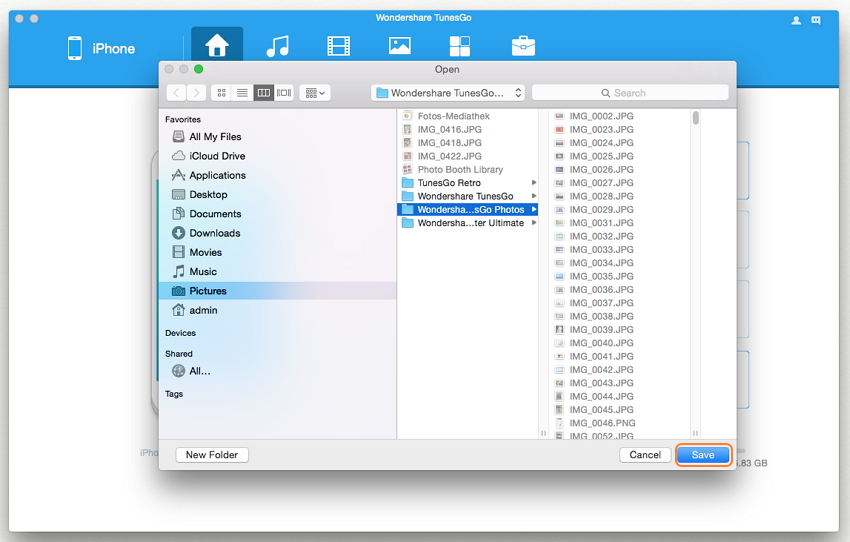
Step 3. Export successfully
Click Open Folder to see the exported photos on the selected path of your computer, or click Finish to close the dialog.