- No iTunes needed
- Fully compatible with iOS 11
- Transfer and manage Apps on your iDevice in batch;
- Add songs to iPhone without iTunes syncing on PC;
- Transfer any song to any iPhone on any computer wihtout iTunes.
- Import playlists in iTunes Library to iPhone without iTunes syncing.
- Copy songs in multiple formats to iPhone without incompatibility issues.
- Make any photos or video from Apple devices or PC to GIF images.
- Delete photos/videos by batch with a single click.
- De-duplicate the repeated contacts.
- Selectively transfer exclusive files.
- Fix & optimize ID3 tags,covers,song information
- Directly transfer music, videos, contacts and photos between Apple devices.
- Perfectly backup/restore iTunes library.
- Be compatible with all iOS devices, including iPhone 7, iPhone 6S, iPhone 6, iPad Air, iPad mini etc.
How to Transfer Podcasts from iPhone to iTunes Easily
I had some amazing Podcasts on my PC and I synced them to iPhone as well. However, all files on my iTunes lost after I installed my PC because it was crashed. Is there a way to transfer Podcasts from iPhone to iTunes? It seems iTunes can't do it. Any idea?
It's very easy to transfer Podcasts from iTunes to iPhone, but it's not the case with transferring podcasts from iPhone back to iTunes. iTunes never lets you transfer Podcasts from iPhone to iTunes because it is not sure whether Podcasts on your iPhone have copyright issues or not. Luckily, there are still some workarounds to sync Podcasts from iPhone to iTunes. Here I'd like to suggest you try Wondershare TunesGo (Windows) or Wondershare TunesGo (Mac) to transfer videos and audio Podcasts from iPhone to iTunes.
Download the Podcasts iPhone transfer tool to sync Podcasts from iPhone to iTunes!
iPhone Transfer - Manage iOS Devices Easily & Effortlessly
Wondershare TunesGo (Windows) and Wondershare TunesGo (Mac) are professional iPhone transfer tools. They help you transfer Podcasts from iPhone to iTunes easily and quickly and vice versa. Here I talk how to transfer Podcasts from iPhone to iTunes with Wondershare TunesGo. If you're a Mac user, try Wondershare TunesGo (Mac). The steps are almost the same.
Step 1 Connect iPhone with PC
Run Wondershare TunesGo and use iPhone USB cable to connect your iPhone with your PC. Wondershare TunesGo will detect your iPhone and display its info in the primary window. This iPhone application works well on Windows PC.

Step 2 Transfer Podcasts from iPhone to iTunes
In the primary window, click Music or Videos at the top depending on the formats of Podcasts. Then in the Music or Videos window, select the Podcasts in the left sidebar. Click it to display all Podcasts on your iPhone. After then, you'll see all Podcasts on your iPhone are displayed here. Select the wanted ones, click the Export . In the pull-down list, choose Export to iTunes.
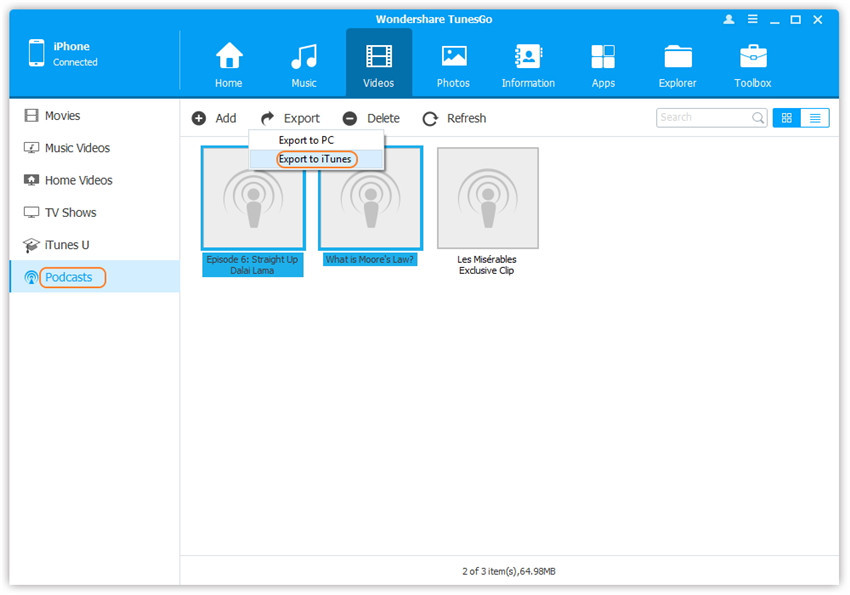
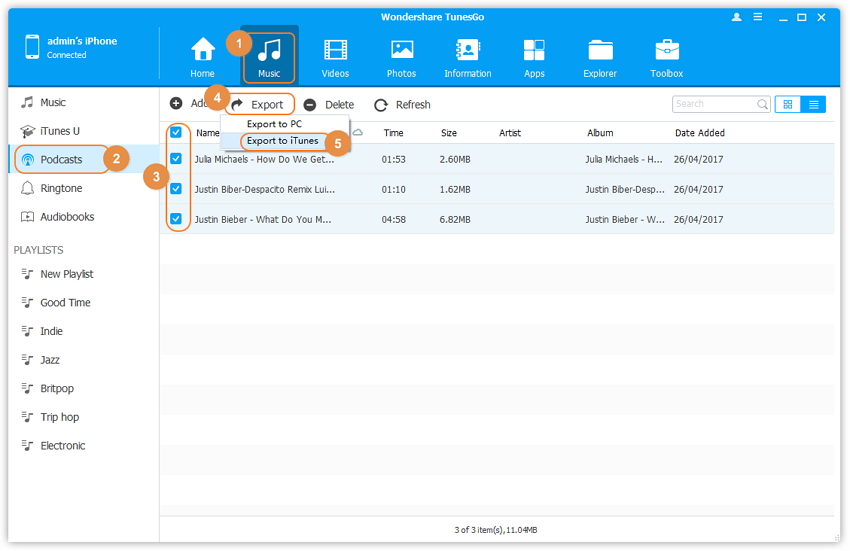
That's it! In a second, you'll see that all Podcasts are transferred from your iPhone to iTunes Library on your PC. If you like, you can also export iPhone Podcasst to your computer. With Wondershare TunesGo, you're able to grab Podcasts from PC to iPhone as well.
Try Wondershare TunesGo to transfer iPhone Podcasts to iTunes!

