How to Use One Computer to Share Music to Multiple iPhones, iPads, and iPods
"Here is the thing. Now in my family we have two iPhones and a newly bought iPod for my daughter. I want to put some kids stories and music on the iPod. Is there an easy way to do this with the only computer? Do I have to set up another iTunes account? "
To be honest, setting up separate iTunes accounts is a way to share music from one computer to multiple iPhone, iPad, and iPod devices. However, it's not a good way. Creating multiple iTunes accounts means more info to fill in and passwords to remember. Actually, there is a better and easier way to share music from one computer with multiple iPhone, iPad, and iPod devices – give Wondershare TunesGo a try. It lets you transfer music from one computer to different iPhones, iPads, and iPods directly. And every time only in 3 steps, you'll achieve your goal.
How to Use Wondershare TunesGo to Share Music
The following guide will show you how to use Wondershare TunesGo to share music from one PC to multiple iOS devices. Both Windows and Mac versions of TunesGo are helpful for sharing music on iPad, and this post will set the Windows version as an example. Check it out.
Powerful Phone Manager and Transfer Program - Wondershare TunesGo

- Directly transfer media files to iOS devices with a click.
- Transfer audio and video from iDevice to iTunes and PC.
- Import and convert music and video to iDevice friendly formats.
- Delete photos/videos in batch with a single click.
- De-duplicate the repeated contacts
- Fix & optimize ID3 tags,covers,song information
- Transfer music, photos without iTunes restrictions
- Perfectly backup/restore iTunes library.
Step 1 Install Wondershare TunesGo
Download and install Wondershare TunesGo on your computer, then start it. The program will ask you to connect iOS device for management.
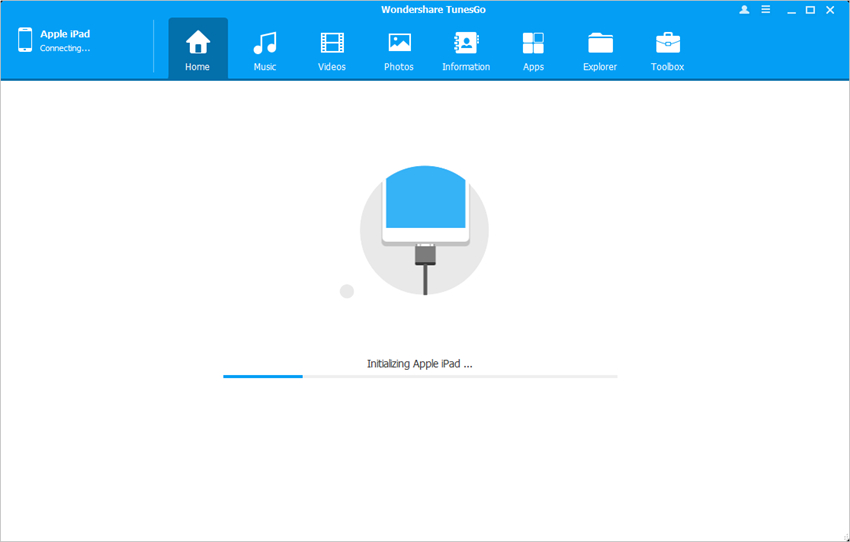
Note: Wondershare TunesGo fully supports all generations of iPad models. Check the official page of TunesGo Tech Specs for more detail.
Step 2 Connect iPhone/iPad/iPod with PC
Connect iPhone/iPad/iPod to your computer via the USB cable, and TunesGo will automatically detect your device. Then you'll see all the manageable file categories at the top of the main interface.
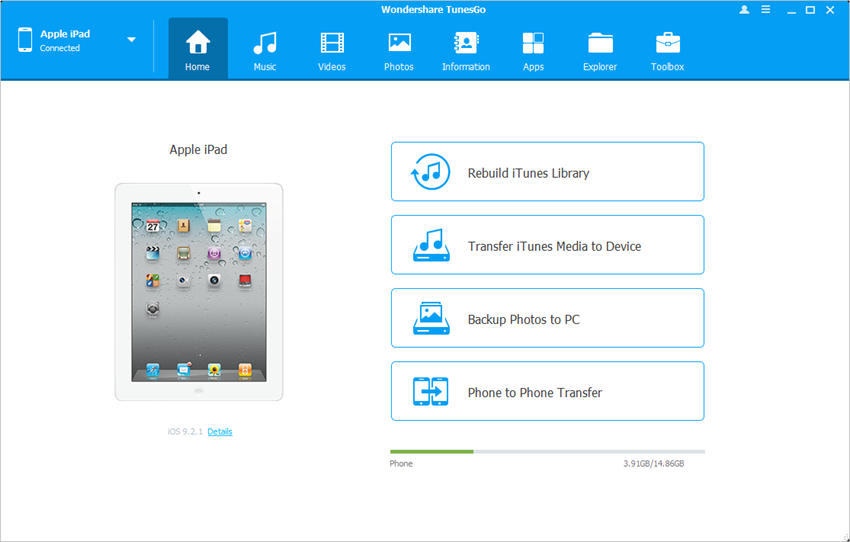
Step 3.1 Transfer Music from Computer to iPhone/iPad/iPod
Choose Music category in the main interface, and the program will show you the sections of all audio files in the left sidebar, along with the contents in the right part. Click the Add button at the upper left corner, and select Add File or Add Folder to add music from computer to your device.
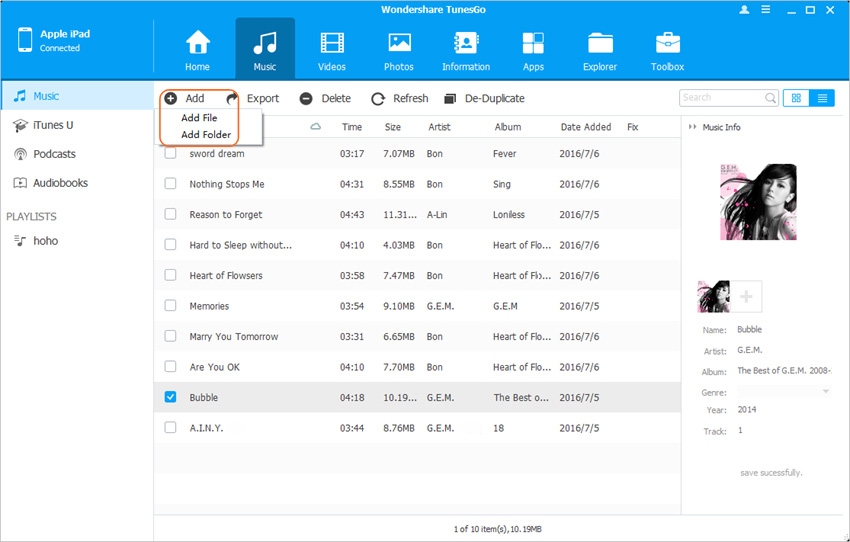
Step 3.2 Transfer Music from iTunes to iPhone/iPad/iPod
You are also able to transfer music from iTunes Music Library to iDevice. You only need to Click Transfer iTunes Media to Device in the main interface of TunesGo, and then you'll be able to copy media files from iTunes library to iDevice.

Step 3.3 Share Music between One Device and Another
If you've connected two devices, you can share music between them. Select songs you want to transfer on one device and click triangle under "Export to" to transfer music from one device to another.
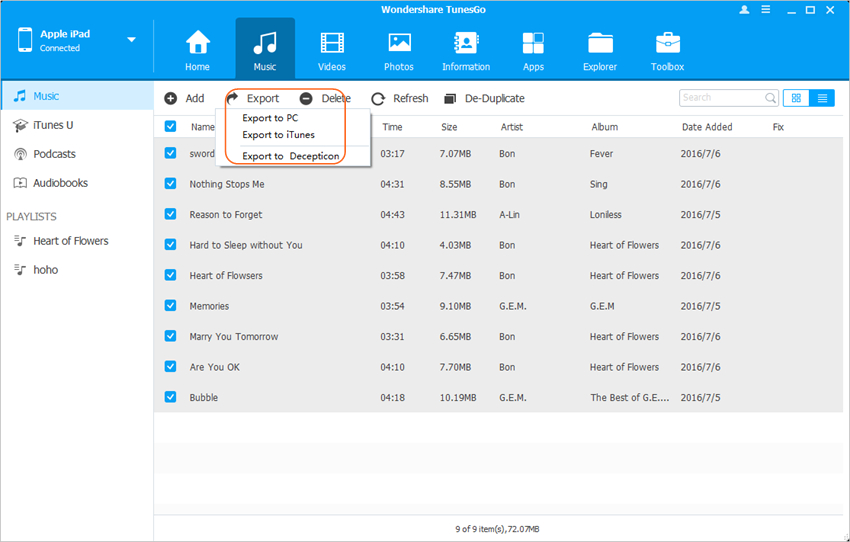
With Wondershare TunesGo, you don't have to worry about how to use a computer to transfer music to multiple iPhones, iPads, and iPods anymore. If you are interested in this program, just free download it to have a try.
Powerful Phone Manager and Transfer Program - Wondershare TunesGo

- Directly transfer media files to iOS devices with a click.
- Transfer audio and video from iDevice to iTunes and PC.
- Import and convert music and video to iDevice friendly formats.
- Delete photos/videos in batch with a single click.
- De-duplicate the repeated contacts
- Fix & optimize ID3 tags,covers,song information
- Transfer music, photos without iTunes restrictions
- Perfectly backup/restore iTunes library.
